This tutorial demonstrates how to install cMan Wizard Kodi Builds. The installation steps in the guide apply to any device compatible with Kodi, including FireStick, Fire TV, Android TV, Android Smartphones & Tablets, iPhones, iPads, Windows PCs, Mac, Linux, and more.
 What Is cMan Wizard?
What Is cMan Wizard?
In the most straightforward words, cMan Wizard is a collection of Kodi builds. This Wizard is presently home to more than a dozen builds. You can install the cMan Wizard from a third-party repository called cMaN Wizard.
The Wizard features builds from its in-house development and several builds from other developers. The diverse collection lets you pick builds for all types of devices. For instance, you can choose a lightweight build for FireStick or other devices with limited storage. On the other hand, if storage and specs are abundant, you can pick loaded builds.
You will notice that these builds offer preinstalled Kodi addons. Therefore, you can start streaming immediately after installing the build. In addition, you won’t have to install each addon separately.
Attention KODI Users: Read before you continue
Government and ISPs endlessly monitor your online activities using your IP address 35.175.39.36 (exposed to everyone). Kodi is an excellent platform for streaming movies, TV shows, and sports, but streaming copyrighted content can get you into legal trouble.
You should use a reliable Kodi VPN and protect your streaming activities and privacy. A VPN will hide your IP address and bypass government surveillance and geo-restrictions.
I trust and use ExpressVPN, the fastest and most secure Kodi VPN. It's easy to install on any Kodi device, including Amazon FireStick, PCs, and Smartphones. In addition, it offers a 30-day money-back guarantee, and 3 free months with the annual plan.
Read: How to Install & Use the best VPN for Kodi.
Is cMan Safe?
The following image shows the virus scan of the cMaN Wizard installation zip file. As you can see, no vendor, out of more than seven dozen, found it malicious.
I have been using the cMaN Wizard repository for a while. Even I did not find anything fishy about it.
Is cMan Legal?
Regarding third-party builds or addons, judging whether they are legal is impossible.
The cMan Wizard Kodi builds are preloaded with numerous third-party and unverified addons. Unfortunately, FireStickHow lacks the tools to determine if these addons secure streaming links from legal sources.
I will never condone piracy or copyright violations. Therefore, my first suggestion is to watch only the videos in the public domain. However, if unsure, you should still get ExpressVPN to hide your online activities.
How to Install cMan Wizard Kodi Builds
The installation process I am going to take you through involves several steps. That’s because cMan Wizard is part of a third-party repository. You are not installing it from the official Kodi repository.
I am splitting the instructions into four parts to make them easier to follow. Here is what you are going to do:
- Part 1: Remove sideloading restrictions by enabling unknown sources.
- Part 2: Add the source of the cMaN Wizard Repository.
- Part 3: Install the cMaN Repository and the cMan Wizard from the source.
- Part 4: Install the Kodi builds from the cMan Wizard.
Let’s now go through each part in the same order.
Part 1: Enabling Unknown Sources to Allow Sideloading
The installation process is called sideloading when you install a third-party build or addon. As a security measure, the default setting of Kodi restricts sideloading. However, the following quick steps will show you how to remove this restriction:
1. Choose Settings when you are on the home screen of Kodi. You are looking at the cog icon in the top-left corner.
2. Click System on the following window.
3. Click Add-ons in the sidebar on the left. Now, jump to the right and enable Unknown Sources (the switch should be ON).
4. Go ahead and choose Yes to continue.
This is how you allow Kodi to sideload the cMan Wizard 19 builds.
Part 2: Adding the Repository Source
You will install the cMan Wizard from the cMaN Wizard repository. To do that, you must install the repository from an external source. Here is how you will add that source on Kodi:
1. Go to the Kodi Settings again from the home screen.
2. Now, choose the option File manager on the following window.
3. Next, click Add source.
4. You should now see a dialog box. Click where you see <None>.
5. Use the virtual keyboard and type the following source: http://cmanbuilds.com/repo/
You may want to recheck the URL and ensure you got it right. Click OK.
Note: FireStickHow does not host any Kodi build, addon, or repository. This URL points to an external source where the cMaN Wizard repository is hosted.
6. After adding the source path, you must also name it. You can see the name field is auto-filled with the default value repo. Let’s change it to something more identifiable. Click the text box.
7. Now, delete the existing name and type another name. For instance, I am choosing the name cman. Click OK.
8. You should now see the new source name in the name field instead of repo. Click OK.
Now that you have added the source let’s go to the next part.
Part 3: Install cMaN Wizard Repository & cMan Wizard 19
We are first going to install the cMaN Wizard Repository. Then, from the repository, we will download the cMan Wizard. The steps are as follows:
1. Return to the Settings menu from the home screen and open the Add-ons folder.
2. From the following menu, choose Install from zip file.
3. Choose Yes to proceed.
4. A popup appears. Click cman or any other source name you picked earlier.
5. You must now see the repository installation zip file. Click the file. The file version on your Kodi screen may not be the same as the image below.
6. The repository will take only a few seconds to install. You should see the cMaN’s Wizard Repository installation notification in the upper-right part of the screen.
7. You have successfully installed the repository. Let’s install the cMan Wizard now. Click Install from repository.
8. Open the cMaN’s Wizard Repository.
9. Next, go ahead and click Program add-ons.
10. Open the cMan and SG Builds Gui Wizard option.
11. When the following dashboard appears, navigate to the bottom-right and click Install.
12. The download and installation progress appears on your screen. Finally, a notification appears in the top-right corner when the installation is complete.
13. Within seconds of installation, the following prompt should appear. Click Continue or press the back button to proceed.
14. There will be another popup. If you want to go straight to the list of the builds, click the cMan Build menu. If you’re going to install the build later, click Ignore (the next section shows you how to do it).
You have successfully installed the cMan Wizard on Kodi.
Part 4: Install cMan Wizard Kodi Builds
Finally, we get to the part where we install one of the cMan builds. Follow these steps:
1. To open the cMan Wizard, go to the home screen of Kodi and click Add-ons.
2. Next, click Add-ons in the sidebar on the left, followed by cMan & SG Builds Gui Wizard on the right.
3. The Wizard dashboard should appear. Next, click Builds in the top-left corner.
4. As you can see, the menu on the left displays the list of the cMan Builds. When you click a build, you can see its preview on the right. I am picking the Edge build. However, you may choose any other build from the list.
5. Next, click Fresh Install. This will wipe Kodi clean before installing the build. Fresh installation keeps the build bug-free. However, if you know what you are doing and wish to retain data, click Install instead.
6. Click Yes to confirm that you wish to install the Edge build fresh.
7. The cMan Wizard is now downloading the build. This takes a couple of minutes.
8. When the download is finished, installation starts. It takes a few seconds.
9. After the installation, click OK to force close Kodi. The build will load when you restart Kodi the next time.
This is how you install the cMan Wizard 19 builds on Kodi.
Wait! It looks like you are all set to start watching your favorite content on Kodi. But have you protected your online identity yet? You are under constant surveillance by the Government and ISP. They use your IP address 35.175.39.36 to track you. Streaming free or copyrighted videos may get you into legal trouble.
Thankfully, you can use a VPN to easily protect your privacy and go invisible from your Government and ISP. I use and recommend ExpressVPN with Kodi.
ExpressVPN is the fastest, most secure, and streaming-friendly VPN. It is easy to install and set up on any Kodi device, including FireStick, Smartphones, PCs, and more.
ExpressVPN, offers an unconditional 30-day money-back guarantee. So, if you do not like the service (I don't see why), you can get a full refund within 30 days.
Please remember that we encourage you to use a VPN to maintain your privacy. However, we do not condone breaking copyright laws.
Before you start using Kodi for streaming, here is how you can protect yourself with ExpressVPN:
Step 1: Sign up for ExpressVPN Here
Step 2: Download ExpressVPN on your device by clicking HERE
Step 3: Open the ExpressVPN app on your device. Sign in with your account. Click the connect/power button to connect to the VPN
Great! You have successfully secured yourself with the best Kodi VPN.
Overview of the cMan Wizard Kodi Builds
Let’s explore the cMan Wizard build. I chose the Edge build for installation. So, I will demonstrate this build. If you pick any other build, you may still find several similarities. All Kodi builds are identical to a certain extent.
Remember, when you launch any build the first time, it will need a few minutes to prepare itself.
The following image shows the screenshot of the home screen of the Edge Kodi build. The main menu is at the bottom with several categories: Movies, TV Shows, Kids, Sports, Live TV, Trakt, Search, Settings, and more.
Press the down navigation key to view the submenu. The submenu appears at the top. For example, the image below shows the submenu for the Movies menu. It features a list of addons that you can use to watch movies. You will find similar submenu items for TV Shows and other categories.
The Edge build lets you start streaming right from the home screen. However, if you want to view the list of preinstalled addons and explore the addons separately, select Settings in the main menu and press the down button or navigation key.
Now, click Video add-ons in the submenu on the top.
The Edge build features several popular Kodi addons, including Kodiverse, Rising Tides, Apex Sports, Asgard, and more. The image below displays only the first screen. Scroll down to view more addons.
A lot of the preinstalled addons work only with Real Debrid. If you are unsure what I am talking about, please review our detailed guide on Real Debrid.
If you are a Real Debrid user, let me show you how to set it up with the Edge build. If you are using any other cMan Wizard build, please look for the similar options displayed in the steps below:
Select the Settings menu and press the down button/key.
Click ResolveURL in the submenu on the top.
Highlight Universal Resolvers 2 in the left column. In the Real-Debrid menu on the right, click (Re)Authorise My Account.
Use the code displayed on your screen to authorize Real Debrid at real-debrid.com/device.
This is how you set up Real Debrid with the build.
Final Words
This post demonstrated how to install cMan Wizard Kodi builds. I chose the Edge build. Did you pick the same or a different build? Let me know through the comments section below.
Related:
 What Is cMan Wizard?
What Is cMan Wizard?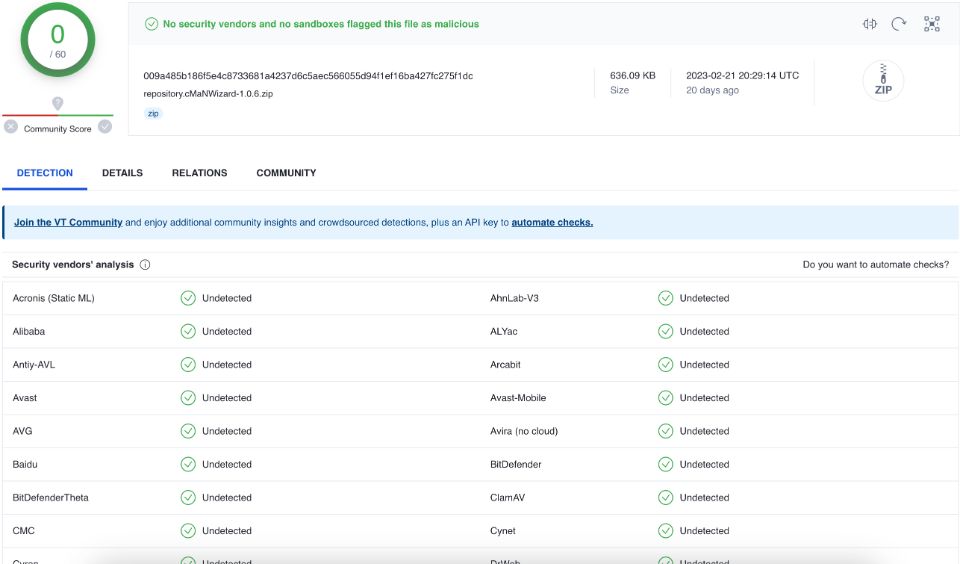
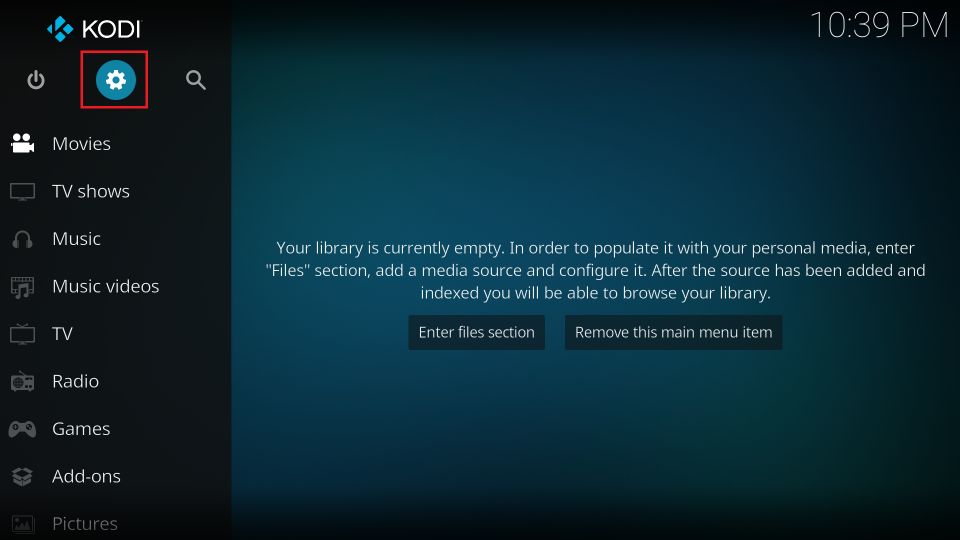
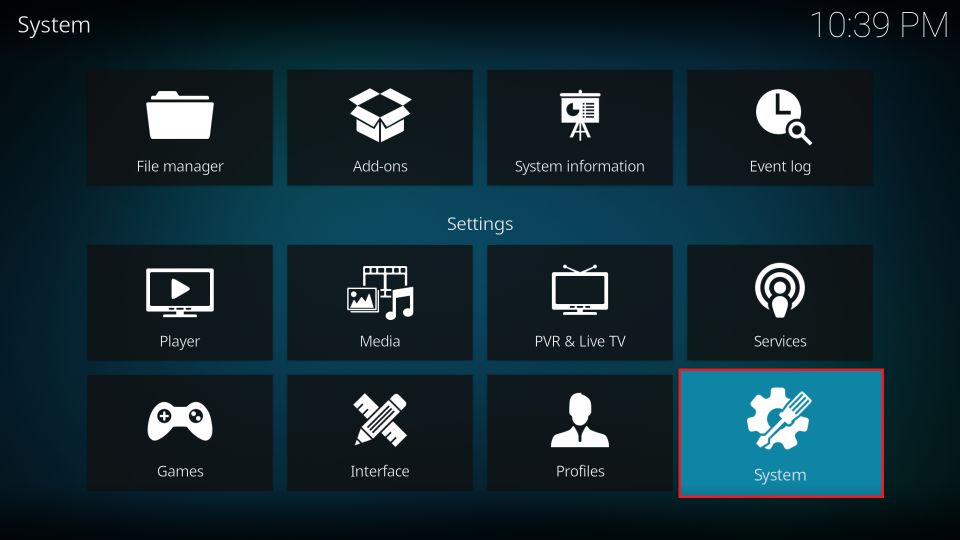
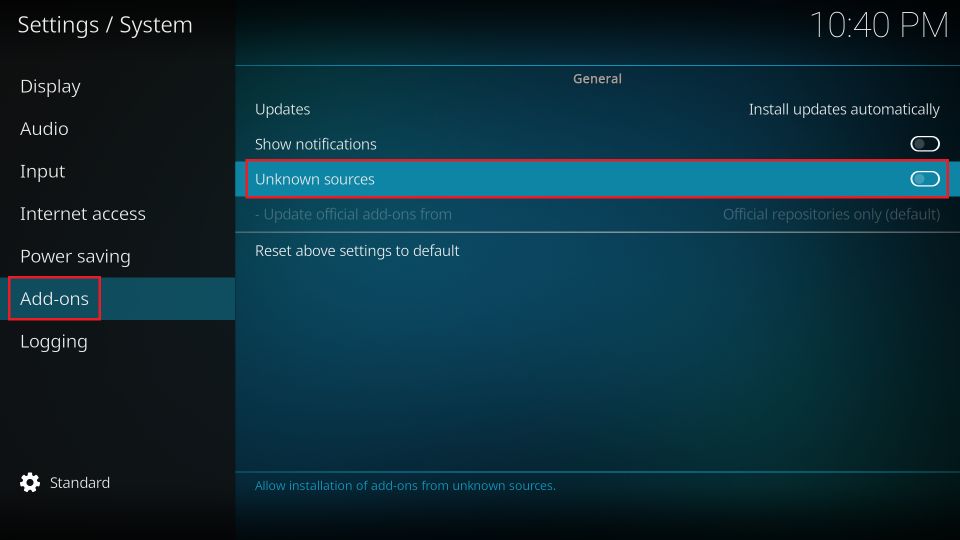
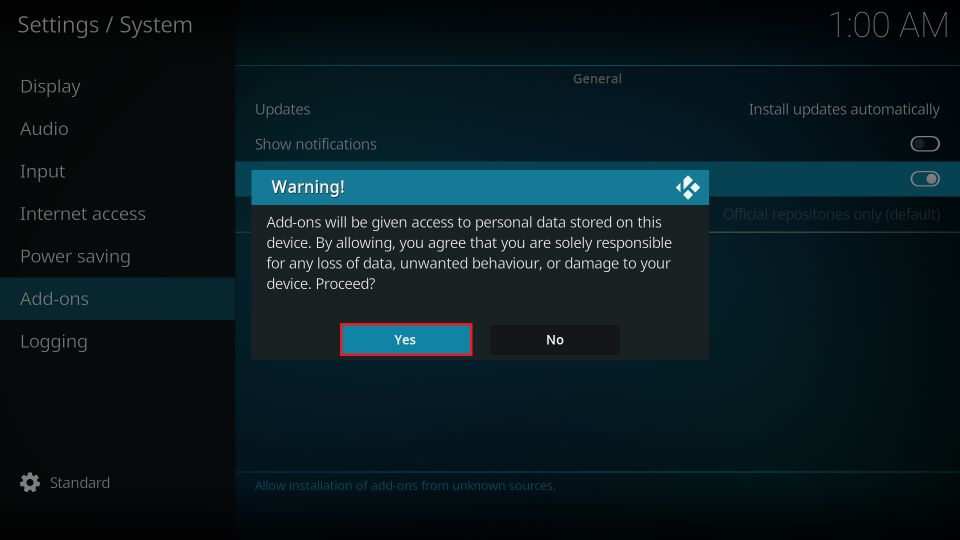
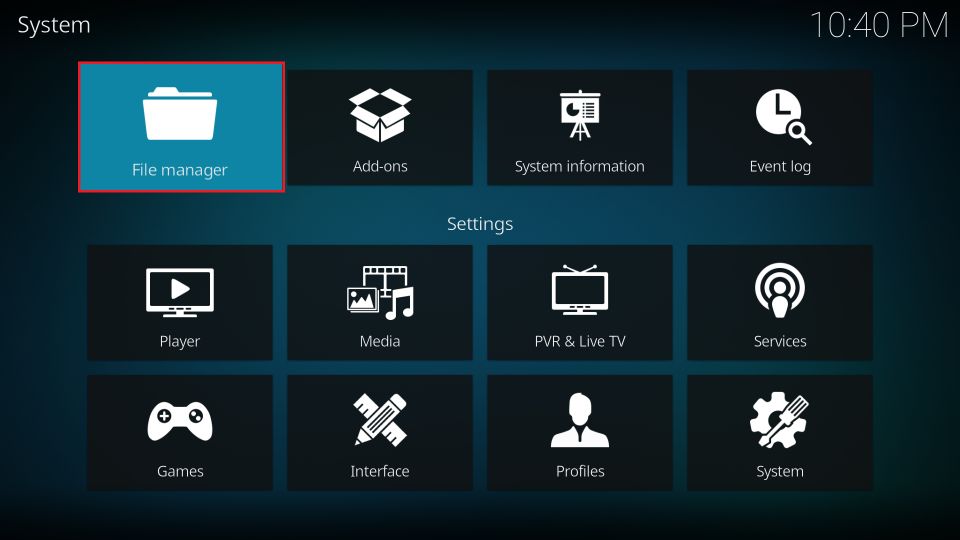
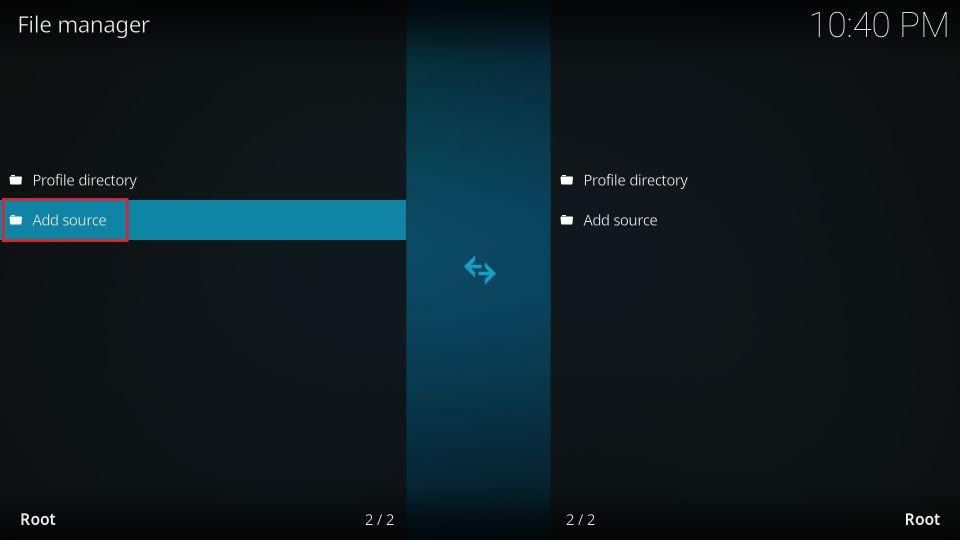
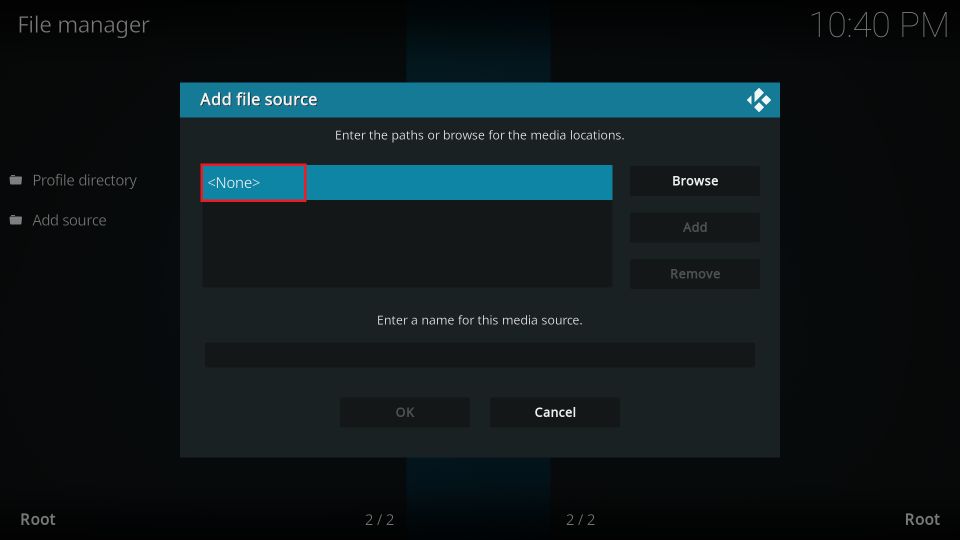
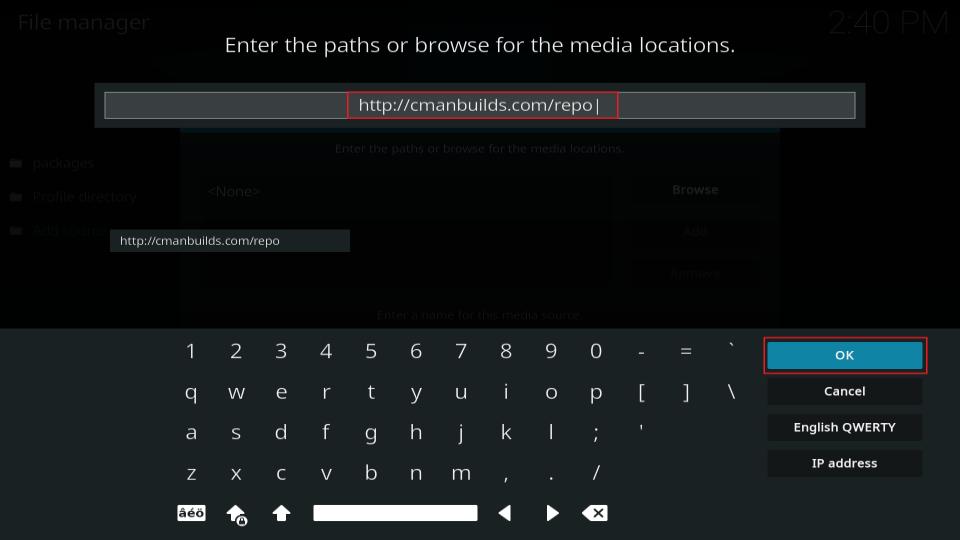
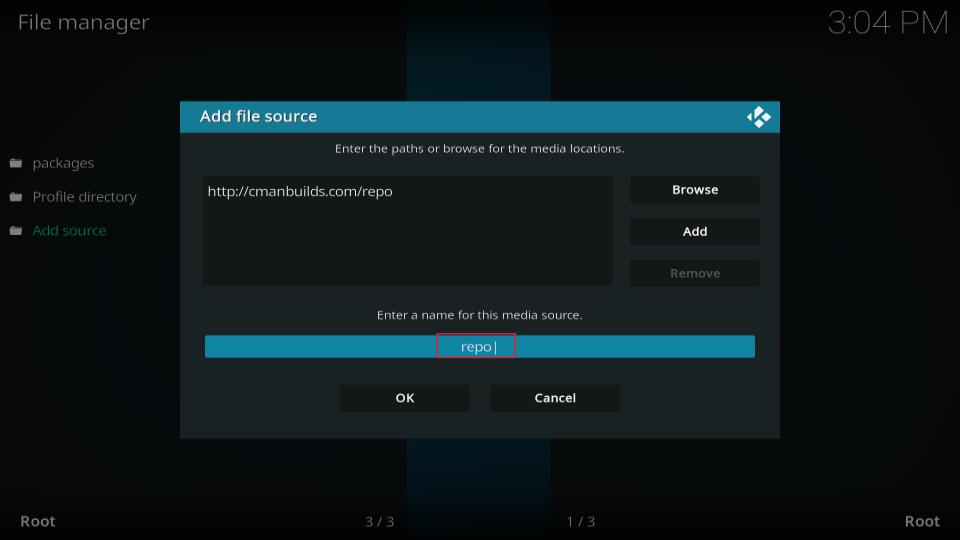
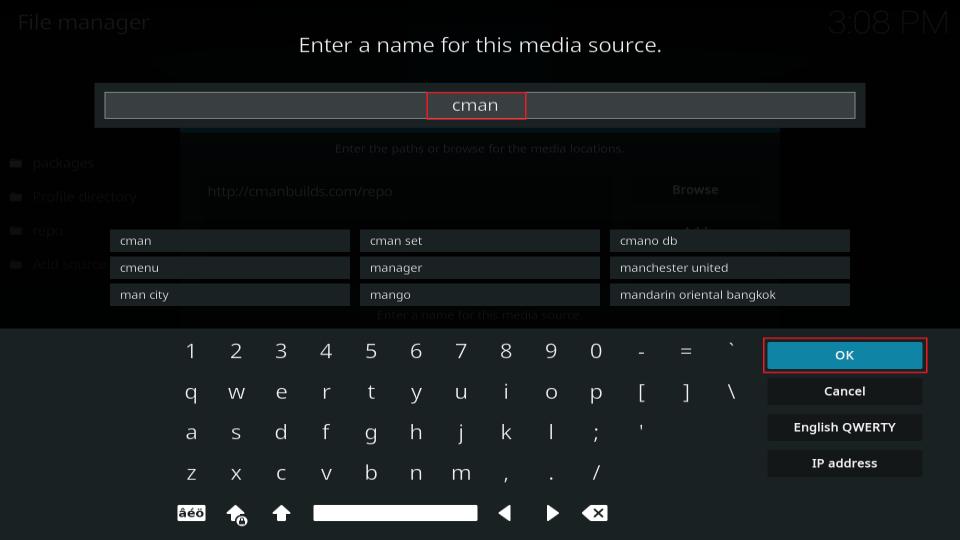
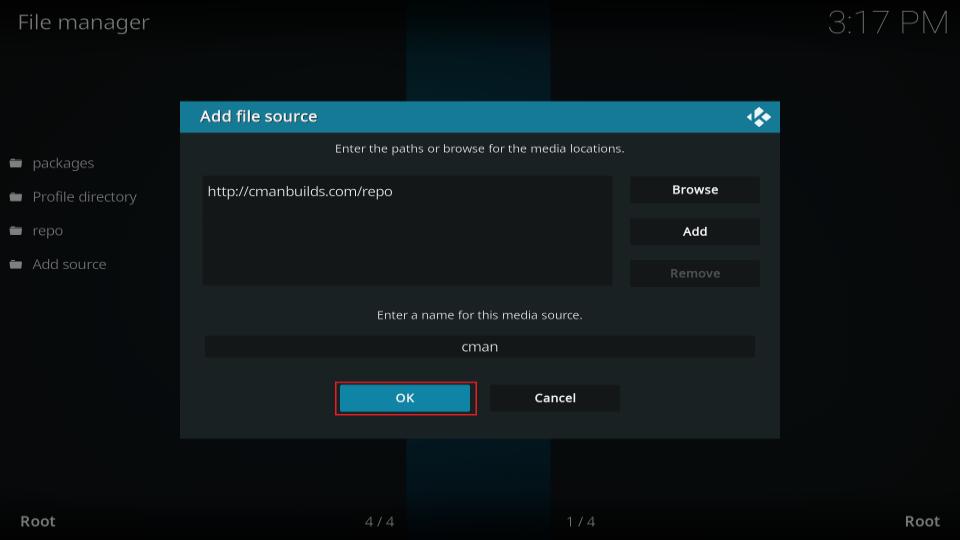
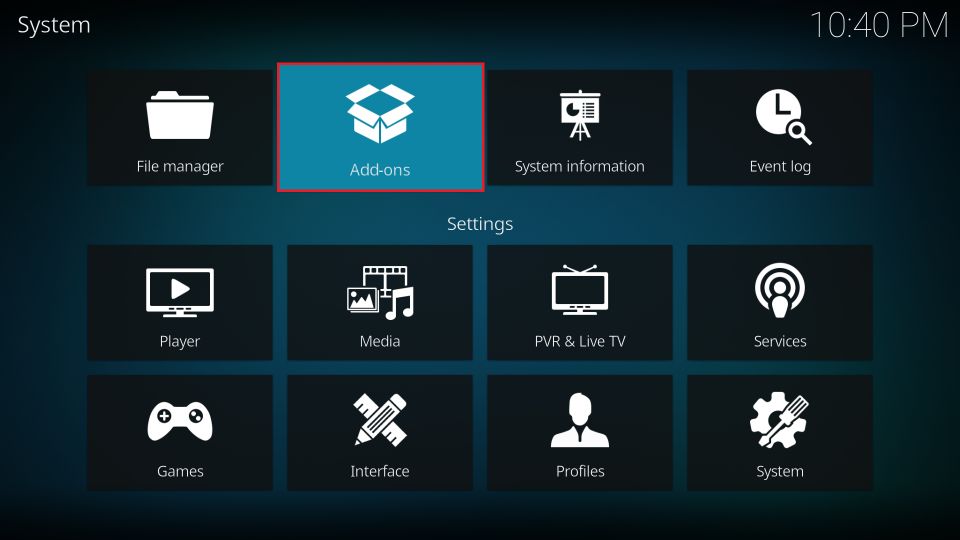
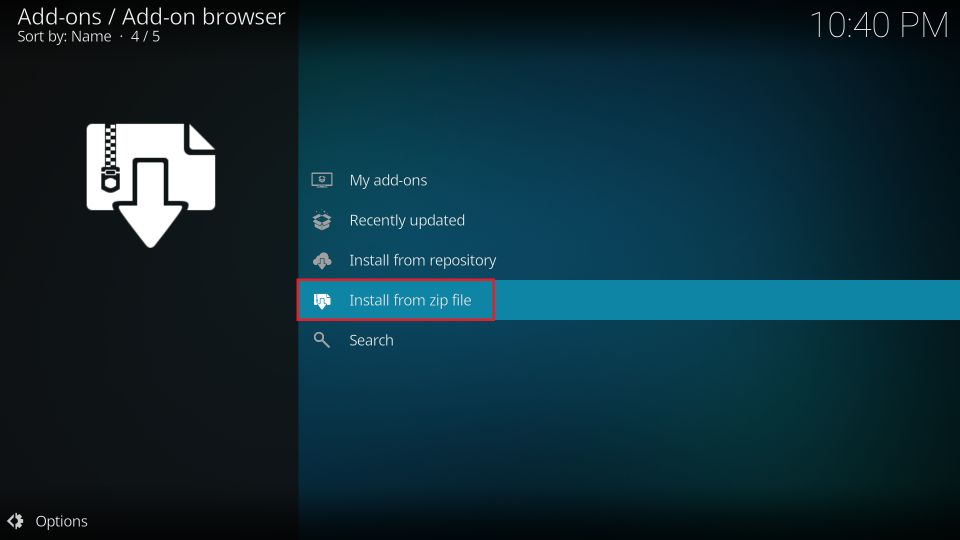
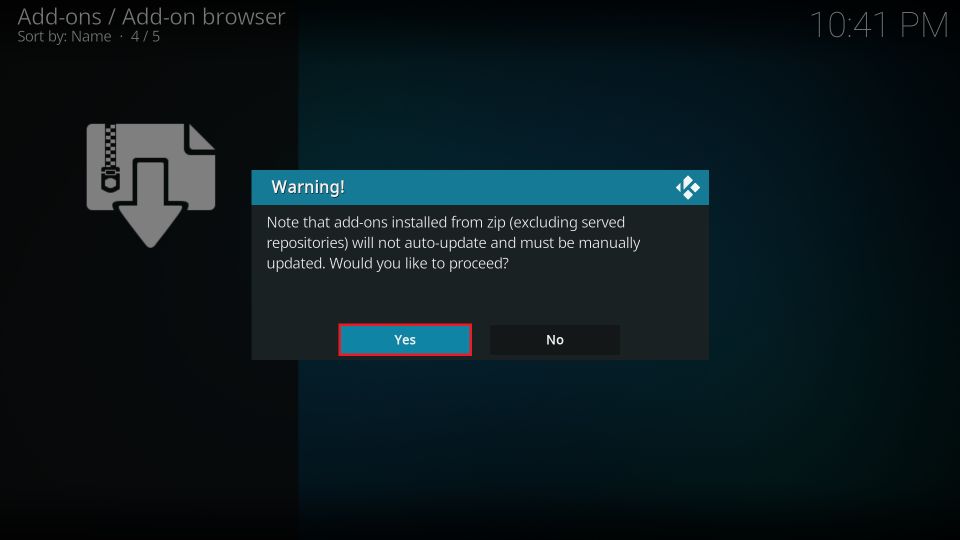
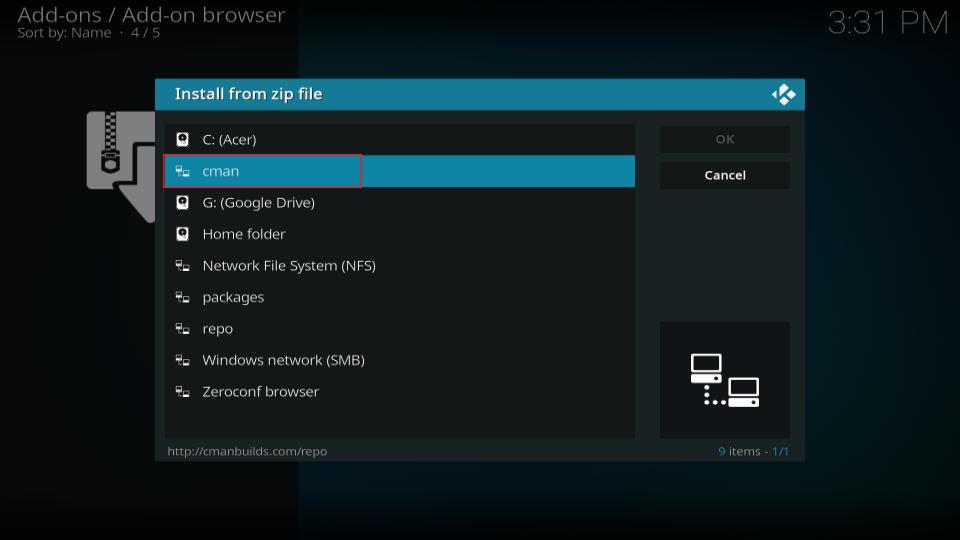
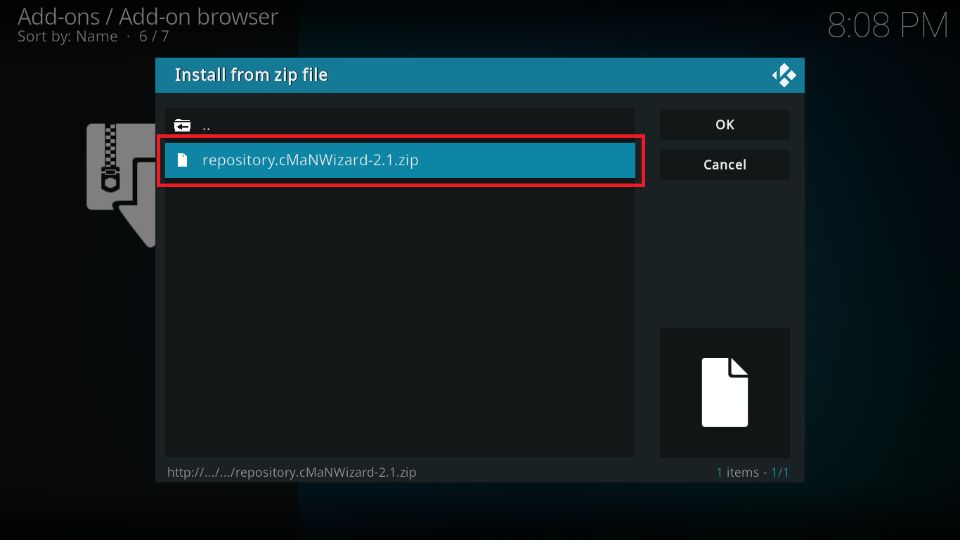
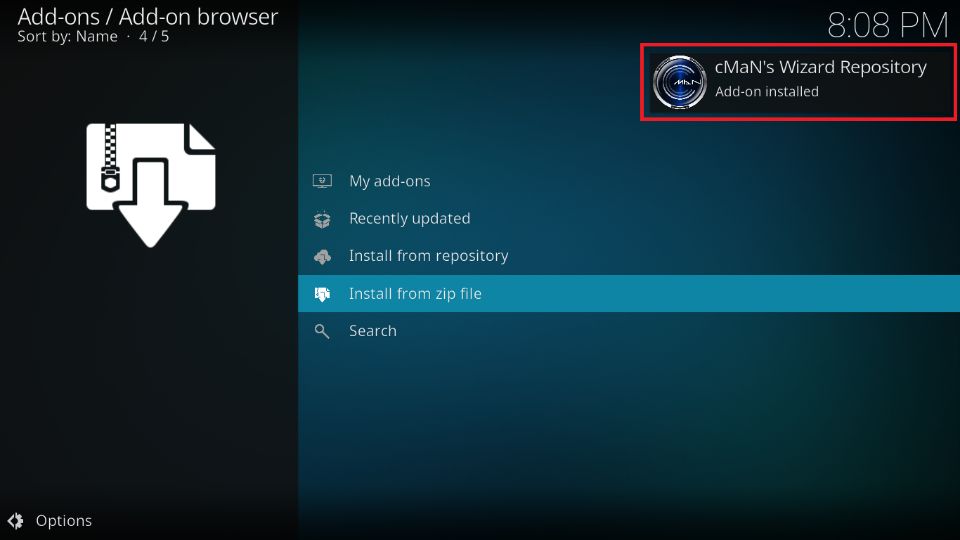
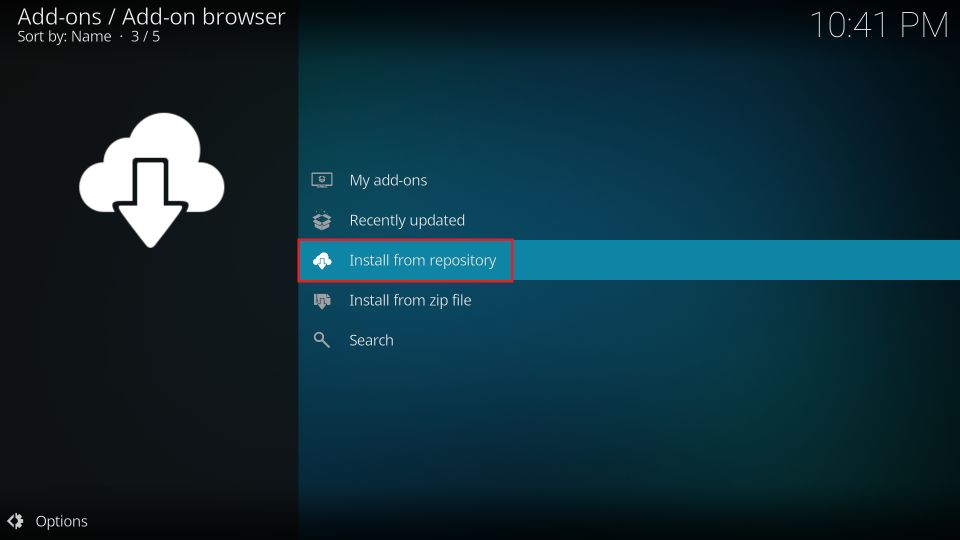
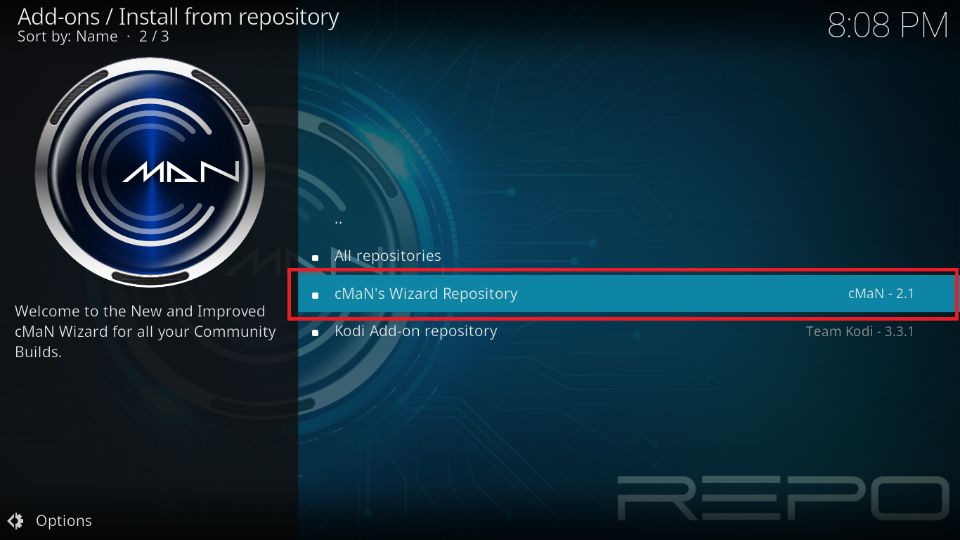
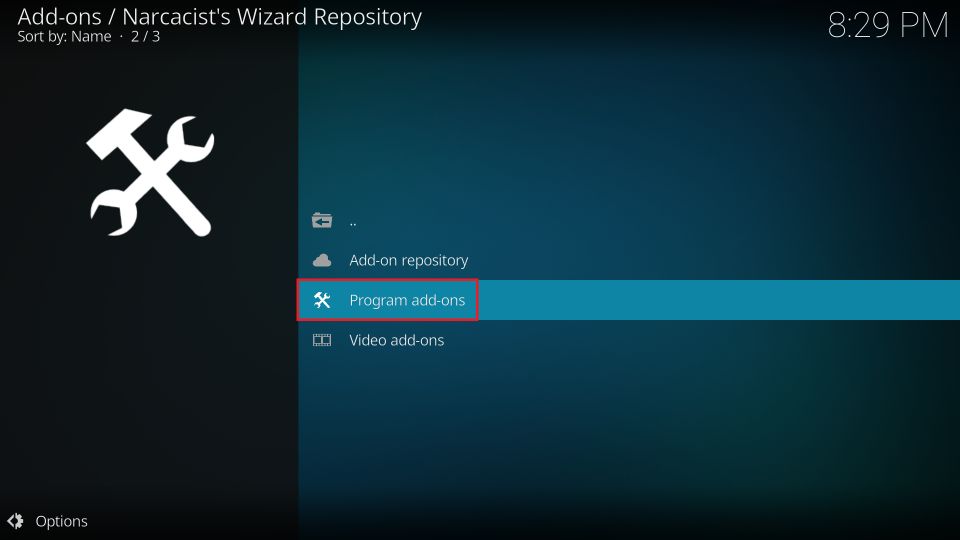
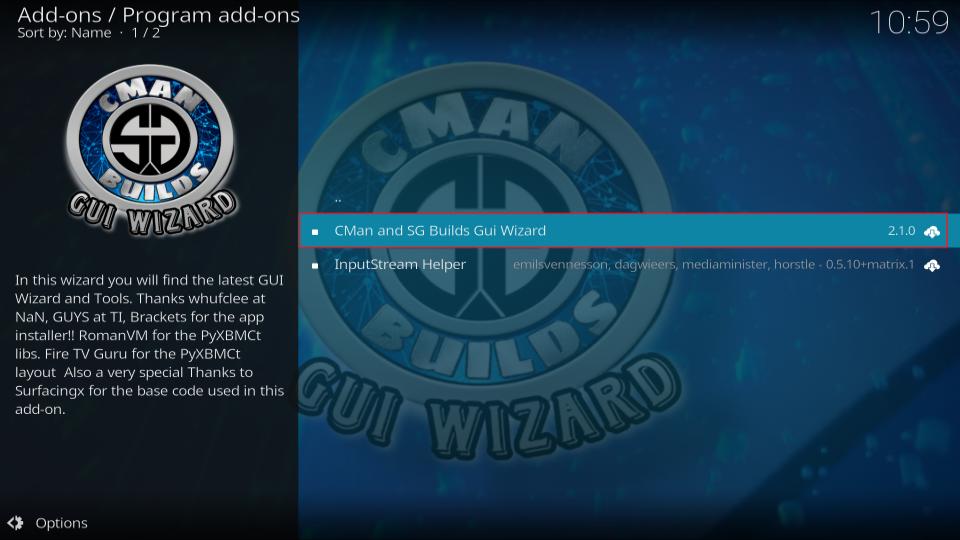
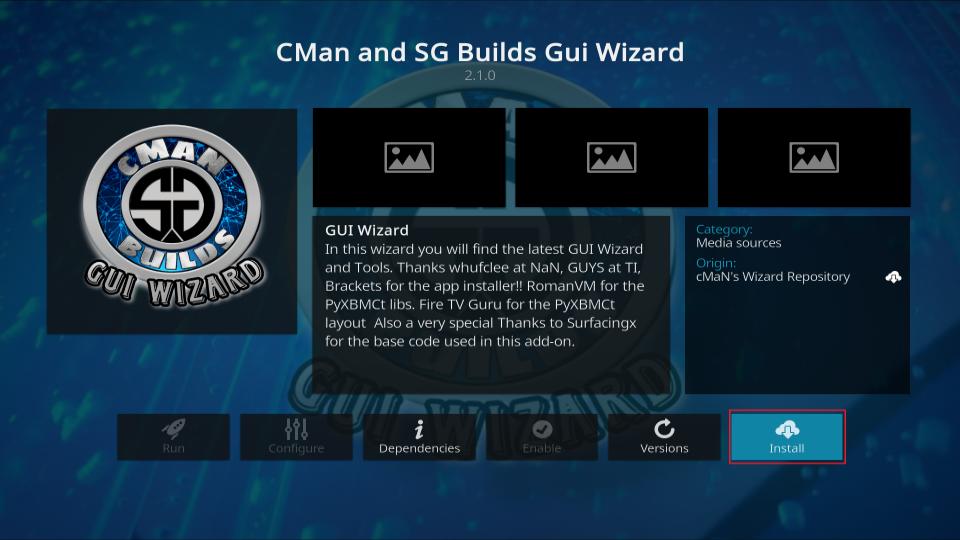
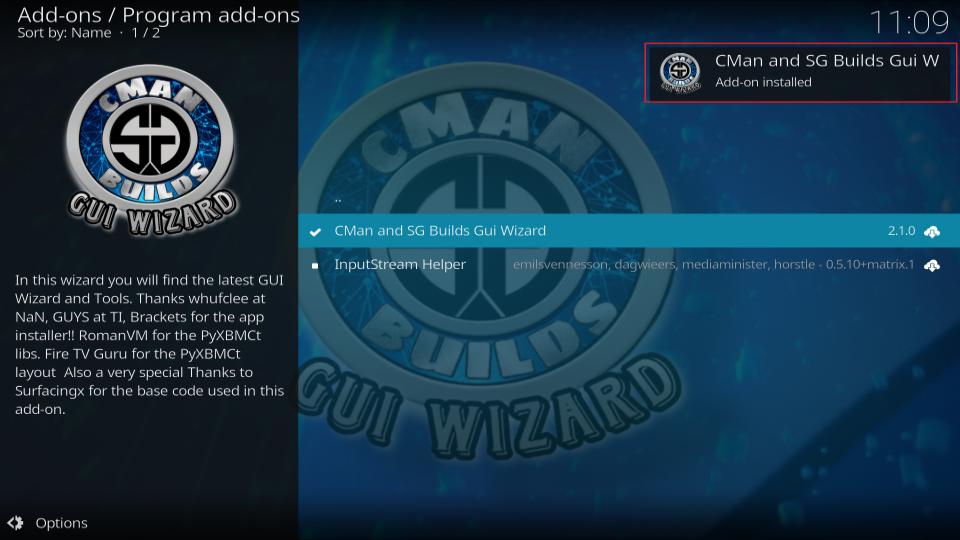
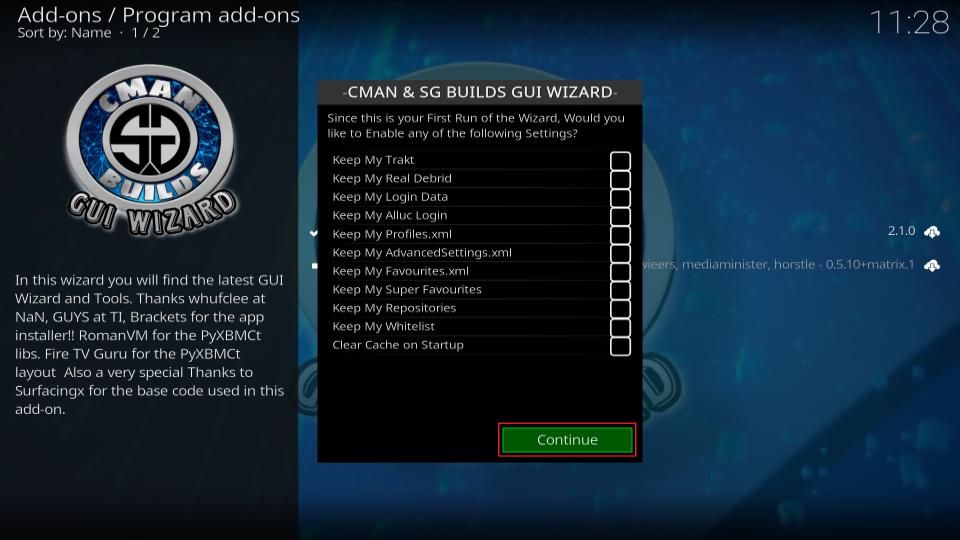
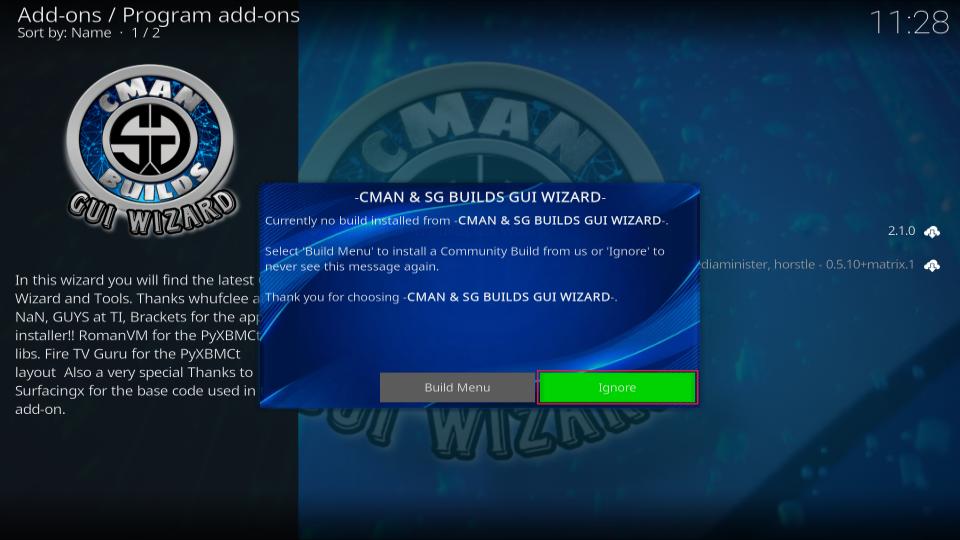
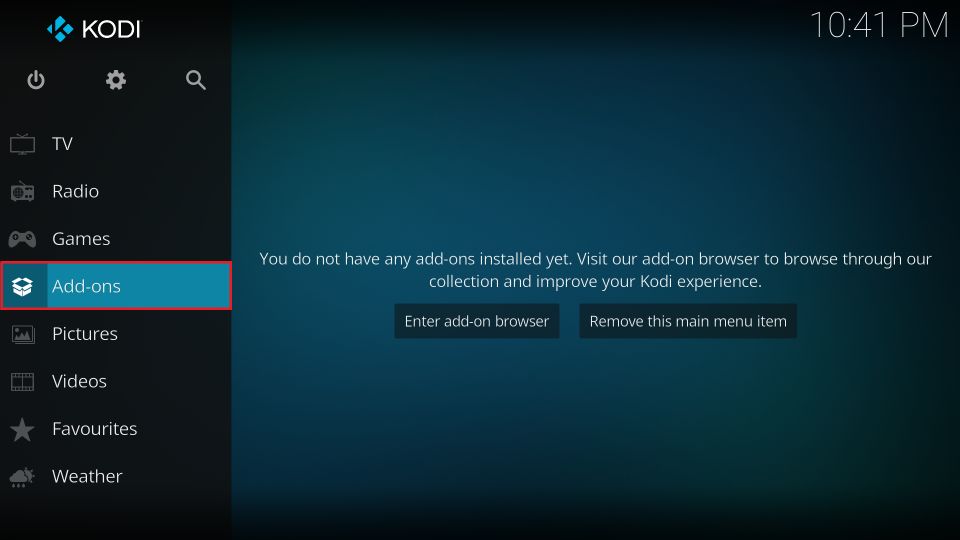
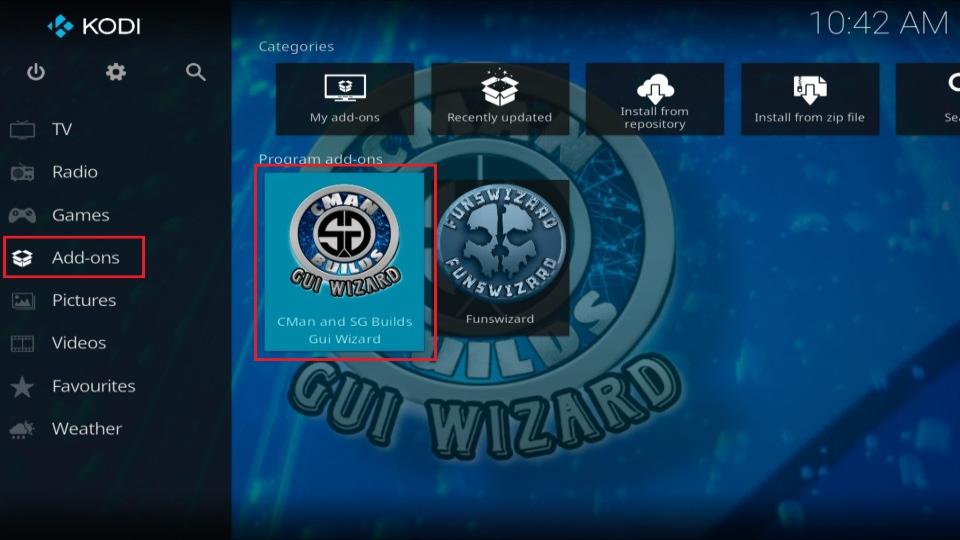
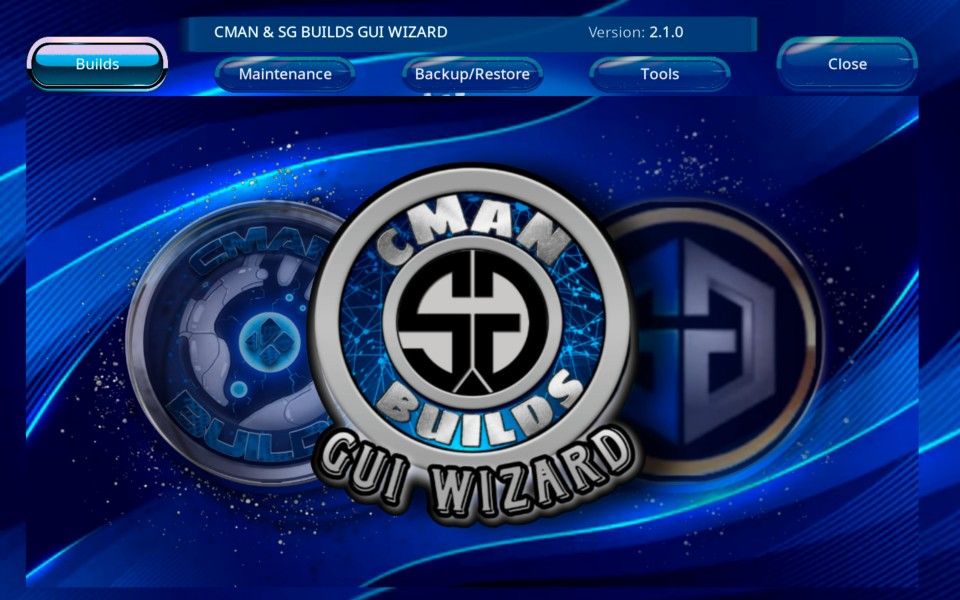
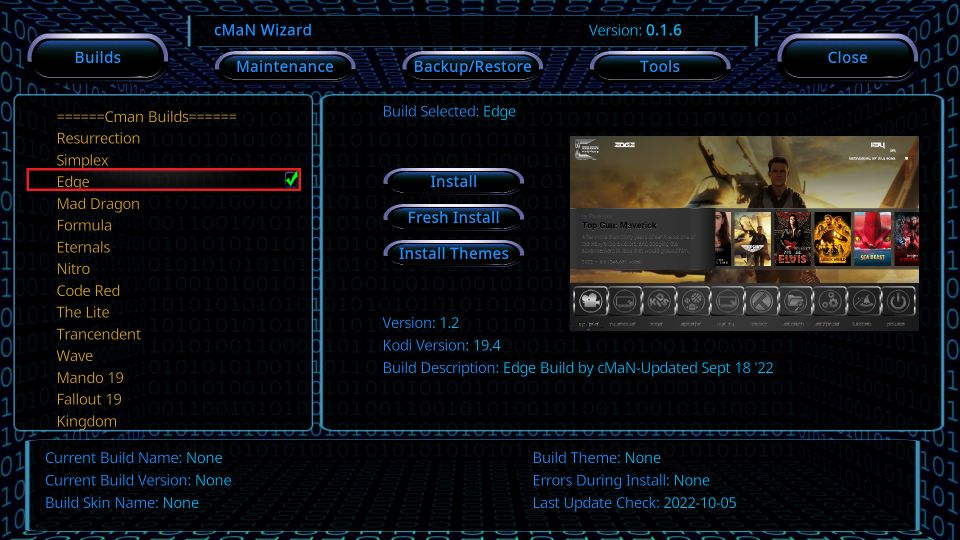
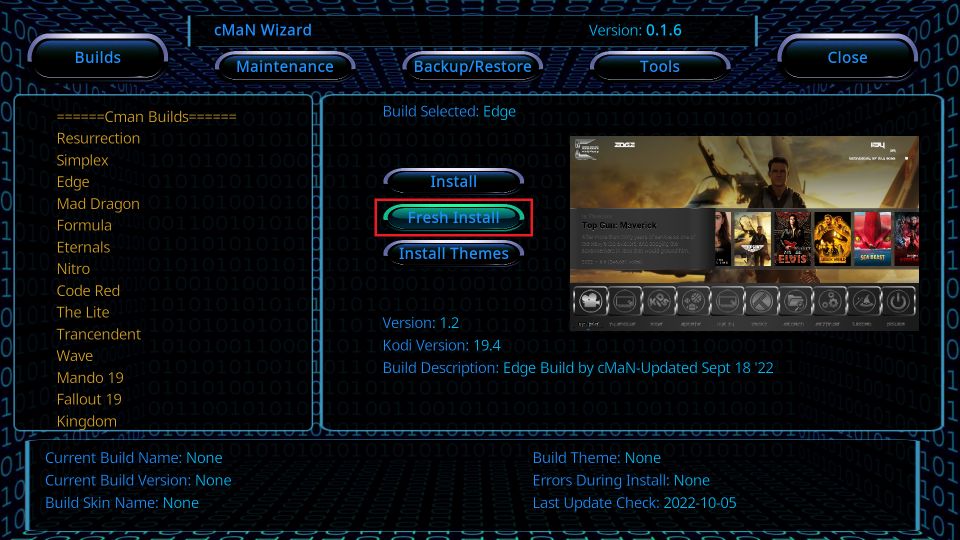
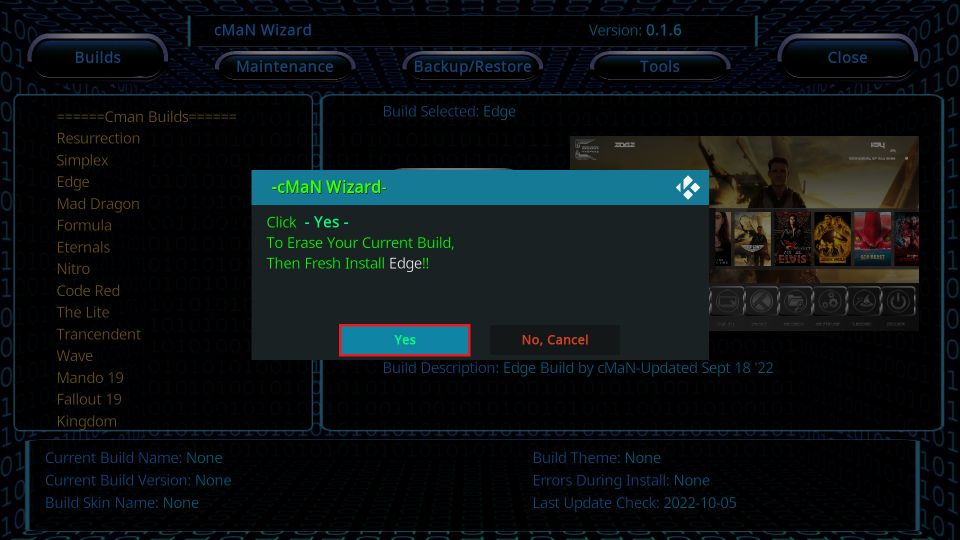
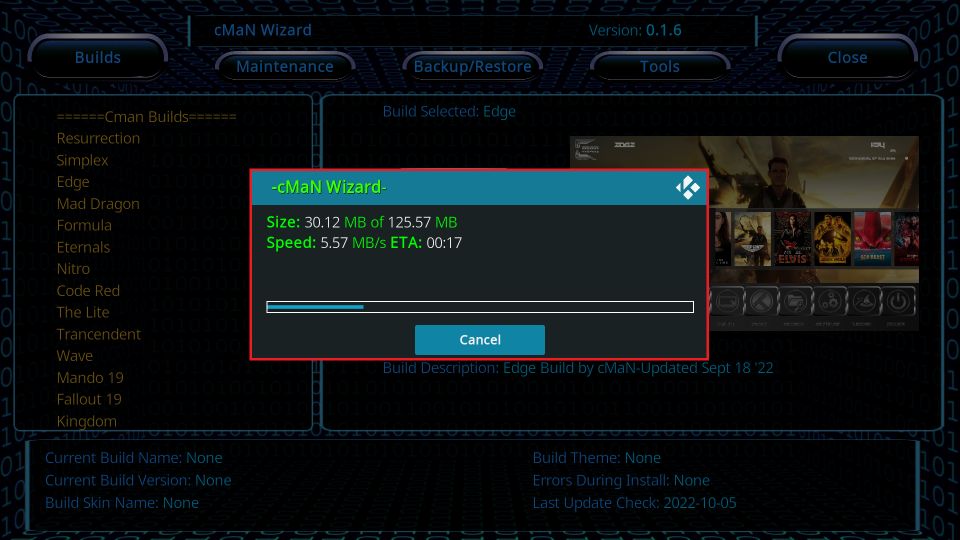
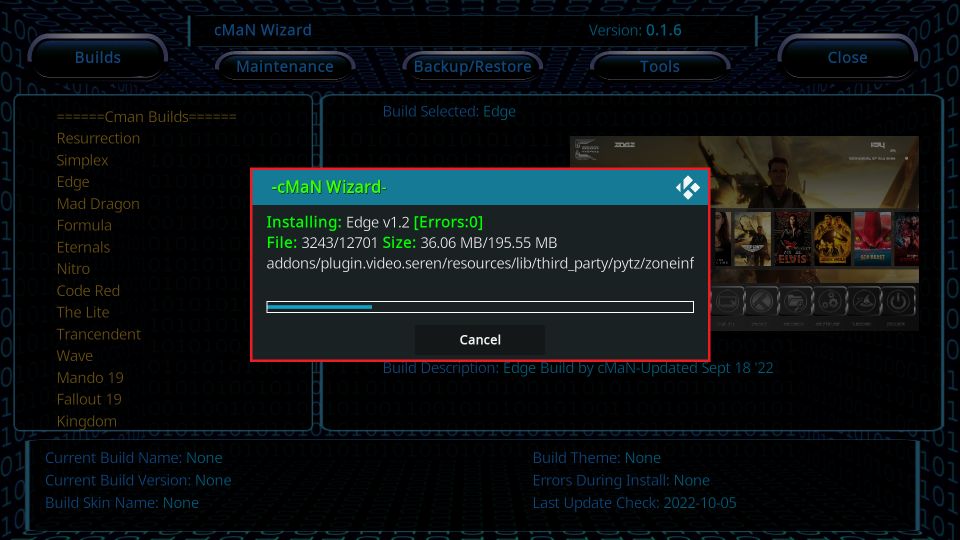
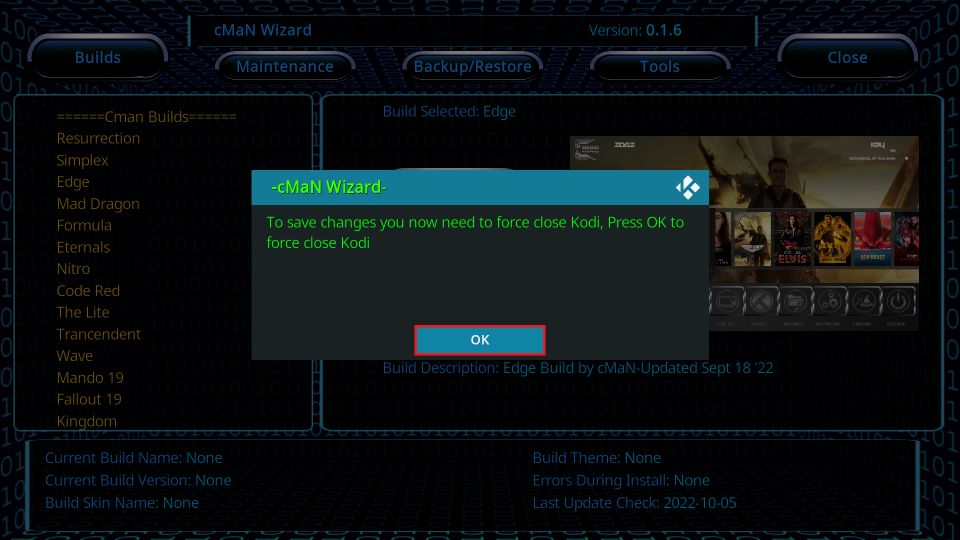

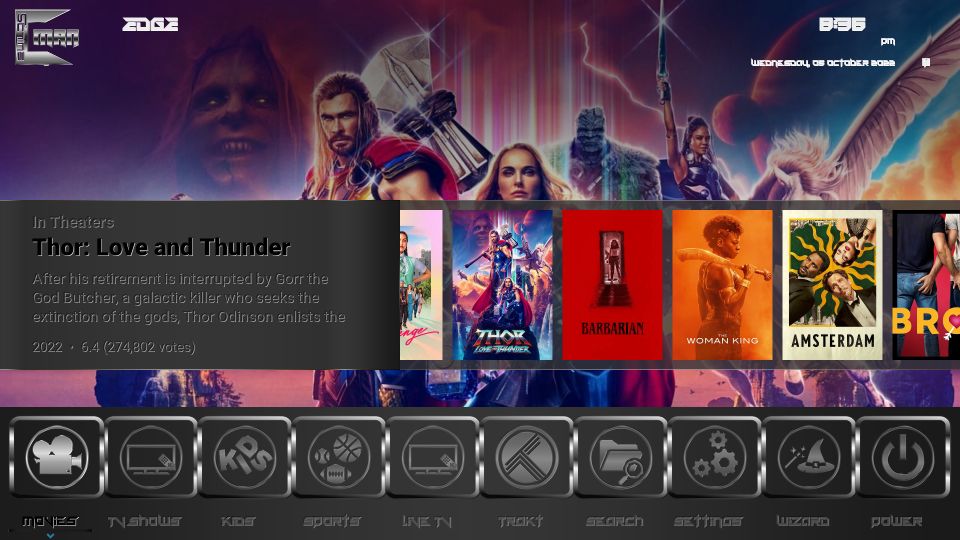
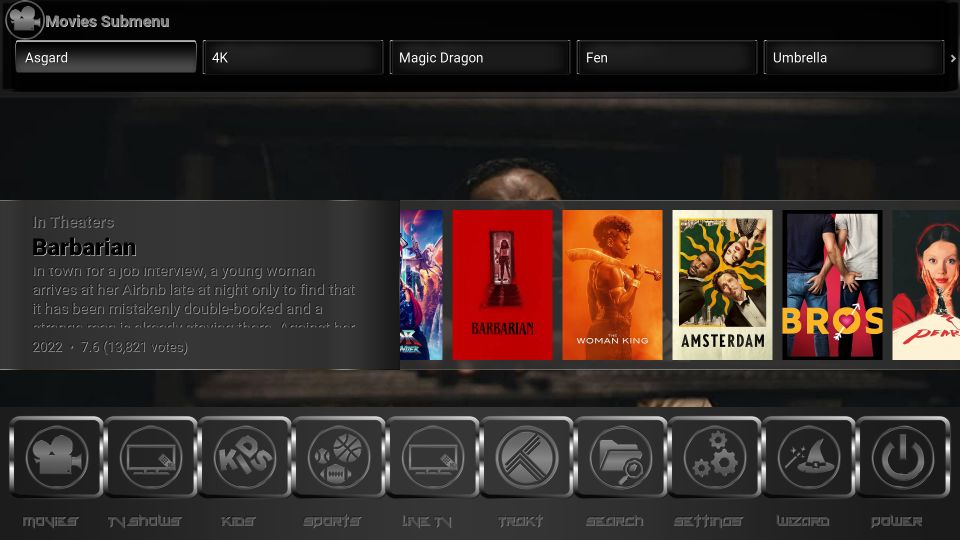
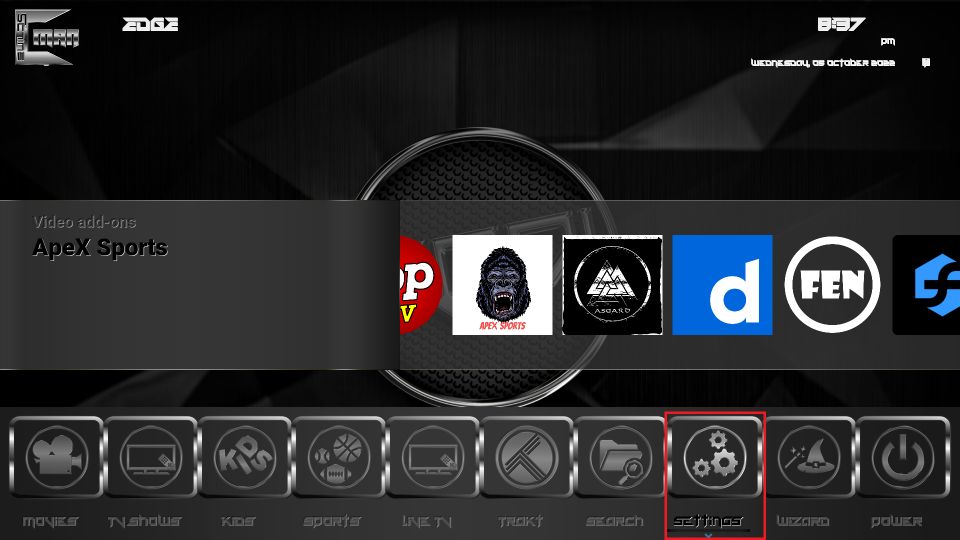
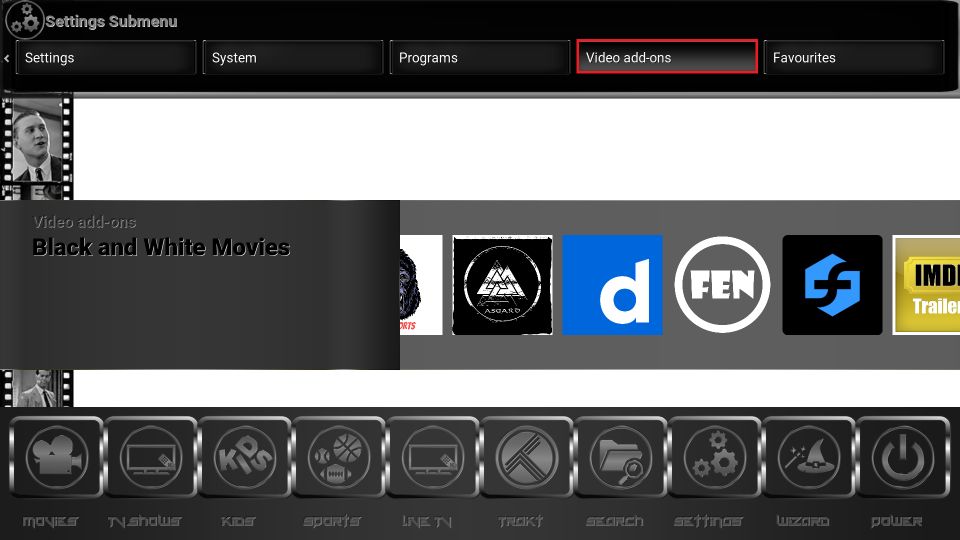
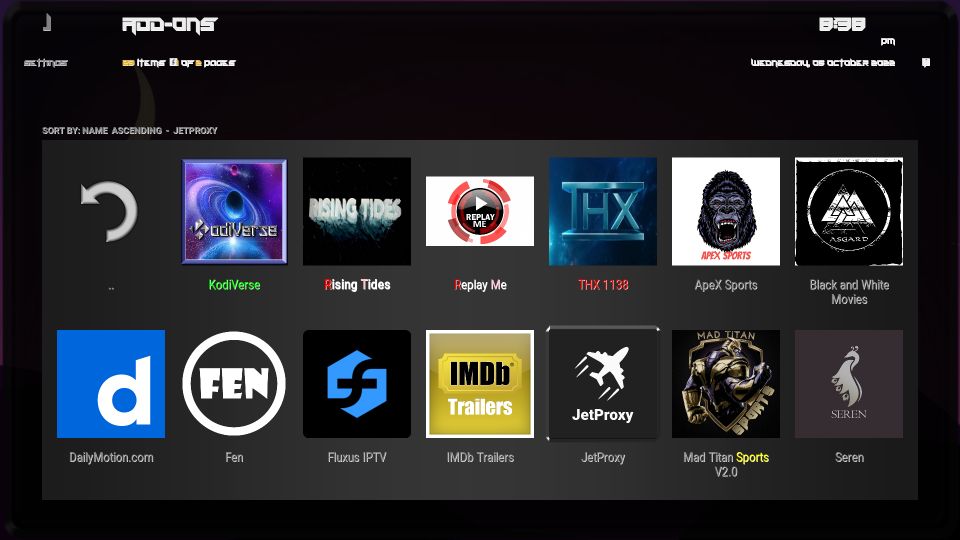
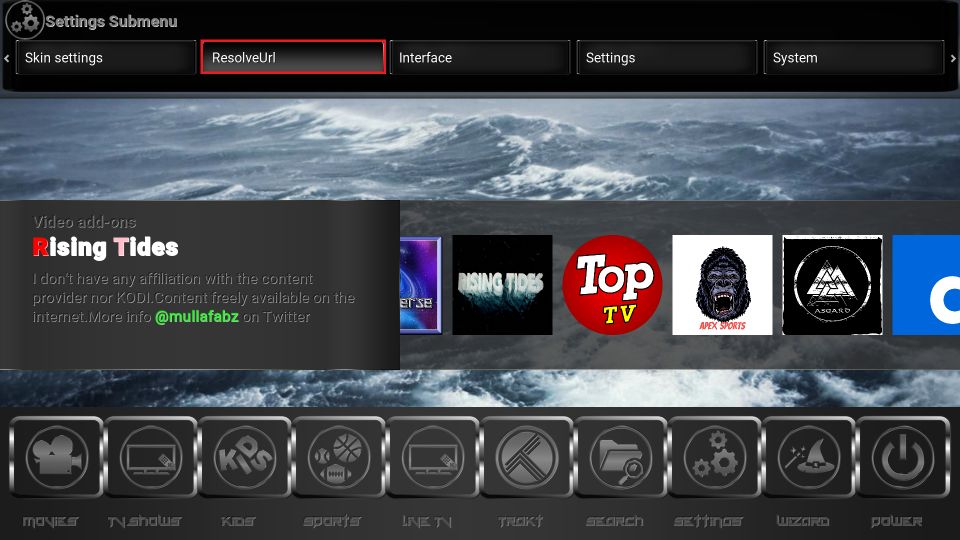
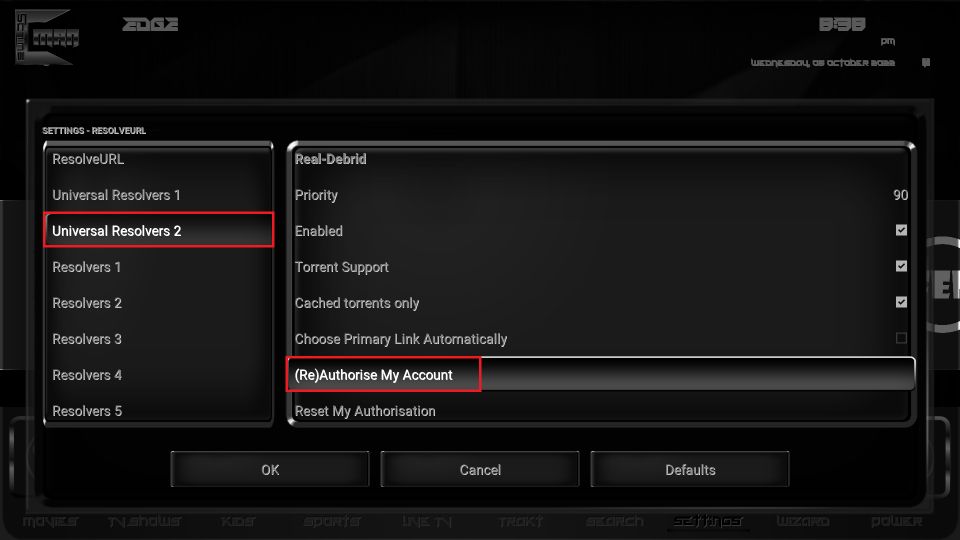
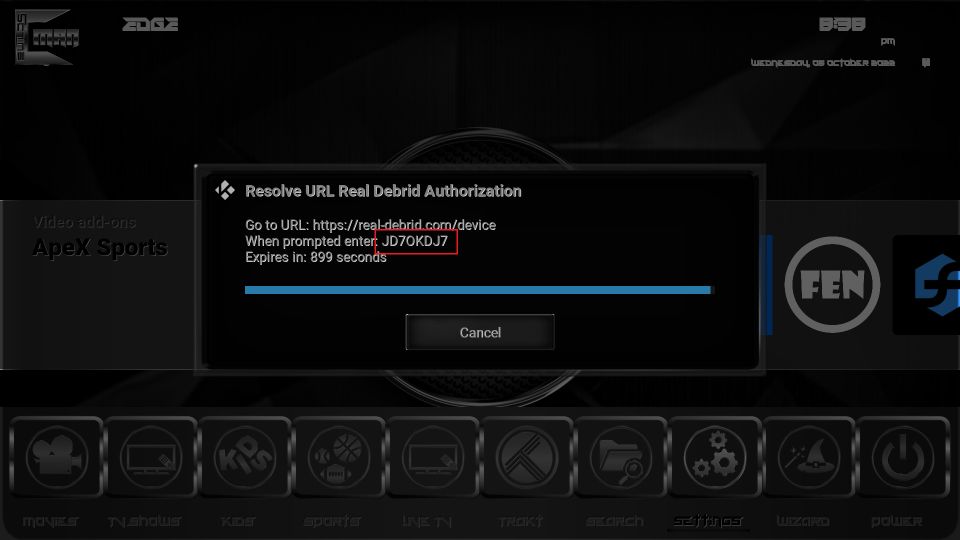
Installed cman wizard on new pc (windows 10)…program installed just fine and cman works perfectly…except one point… there is no exit from cman build…there is a exit button , but it dont exit…I[m using Cont/Alt/Delete to get into task mgr and exit the build…Am I missing something here ????
Hi Jim, usually, it takes a few seconds for the Exit button on a Kodi build to respond. Which build did you install? One of the builds from the cMan Wizard or the cMan build itself? Which version of Kodi are you using?