This guide covers detailed instructions to install Cinema APK on FireStick. The steps provided here can be used to install the app on Amazon FireStick, FireStick Lite, FireStick 4K, FireStick 4K Max, New FireStick 4K, New FireStick 4K Max, and Fire TV Cube.
What Is Cinema HD APK?
Cinema HD APK, also known as Cinema APK (formerly HDMovies), is one of the most viable solutions to watch movies and shows on your FireStick. This app brings you a whole library of content for your viewing delights. It has hundreds of flicks and episodes ready for streaming.
The app employs the finest set of scrapers to scoop out high-quality streams from numerous servers worldwide. After Terrarium TV was shut down, the Cinema app became the most popular streaming app for free movies and TV series.
It is not just about giving access to a vast collection of content. It is also about ensuring you have easy access. The app’s user-friendly and relatively straightforward front lets you quickly pick the content of your choice.
Cinema HD APK finds the streaming links and plays the chosen link almost instantly. It is entirely adaptable to the TV screen, even though it was initially designed for Android touch devices. Even better, it is compatible with your Amazon FireStick Remote.
The app offers some valuable features, such as Real-Debrid and Trakt integration. This enhances your streaming experience. You can also add subtitles in multiple languages to most videos. If you want to watch high-quality content, Cinema HD APK is a part of our top apps for FireStick.
Note: For the best playback experience, I recommend installing MX Player on FireStick.
Attention FireStick Users: Read before you continue
Your government and ISP are probably monitoring your streaming activities using your IP address 35.175.39.36 (exposed to all). You may get into serious legal trouble for streaming copyrighted videos on FireStick.
I strongly recommend getting a trusted VPN for FireStick to hide your IP address and protect your online identity.
I use ExpressVPN on all my devices as it is the most secure, fastest, and easy-to-use VPN. It comes with an unconditional 30-day money-back guarantee, and you get 3 free months with the yearly plan.
Don't miss out on the peace of mind and online security ExpressVPN provides.
Read: How to Install & Set up the best VPN on FireStick.
Is Cinema APK Safe?
Cinema APK file being a third-party app raises safety red flags. You don’t want to install an app with malware on your streaming device because it might affect other files and apps. I scanned the Cinema APK file on VirusTotal, and it is safe to say the APK is clean. As you can see in the screenshot below, no security vendor flagged the APK file as malicious.
Is Cinema APK Legal?
Cinema APK is unavailable on the Amazon App Store, which raises a red flag regarding its legitimacy. In addition, it provides premium on-demand content for free, which is suspicious. Yet, it’s challenging to determine the legality of an app because it depends on various factors. These include content sources, licenses and agreements, and copyright laws of the land.
For this reason, FireStickHow can’t verify the legitimacy of Cinema APK. However, I highly discourage piracy of any kind. Additionally, I encourage you to use a VPN for FireStick to hide your browsing activity whenever streaming content on third-party apps. ExpressVPN is one of the best VPNs due to its military-grade encryption and super-fast servers.
Features of Cinema APK
Cinema APK is one of the best FireStick apps to stream movies and TV shows. Below are its top features and highlights:
- A vast collection of movies and TV shows
- High-quality streaming links, including HD and UHD
- Integration with Real Debrid and Trakt TV
- Access to subtitles
- Autoplay option for uninterrupted streaming
- Filter content by year, genre, ratings, and popularity
- Favorites section to easily access your favorite movies and TV shows
- Download movies for offline viewing
- Integrates with external video player
How to Install Cinema APK on FireStick
Cinema APK needs to be sideloaded onto your FireStick device. It is not available on the Amazon App Store. We are going to use two methods with two sideloading apps as follows:
- Downloader.
- ES File Explorer.
You could choose one of the two ways to install Cinema APK on FireStick. You don’t need to follow both of them.
Method #1: How To Install Cinema APK on FireStick Using Downloader
Installing an app on FireStick using Downloader involves two steps; preparing the device to install apps from unknown sources and the installation process.
Setup FireStick for Sideloading
You can’t install any third-party app on FireStick until you have enabled a security setting. At the same time, you need to install and set up the Downloader app. Here is a detailed guide to installing and setting up Downloader on FireStick.
In a nutshell, here’s how to download and set up Downloader for sideloading:
1. From the FireStick home screen, click Find>Search and install Downloader from the Amazon App Store.
2. Return to the FireStick home screen and click Settings>My Fire TV>Developer Options>Install Unknown Apps to enable Downloader.
Note: Some Fire TV devices may show Apps From Unknown Sources. If that’s the case with your device, turn it ON instead.
When you have taken care of this part, you can follow one of the following installation methods to download Cinema HD APK on FireStick.
Steps to Install Cinema HD
Let’s discuss the two ways to download Cinema HD APK on FireStick to watch free movies and TV shows. Downloader is probably the best sideloading tool for FireStick and all other Fire TV devices. It is lightweight and uncomplicated.
Here is how you install Cinema HD APK on FireStick using Downloader:
1. Click the All Apps icon on the FireStick home screen.
2. Choose Downloader from the Your Apps & Channels window.
3. Select the Home tab on the left side of the Downloader app. Click the space designated for URL entry on the right.
4. Using the onscreen keyboard, enter the source URL: firestickhow.com/cinema and Click Go.
Note: FireStickHow.com does not host the Cinema HD APK file. The link above leads to the external site that hosts the APK file.
5. The Cinema HD APK will now begin to download. It may take some time, depending on the speed of your connection.
6. Click Install when the Cinema HD APK file download is complete. Let the Cinema APK app install.
7. When FireStick has finished installing the Cinema HD app, click Done.
8. Click Delete to remove the APK file you just downloaded.
9. Click Delete again.
You have successfully installed Cinema HD on FireStick with the help of the Downloader app.
Wait! It looks like you are all set to start watching your favorite content on FireStick. But have you protected your online identity yet? You are under constant surveillance by the Government and ISP. Free streaming of copyrighted videos may get you into legal trouble.
Thankfully, you can easily avoid online monitoring and safeguard your privacy with a trusted VPN on FireStick. A VPN will hide your IP address and online identity by encrypting your internet connection.
Please note that I am not encouraging you to violate any copyright laws. You should always watch the content available in the public domain. I am simply recommending the use of a VPN to maintain your privacy. You have every right to your privacy, which is constantly being breached these days.
I personally use ExpressVPN and have found it to be the fastest and most secure FireStick VPN. It is also the most streaming-friendly VPN I have ever used. Therefore, I highly recommend getting ExpressVPN for FireStick.
Here is how you can quickly get the ExpressVPN app on FireStick:
Step 1: Click HERE to subscribe to ExpressVPN and enjoy a 49% discount with 3 months of extended service. You are also eligible for a 30-day, full money-return guarantee.
Step 2: Download and install ExpressVPN on FireStick
- Choose the Find > Search option on the FireStick home screen on the menu bar.
- Search for ExpressVPN.
- Click the ExpressVPN icon on the following window.
- Click Download or Get on the next window
Step 3: Open ExpressVPN once you have downloaded it. Sign in with your account.
Step 4: Choose a server and click the Connect/Power button
Put your mind at ease now! You have successfully secured your streaming activities with ExpressVPN.
Method #2: Install Cinema HD APK on FireStick using ES File Explorer
As I have said before, you need to use only one of the two methods. You don’t have to follow this method if you have already installed the Cinema HD app on your Fire TV through the Downloader app. Also, the sideloading feature on ES Explorer is now premium, and you need a $9.99 monthly subscription to access it.
ES File Explorer is one great app to have on your Fire TV. It is not just a file manager but also a very effective sideloading utility. Use the search option on the FireStick home screen to install ES File Explorer. For more guidance, see our guide on installing ES Explorer on FireStick.
After installing ES Explorer, follow the steps below to install Cinema APK on Fire TV:
1. On the left panel, click Tools and select Download Manager. Or, click the Downloader icon on the right part of the window.
2. Next, click the +New option on the bottom.
3. Enter the URL https://www.firestickhow.com/cinema in the Path. Type a name of your choice in the Name field. You may also choose to leave it blank. Click Download Now.
4. ES File Explorer will take about a minute or two to download the Cinema HD APK file on FireStick. When the download has finished, click Install.
5. Scroll down to the bottom right on the next window. First, you will see the Next button; later, it will change to Install. So, click Install.
6. Click Open if you would like to run Cinema HD APK right off this window. To open it later, click Done.
You have successfully installed Cinema APK on Fire TV using the ES File Explorer app. Go ahead and stream free movies and TV shows.
How to Use Cinema HD APK on FireStick: A Quick Overview
Cinema HD APK offers a wide variety of on-demand content, from feel-good films to action-packed TV shows and documentaries. If you intend to use the app frequently to watch on-demand movies, create its shortcut on the FireStick home screen.
You may run into some pop-ups when you open the app for the first time. Click Allow to permit Cinema HD V2 to access your device’s photos, media, and files.
Next, you will see the Disclaimer pop-up. Click Accept. If you click Decline, you won’t be able to access the app.
Once you have gotten rid of all the pop-ups, this is how the home screen of this app will look like:
Cinema HD APK lists TV Shows by default upon launch. If you want it to show Movies instead, you can change the defaults in the app Settings. You may also click the hamburger menu in the upper-left corner and click Movies in the dropdown menu. To access app settings, click Settings in the dropdown menu.
Cinema APK lets you sort by categories/genres and filter by year. To sort by category, click the tiny inverted triangle on the top towards the right of the hamburger menu. The following are the categories to choose from:
Cinema HD APK also has a search option on the top that lets you look up content by keywords, such as the movie’s name, show, episode, director, artists, etc.
How To Setup Real Debrid on Cinema HD APK
Cinema HD APK on FireStick offers quality regular streaming links for movies and TV shows. However, you can integrate the app with Real Debrid or any other service like Premiumize or AllDebrid to get all premium links.
In this tutorial, I’ll show you how to integrate Cinema APK with Real Debrid. Below is the step-by-step process to use Cinema HD APK with Real Debrid:
1. Launch Cinema APK on FireStick and click the menu icon.
2. Click Settings.
3. Click Account.
4. You’ll see a Real Debrid section. Click Login to Real Debrid.
5. You’ll see instructions to go to the Real Debrid website to sign into your account and a login code. Note down the code.
6. Go to https://real-debrid.com/device on your mobile or desktop browser. Enter the login code in the provided field and click Continue.
7. Enter your credentials and click Login.
8. Click Allow.
9. Click Set that name to set a name for your device.
You’ve successfully set up Real Debrid on Cinema APK. You’ll find premium Real Debrid links the next time you search for a movie or TV show on the app.
How To Setup Trakt on Cinema HD APK
Trakt is a free service that lets you manage your watch history, including favorites, paused episodes, and recommendations. Cinema APK seamlessly integrates with Trakt TV to provide a wholesome streaming experience. For more information about Trakt TV, check out our guide to set up and use Trakt on Kodi and FireStick.
Follow the steps below to set up Trakt on Cinema APK:
1. Launch Cinema APK on your FireStick and click the menu icon.
2. Click Settings.
3. Select Account.
4. Click Login to Trakt TV under the Trakt section.
5. An authentication screen appears with instructions to sign in to your Trakt account. Note the login code.
6. Go to https://trakt.tv/activate on your mobile or desktop browser, input your Trakt account username and password in the provided fields, and click Sign In.
7. Enter the login code you noted earlier and select Continue.
8. Select Yes to permit Cinema APK to access your Trakt account.
9. You’ll see a notification that you’re now connected to Trakt TV.
You’ve successfully integrated Trakt with Cinema HD.
How To Update Cinema HD APK on FireStick
Cinema HD APK developers release new versions of the app from time to time. It’s best to keep the app updated for an enhanced viewing experience.
At FireStickHow.com, we always endeavor to keep the installation links up to date. If you have just installed the app using our instructions, you likely have the latest version already. However, suppose you’ve had the app for a while and want to update it. In that case, you can again follow the installation instructions using the Downloader app (provided above) and the installation URL firestickhow.com/cinema.
You can also update Cinema HD from within the app. Here are the steps:
1. First, go to Settings>My FireTV>Developer Options>Install Unknown Apps and turn ON the toggle for Cinema HD.
Note: If your device does not show Install Unknown Apps after clicking Developer Options, it will show Apps from Unknow Sources (turn it ON).
2. Launch Cinema HD APK on your Fire TV device and click the main menu.
3. Select Check for Updates.
4. If there is an update, you’ll see it alongside a prompt to update the app. Click Update/Install to update Cinema HD APK.
You have successfully updated Cinema HD APK on your FireStick.
FAQ’s
Is Cinema HD APK free?
Yes, Cinema HD APK is free. You don’t need to subscribe or sign up for an account to stream movies and TV shows on the app.
Is Cinema HD APK legal?
FireStickHow.com can’t vouch for Cinema HD APK’s legality because it depends on several factors. These factors include its content source, copyright agreements, licensing, and location.
What are good Cinema HD alternatives?
There are various Cinema HD alternatives to stream movies and TV shows on FireStick for free. These include BeeTV, CyberFlix TV, TeaTV, Kodi, and Nova TV.
Do I need a VPN to use Cinema HD APK?
While it’s not mandatory to use a VPN to stream content on Cinema HD APK, it’s recommended not only for Cinema HD APK but any third-party app. A VPN hides your online activity, preventing you from getting into legal trouble.
Does Cinema HD APK show ads?
Yes, the latest version of Cinema HD APK is ad-supported. However, they are minimal ads that won’t interrupt your streaming. Moreover, they are not annoying because they don’t pop up as you watch content.
Conclusion
This blog demonstrated how to install Cinema APK on FireStick. Cinema APK is one of the best FireStick apps, and if you are an online content streamer, you must have it in your arsenal. There is a vast pool of content to explore and watch on Cinema HD v2. New movies and episodes are regularly added to the inventory to ensure you never run out of streaming options.
Related:

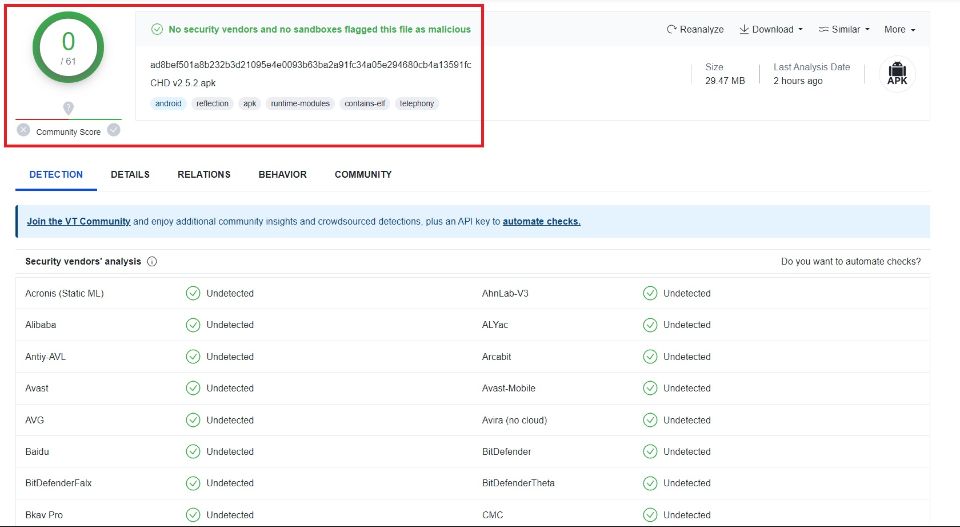
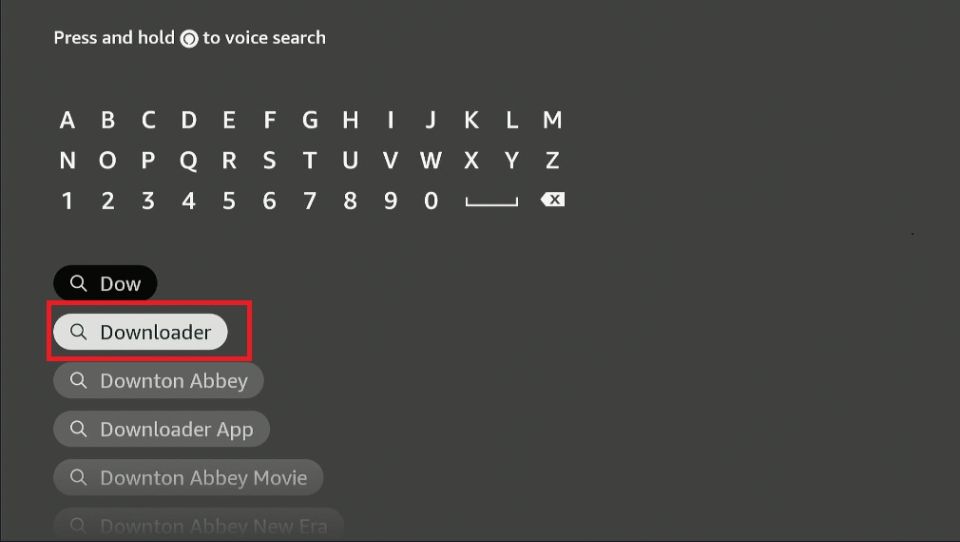
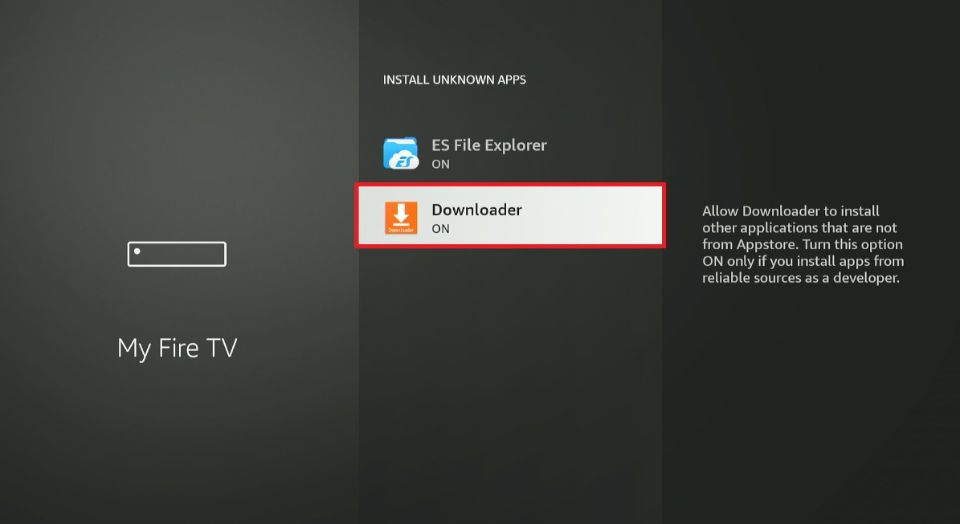
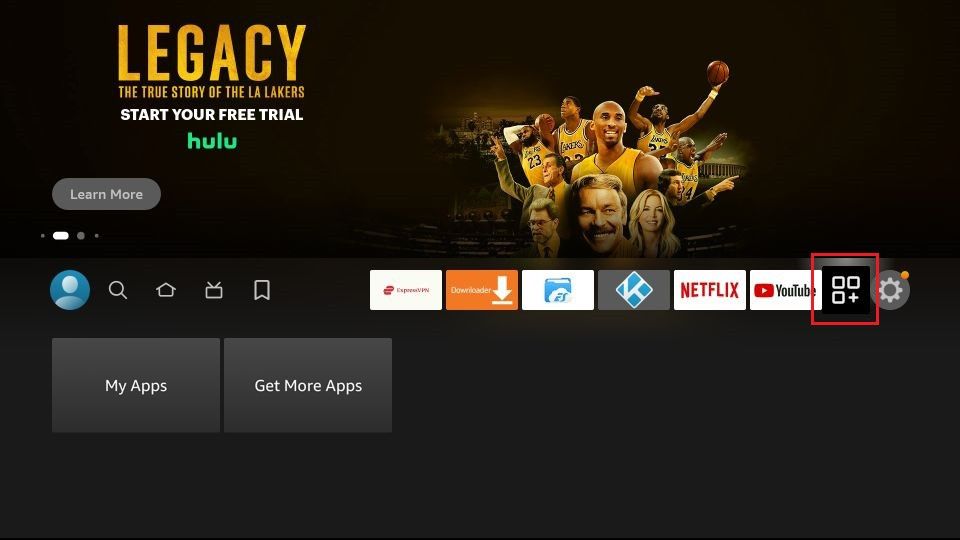
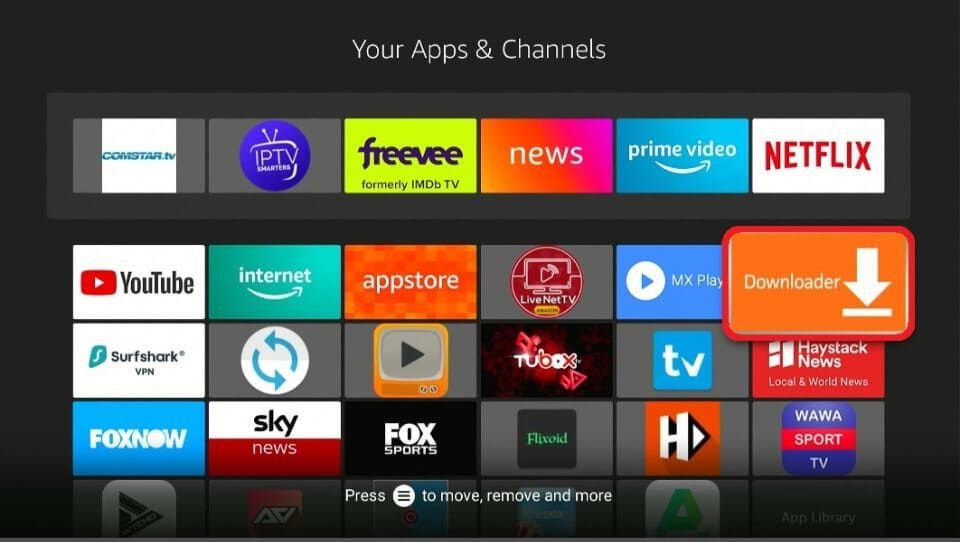
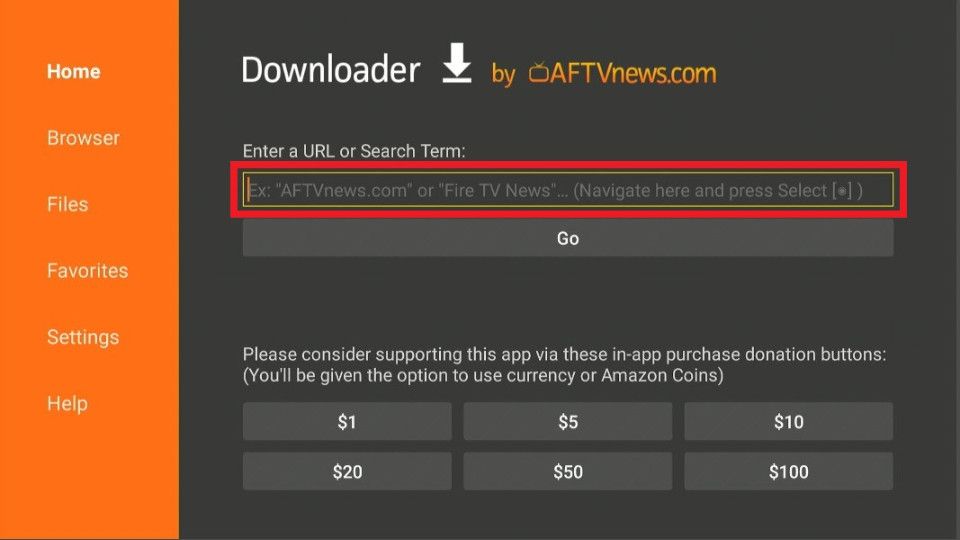
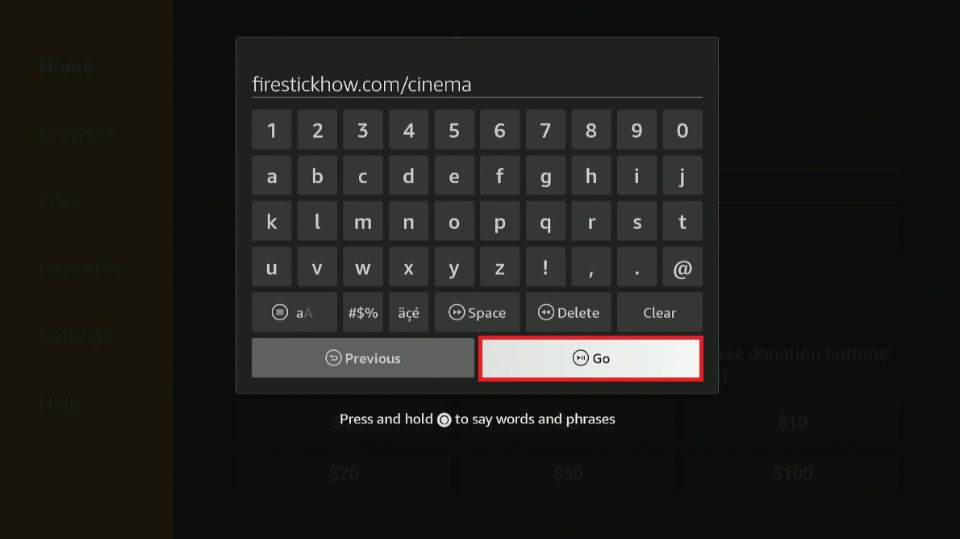
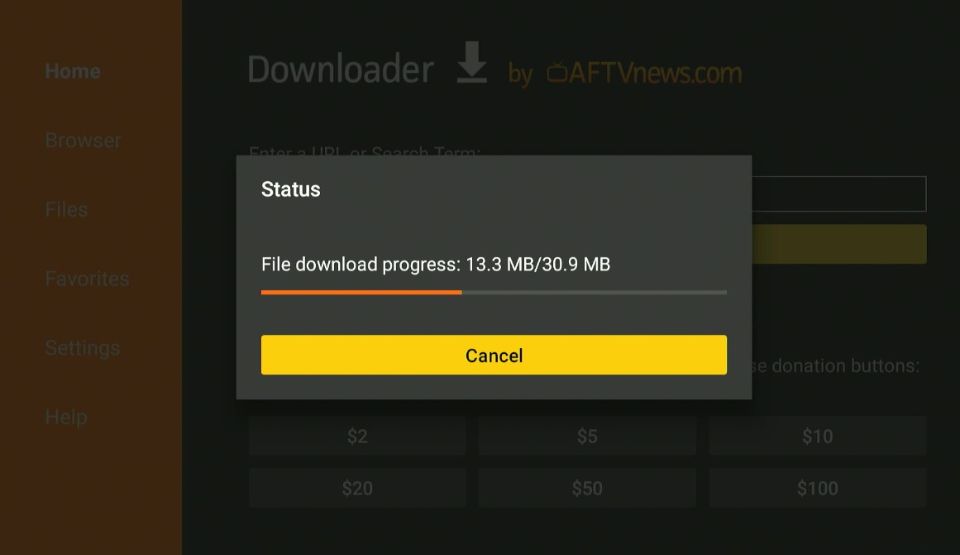
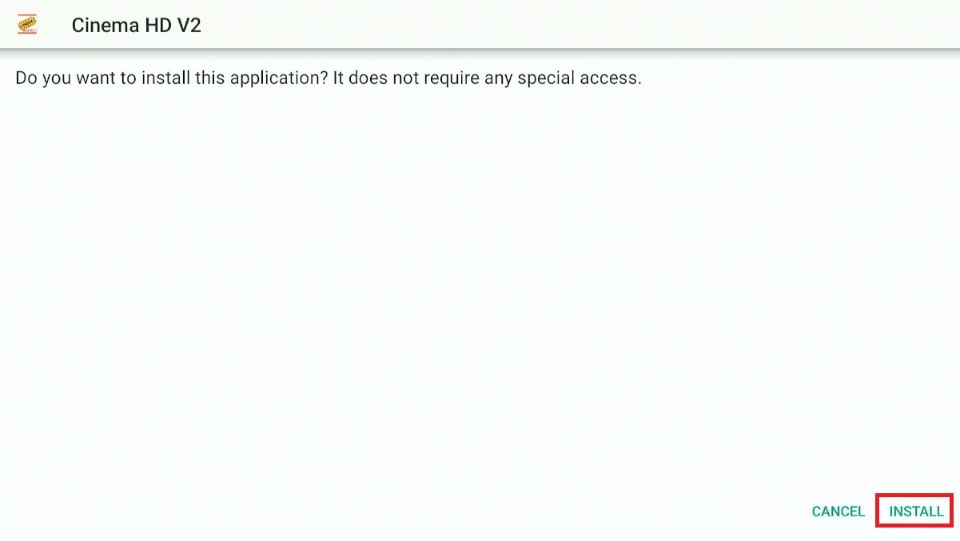
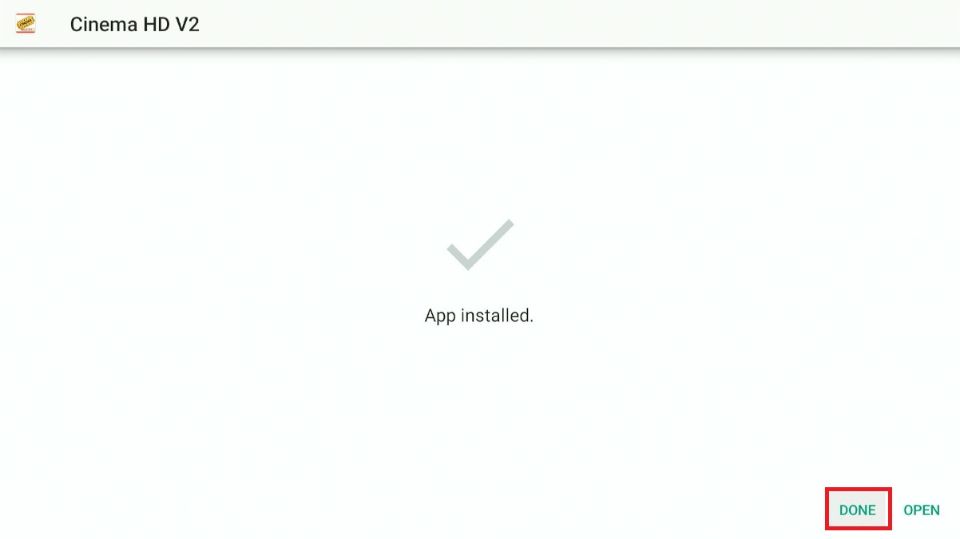
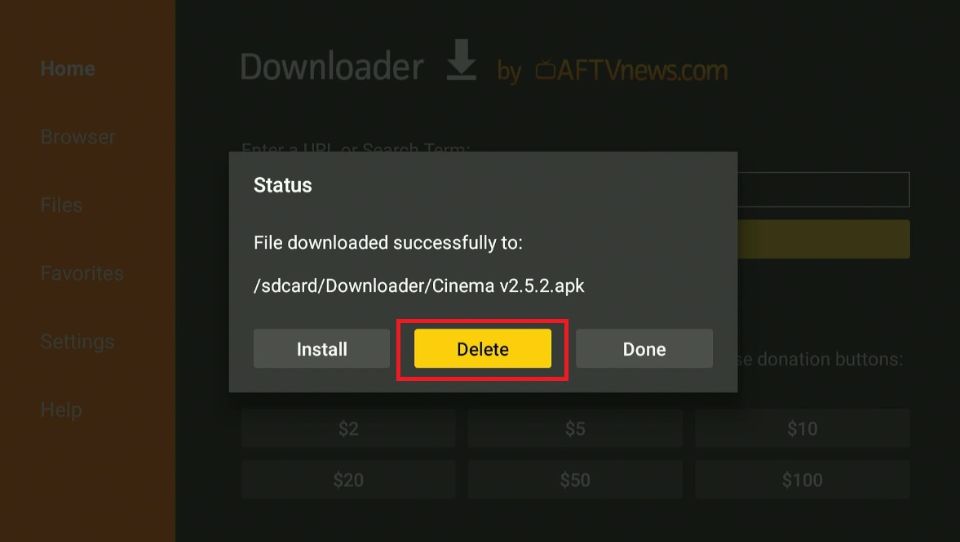
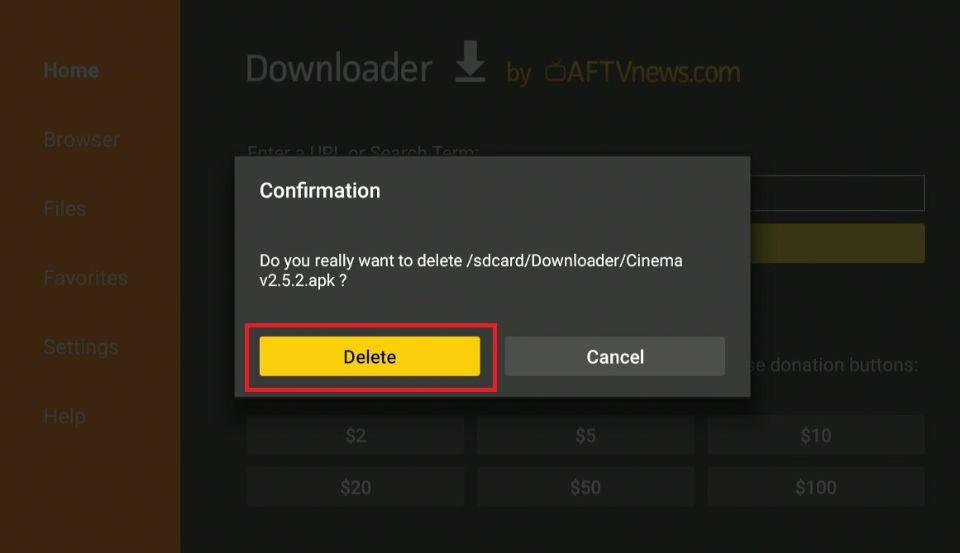






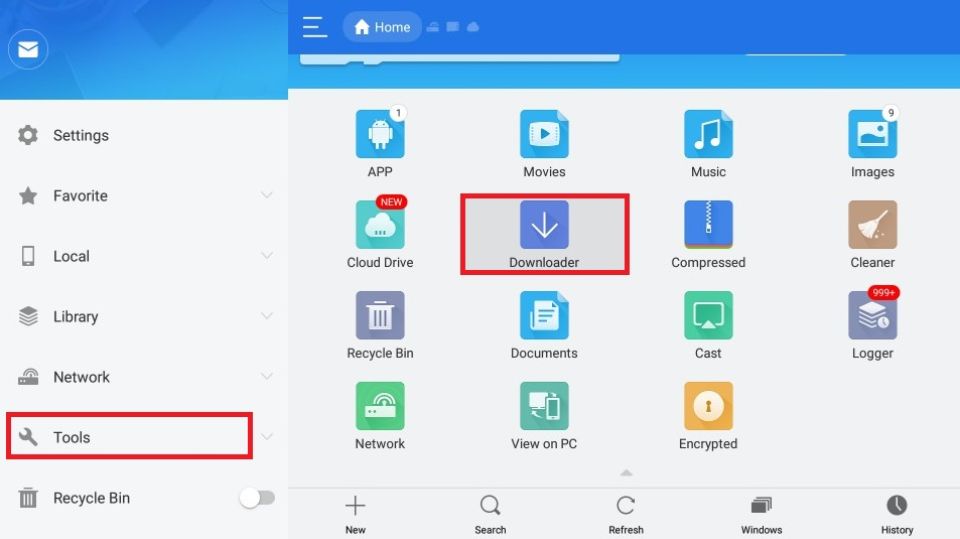
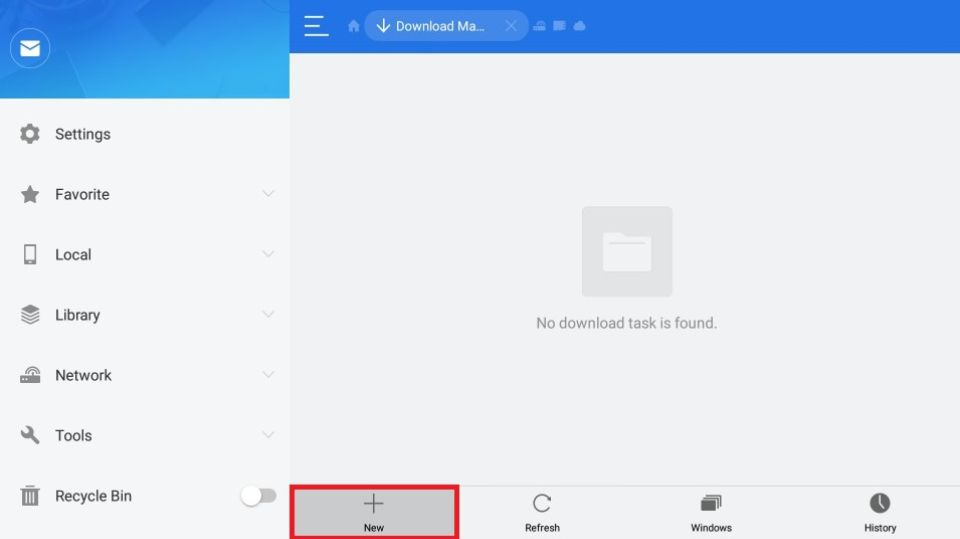
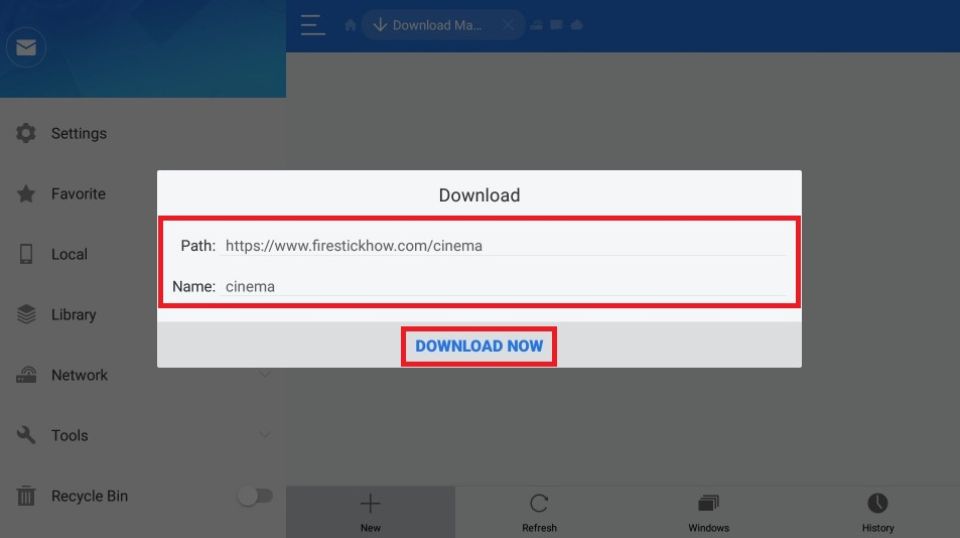
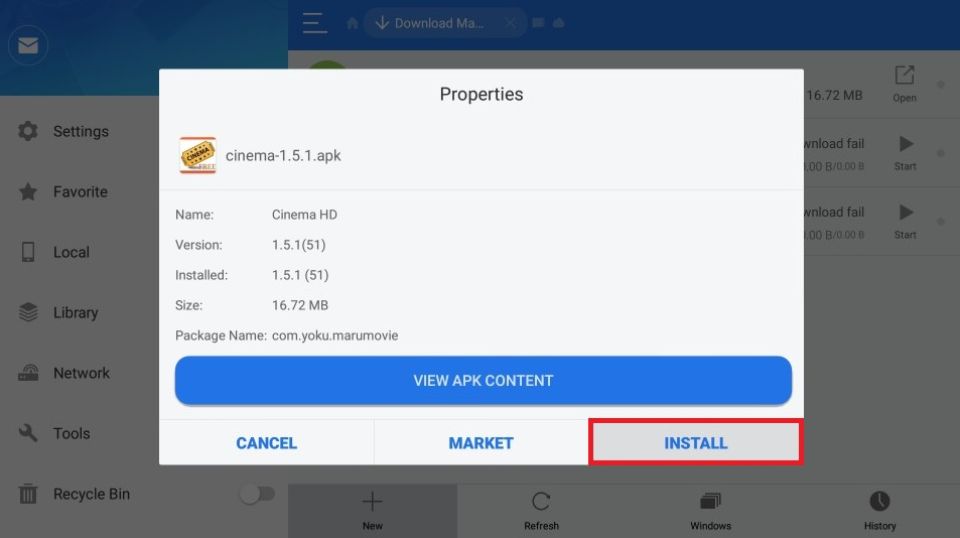
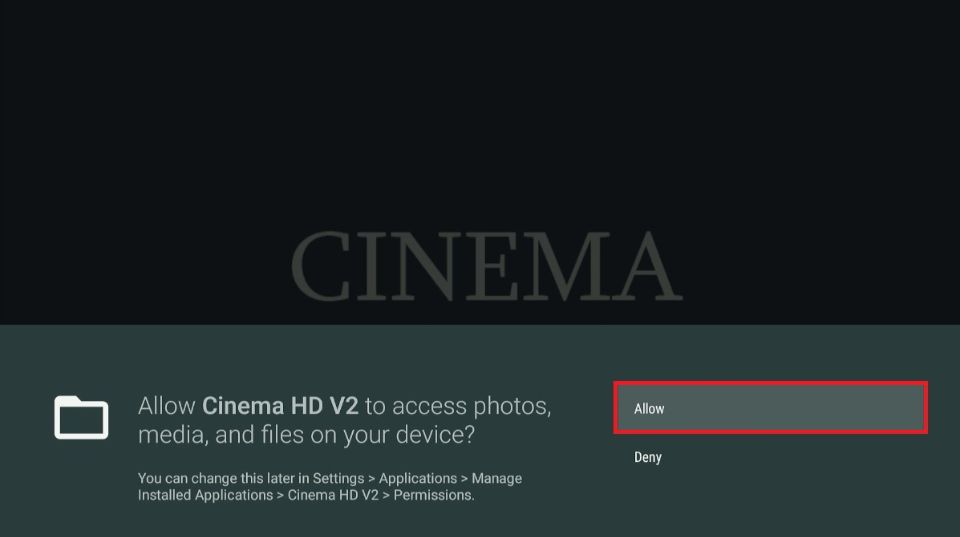
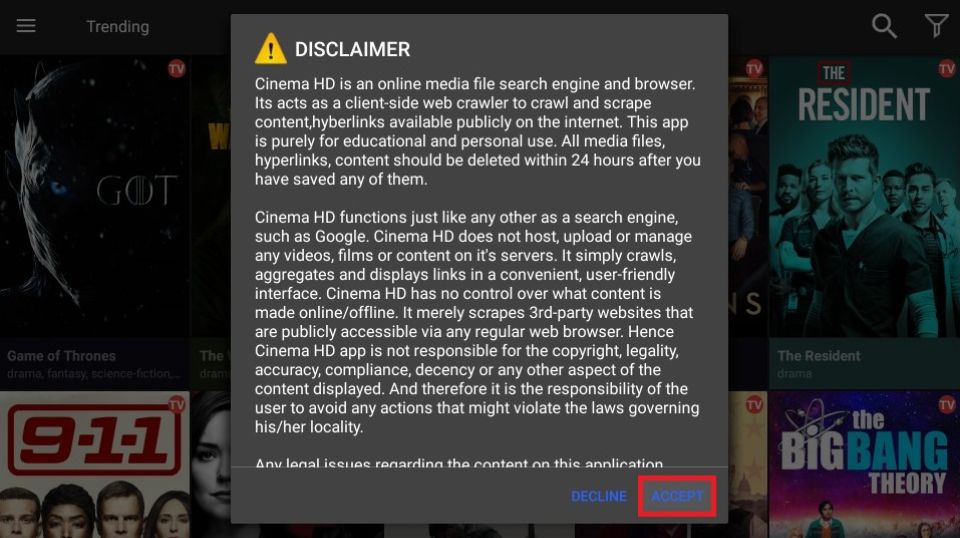
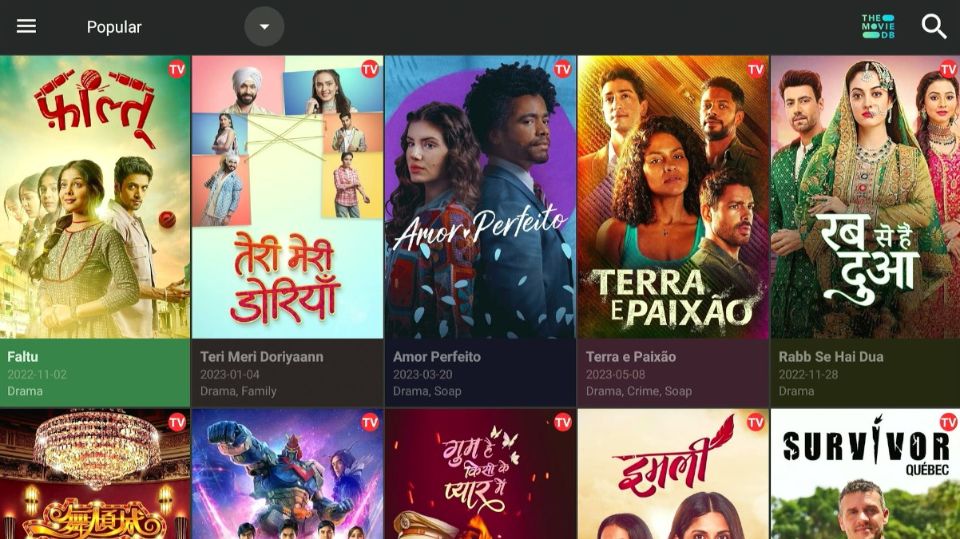
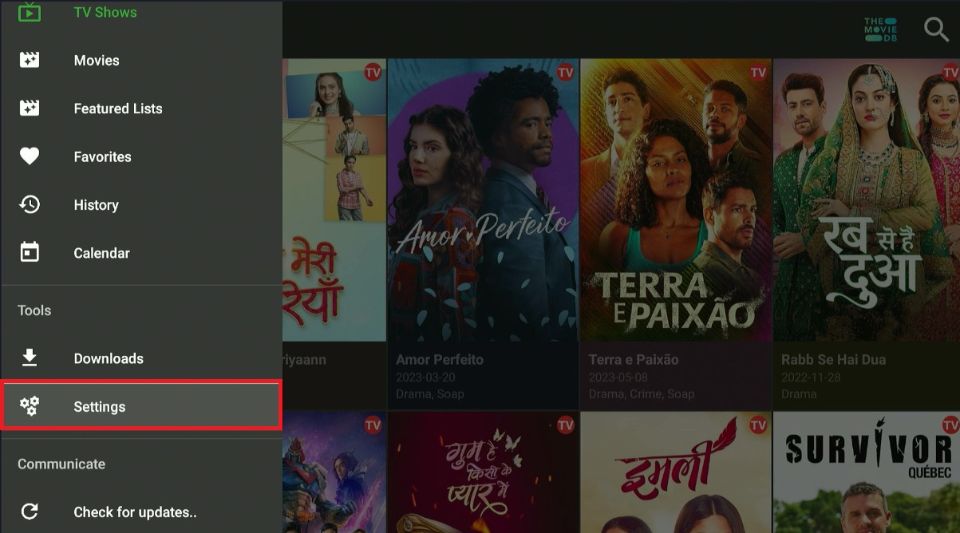
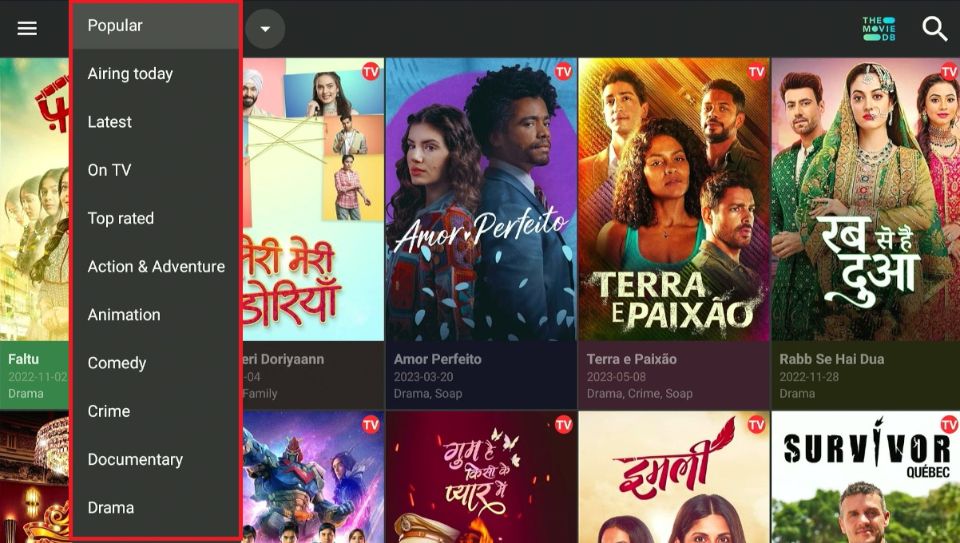
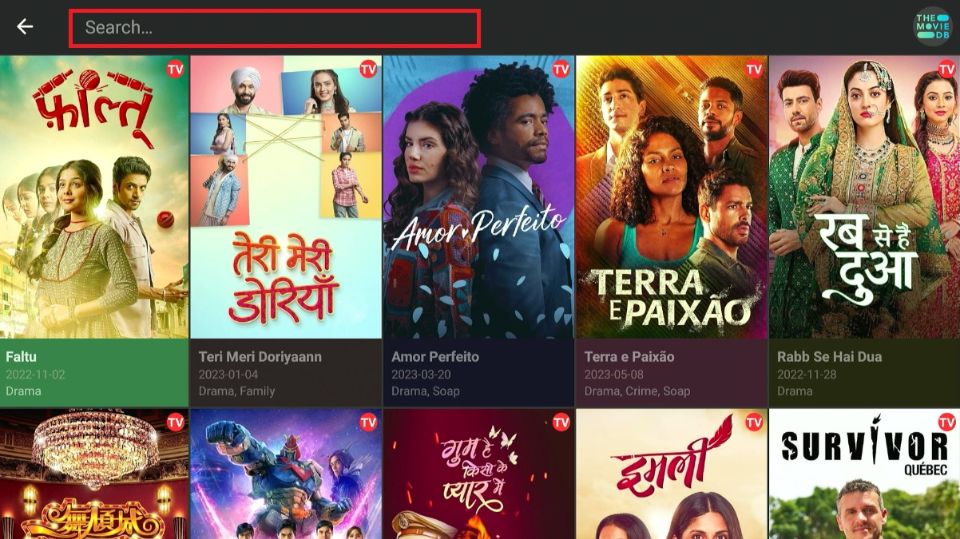
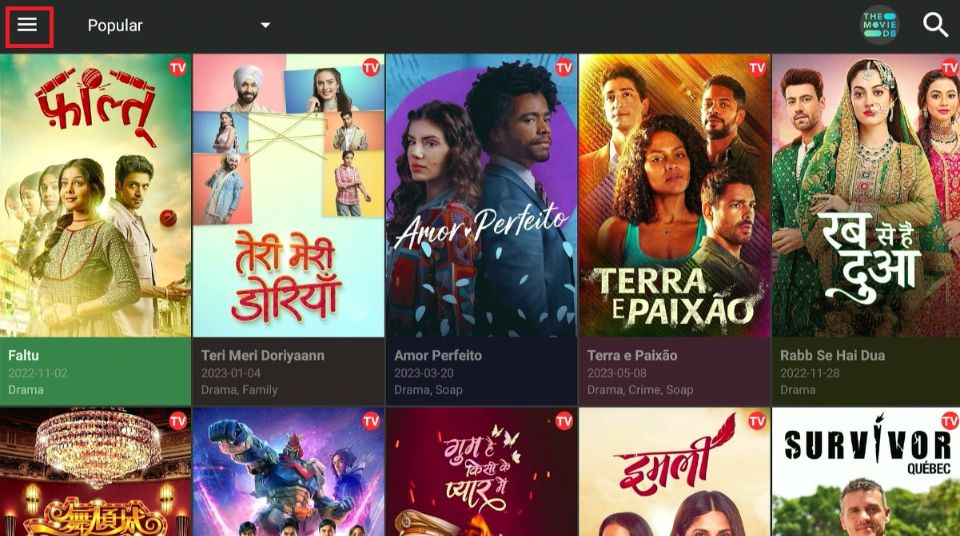

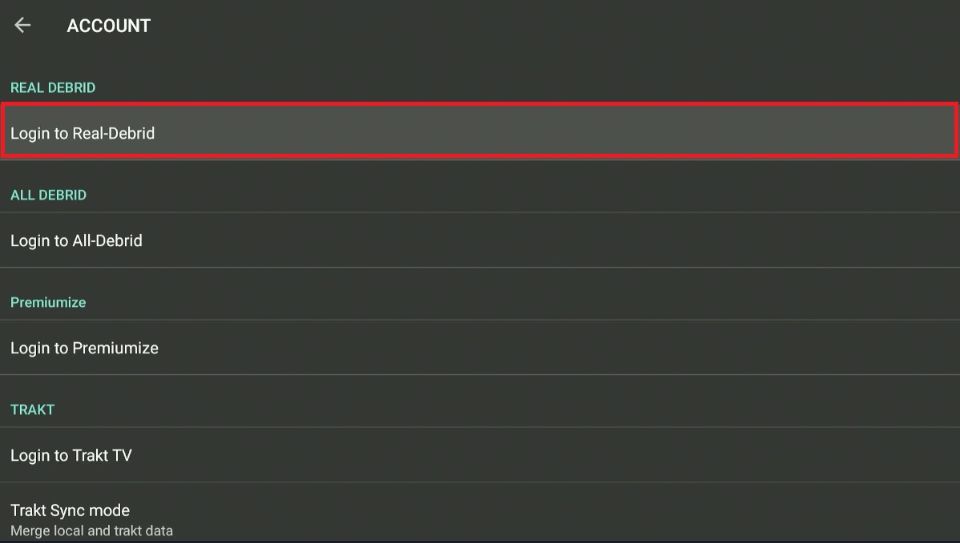
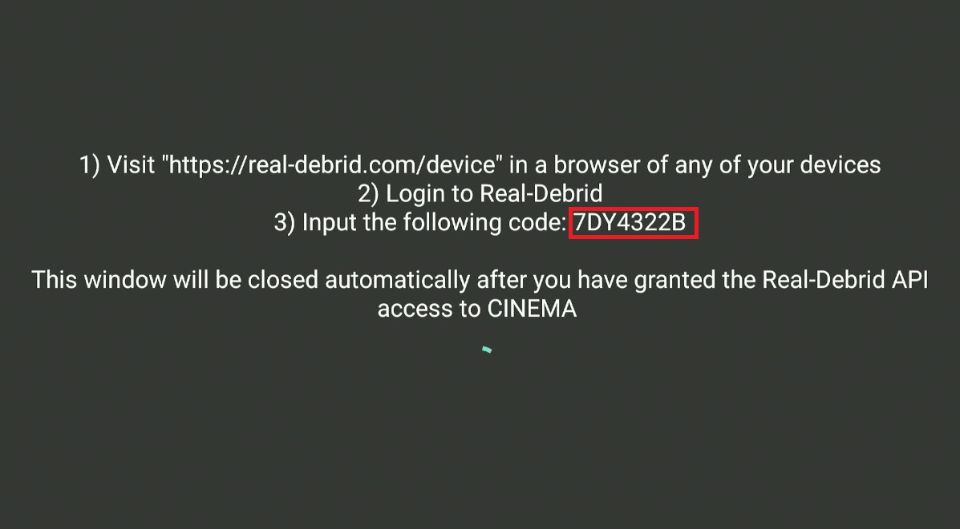
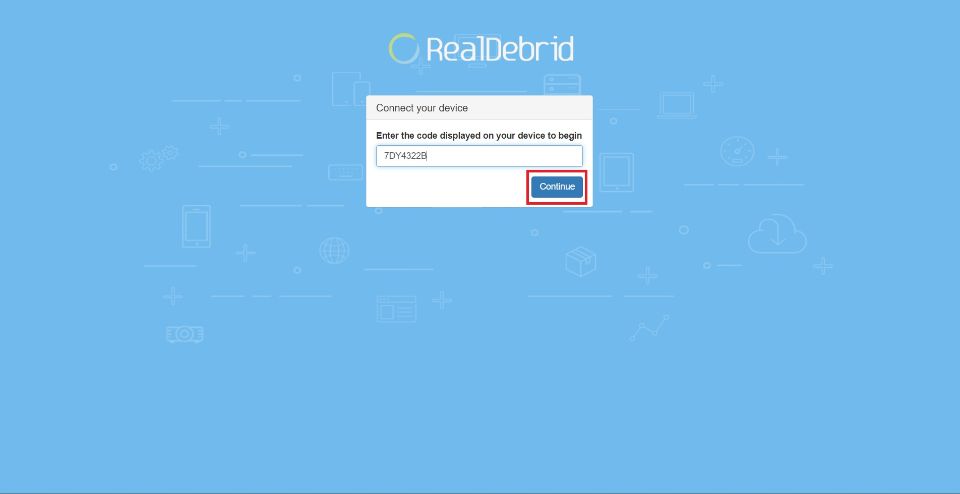
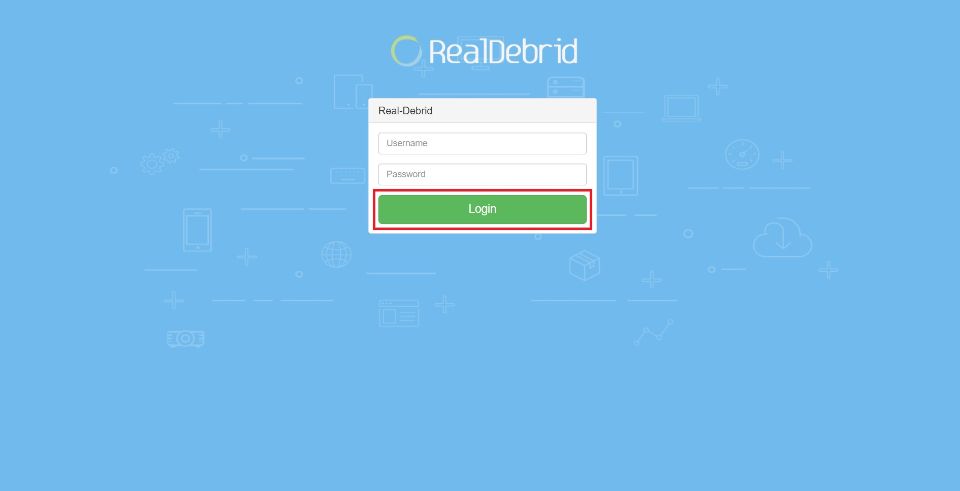
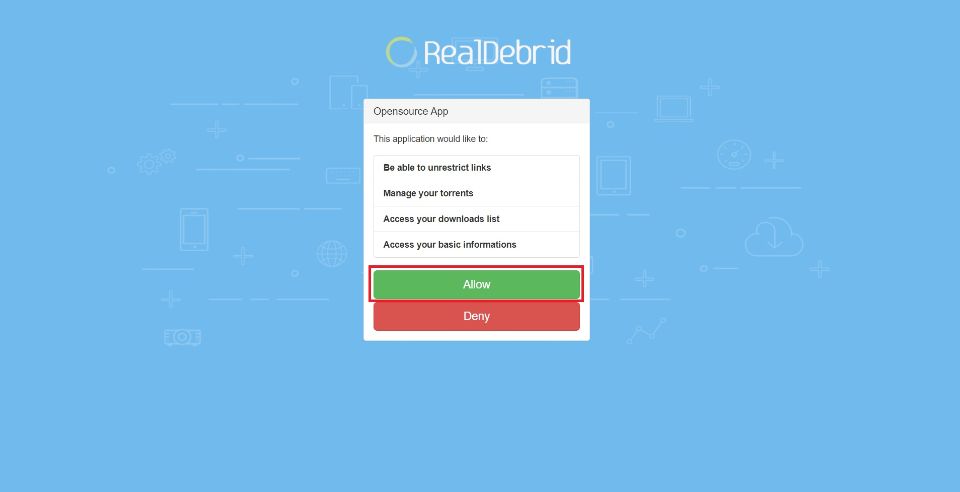
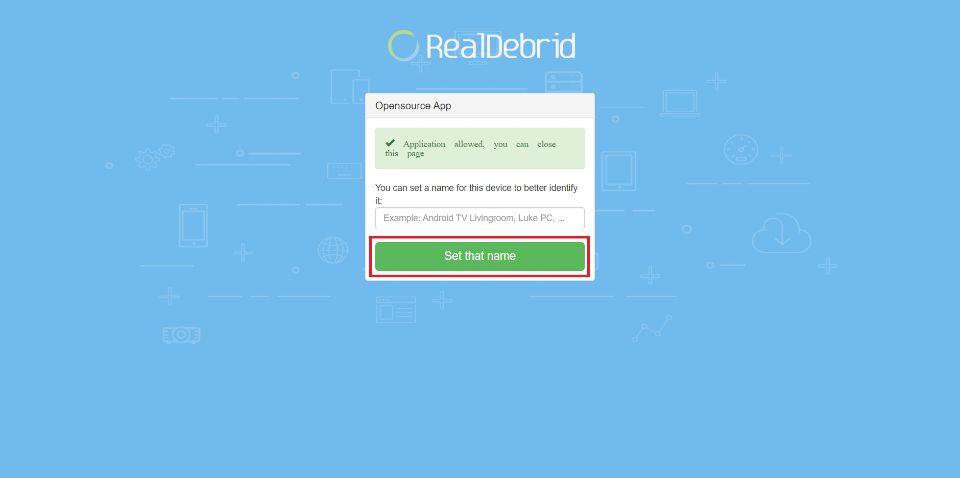
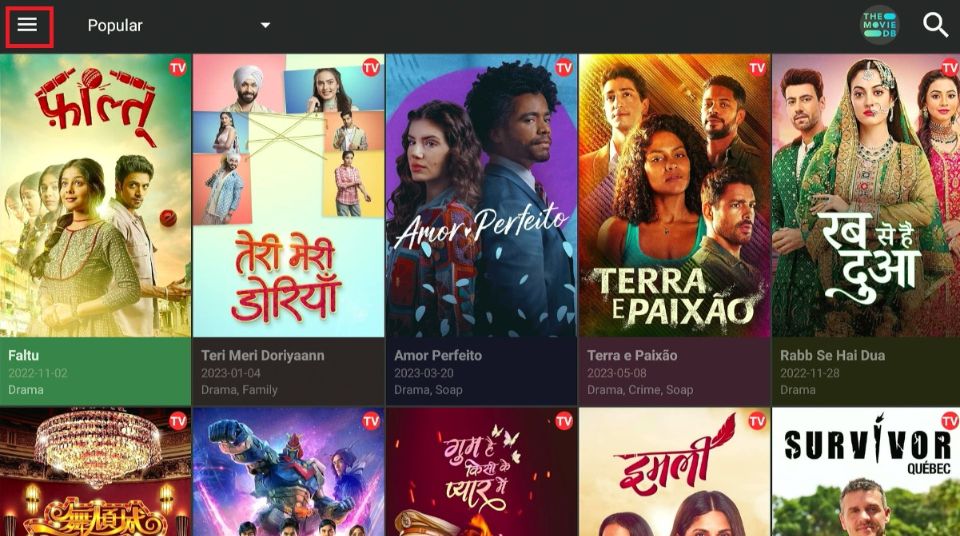
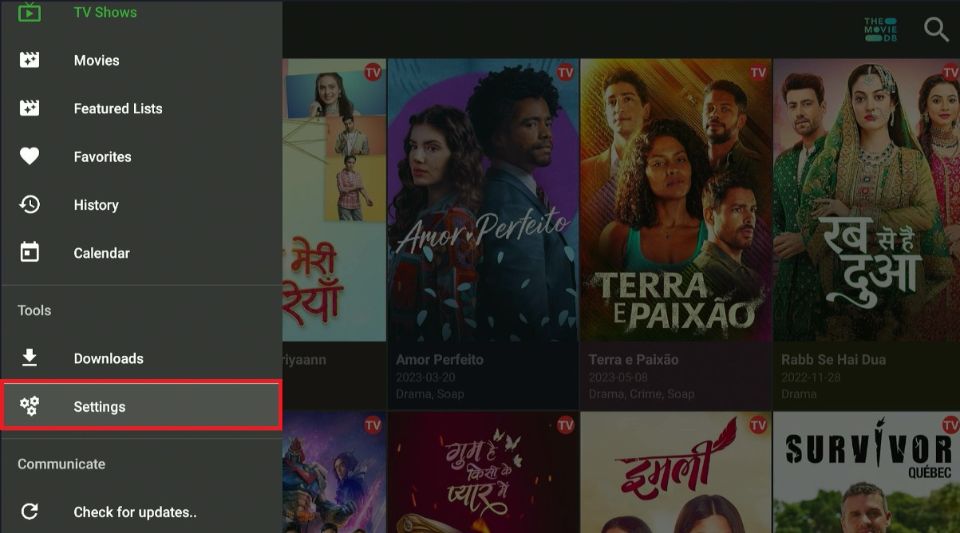
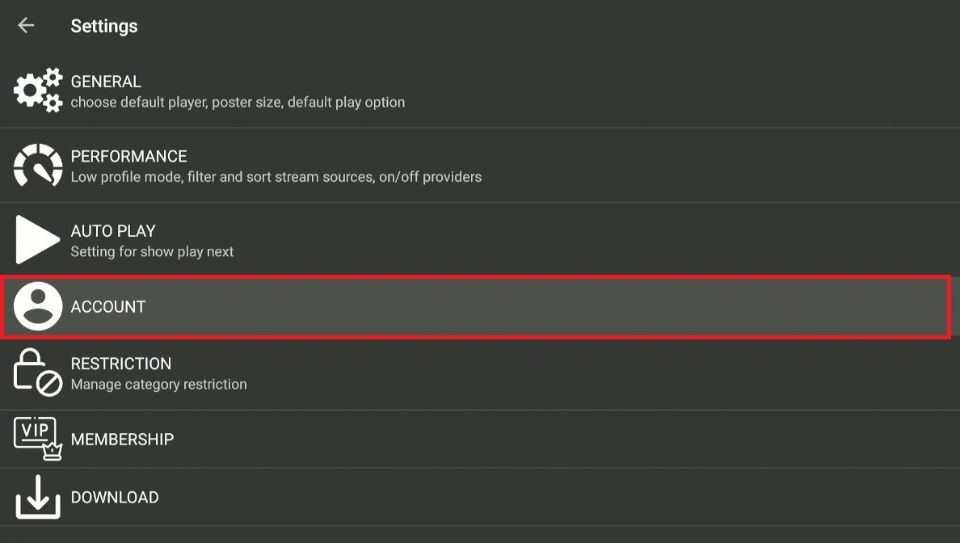
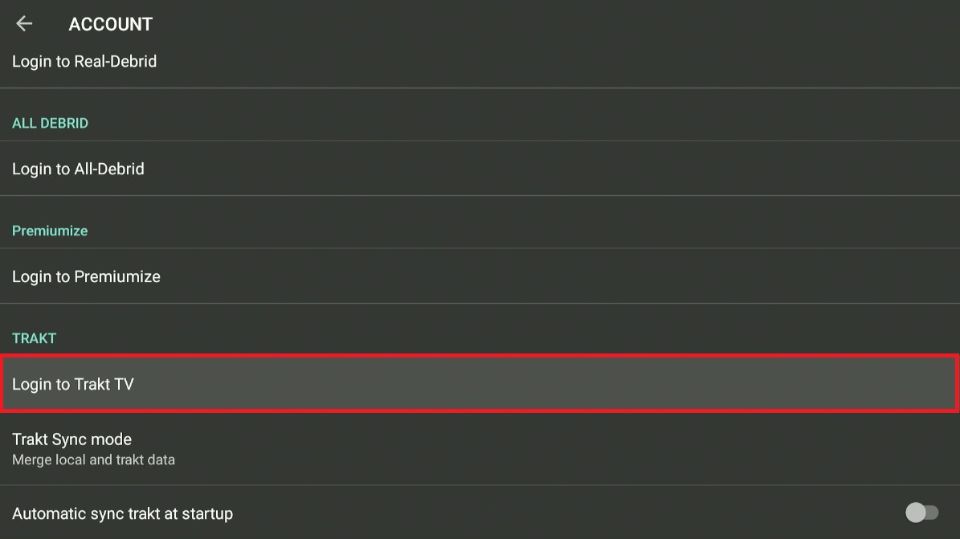
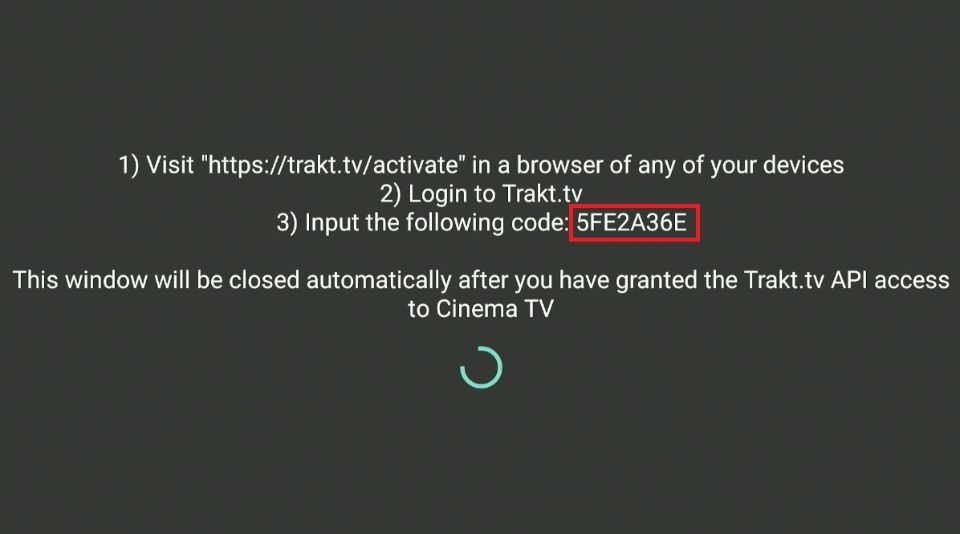
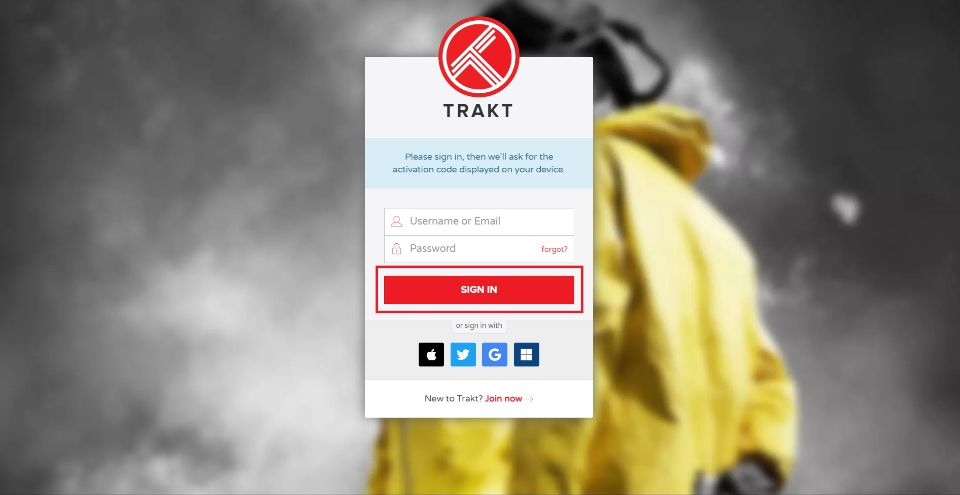
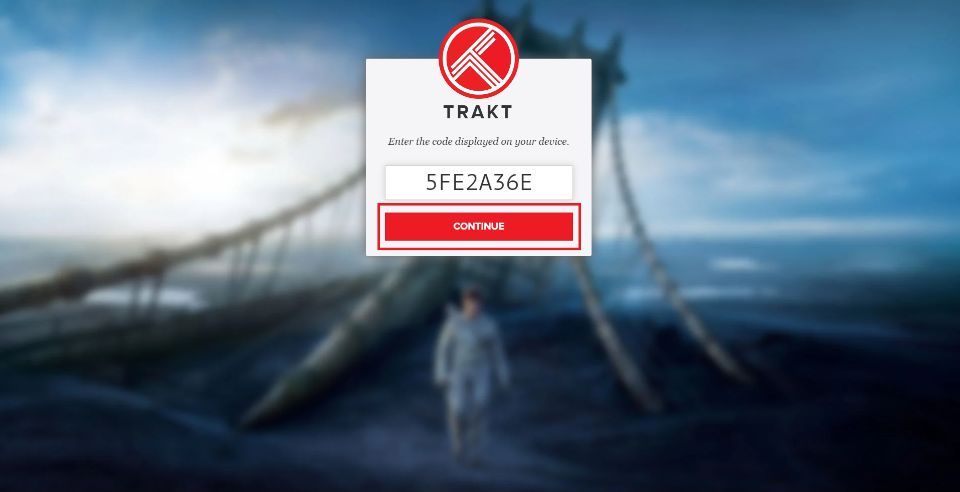
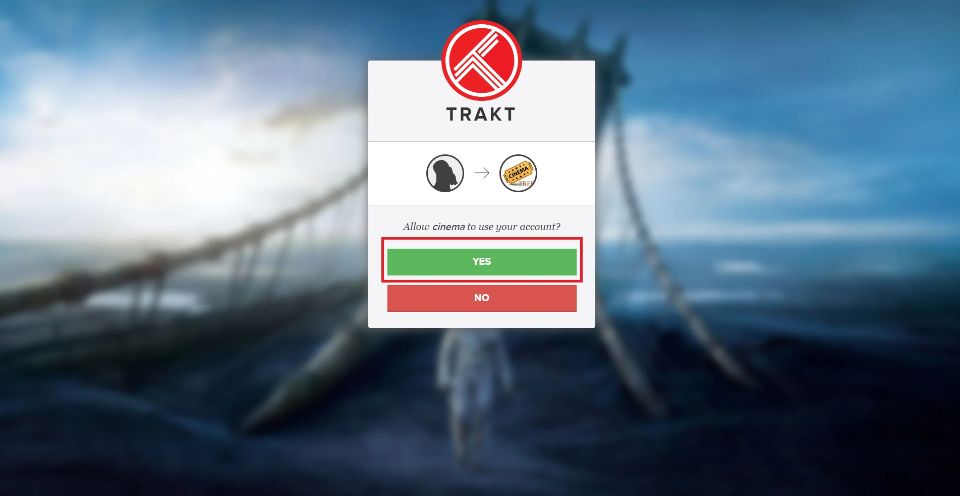
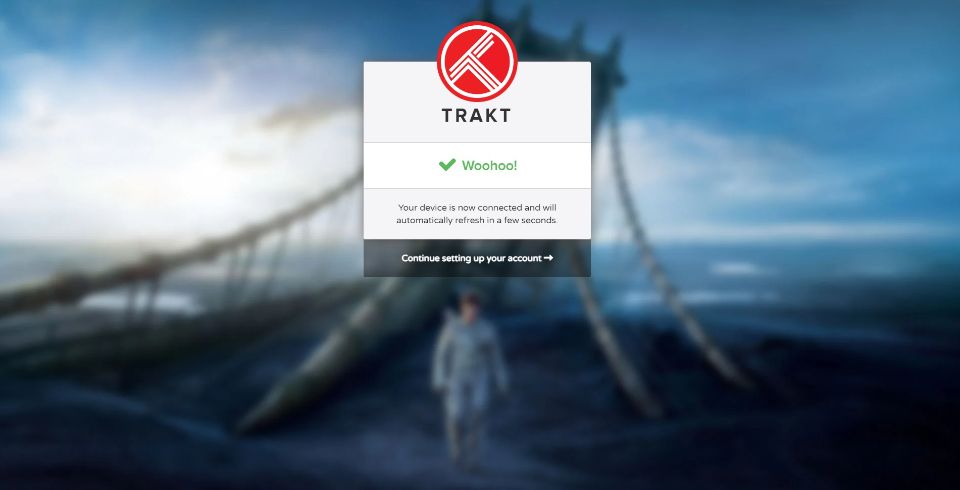
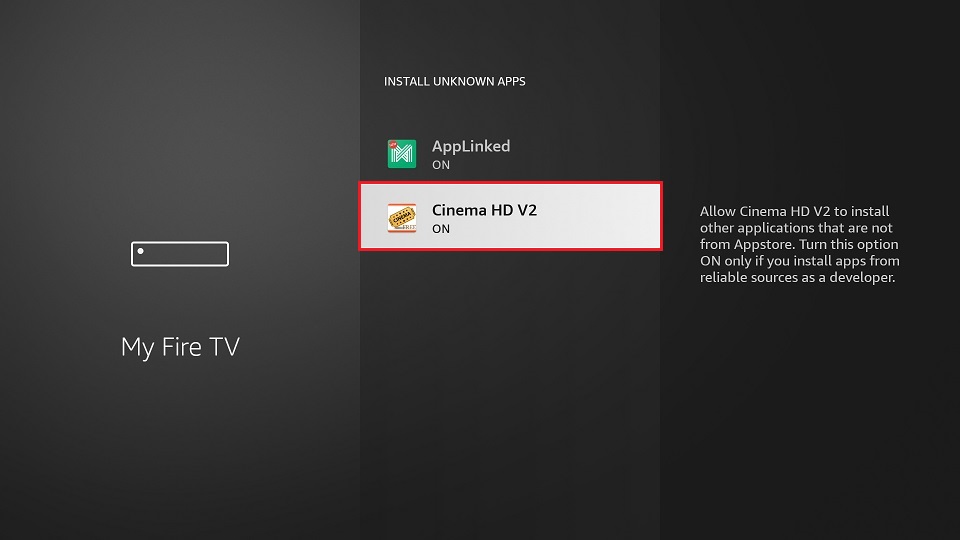
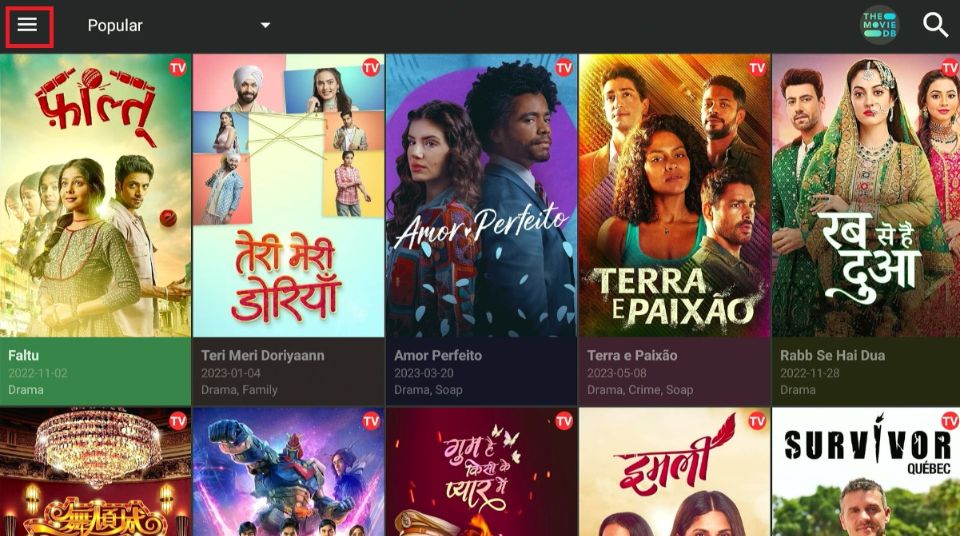
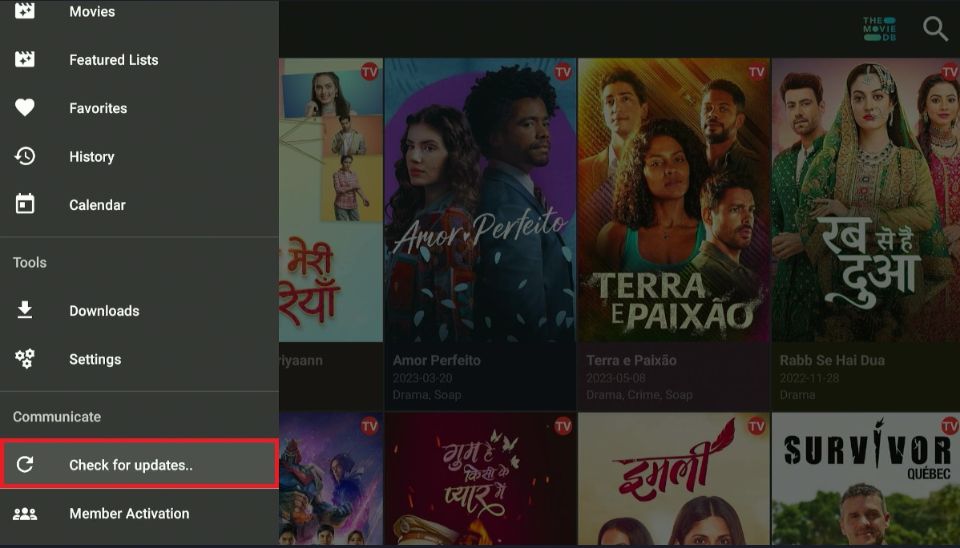
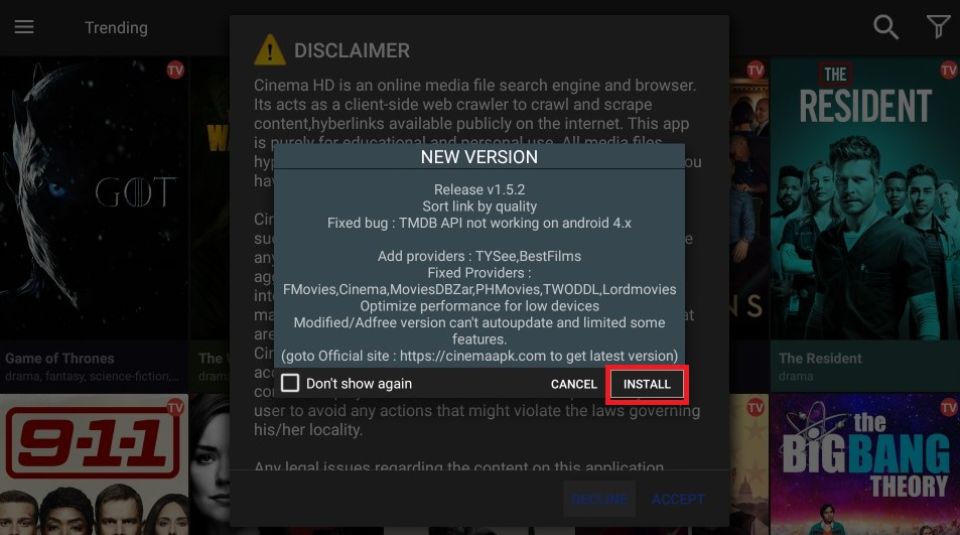
Leave a Reply