This guide will show you how to install the CatMouse APK on FireStick and all other Fire TV Devices (Fire Stick 4K and Fire TV Cube)
CatMouse APK is certainly one happy discovery as a streaming companion for my FireStick. Let me tell you why I have started recommending this app these days. For starters, it is the big library of movies and shows and the fact that new content is updated rather quickly. And, it is the streaming quality that keeps me hooked to this app. This app is finding healthy, working links that resolve swiftly. There are lots of 1080p, 720p, and even SD links.
How to Install CatMouse APK on FireStick
The installation process of CatMouse FireStick APK will take the following course:
– Turn ON the option Apps from Unknown Sources
– Install the Downloader app on FireStick
– Download and install CatMouse APK using the Downloader app
We are now going to get started with the installation process. Here is how we do it:
Attention FireStick Users: Read before you continue
Your government and ISP are probably monitoring your streaming activities using your IP address 35.175.39.36 (exposed to all). You may get into serious legal trouble for streaming copyrighted videos on FireStick.
I strongly recommend getting a trusted VPN for FireStick to hide your IP address and protect your online identity.
I use ExpressVPN on all my devices as it is the most secure, fastest, and easy-to-use VPN. It comes with an unconditional 30-day money-back guarantee, and you get 3 free months with the yearly plan.
Don't miss out on the peace of mind and online security ExpressVPN provides.
Read: How to Install & Set up the best VPN on FireStick.
1- If your FireStick is not powered on, go ahead and do it
From the home screen of the device, navigate to the menu items on the top.
Go to the right and choose Settings
2- Now open the My Fire TV option within the Settings
3- Next, choose the Developer Options
4- This is the section where you find the security option Apps from Unknown Sources
It must be ON for you to be able to install CatMouse ApK on FireStick
Click this option so that you may switch it ON
5- Again, click Turn On and make sure that Apps from Unknown Sources is enabled
6- You may now go back to the home screen of your FireStick
Again, navigate to the top to the menu options
Select the Search option in the top-left corner (it is the lens icon)
Type in Downloader
Downloader app appears in the search results; click it and install this application
7- When the Downloader has installed, open it
Dismiss any prompts that may appear on the first run
Home tab in the left menu must be selected
Click the text URL field on the right
8- Now type the following source path: https://www.firestickhow.com/cat
Click GO
9- You will see that the Downloader app connects to the server and downloads the CatMouse APK
Give it a minute or two
10- As soon as the APK download completes, the following prompt is triggered
Go ahead and click Install
11- Now, simply wait for a few seconds for the FireStick to install CatMouse APK
12- Soon, you see the App installed prompt.
I am going to click DONE so that I may delete the CatMouse APK. I like to save space on my small FireStick storage whenever I get the opportunity. I recommend you do the same
However, you may also choose to click OPEN to start using the app immediately
13- Click Delete
14- Click Delete this one more time
Great! The CatMouse APK FireStick app is now installed. Go ahead and enjoy unlimited streaming.
Wait! It looks like you are all set to start watching your favorite content on FireStick. But have you protected your online identity yet? You are under constant surveillance by the Government and ISP. Free streaming of copyrighted videos may get you into legal trouble.
Thankfully, you can easily avoid online monitoring and safeguard your privacy with a trusted VPN on FireStick. A VPN will hide your IP address and online identity by encrypting your internet connection.
Please note that I am not encouraging you to violate any copyright laws. You should always watch the content available in the public domain. I am simply recommending the use of a VPN to maintain your privacy. You have every right to your privacy, which is constantly being breached these days.
I personally use ExpressVPN and have found it to be the fastest and most secure FireStick VPN. It is also the most streaming-friendly VPN I have ever used. Therefore, I highly recommend getting ExpressVPN for FireStick.
Here is how you can quickly get the ExpressVPN app on FireStick:
Step 1: Click HERE to subscribe to ExpressVPN and enjoy a 49% discount with 3 months of extended service. You are also eligible for a 30-day, full money-return guarantee.
Step 2: Download and install ExpressVPN on FireStick
- Choose the Find > Search option on the FireStick home screen on the menu bar.
- Search for ExpressVPN.
- Click the ExpressVPN icon on the following window.
- Click Download or Get on the next window
Step 3: Open ExpressVPN once you have downloaded it. Sign in with your account.
Step 4: Choose a server and click the Connect/Power button
Put your mind at ease now! You have successfully secured your streaming activities with ExpressVPN.
How to use CatMouse APK on Amazon FireStick
When you go to the home screen after installing any app, you don’t find the app there. Any newly installed app is not going to appear on the home screen unless you have 15 or fewer installed apps on FireStick.
You may access any app from Your Apps & Channels and also move it to the home screen. Let me show you how:
– Go to the FireStick home screen
Select the second row from the top named Your Apps & Channels
Now, use the left navigation key and go as far on the left as you can
Click See All
– This is the list of all your official and third-party apps you have installed. Navigate to the bottom of this list and select CatMouse APK to open it
– If you would rather have it on the home screen, use the menu button on the remote
Click Move in the bottom-right
Drag and release the CatMouse APK in any of the three rows on the top
You will now see the CatMouse APK on the home screen of FireStick in the Your Apps & Channels row
Alright! Let’s get started with the app
CatMouse FireStick app will ask you for permission to access photos, media, and files on the device. Click Allow when prompted
Our link is usually up to date with the latest version of the app. However, in case we missed, you may see the update prompt like you see in the following image. I suggest you update the app if it lets you by clicking the Update button
Dismiss any disclaimers or prompts by choosing the appropriate options
The CatMouse APK will also ask you to choose the default video player. The default choice is the built-in ExoPlayer.
However, I prefer the MX Player. It is faster and more stable.
If you think you didn’t make the right player choice here, don’t worry. You may choose the preferred player later in the CatMouse app Settings
When the main screen of the CatMouse APK finally loads, it looks like this. TV Shows are displayed by default.
The app has been coded to feature the trending and latest titles first. If you are looking for something else, there are a few ways to search, filter or sort the content:
– Click the Search option (lens image) near the top-right corner to look up for any specific title manually
– Click the striped triangle in the top-right corner to filter content by year
– Click the tiny triangle to sort titles category-wise (Recently Updated, New Shows, Premieres, Airing Today, Most Popular, Most Played, etc.)
Let us now explore the menu options and Settings
As you can see, the menu button is on the far left on the top (3 lines). The menu option lets switch between TV Shows and Movies. It also has the Favorites section from where you can access all the episodes or movie titles you have marked as favorite.
You also access CatMouse FireStick app Settings from here
You will find a range of options here. You may never use most of them. Here are some of the most commonly used options:
– Clear Cache (to fix buffering issues)
– Choose default video player…
– Real Debrid authorization (not shown in the image below)
– Trakt authorization (not shown in the image below)
I guess that is pretty much it. You may start streaming now.
Winding Up
CatMouse has emerged as a wonderful streaming option for those who are looking for a quality APK for FireStick. The app has a massive media library. That’s not something uncommon. All our featured FireStick APKs offer the same content collection.
What impresses me the most about CatMouse APK on FireStick is its ability to pull the finest streaming links from the top sources on the web. I have been able to find several working 1080p links for a lot of movie titles and episodes. I am glad I found this app and I am happy to share it with you now.
You may also like:
How to install Cinema APK on Firestick
How to install Mobdro on Firestick
How to install Cyberflix TV on Fire Stick
How to Jailbreak Firestick
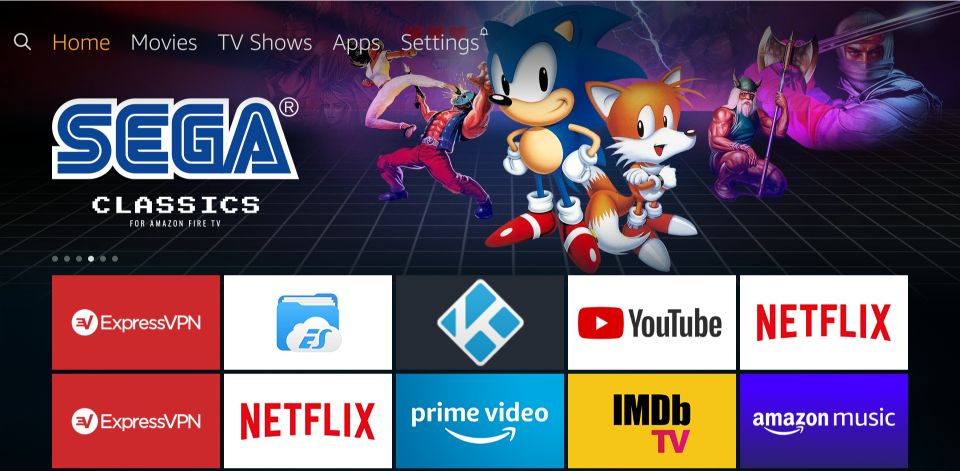
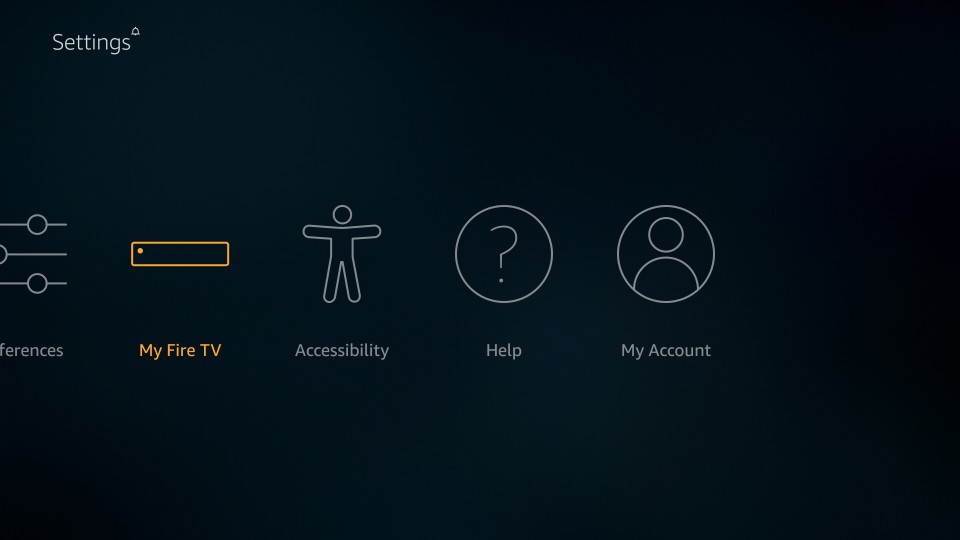
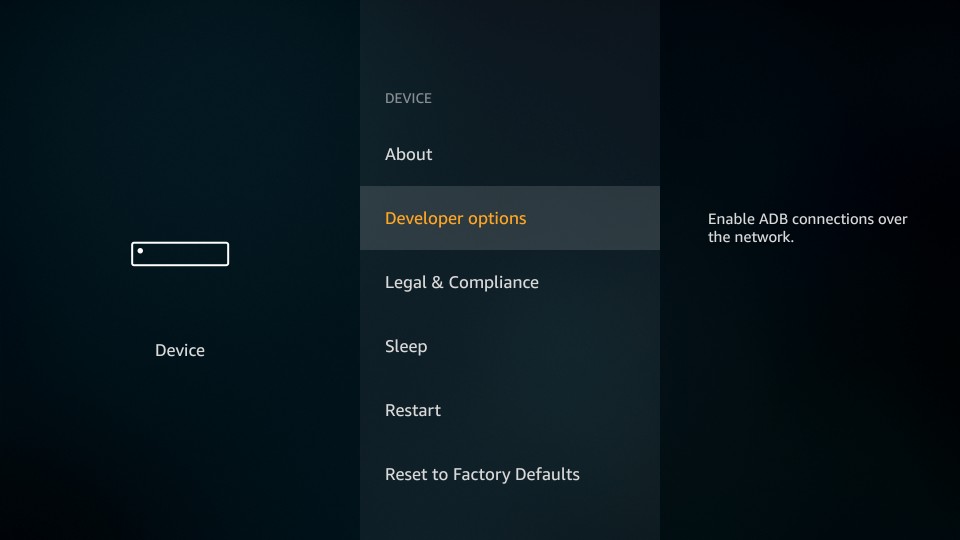
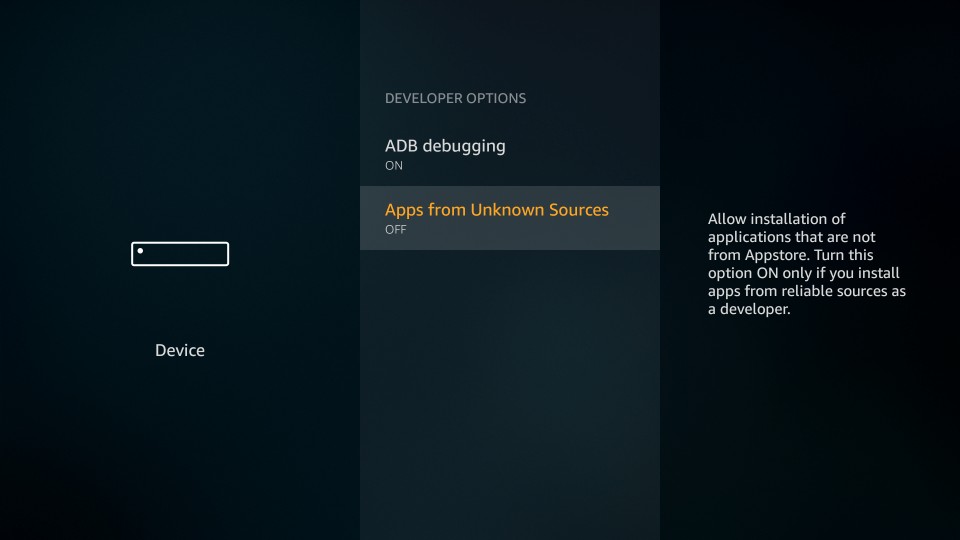
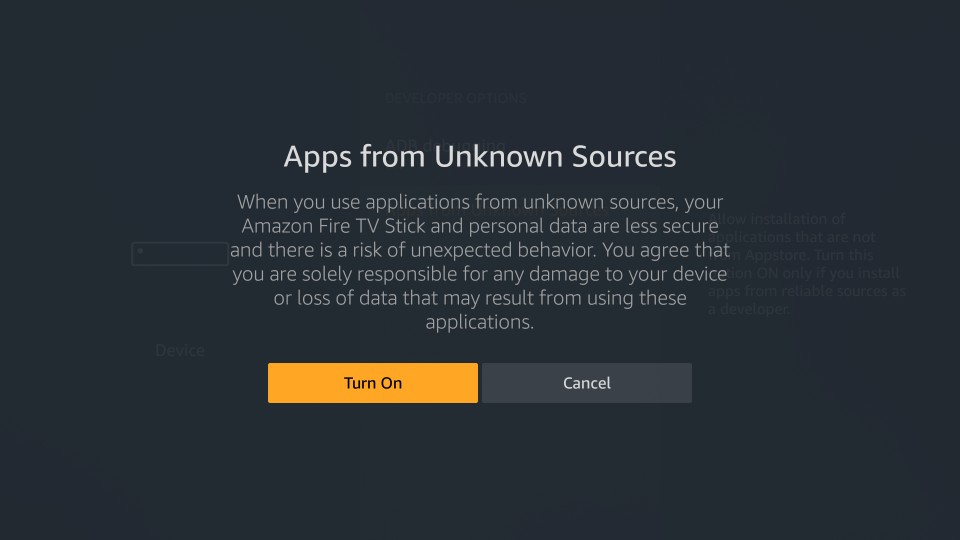
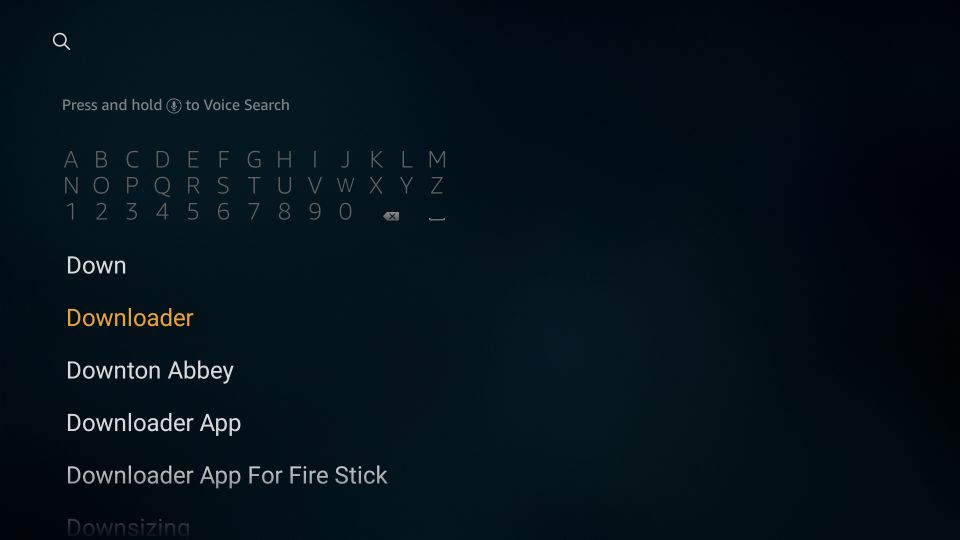
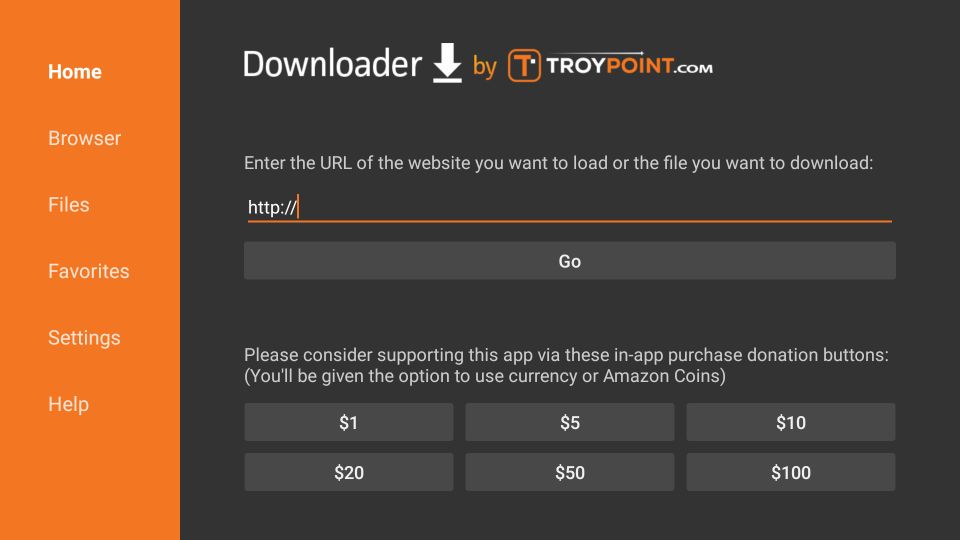
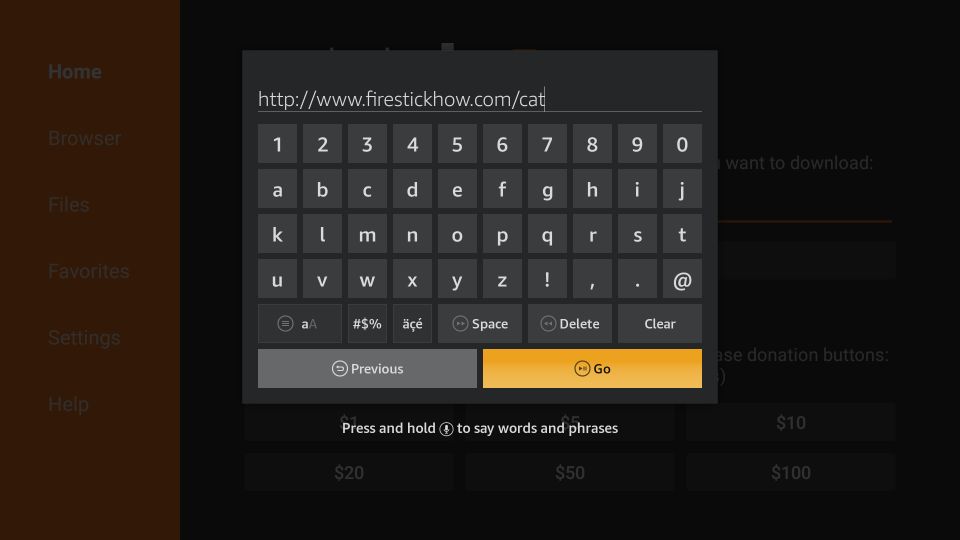
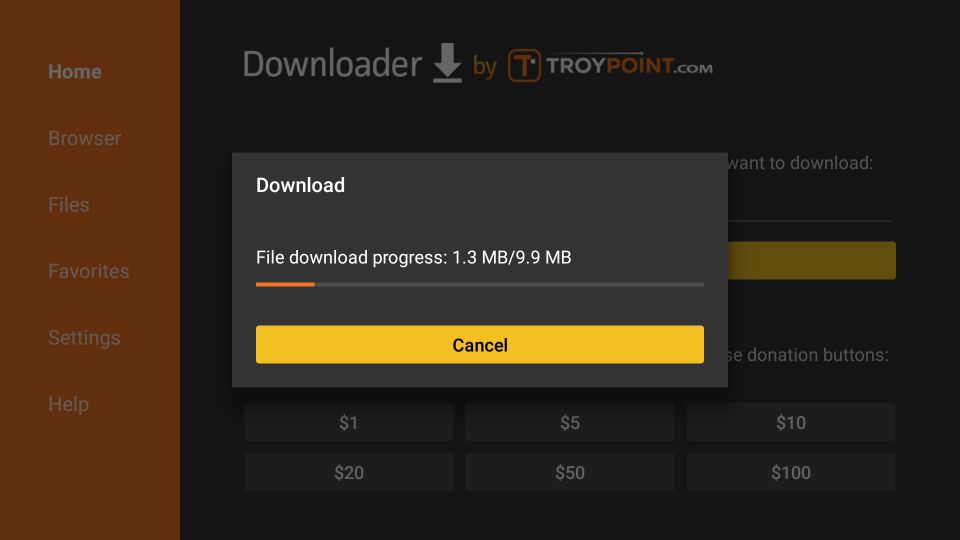
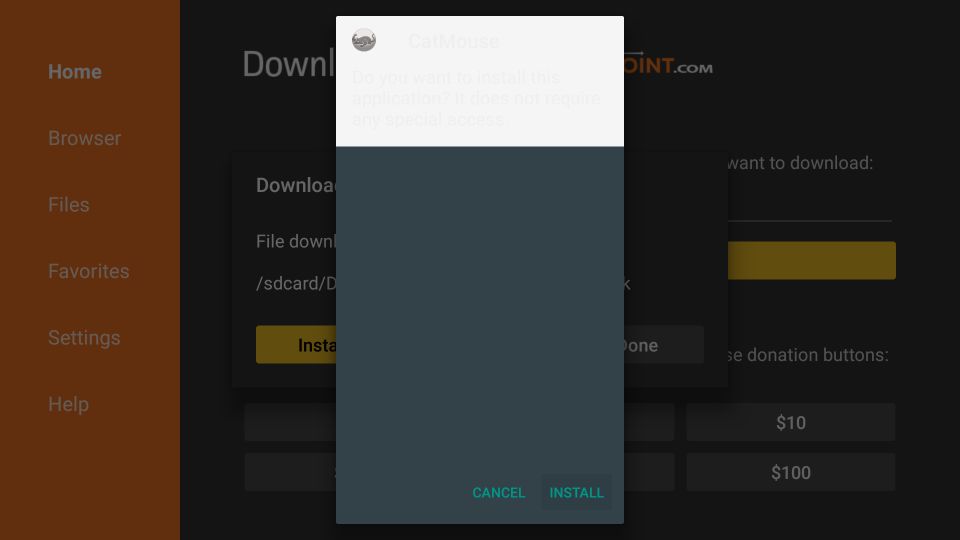
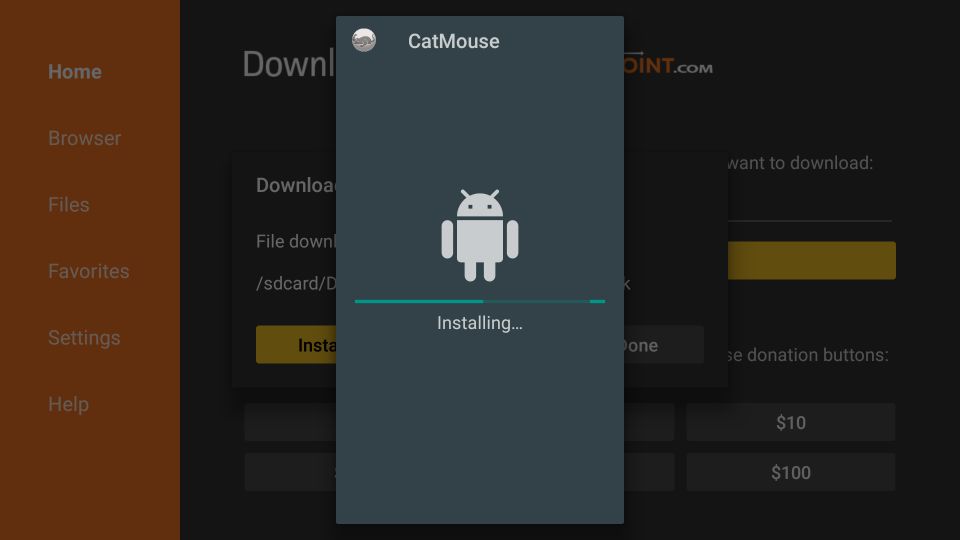
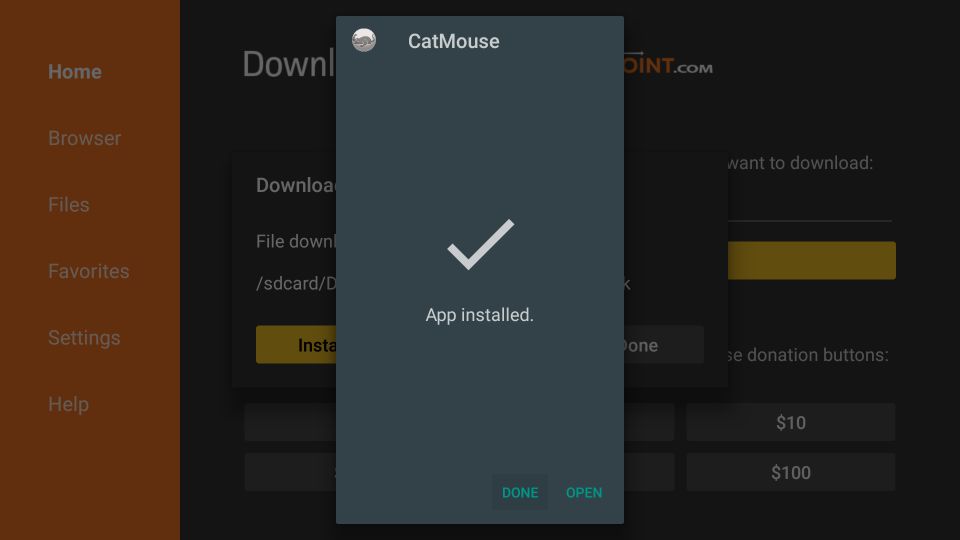
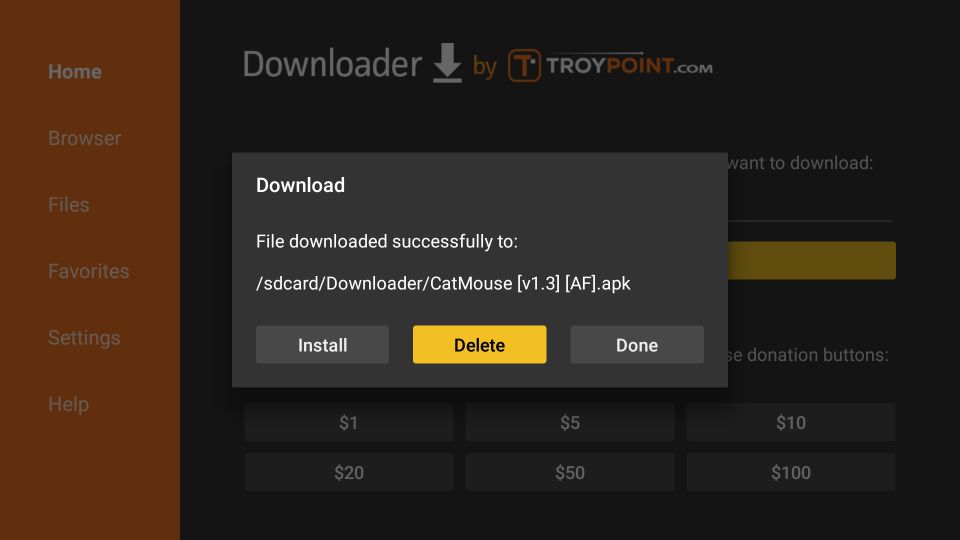







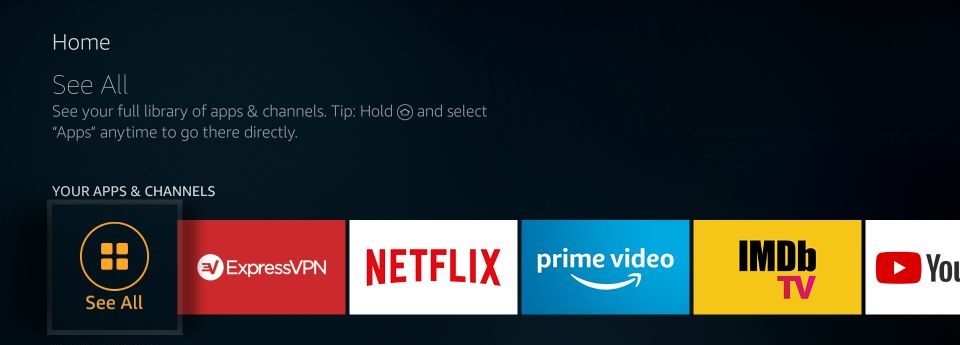
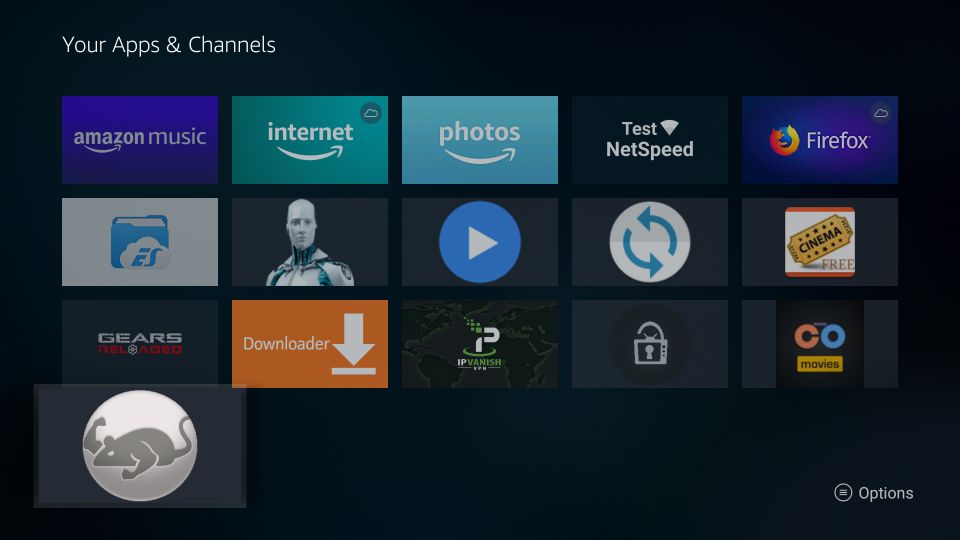
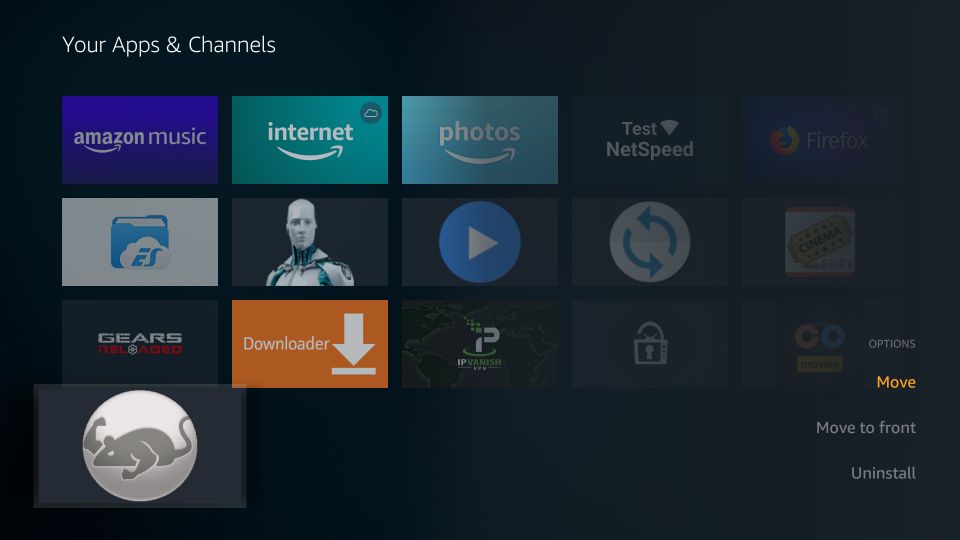
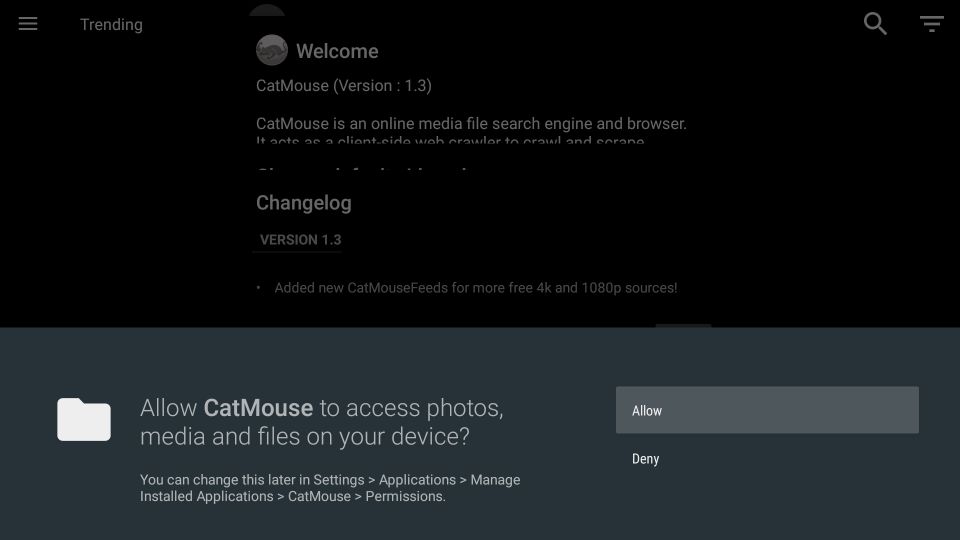
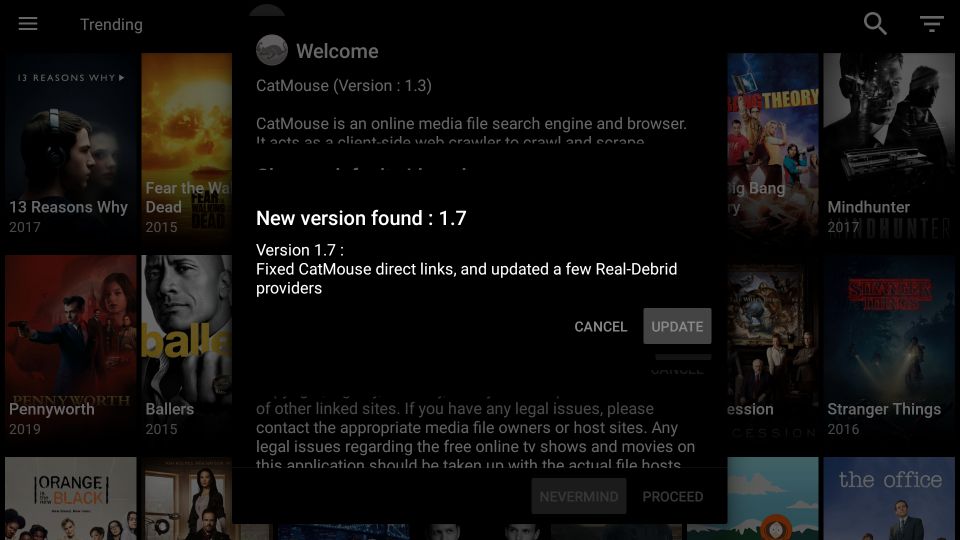
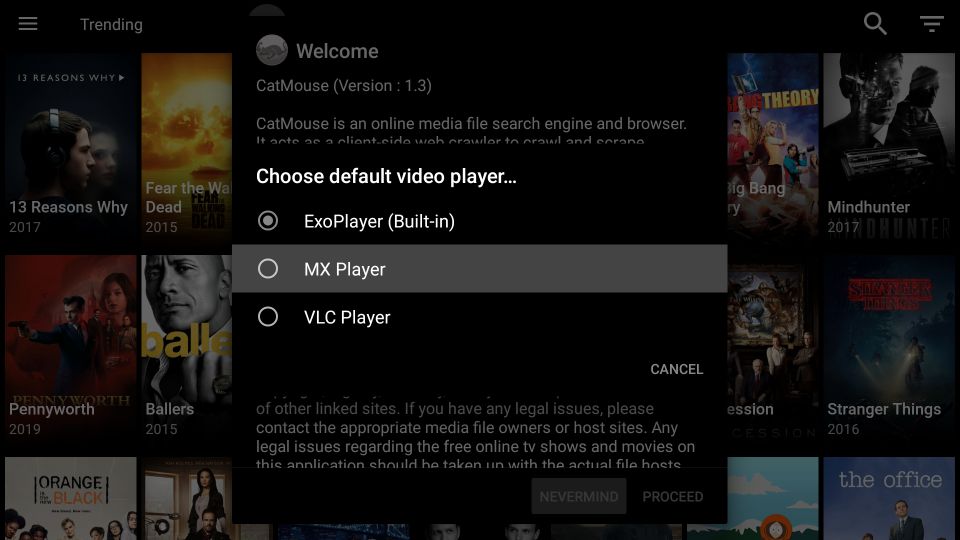
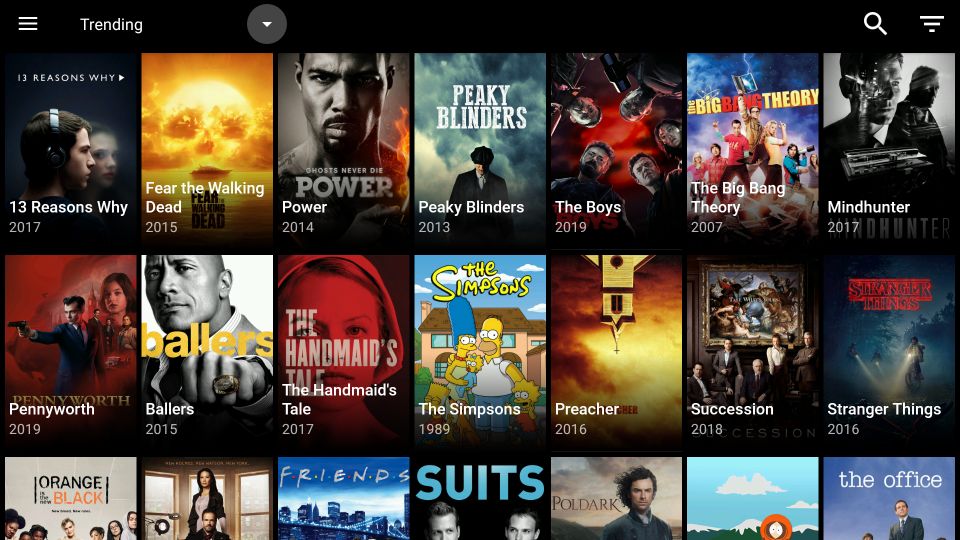
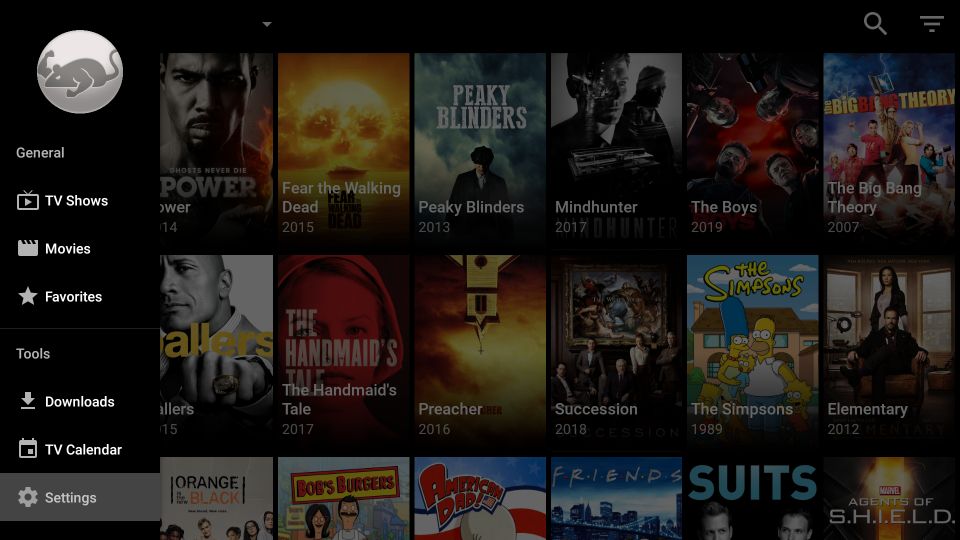
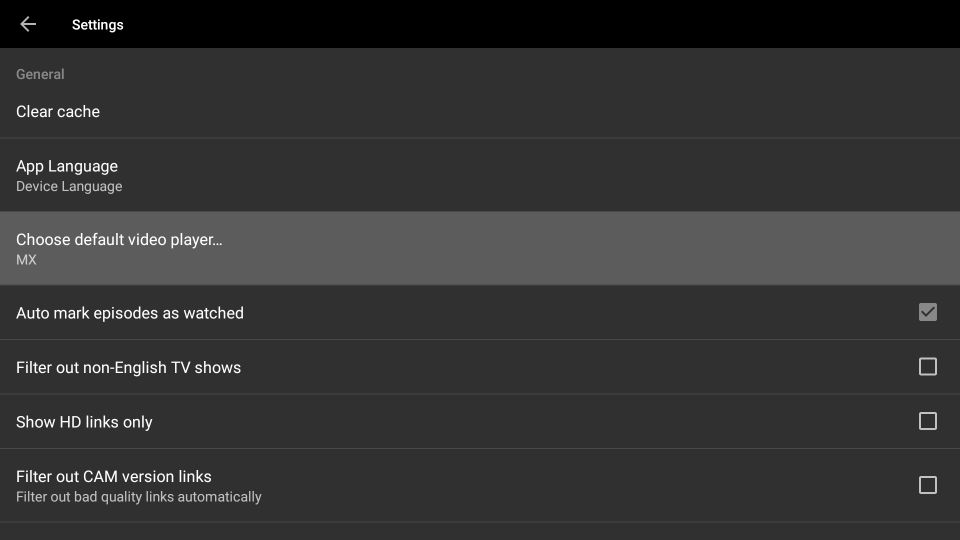
Leave a Reply