This article demonstrates how to install BPlayer on FireStick. These guidelines work for any FireStick device, such as the FireStick 4K, FireStick 3rd Gen, FireStick Lite, and more. Alongside a swift installation process, I’ll also provide the app’s overview.
What Is BPlayer?
BPlayer is a simple media player that allows you to play audio, video, and network streams. It comes with a simple and easy-to-use interface. Moreover, it supports many video formats, including MKV, MP4, AVI, and more.
To let you navigate swiftly, BPlayer boasts responsive gesture controls. On top of that, it comes with advanced hardware acceleration and subtitle support.
B Player is a third-party app, which means it isn’t available on the official Amazon App Store, but that doesn’t stop it from bringing quality content. The best part is that the app is 100% free.
Attention FireStick Users: Read before you continue
Your government and ISP are probably monitoring your streaming activities using your IP address 35.175.39.36 (exposed to all). You may get into serious legal trouble for streaming copyrighted videos on FireStick.
I strongly recommend getting a trusted VPN for FireStick to hide your IP address and protect your online identity.
I use ExpressVPN on all my devices as it is the most secure, fastest, and easy-to-use VPN. It comes with an unconditional 30-day money-back guarantee, and you get 3 free months with the yearly plan.
Don't miss out on the peace of mind and online security ExpressVPN provides.
Read: How to Install & Set up the best VPN on FireStick.
Is BPlayer Safe?
Since BPlayer is a third-party app, its safety metrics differ from those of official applications. There’s no official way to determine whether BPlayer is safe for your device. Sadly, FireStickHow doesn’t have the tools to verify the safety of the application.
However, I scanned the B Player APK file with Virus Total. And as you can see, the APK is free of any threats.
Is BPlayer Legal?
BPlayer is legal if you are using it the right way. This means streaming your locally owned content, like videos and voice recordings, or anything available in the public domain.
However, you can get into trouble using the app to stream illegal or copyrighted content. But a good VPN can help you bypass censorship and stream unofficial content at your own risk. I recommend ExpressVPN, as it offers military-grade security by safely encrypting your IP address.
Top Features of BPlayer
- Supports various formats, from MP3 to FLAC, AVI to MP4.
- Easy library management and file explorer.
- Lightweight and fast performance.
- Sleek and modern interface with customizable themes.
- Advanced playback options, including repeat, shuffle, and equalizer.
- Intuitive and responsive gesture controls.
- Built-in subtitles support and automatic online search.
- Playback speed adjustment and sleep timer.
How to Install BPlayer on FireStick
As I have stated, BPlayer is a third-party app, so you cannot install it directly from the Amazon App Store. Your only option is to sideload it from another third-party app called Downloader. The installation will only take minutes if you follow our instructions correctly. But before that, you need to prepare your FireStick for sideloading. Below is a step-by-step procedure for setting your FireStick for sideloading.
How to Set Up Your FireStick for Sideloading BPlayer
To prepare a FireStick for sideloading, you must install a third-party app called Downloader. Downloader will serve as a medium to bring the BPlayer APK to your device. Then, you’ll have to allow Downloader to install unknown apps. Here’s a detailed guide on how to sideload apps on your FireStick. Here are some quick steps to install and set up the downloader application on your FireStick.
1. Select Find, click Search, and search for Downloader. Then, open Downloader’s dashboard and click Get.
2. Head to the FireStick Settings> My Fire TV> Developer options> Install Unknown Apps to enable Downloader.
Sideloading BPlayer via Downloader
Follow the below steps to install BPlayer through Downloader.
1. Press the Three-Squares button.
2. Select Downloader to launch it.
3. On Downloader’s Home, select Enter a URL tab on the Home tab.
4. Next, select the URL box and insert the following link firestickhow.com/bplayer.
Disclaimer: The APK is not hosted on our site but on an external site. FireStickHow is not associated with the site’s developers.
5. Once the APK Combo website loads, select the Download button.
6. The app will be downloaded soon.
7. Once it does, an installation prompt will pop up. Click on INSTALL.
8. After BPlayer successfully installs, click on DONE instead of OPEN. You will now be back on the Downloader app.
9. Press Delete to remove BPlayer APK from your FireStick to save space.
10. Click Delete to confirm your choice.
This is how you install BPlayer on your FireStick.
Wait! It looks like you are all set to start watching your favorite content on FireStick. But have you protected your online identity yet? You are under constant surveillance by the Government and ISP. Free streaming of copyrighted videos may get you into legal trouble.
Thankfully, you can easily avoid online monitoring and safeguard your privacy with a trusted VPN on FireStick. A VPN will hide your IP address and online identity by encrypting your internet connection.
Please note that I am not encouraging you to violate any copyright laws. You should always watch the content available in the public domain. I am simply recommending the use of a VPN to maintain your privacy. You have every right to your privacy, which is constantly being breached these days.
I personally use ExpressVPN and have found it to be the fastest and most secure FireStick VPN. It is also the most streaming-friendly VPN I have ever used. Therefore, I highly recommend getting ExpressVPN for FireStick.
Here is how you can quickly get the ExpressVPN app on FireStick:
Step 1: Click HERE to subscribe to ExpressVPN and enjoy a 49% discount with 3 months of extended service. You are also eligible for a 30-day, full money-return guarantee.
Step 2: Download and install ExpressVPN on FireStick
- Choose the Find > Search option on the FireStick home screen on the menu bar.
- Search for ExpressVPN.
- Click the ExpressVPN icon on the following window.
- Click Download or Get on the next window
Step 3: Open ExpressVPN once you have downloaded it. Sign in with your account.
Step 4: Choose a server and click the Connect/Power button
Put your mind at ease now! You have successfully secured your streaming activities with ExpressVPN.
How to Use BPlayer on FireStick?
Open your FireStick app dashboard by clicking the Three-Squares icon.
Launch BPlayer.
Let BPlayer load up on your FireStick.
BPlayer will send a pop-up asking you to allow access to your files. Click ALLOW ACCESS.
Click Allow to let BPlayer access your photos, media, and files.
Welcome to BPlayer’s home! Here, you’ll see three tabs, Video, Folders, and History.
Select Three-Lines to open BPlayer’s side menu.
To play a video or audio via a link, select Network stream.
Enter the URL and select OK. The file will start streaming.
Next, explore Video Playlist.
Here, you can create and access video playlists.
Lastly, open BPlayer Settings.
Here, you can tweak Subtitles and exit settings.
Wrapping Up
This blog demonstrated how to install BPlayer on FireStick. It is an excellent media streaming app that can provide top-notch audio and video content. Apart from a simple user interface, the app offers various features, like a sleep timer, to boost versatility. You can install BPlayer on your device in minutes. All you need to do is sideload it onto your FireStick.
Related:
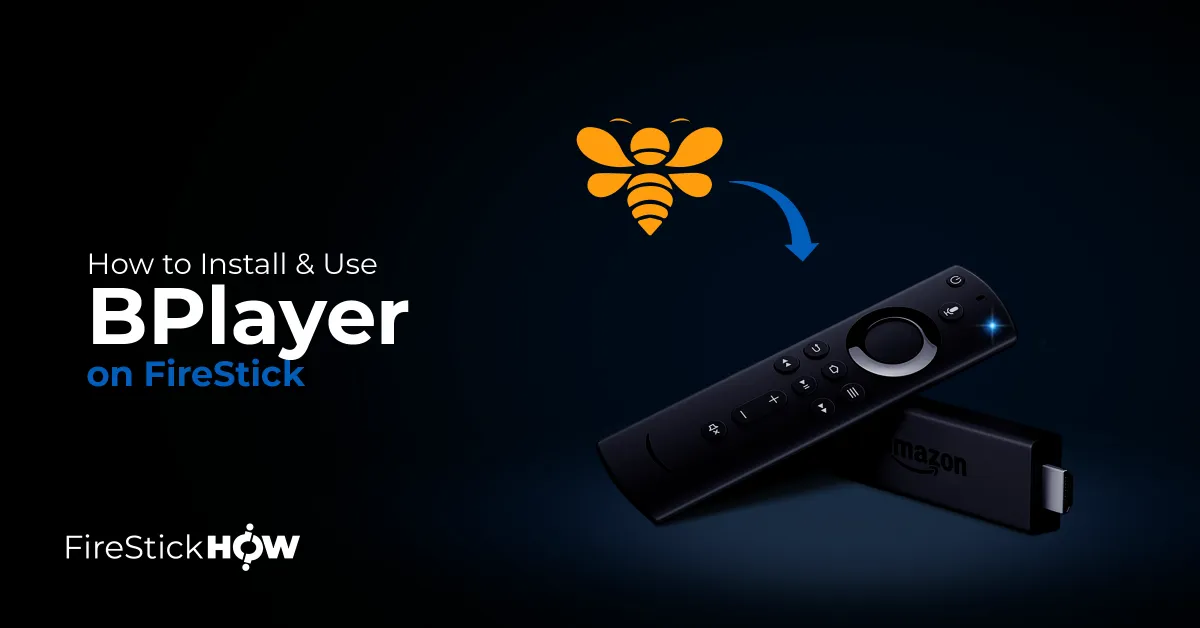
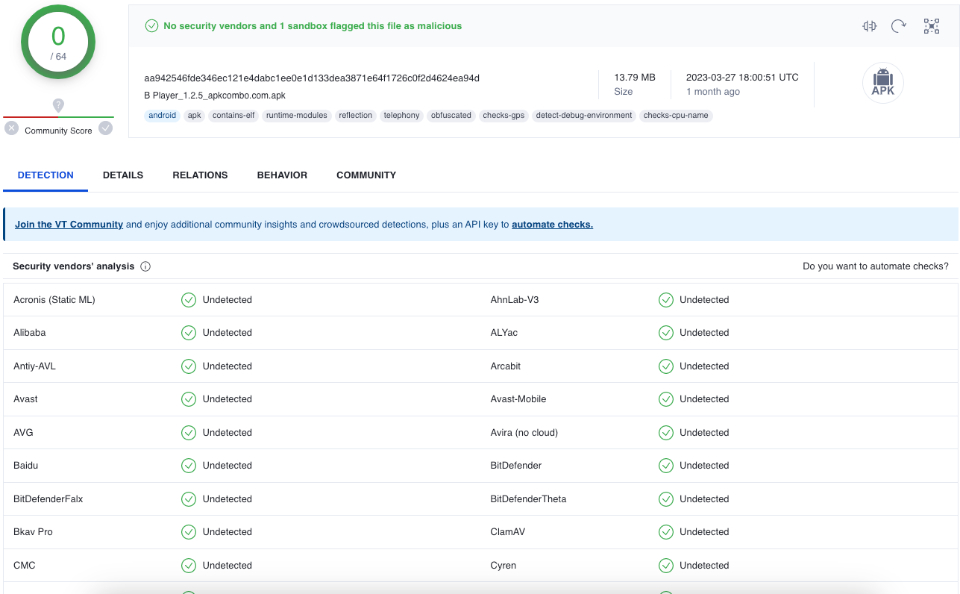
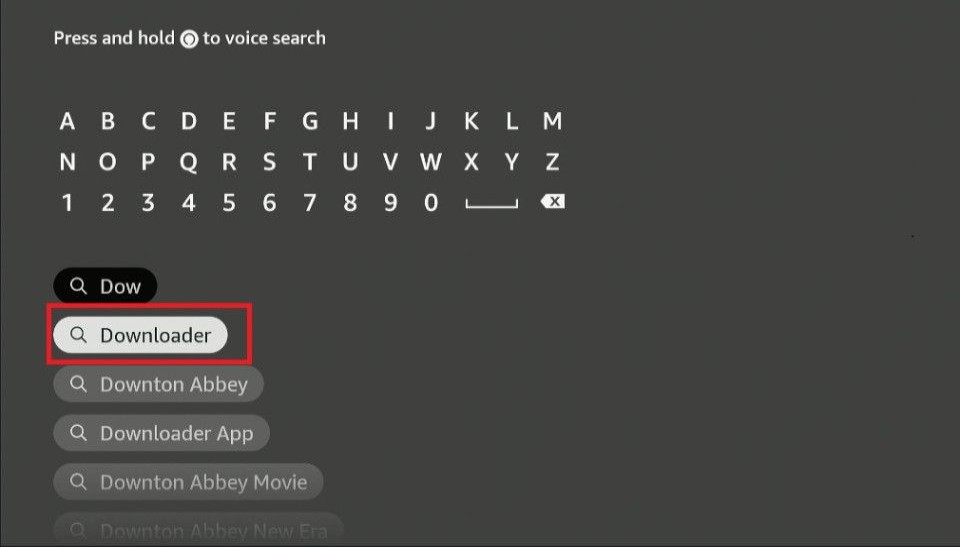
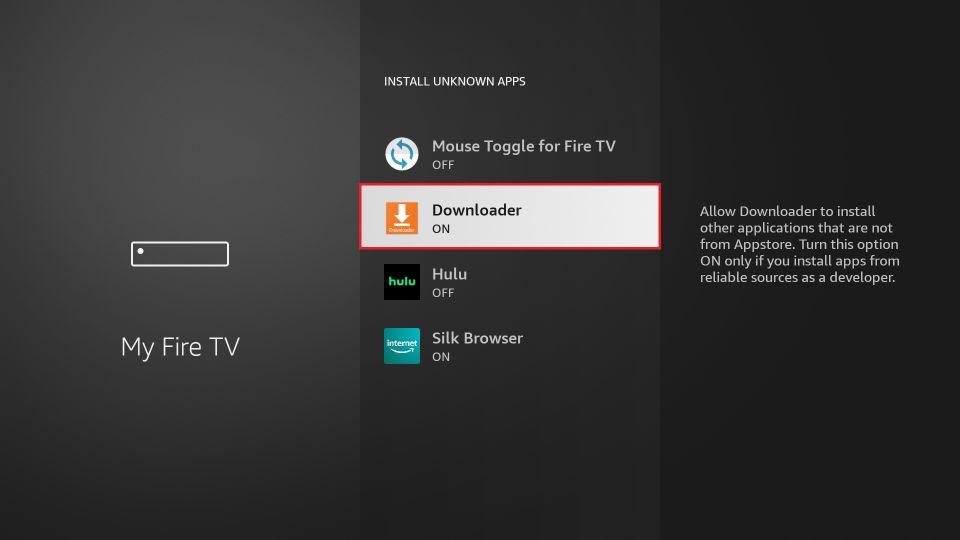
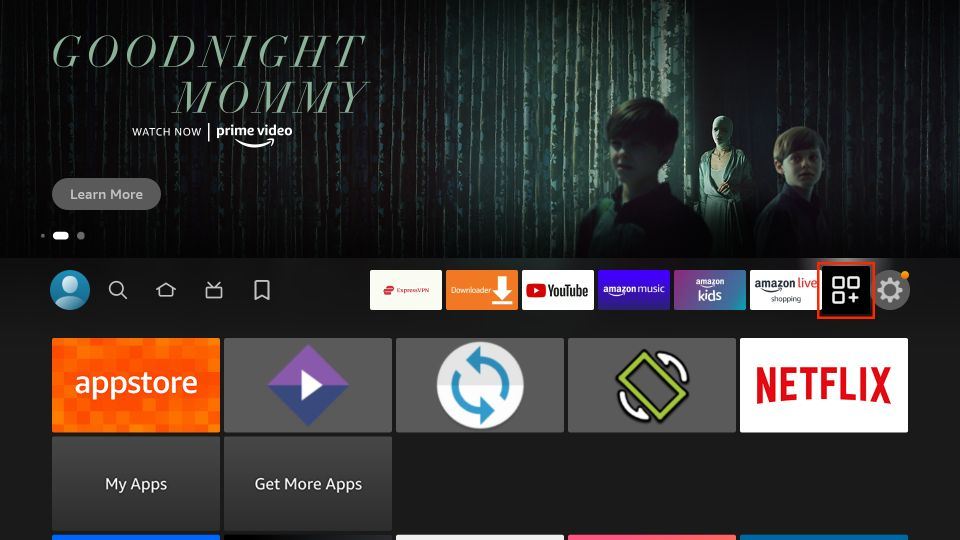
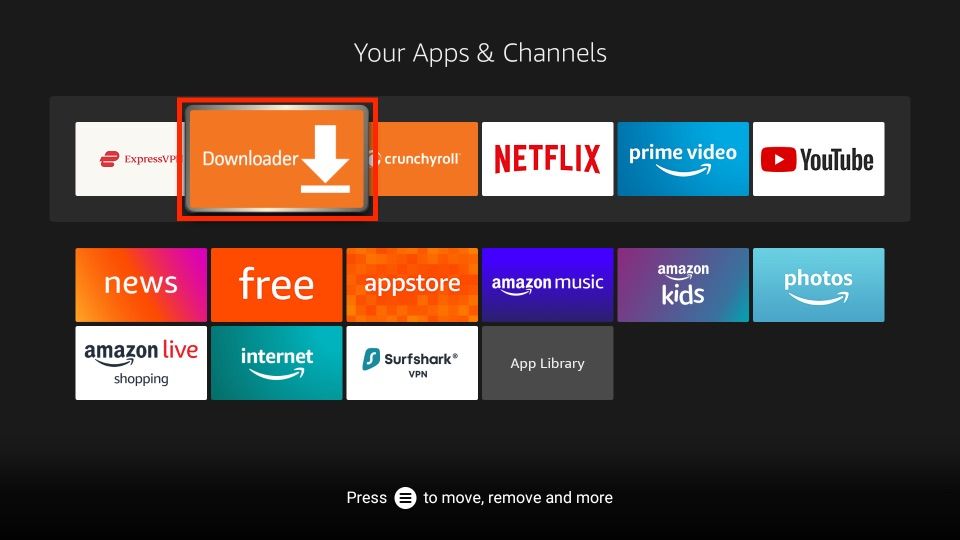
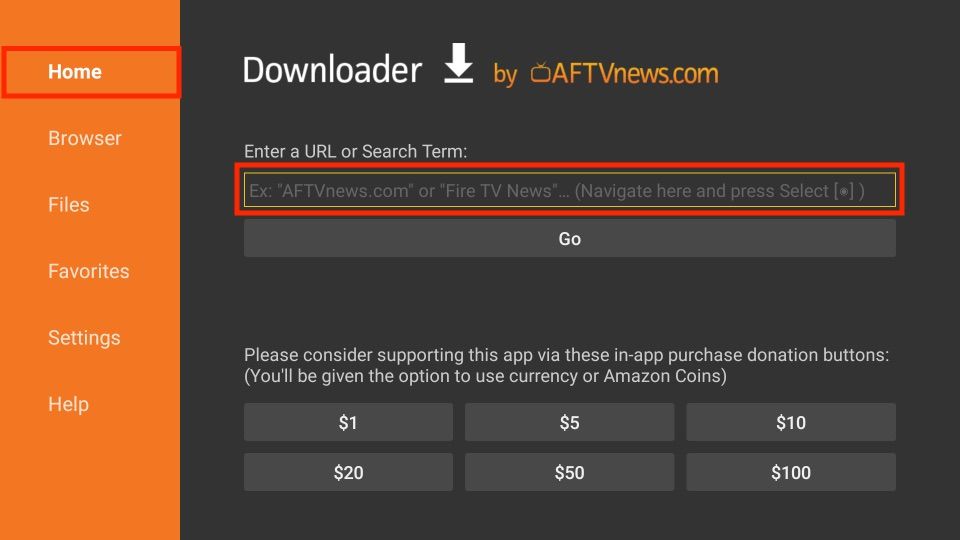
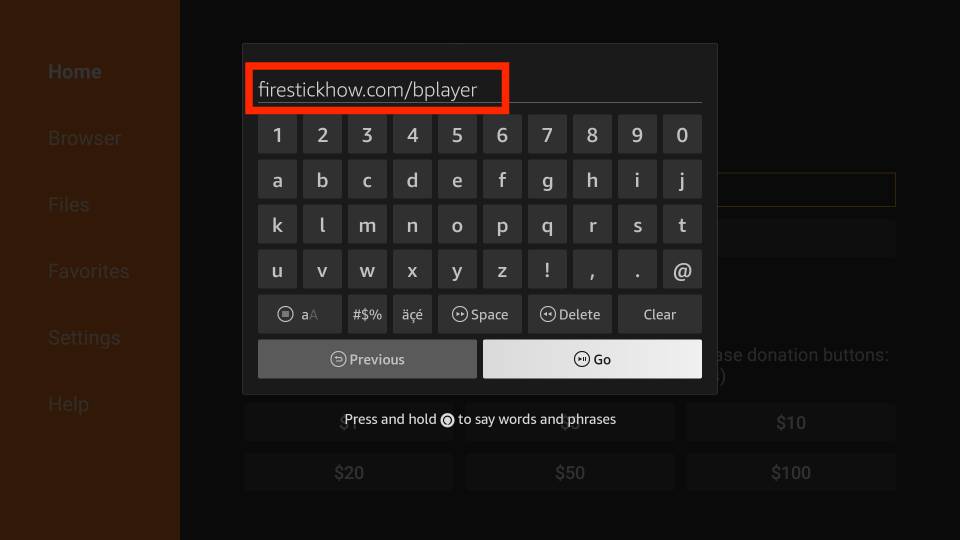
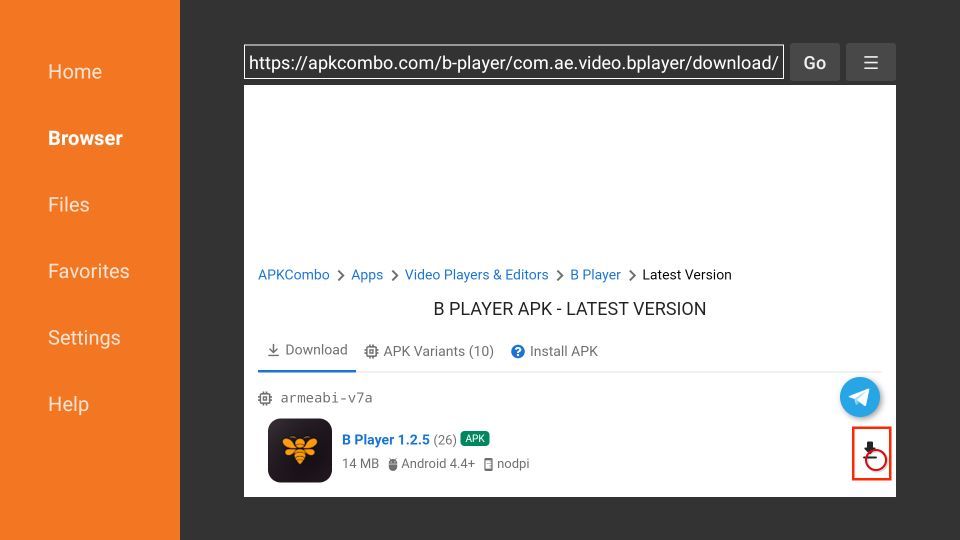
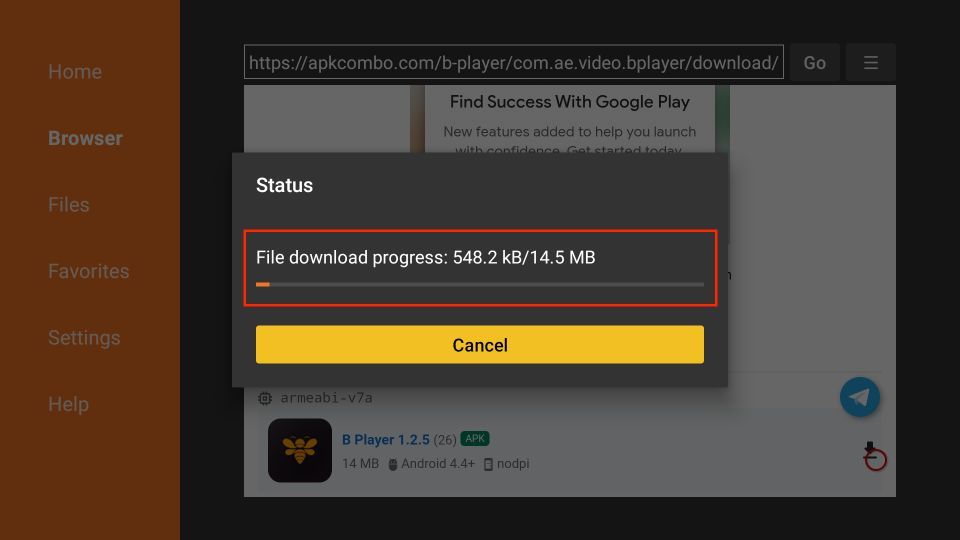
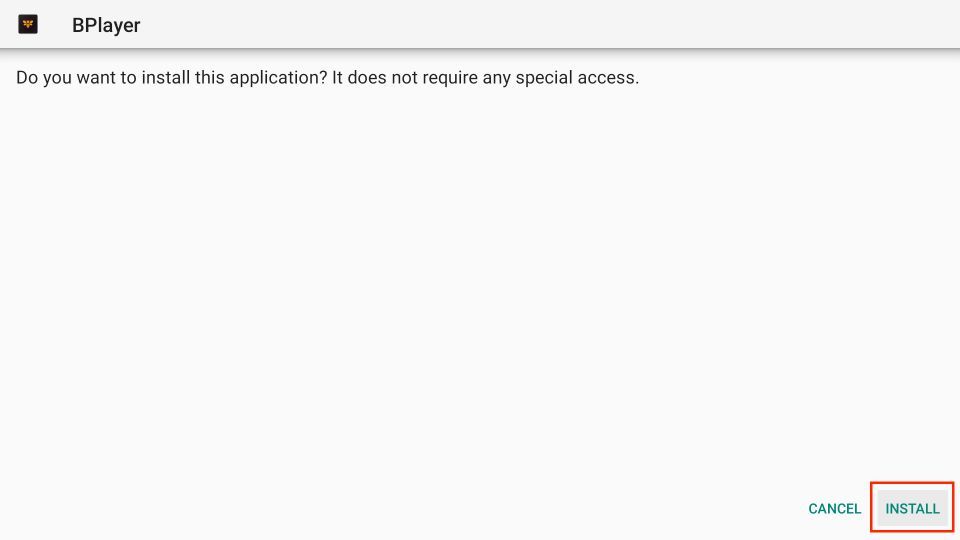
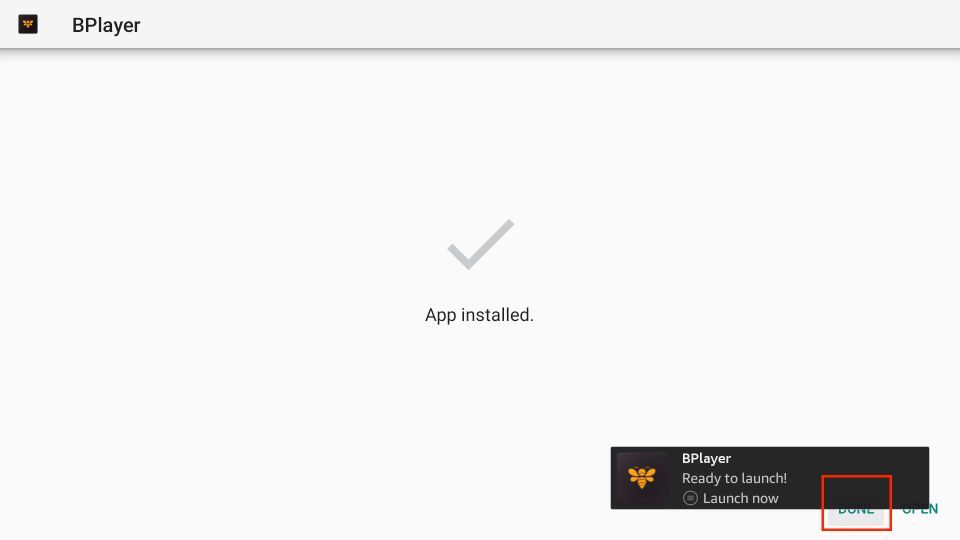
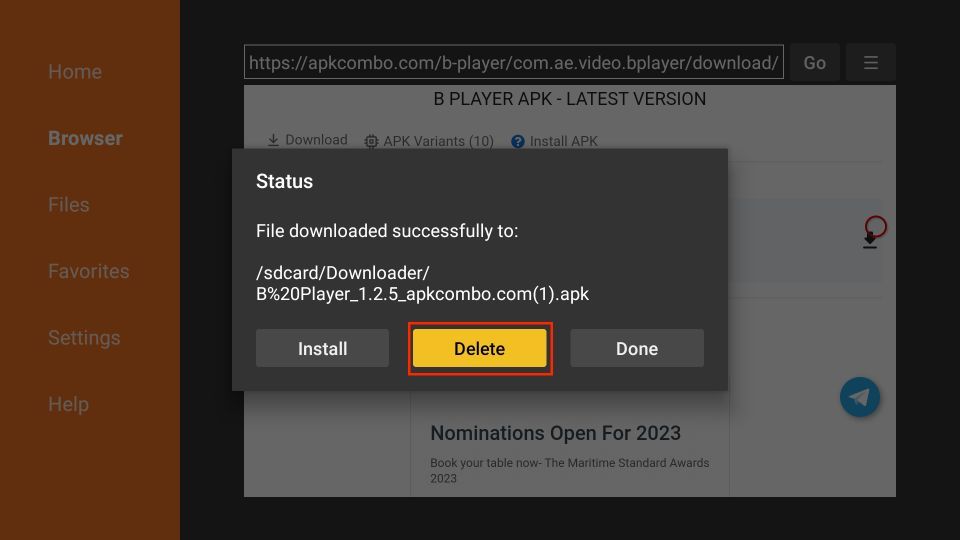
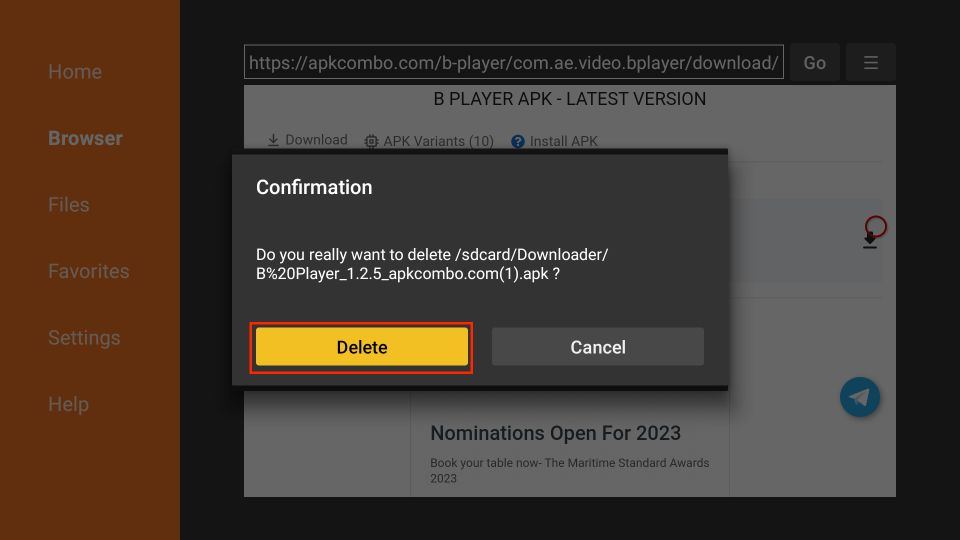






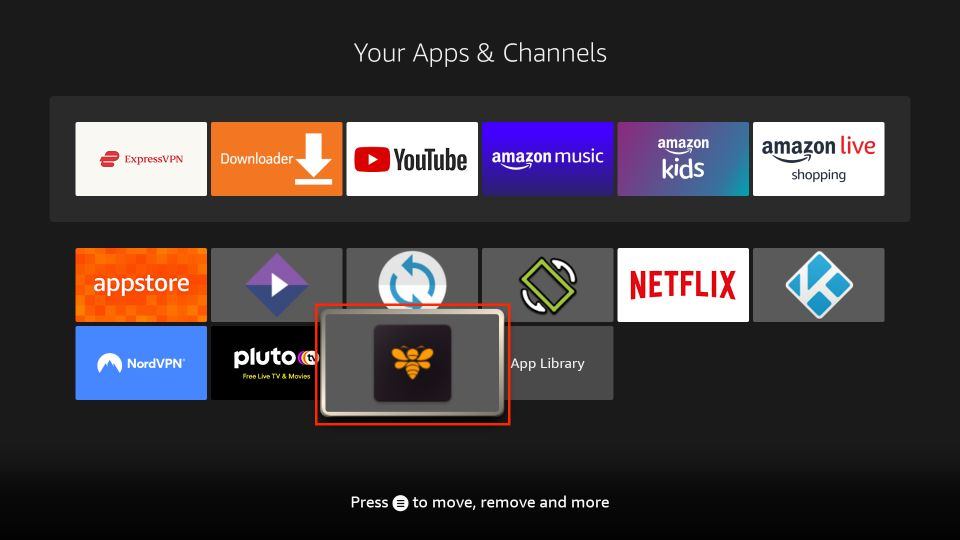
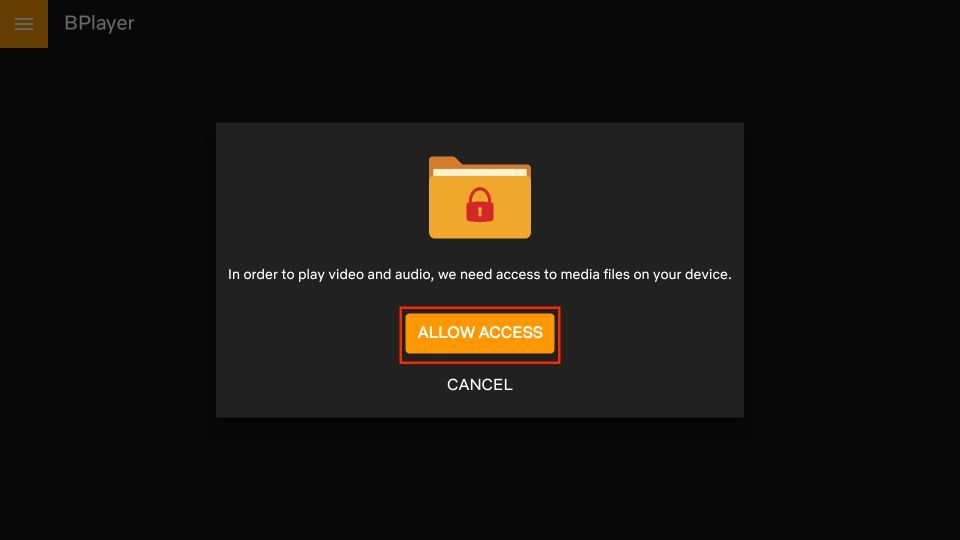
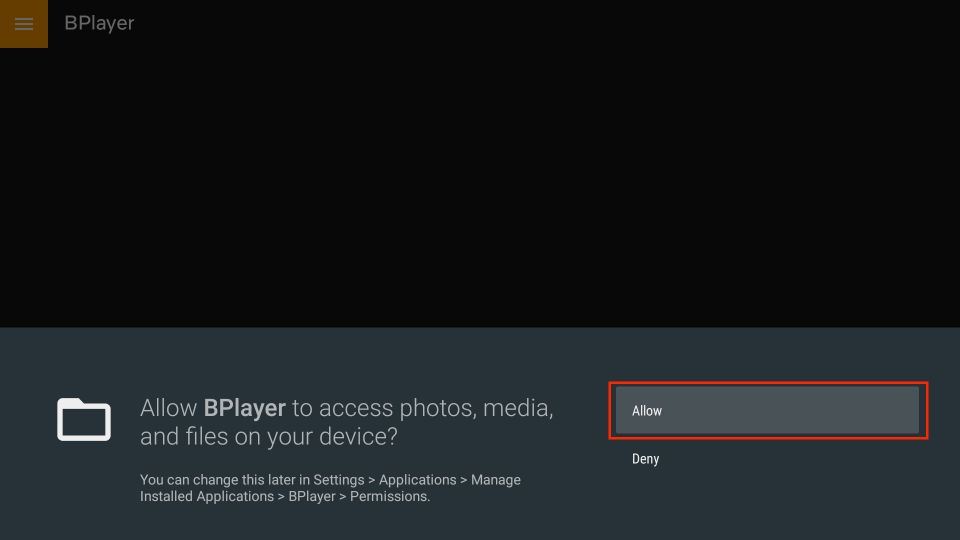
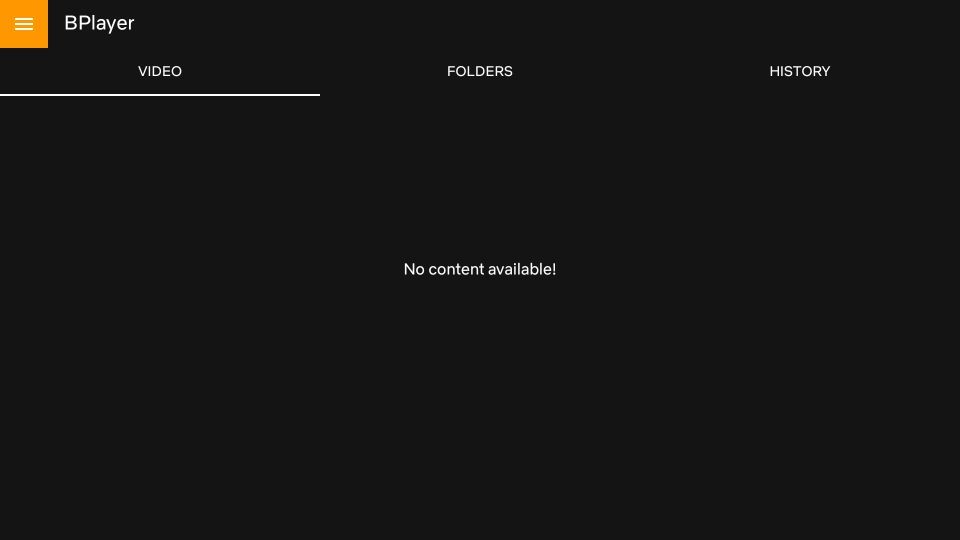
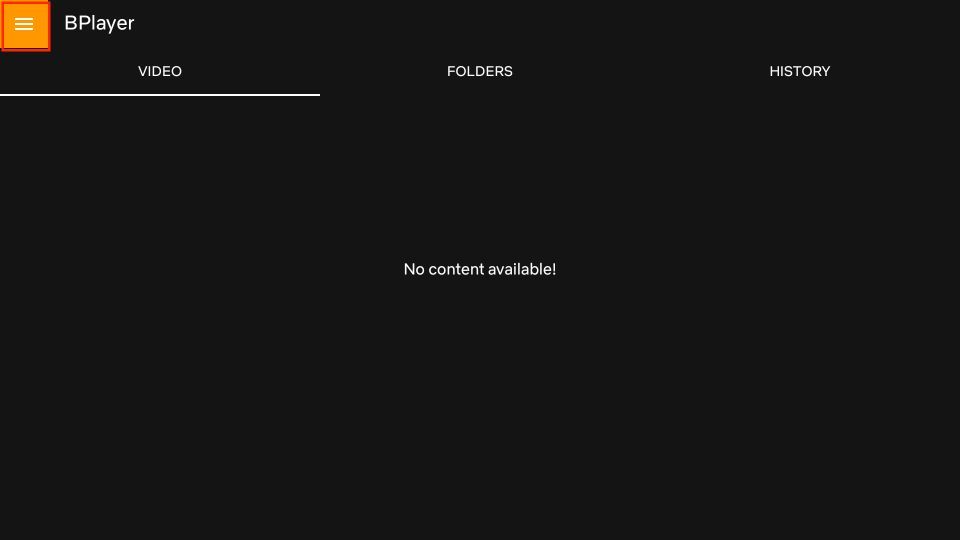
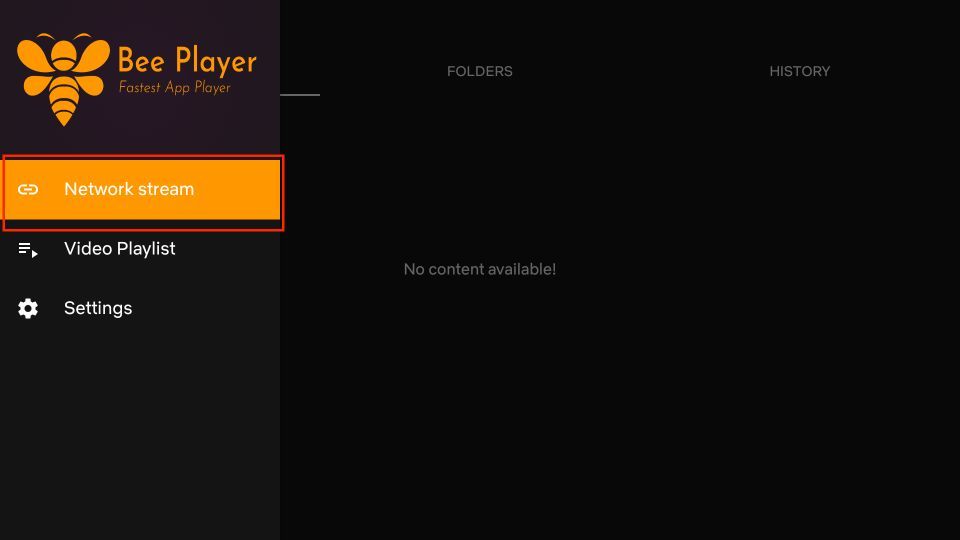
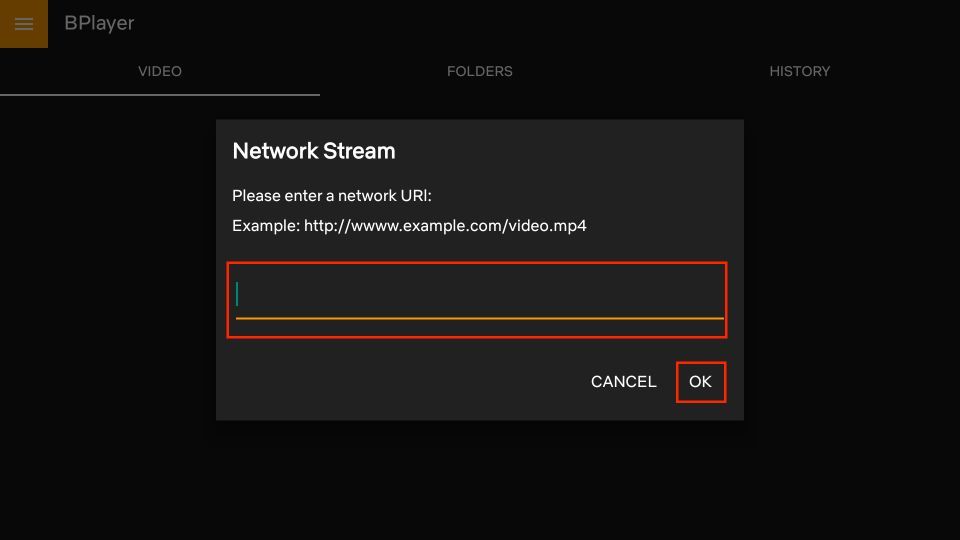
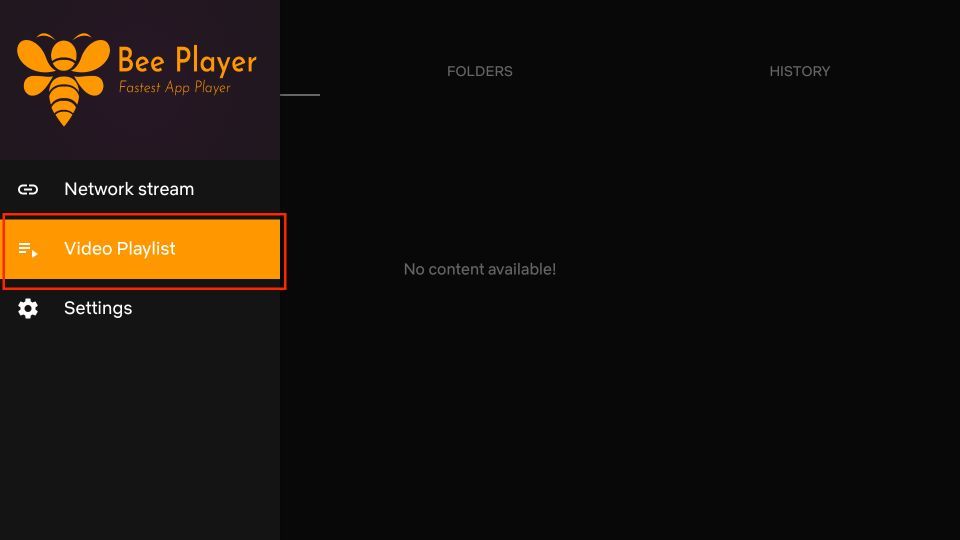
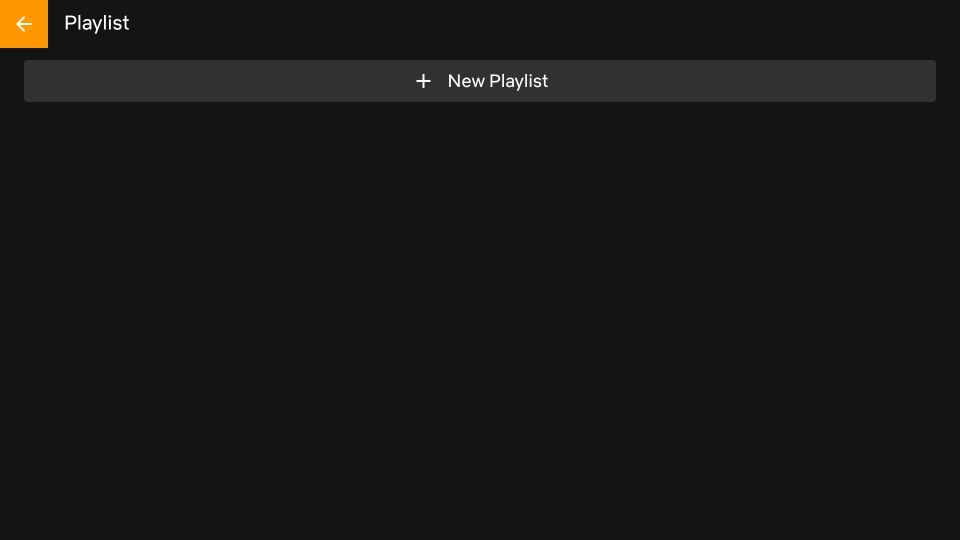
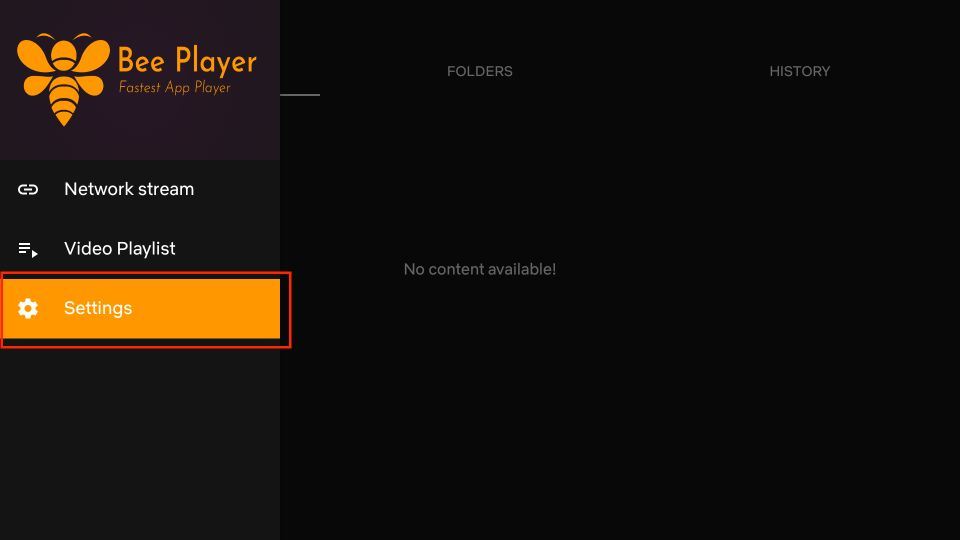
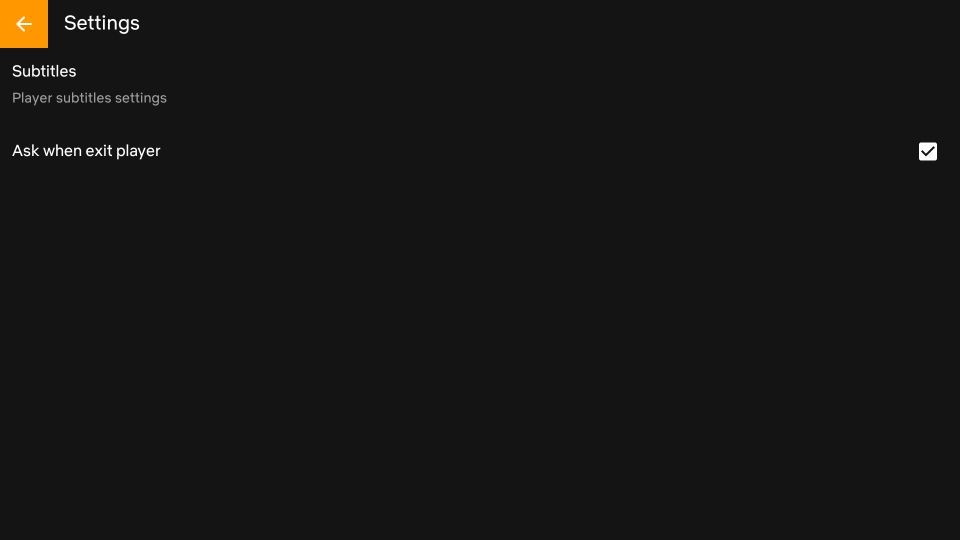
Leave a Reply