Today, I’ll show you how to install Bozi Sports Networks on FireStick. Furthermore, I’ll cover what Bozi Sports Networks, its features, how to get it natively working on FireStick, and more. This guide applies to all Fire OS devices, including FireStick Lite, Fire TV Cube, FireStick 4K, FireStick 3rd Gen, FireStick 4K Max, and more.
What Is Bozi Sports Networks
Bozi Sports Networks is a sports streaming app for Android smartphones. On the app, you can stream live events of Football, Basketball, Hockey, Baseball, and College Football for absolutely free.
On Bozi Sports Networks, you can get multiple live-streaming links to your favorite game. Also, you can add a reminder for upcoming events. Apart from that, Bozi Sports Networks lets you acquire information on up-to-date scoreboards, stands, and news. Bozi Sports Networks is one of the best free sports streaming apps for people interested in American sports.
Note: If the app does not display properly on your TV screen, you will need another app called Set Orientation.
Attention FireStick Users: Read before you continue
Your government and ISP are probably monitoring your streaming activities using your IP address 35.175.39.36 (exposed to all). You may get into serious legal trouble for streaming copyrighted videos on FireStick.
I strongly recommend getting a trusted VPN for FireStick to hide your IP address and protect your online identity.
I use ExpressVPN on all my devices as it is the most secure, fastest, and easy-to-use VPN. It comes with an unconditional 30-day money-back guarantee, and you get 3 free months with the yearly plan.
Don't miss out on the peace of mind and online security ExpressVPN provides.
Read: How to Install & Set up the best VPN on FireStick.
Is Bozi Sports Networks Safe?
Bozi Sports Networks isn’t an official and registered app to stream American sports. That’s why no one can vouch for it in terms of safety. By no means do we suggest that it’s dangerous for your device. However, we can’t also be 100% sure if it’s safe.
At FireStickHow.com we don’t have the authority to label a third-party app as safe or unsafe. But out of curiosity, I ran a virus check on the Bozi Sports Networks APK file. And thankfully, no issues were found – here’s the screenshot:
Is Bozi Sports Networks Legal?
Being a third-party sports streaming app, the legal status of Bozi Sports Networks is unknown. Nobody knows how and from where the app fetches the live-streaming links, so it’s completely impossible to know if it’s legal or illegal.
At FireStickHow, we lack the resources to check whether Bozi Sports Networks is legal. Finally, I’ll suggest using a VPN like ExpressVPN when streaming live events via Bozi Sports Networks.
Features of Bozi Sports Networks
Here are the top features of Bozi Sports Networks:
- Multiple links available for an event
- Helpful sections like Scoreboard, Standings, and News
- Clean UI
- Feature all popular sports in the US
How to Install Bozi Sports Networks App on FireStick
Here’s a complete guide on how you can install Bozi Sports Networks on your FireStick:
Set Your FireStick Device to Sideload Bozi Sports Networks
As Bozi Sports Networks isn’t available on the Amazon App Store, you have to download its APK and install it manually – known as sideloading. And for that, you need to install an app called Downloader (available on the Fire TV App Store) and configure it. I suggest following our in-house detailed guide on sideloading. Follow the instructions to prepare your device:
1. Hit Find and explore the Search Box. Then, search for Downloader. After that, open the Downloader tile and install it.
2. Go to FireStick Settings. Scroll down and open My Fire TV. Inside, explore Developer Options. After that, launch Install Unknown Apps. And enable Downloader.
Note: If your device shows Apps from Unknown Sources, turn it ON instead.
Steps to Install Bozi Sports Network on FireStick
Finally, here’s the step-by-step guide on how to install Bozi Sports Networks on your Amazon FireStick:
1. Pick your Fire TV remote. Then, locate and press the Home button on it. Wait for the menu to appear. After that, open Apps.
2. Open the Downloader app.
Note: The newly installed apps can sometimes be unavailable in the Your Apps & Channels section. So, look inside App Library if you can’t find Downloader.
3. On Home, choose the Blank Input Box under the heading that says Enter a URL or Search Term.
Note: On Downloader’s first launch, it will ask to access your files and folders, select Allow.
4. Enter firestickhow.com/bozi and hit Go.
Note: I have shortened the URL of the website where Bozi Sports Network APK is hosted. With that said, at FireStickHow.com, we don’t host files, nor are we connected with Bozi Sports Network.
5. You’ll be taken to the APKCombo website. Once it’s done loading, scroll down.
6. Click on the Download icon.
7. Let Downloader fetch the Bozi Sports Networks APK file from APKCombo servers.
8. On completion, the Downloader will set Bozi APK for installation. There, select INSTALL.
9. Let FireStick finish the installation.
10. Click DONE to get outside of the installation page.
11. You’ll return to Downloader and see the status of the Bozi Sports Networks APK file. Select Delete to erase it to free up space on your Fire TV.
12. Click Delete once again.
Congratulations! You have successfully installed the Bozi Sports Networks app on your Fire TV.
Wait! It looks like you are all set to start watching your favorite content on FireStick. But have you protected your online identity yet? You are under constant surveillance by the Government and ISP. Free streaming of copyrighted videos may get you into legal trouble.
Thankfully, you can easily avoid online monitoring and safeguard your privacy with a trusted VPN on FireStick. A VPN will hide your IP address and online identity by encrypting your internet connection.
Please note that I am not encouraging you to violate any copyright laws. You should always watch the content available in the public domain. I am simply recommending the use of a VPN to maintain your privacy. You have every right to your privacy, which is constantly being breached these days.
I personally use ExpressVPN and have found it to be the fastest and most secure FireStick VPN. It is also the most streaming-friendly VPN I have ever used. Therefore, I highly recommend getting ExpressVPN for FireStick.
Here is how you can quickly get the ExpressVPN app on FireStick:
Step 1: Click HERE to subscribe to ExpressVPN and enjoy a 49% discount with 3 months of extended service. You are also eligible for a 30-day, full money-return guarantee.
Step 2: Download and install ExpressVPN on FireStick
- Choose the Find > Search option on the FireStick home screen on the menu bar.
- Search for ExpressVPN.
- Click the ExpressVPN icon on the following window.
- Click Download or Get on the next window
Step 3: Open ExpressVPN once you have downloaded it. Sign in with your account.
Step 4: Choose a server and click the Connect/Power button
Put your mind at ease now! You have successfully secured your streaming activities with ExpressVPN.
How to Get a Native Bozi Sports Networks Experience on FireStick
Bozi Sports Networks isn’t made for large-screen devices like Amazon Fire TV. So, directly using it on your FireStick without applying some necessary fixes will result in display and navigation issues. Here are two steps that’ll turn Bozi Sports Networks into a native-live app for your FireStick:
Step 1: Install Set Orientation App to Fix Display Issues on Bozi Sports
As Bozi Sports Networks is made for smaller screens, installing and using it on your FireStick will cause display havoc. But there’s an app called Set Orientation that fixes the display problem. Here’s our complete guide on how to install and set up Set Orientation on FireStick.
Note: Try multiple orientation modes from Set Orientation to see which one perfectly suits your device.
Bozi Sports Networks was made keeping touch-screen devices in mind, not remote-based machines. That’s where an app called Mouse Toggle will help you easily navigate your way through the app. Here’s a detailed guide on how to install and use Mouse Toggle on FireStick.
Now, you are all set to use Bozi Sports Networks on your FireStick!
Overview of Bozi Sports Networks
Here’s what Bozi Sports Networks works and looks like on FireStick:
Go to the FireStick quick menu by holding the Home button on your device’s remote. Then, open Apps.
Launch Bozi Sports Networks.
Note: Can’t locate the Bozi Sports Networks icon? Check inside the App Library tile.
Let Bozi Sports Networks prepare for its first launch on your FireStick.
Bozi Sports Networks will welcome you to its Events – All tab. Here, you can see scroll to explore all live and upcoming events. And to watch an event, select Live Streaming Now and choose a link from available sources.
Note: Press the OK/Select button on your Fire TV remote two times to activate the Mouse Toggle.
To only see basketball events, go to the second tab. Here, you’ll see all upcoming and live basketball matches. Feel free to explore the tabs.
Go to the Scoreboard section to check out the results of Basketball, Football, Hockey, College Football, and Baseball.
To check the leaderboards, go to Standings. Here, you can see the detailed standings of several sports.
And lastly, we have the News tab. You can see the latest and greatest news on Football, Basketball, Baseball, and Hockey.
Wrap Up
This article covered how to install Bozi Sports Networks on FireStick – a free sports streaming app. If you got stuck anywhere or have suggestions regarding the app, connect with me by commenting down below.
Related:
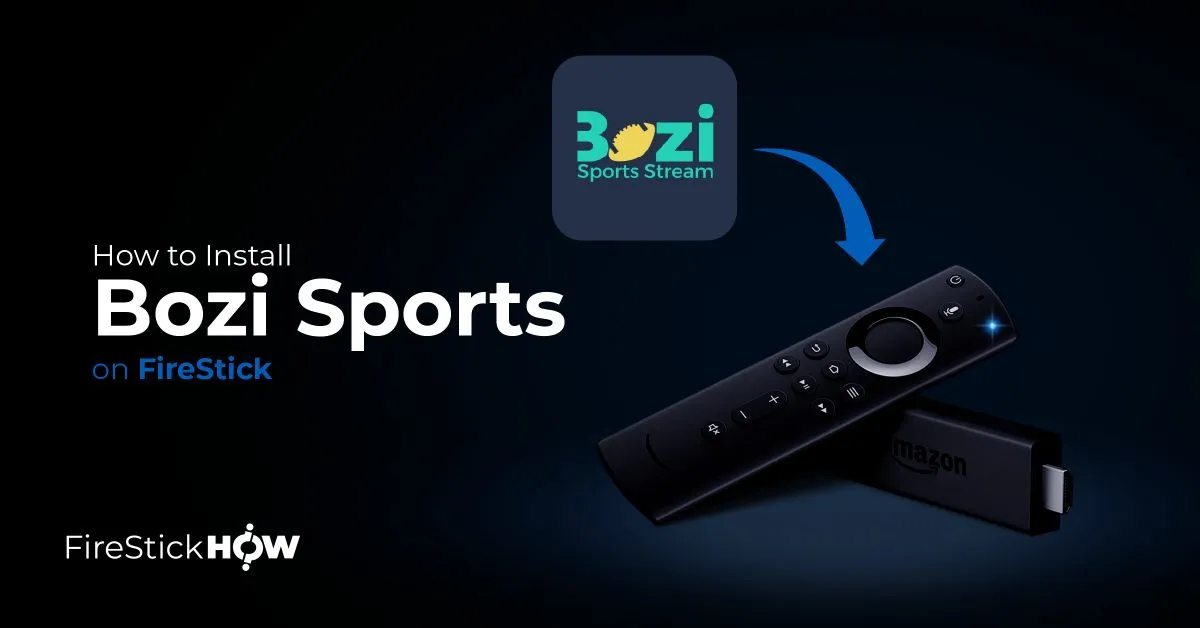
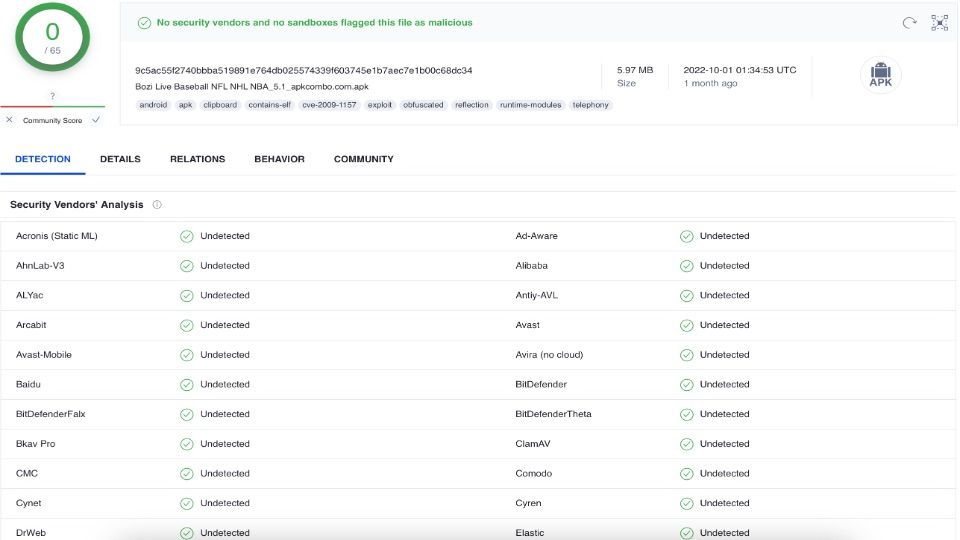
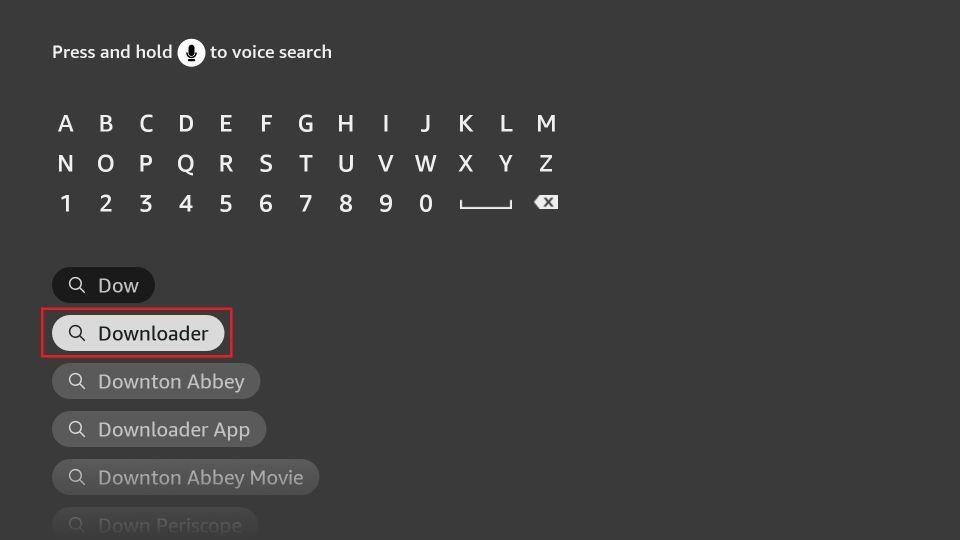
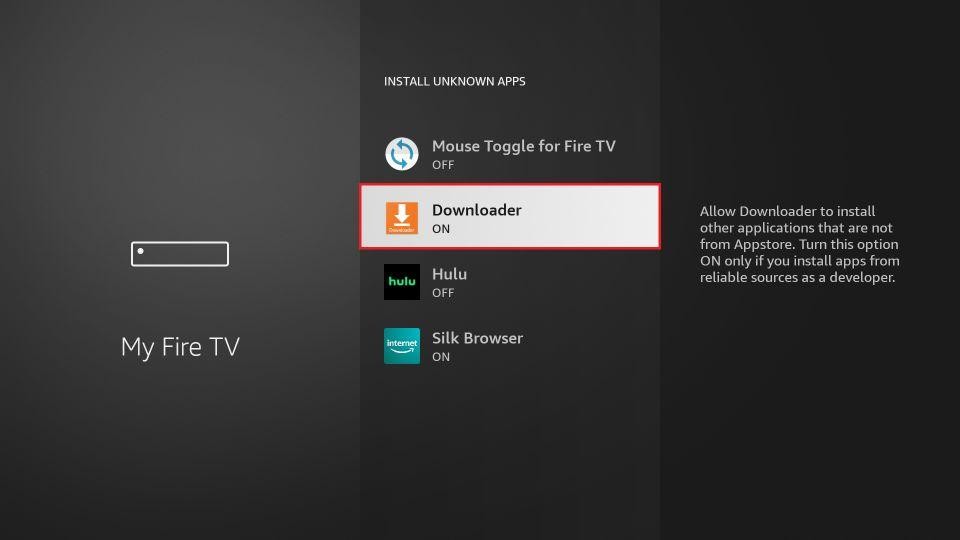
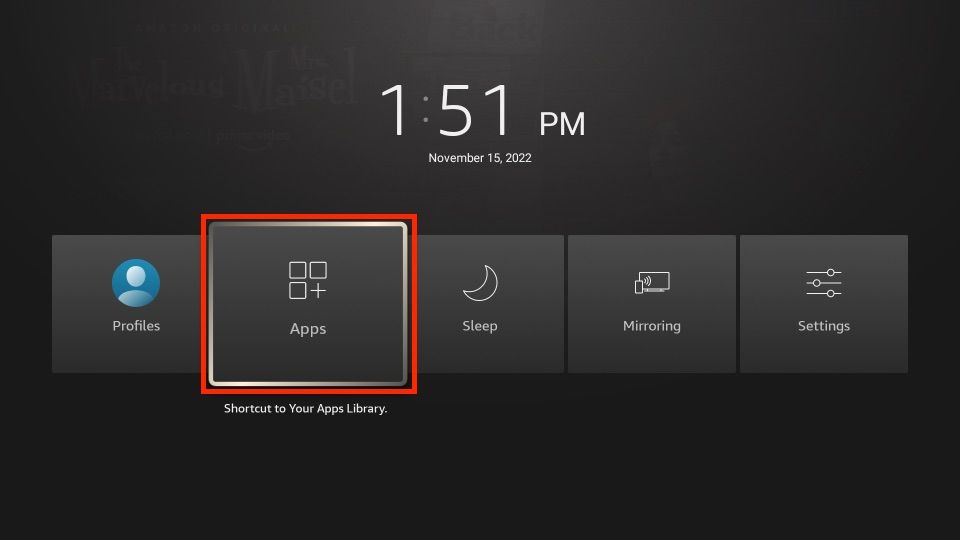
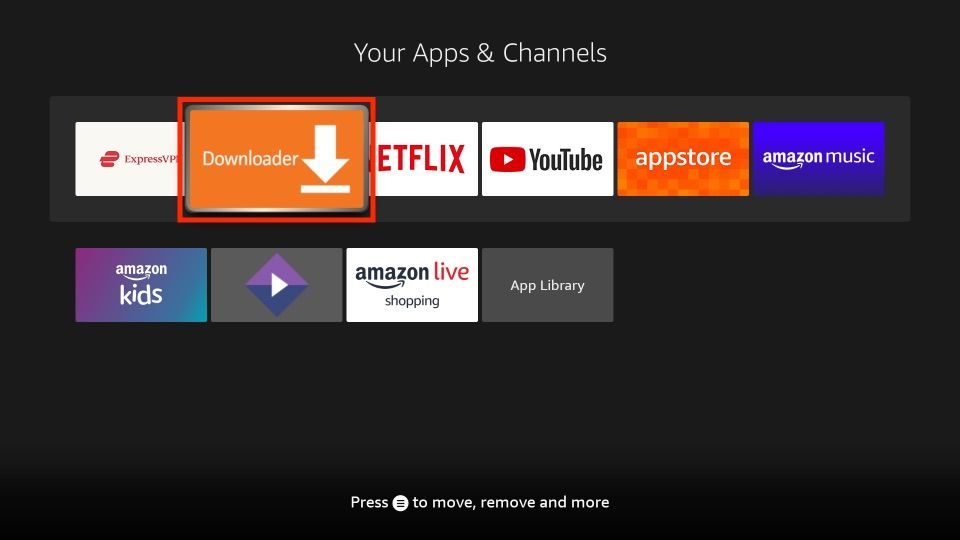
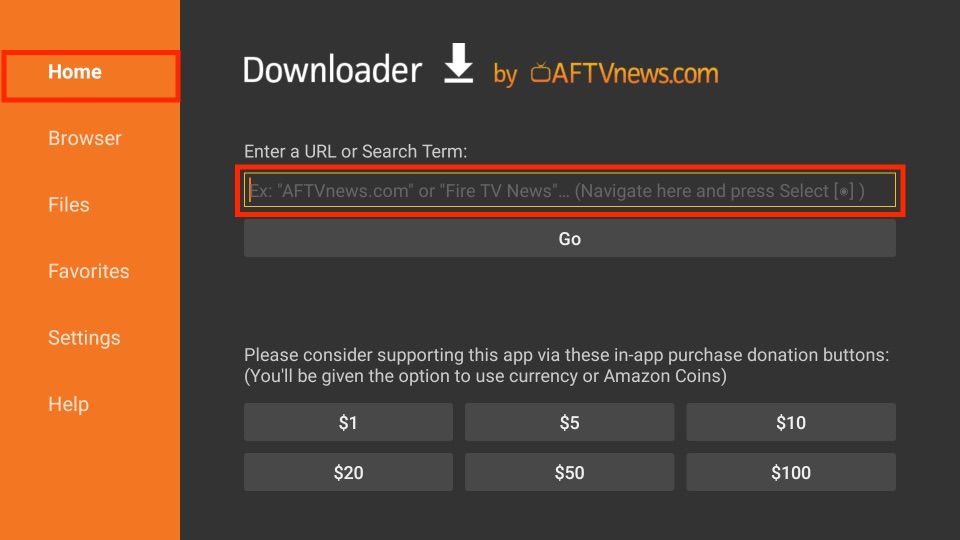
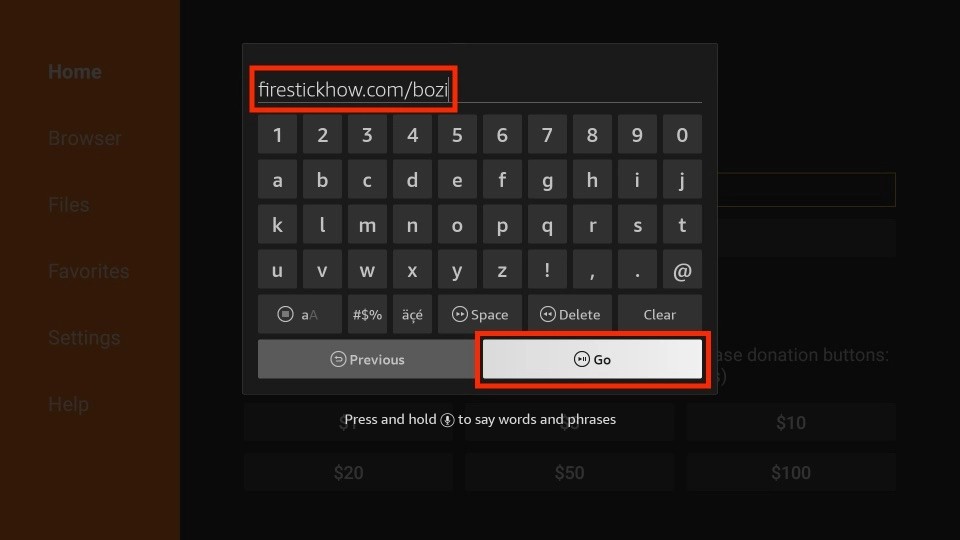
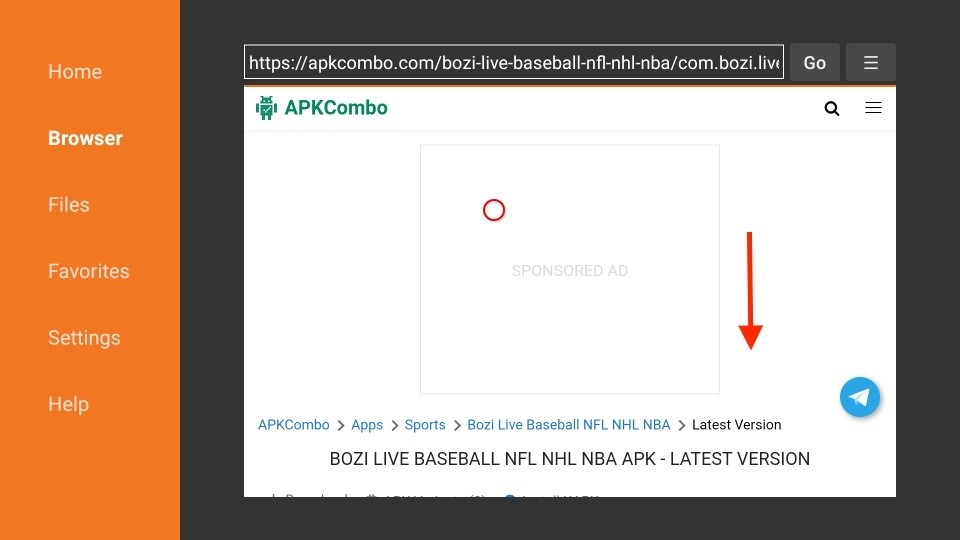
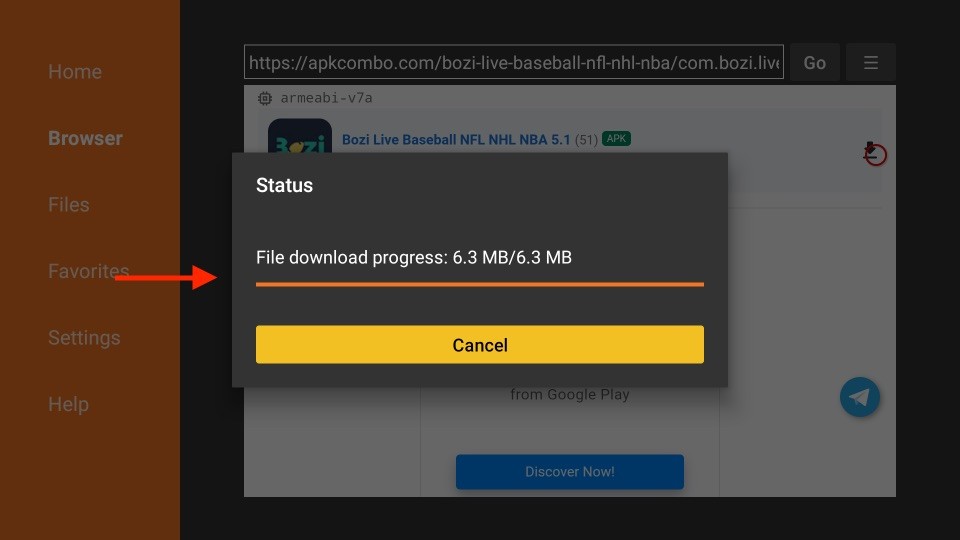
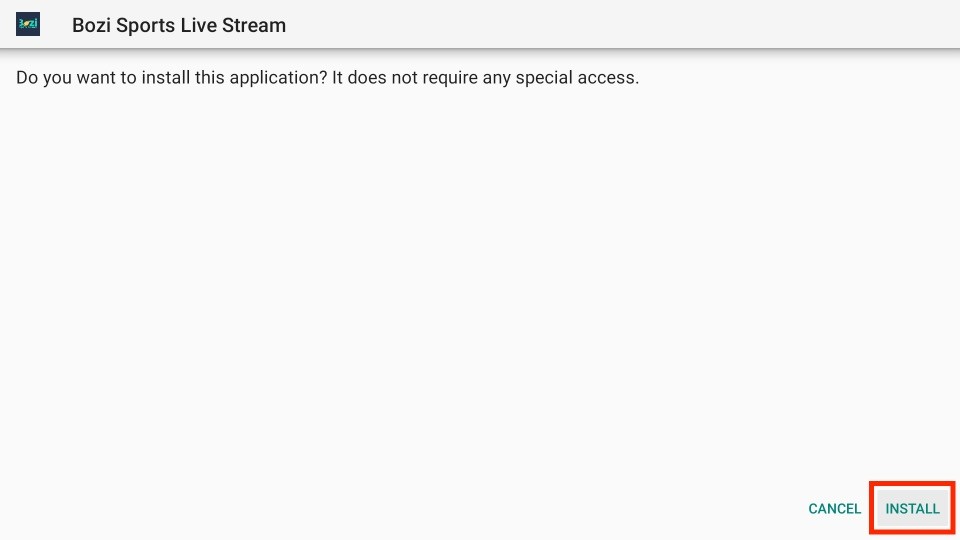
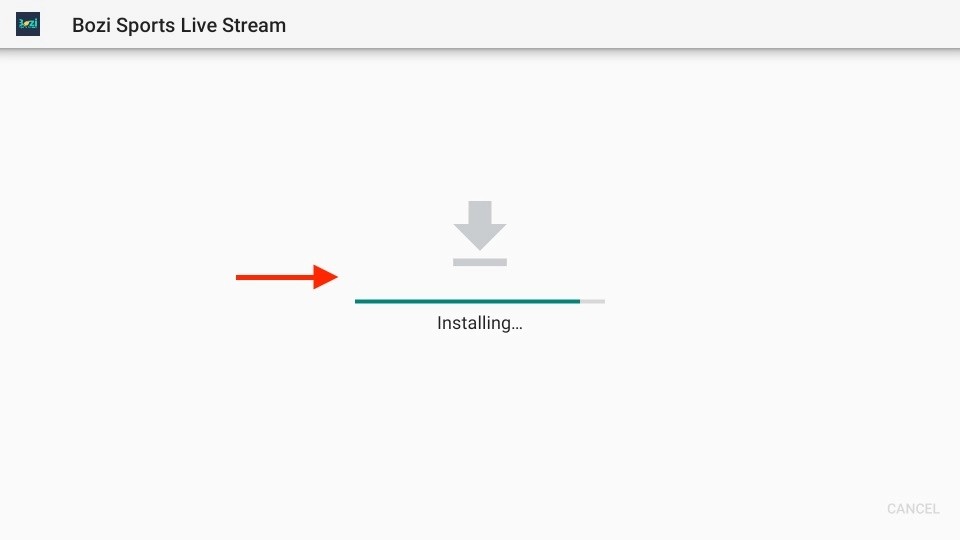
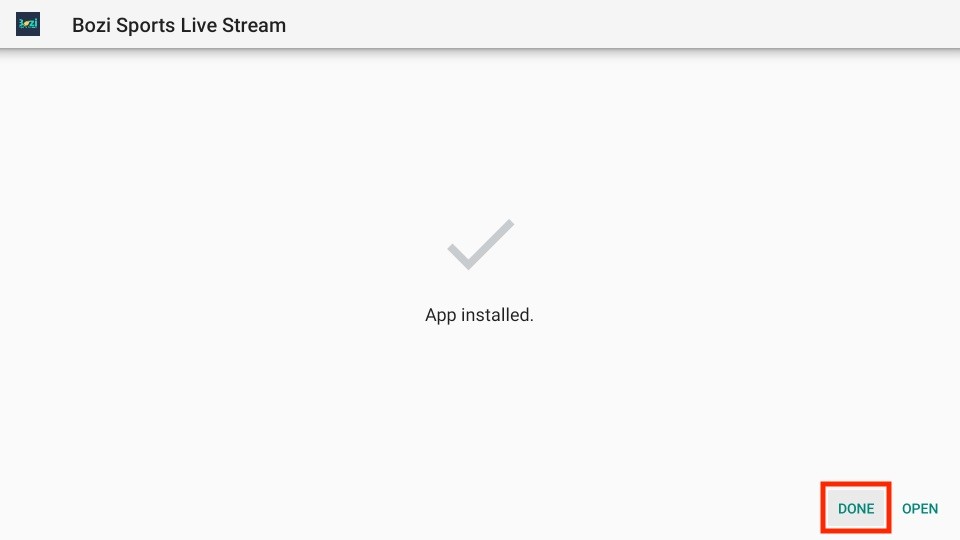
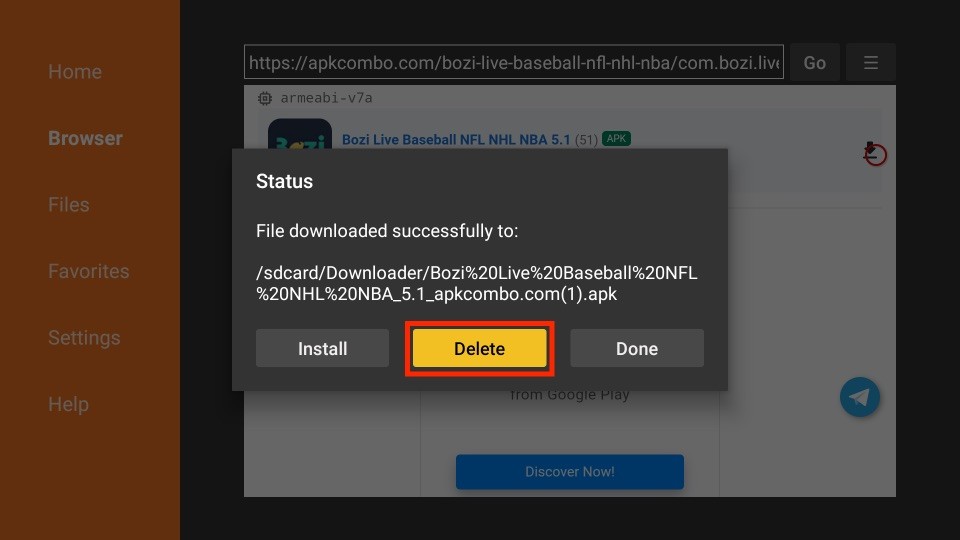
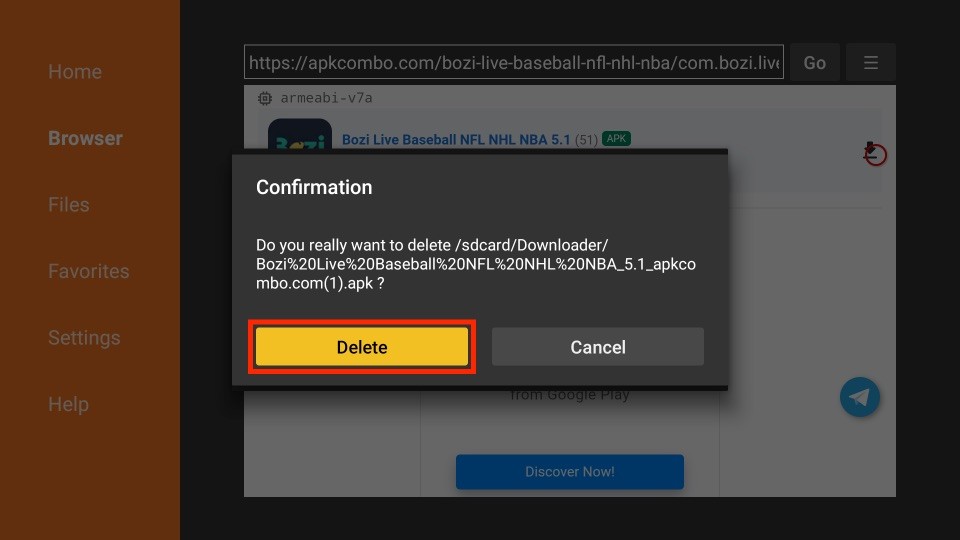






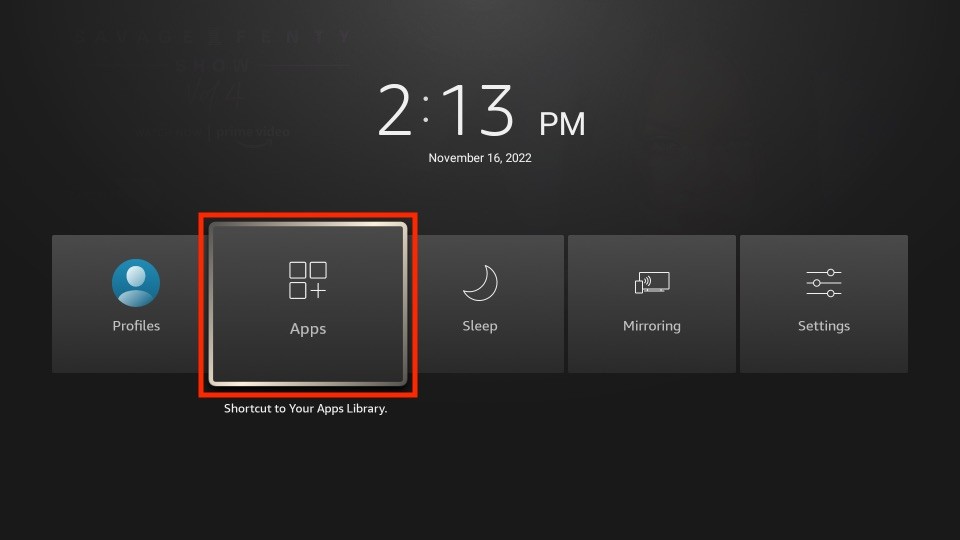
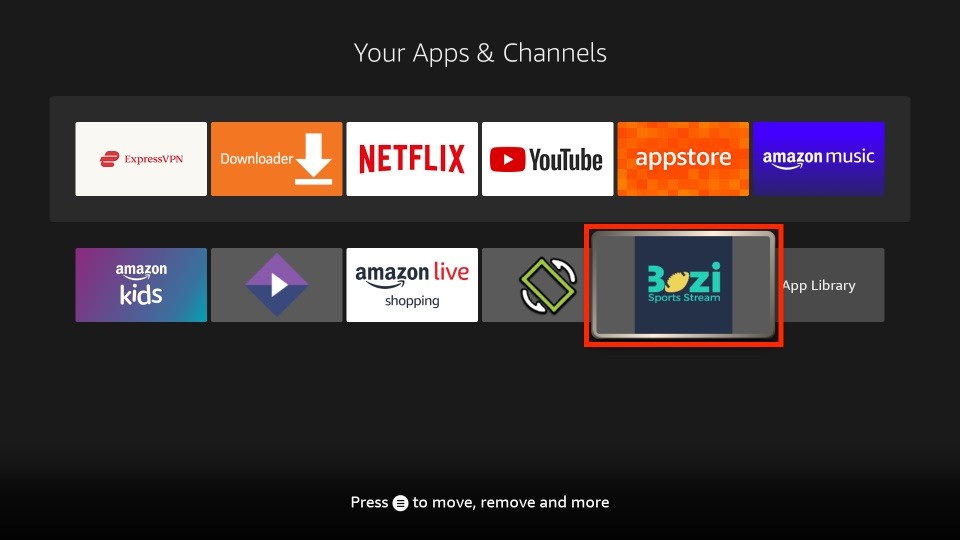

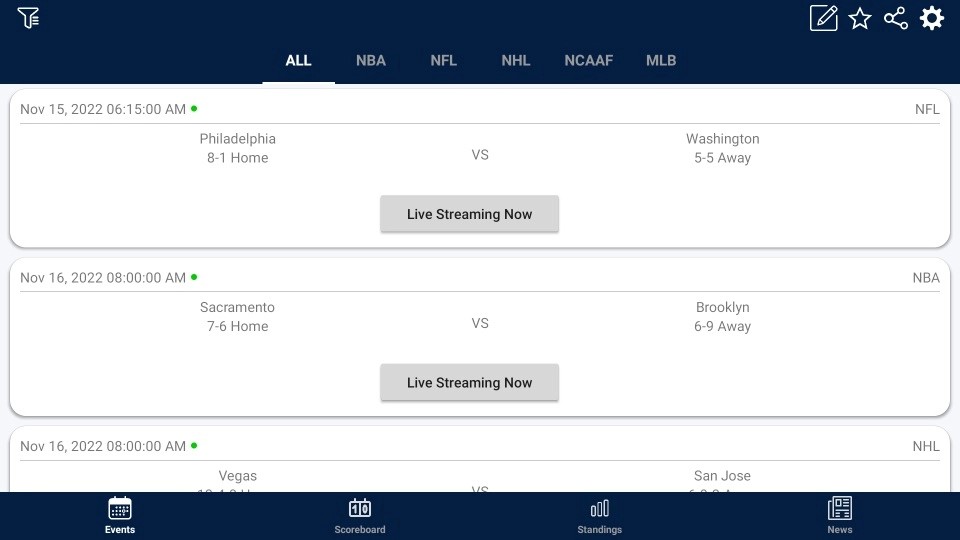
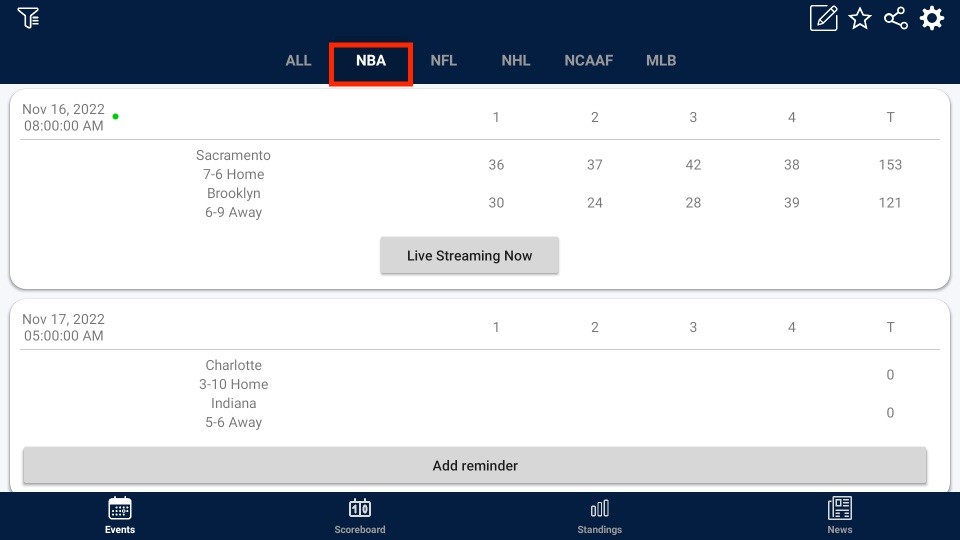
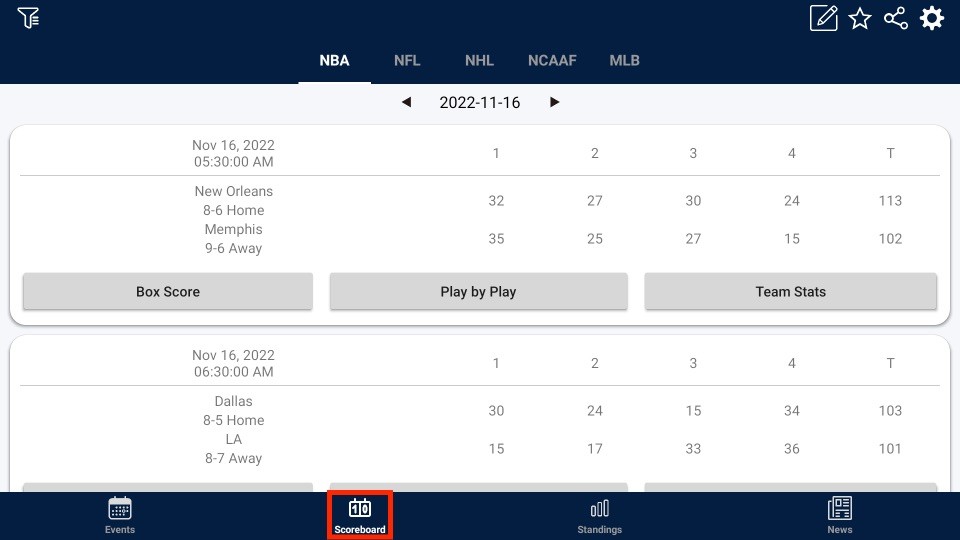
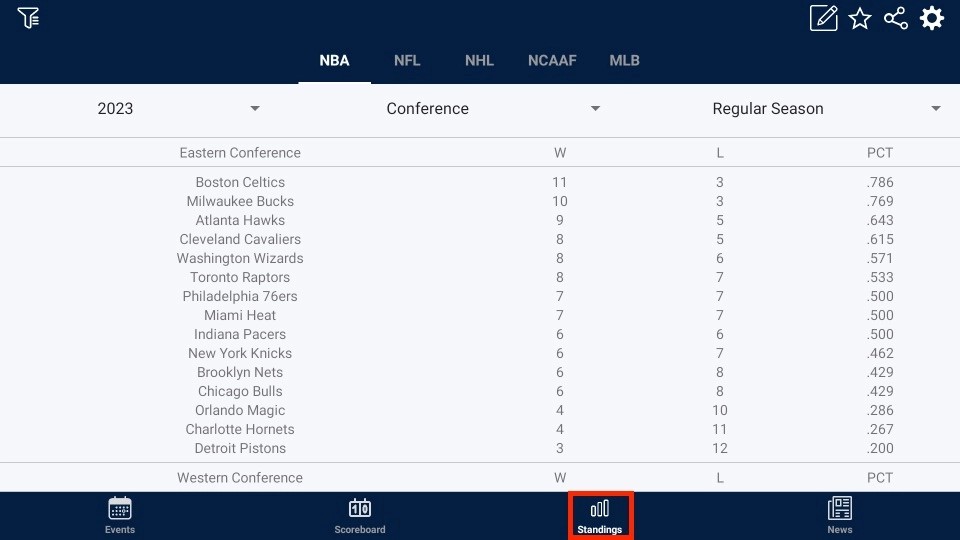
Leave a Reply