This article will show you how to install Boomerang on FireStick. The instructions work on any device running Fire TV OS, such as FireStick 4K & 4K Max, FireStick Lite, FireStick 3rd Gen, and Fire TV Cube, as well as TVs with preinstalled Fire TV OS.
What Is Boomerang?
How great would it be to get all the vintage and fan-favorite cartoons in one place for your children or even for yourself for a good laugh? If yes, then Boomerang is the name of the place!
In America, children rely mainly on Boomerang for their cartoon content. The Warner Bros-owned platform is a cable channel and a streaming service in the United States.
Having over 5000 classic and original cartoons, Boomerang lives up to expectations. Moreover, it isn’t that expensive as well. You can get 24 hours of unlimited, AD-free, and On-Demand cartoon shows and movies for a low budget.
Moreover, The app is officially available on all the major platforms, including the Amazon App Store, Google Play Store, and the Apple App Store.
As for compatibility, Boomerang can run easily on Android & iOS devices, Apple TVs, Amazon FireTV, FireStick, and Kindle. It is also an official channel in the Amazon Prime app.
Now, Read on to understand how to install Boomerang on FireStick below and enjoy quality time with friends and family.
Attention FireStick Users: Read before you continue
Your government and ISP are probably monitoring your streaming activities using your IP address 35.175.39.36 (exposed to all). You may get into serious legal trouble for streaming copyrighted videos on FireStick.
I strongly recommend getting a trusted VPN for FireStick to hide your IP address and protect your online identity.
I use ExpressVPN on all my devices as it is the most secure, fastest, and easy-to-use VPN. It comes with an unconditional 30-day money-back guarantee, and you get 3 free months with the yearly plan.
Don't miss out on the peace of mind and online security ExpressVPN provides.
Read: How to Install & Set up the best VPN on FireStick.
Features of Boomerang
Boomerang does pack a punch with its great features. Here’s a list of the app’s main highlights.
- Over 5000 cartoons and movies.
- Both classic, new, and original cartoons are available.
- Latest episodes of every show.
- AD-free and On-demand streaming.
- High streaming quality.
- Bufferless streaming.
- Available on Mobiles, Tablets, Computers, and TVs.
- Option to download and watch cartoons later on.
- Exclusive access to original shows like Wacky Races, Dorothy & the Wizard of Oz, and more.
- 1-week free trial.
- Not as expensive as the other streaming apps.
- Easy to use and modern user interface.
Method 1: How to Install Boomerang on FireStick from Amazon Store
The easiest way is to download Boomerang directly from the Amazon Store. Follow the steps below to do so:
1. Click on the Find/Search icon on the home screen of FireStick.
2. After that, Type Boomerang on the Search bar.
3. Click on Boomerang from the suggestions below.
4. Now, Click on its title and then on the Get or Download button.
5. After it is installed, you can open the Boomerang app.
That’s it. You can now use the app to stream your favorite cartoons.
Method 2: Sideload Boomerang If You Don’t Live in the USA
If you can’t find Boomerang on Amazon Store (if you don’t live in the USA), you may sideload the app on FireStick.
However, you will need an internet connection from the USA to use the app. Of course, since you are not in America, you can’t have an internet connection from the country. Therefore, you will need to bypass this requirement with a VPN.
ExpressVPN is the best VPN to unblock geo-restricted content. It is extremely fast and completely safe.
Set Up FireStick for Sideloading
You may follow our step-by-step guide to set up FireStick for sideloading.
Or here are the shortcut steps:
1. Go to Find > Search from the home screen of your Fire TV Stick and then look up Downloader. Follow the onscreen instructions and install the Downloader app.
2. Go to FireStick Settings from the home screen and then navigate to My Fire TV > Developer Options > Install Unknown Apps and then enable Downloader.
Note: If you don’t see Install Unkown Apps, you will find Apps from Unknown Sources instead. Click and enable it.
Steps to Sideload Boomerang
After setting up FireStick, follow the installation steps below.
1. Launch the Downloader App.
2. After that, On the search bar, type firestickhow.com/booemrang and select GO.
3. Wait for the page to download and then click the Download button.
4. If you see an ad popup like this, click Close or any other option to dismiss it.
5. The download will start now. Please wait for it to be complete.
6. After it downloads, an installation prompt will appear. Click on Install.
7. Click on Done after the installation finishes.
8. Now, you will be taken back to the Downloader screen. Click on Delete to remove the APK file. We have already utilized it to download the app. Now it is just taking up extra storage. So, it’s better to delete it.
9. Click on Delete again.
The sideloading of Boomerang on FireStick is done. Now you can start watching the content.
Wait! It looks like you are all set to start watching your favorite content on FireStick. But have you protected your online identity yet? You are under constant surveillance by the Government and ISP. Free streaming of copyrighted videos may get you into legal trouble.
Thankfully, you can easily avoid online monitoring and safeguard your privacy with a trusted VPN on FireStick. A VPN will hide your IP address and online identity by encrypting your internet connection.
Please note that I am not encouraging you to violate any copyright laws. You should always watch the content available in the public domain. I am simply recommending the use of a VPN to maintain your privacy. You have every right to your privacy, which is constantly being breached these days.
I personally use ExpressVPN and have found it to be the fastest and most secure FireStick VPN. It is also the most streaming-friendly VPN I have ever used. Therefore, I highly recommend getting ExpressVPN for FireStick.
Here is how you can quickly get the ExpressVPN app on FireStick:
Step 1: Click HERE to subscribe to ExpressVPN and enjoy a 49% discount with 3 months of extended service. You are also eligible for a 30-day, full money-return guarantee.
Step 2: Download and install ExpressVPN on FireStick
- Choose the Find > Search option on the FireStick home screen on the menu bar.
- Search for ExpressVPN.
- Click the ExpressVPN icon on the following window.
- Click Download or Get on the next window
Step 3: Open ExpressVPN once you have downloaded it. Sign in with your account.
Step 4: Choose a server and click the Connect/Power button
Put your mind at ease now! You have successfully secured your streaming activities with ExpressVPN.
How to Subscribe to Boomerang
Before diving into the subscribing steps, let’s look at the subscription plans Boomerang has in store.
Monthly Plan – $5.99 with all the features
Yearly Plan – $44.99/year or $3.75/month. You can save 38% as compared to the 12 monthly packages.
The free trial is for 7 days. Afterward, you will be billed. If you want to cancel the subscription, do so 24 hours before the trial ends.
Now, here’s how to subscribe to Boomerang. Follow the steps below.
1. Open Boomerang on your Amazon FireStick.
2. In the top left corner, click on Start Trial.
3. Select the Monthly or Yearly Plan.
4. Create your account with your Email and password and Tap on “I agree, sign me up!”
That’s it. You have subscribed to the service.
Alternatively, you can create an account from the official Boomerang website. Here’s how to do that as well.
Overview of Boomerang
Open Boomerang and Accept the Terms & Conditions alongside the Privacy Policy. Now you will be brought to the home screen of the app. As expected, it’s very colorful thanks to the themes of cartoons.
There are tabs on the top menu bar for Shows, Movies, and Playlists. Click on the Shows tab to see all the available shows on the platform. Similarly, to watch movies, go to the Movies tab.
Wrap Up
This post demonstrated how to install Boomerang on FireStick. How do you like the app? Please share your valuable feedback in the comments box below.
Related:


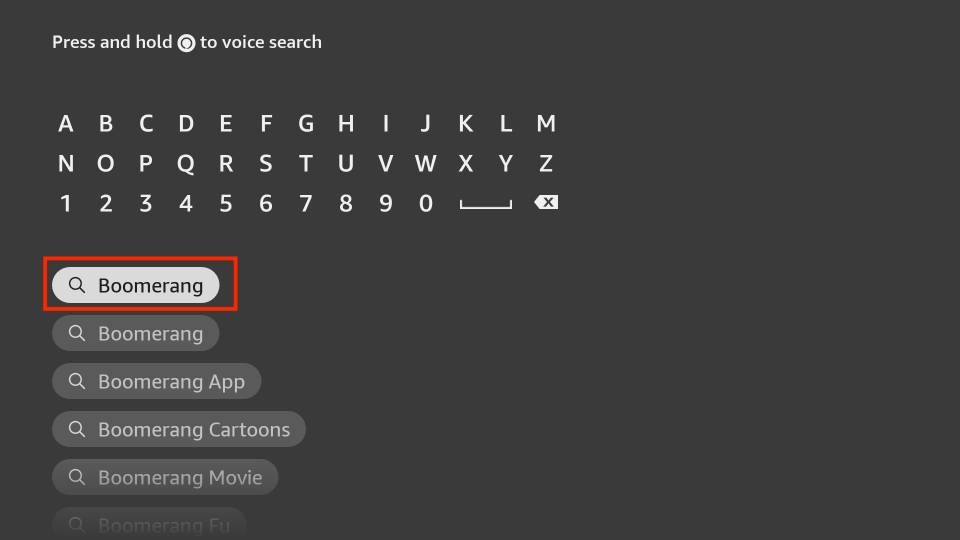
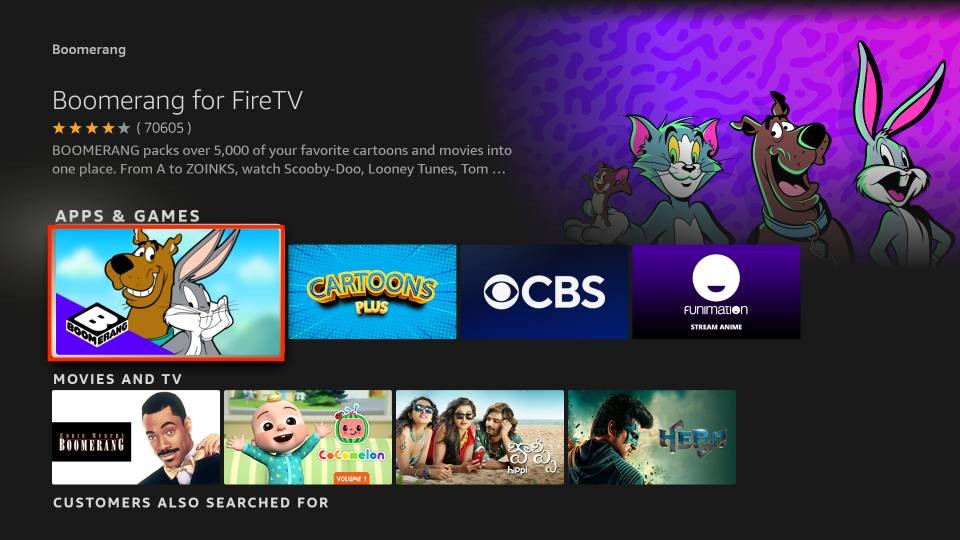
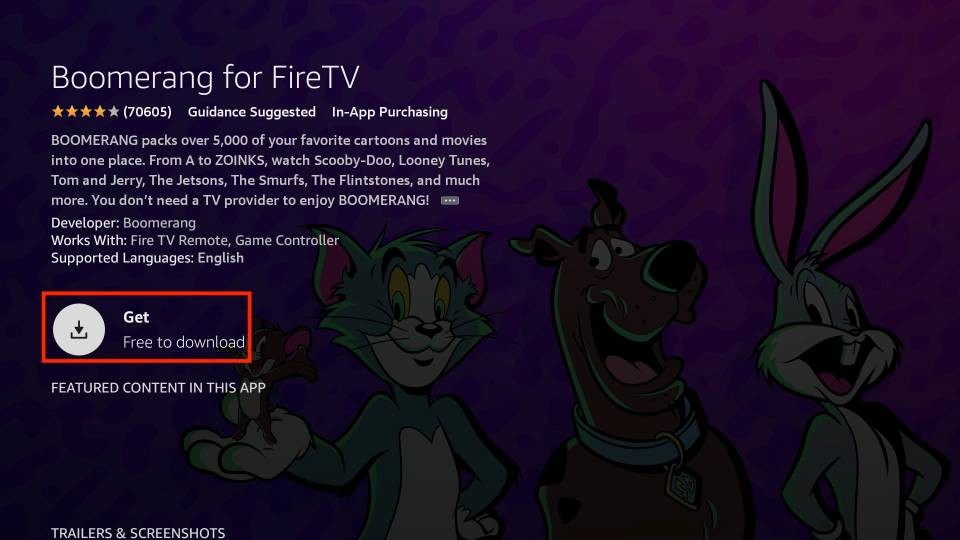
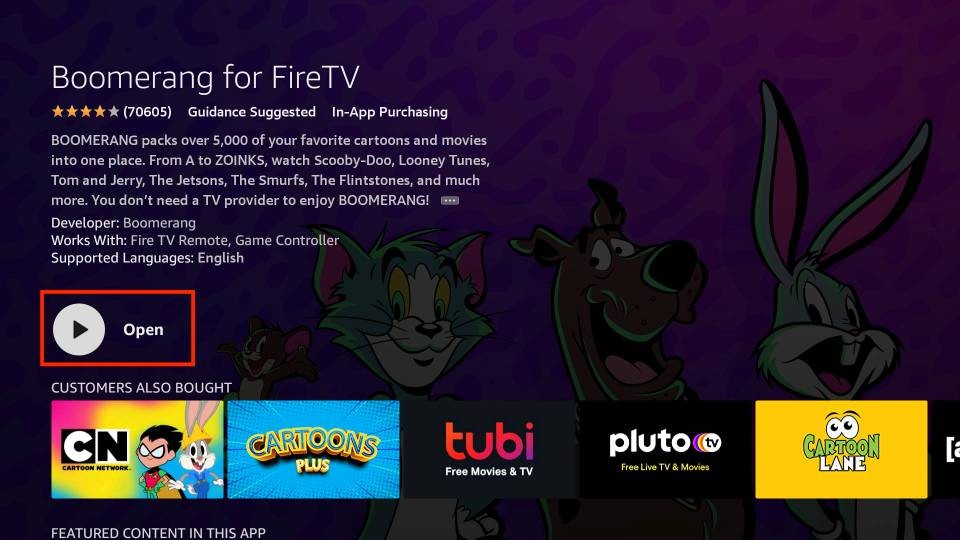
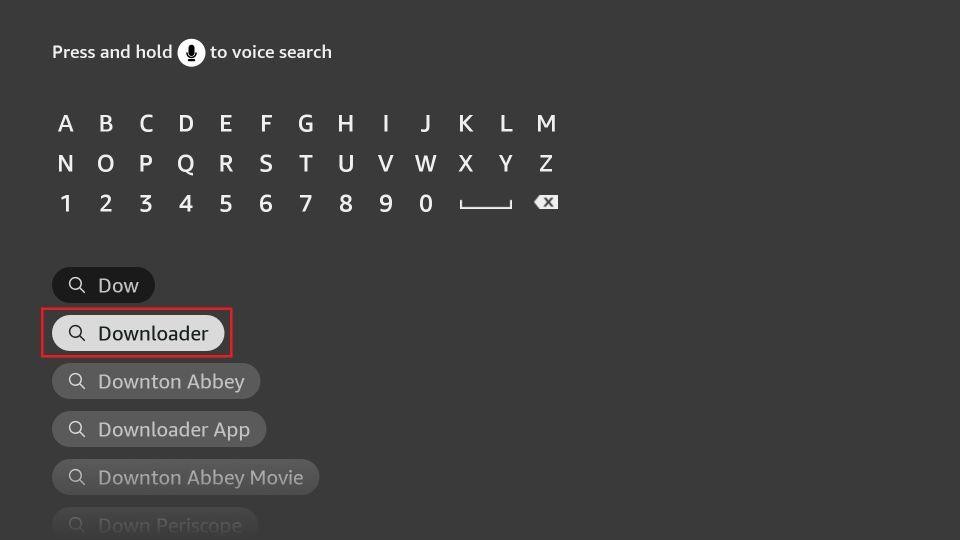
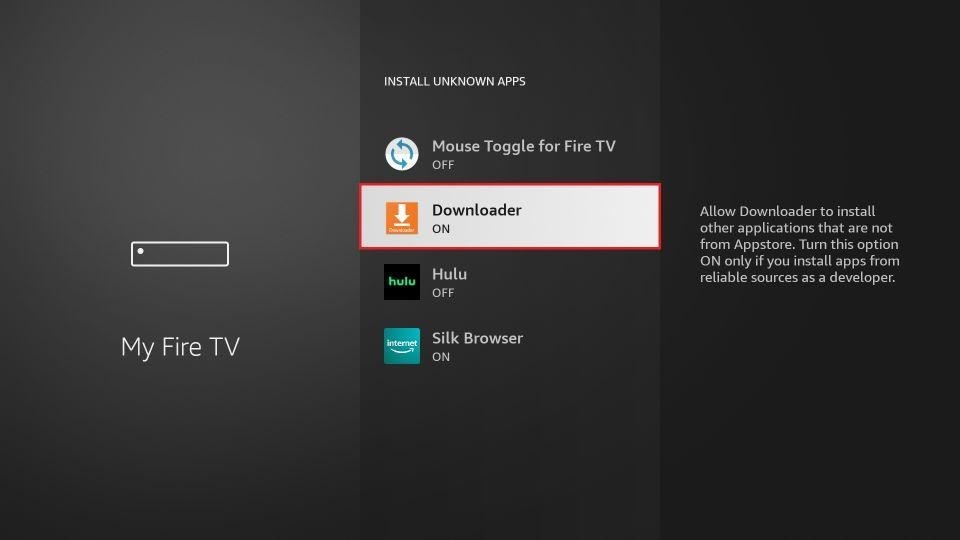
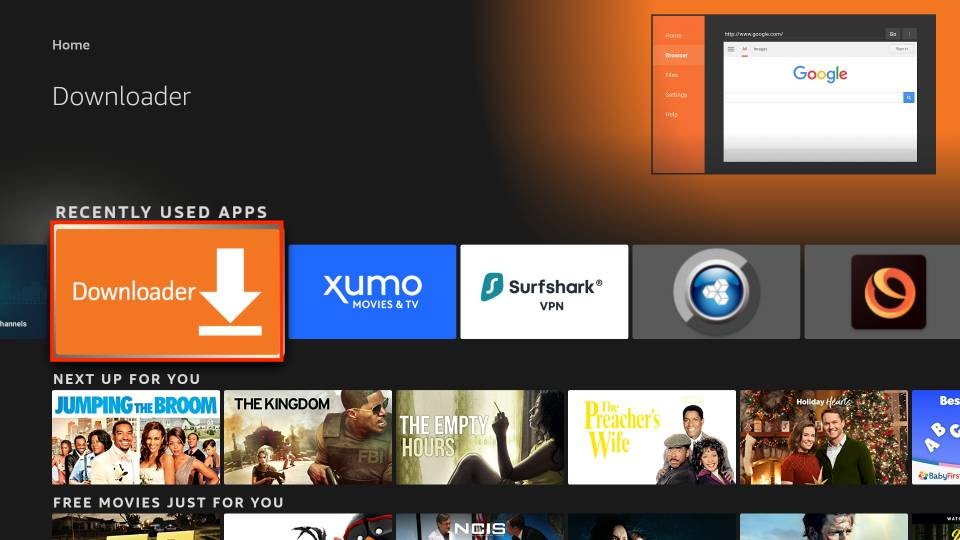
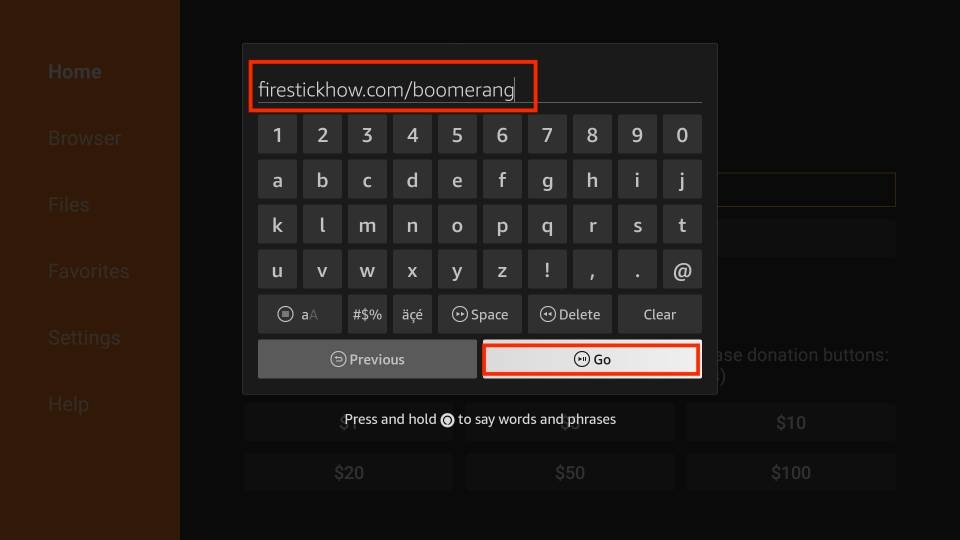
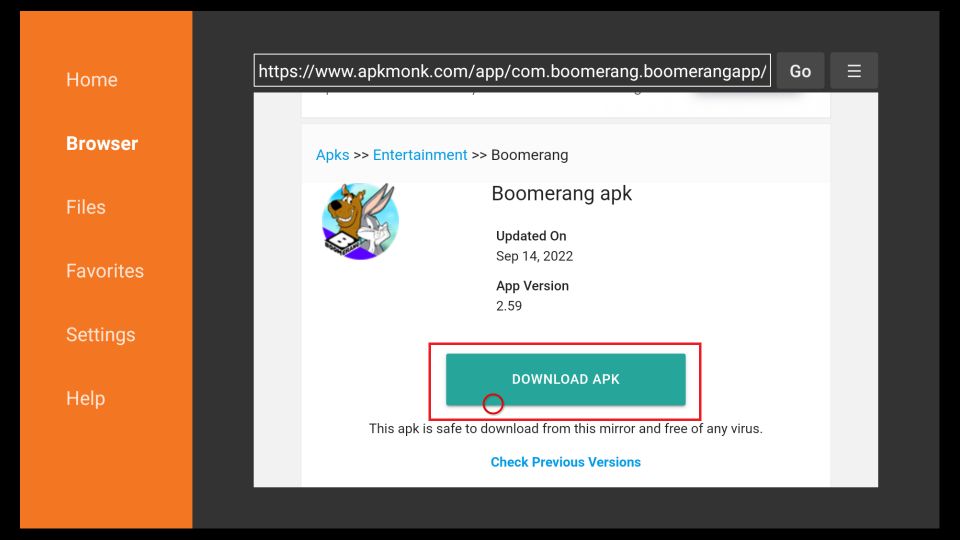
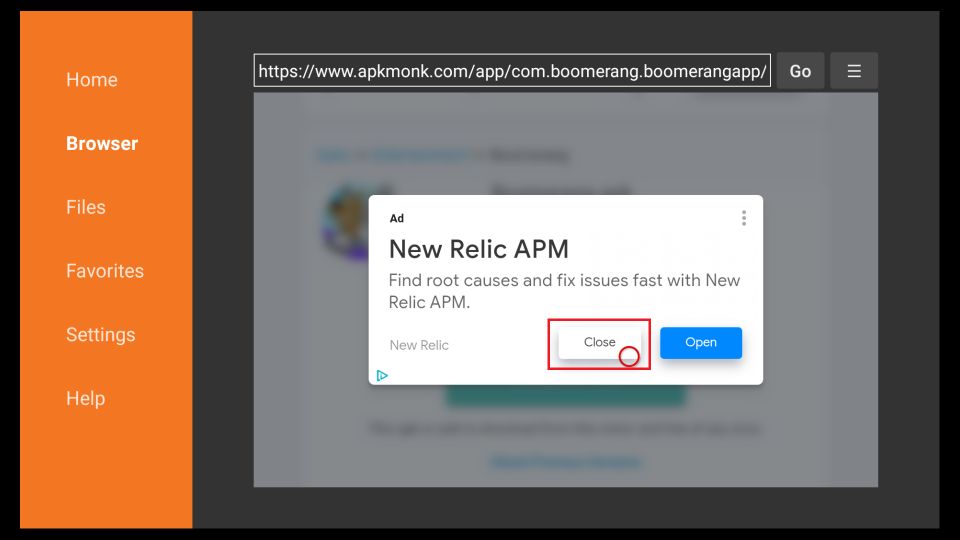
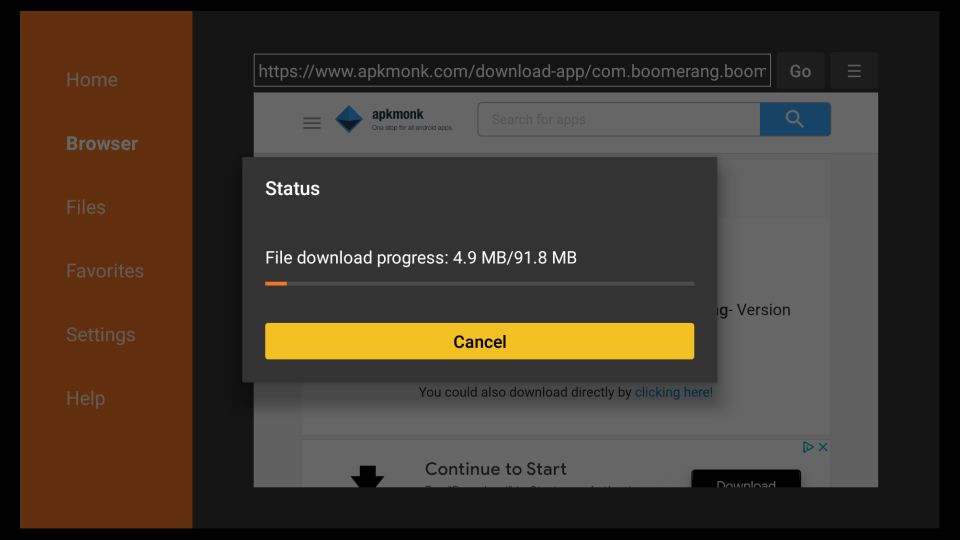
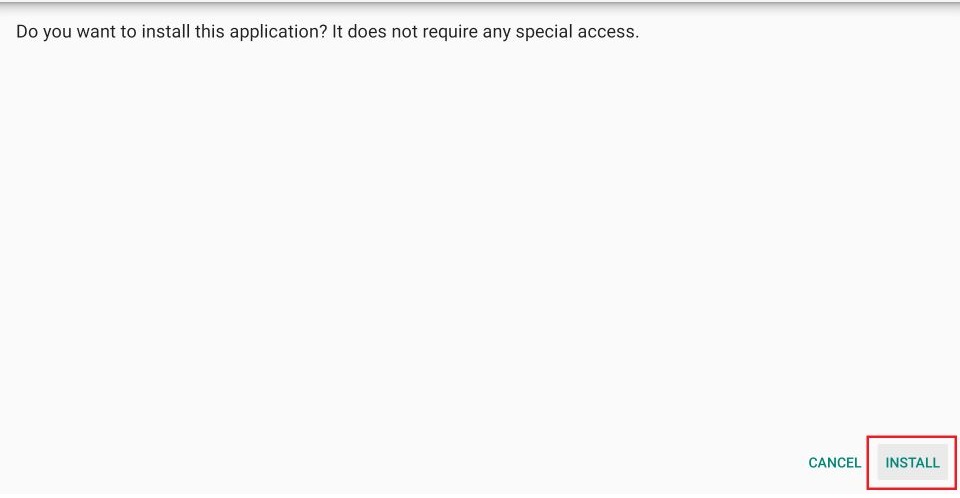
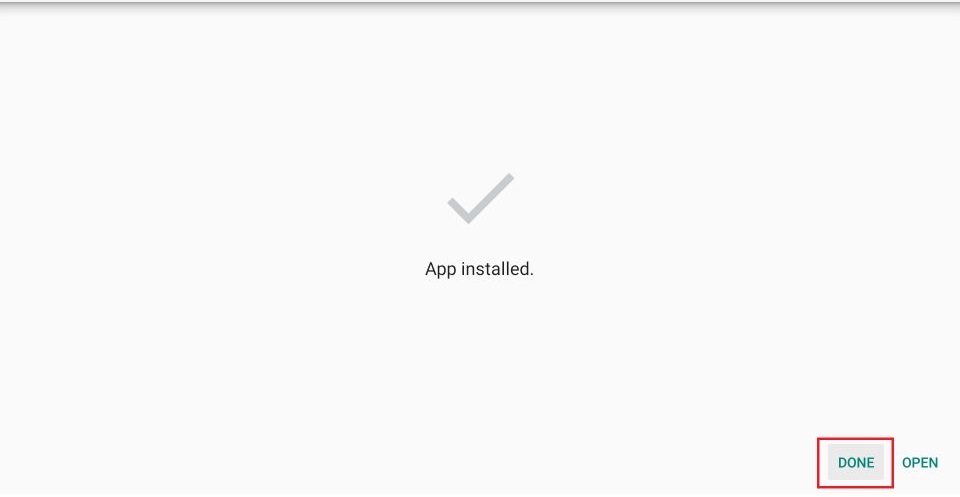
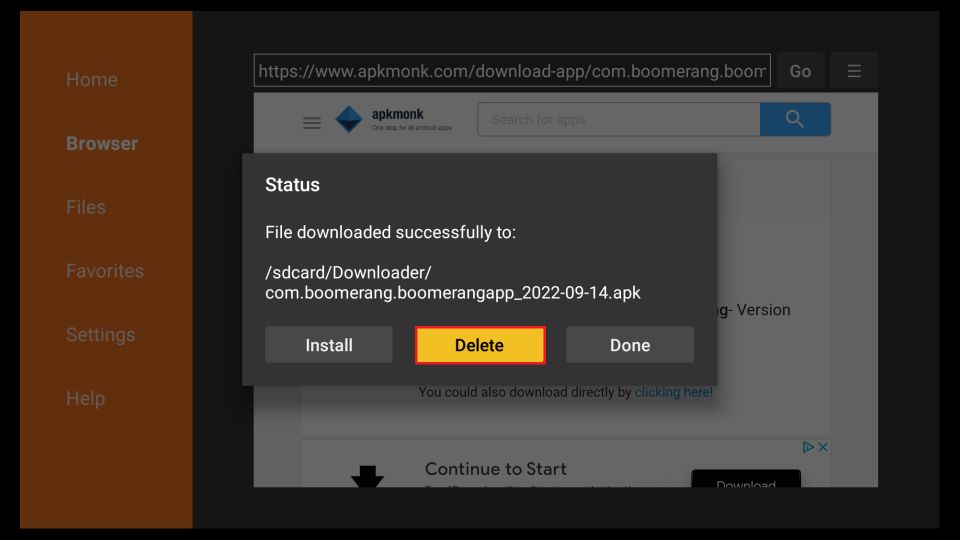
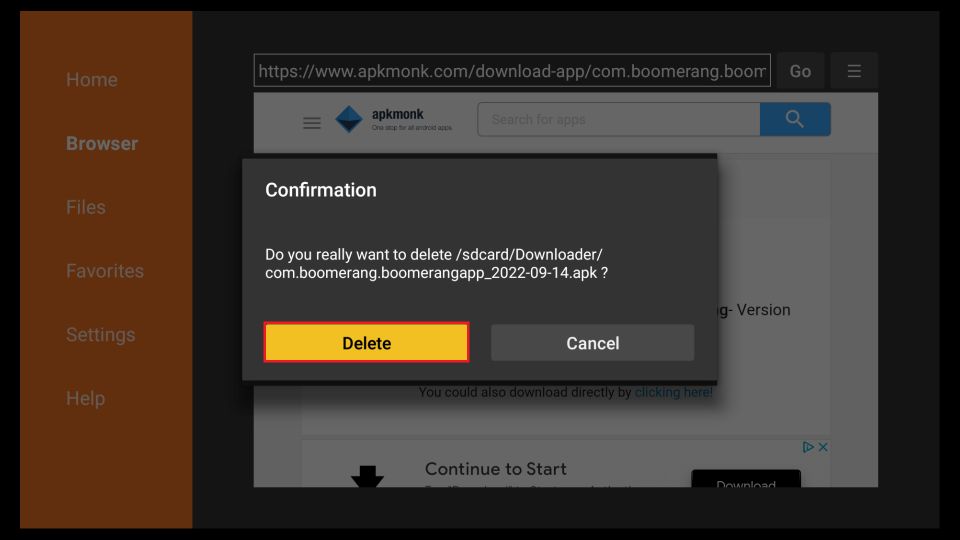






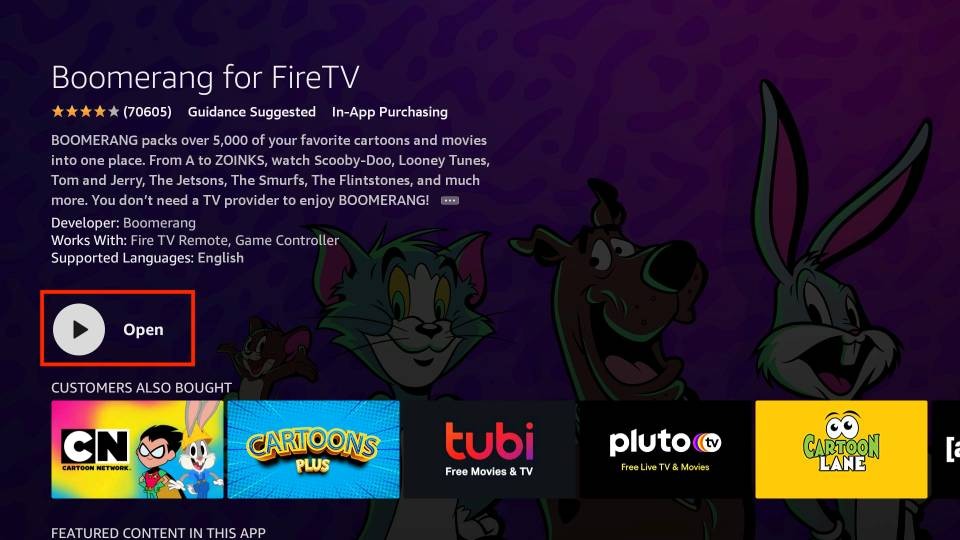
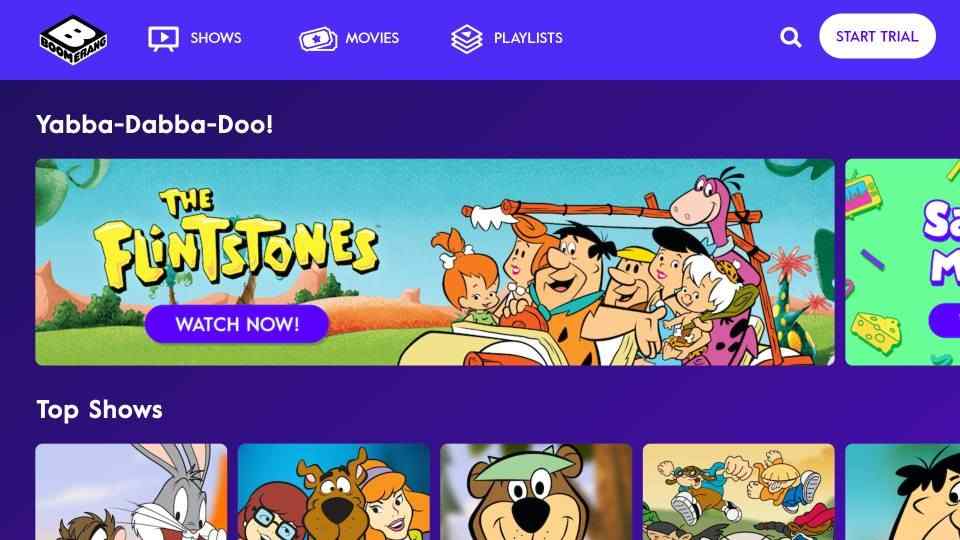
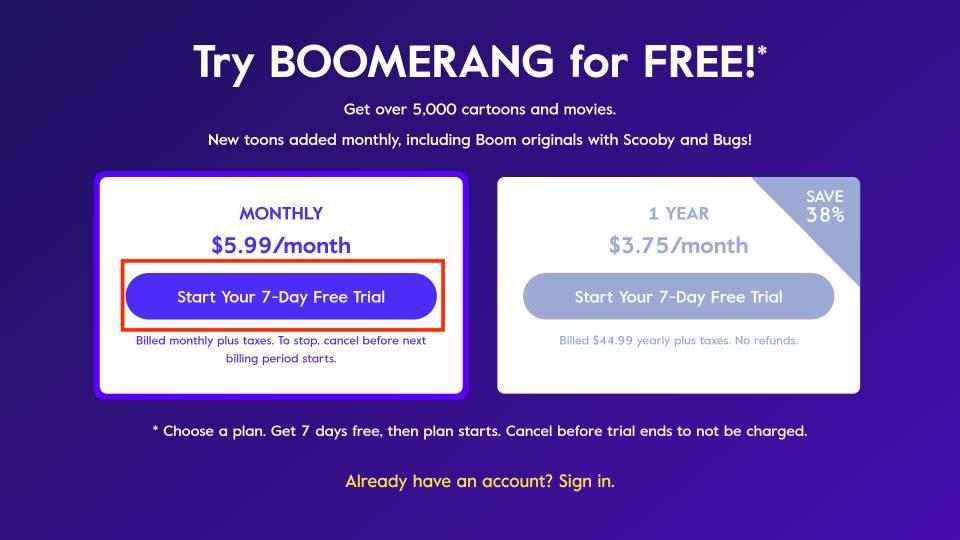

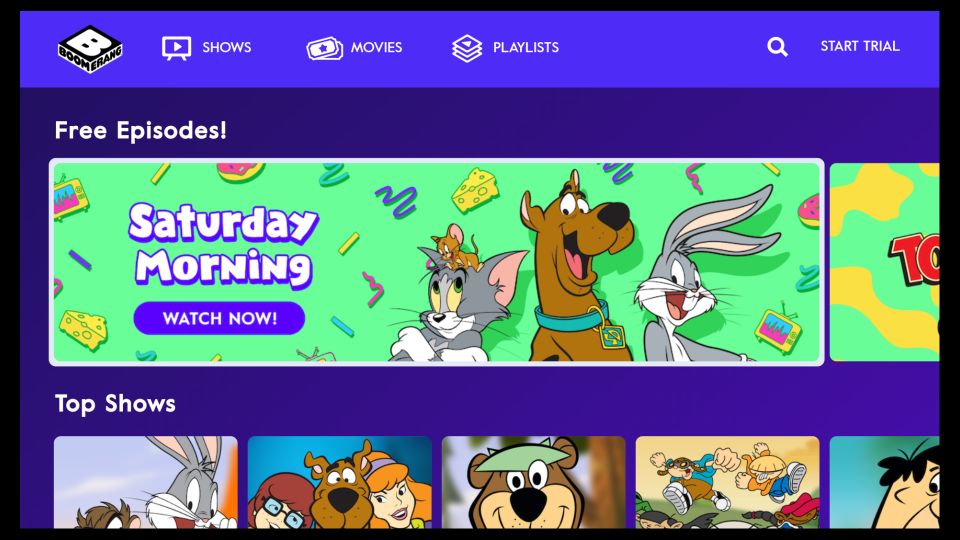
Leave a Reply