This guide focuses on how to install Black and White Movies Kodi Addon. The instructions in this guide apply equally to all devices compatible with Kodi, such as the Amazon Fire TV, Fire TV Cube, Fire Stick 4K, PC, and more.
What is Black and White Movies Kodi Addon?
Black and White Movies is an unofficial Kodi addon that belongs to the Diggz Repository. It features old movies in several categories: drama, horror, war, western, thriller, sci-fi, romance, mystery, comedy, adventure, action, animation movies, and many more.
The addon is simple to use and offers a click-to-play feature for playback, saving you time.
Attention KODI Users: Read before you continue
Government and ISPs endlessly monitor your online activities using your IP address 35.175.39.36 (exposed to everyone). Kodi is an excellent platform for streaming movies, TV shows, and sports, but streaming copyrighted content can get you into legal trouble.
You should use a reliable Kodi VPN and protect your streaming activities and privacy. A VPN will hide your IP address and bypass government surveillance and geo-restrictions.
I trust and use ExpressVPN, the fastest and most secure Kodi VPN. It's easy to install on any Kodi device, including Amazon FireStick, PCs, and Smartphones. In addition, it offers a 30-day money-back guarantee, and 3 free months with the annual plan.
Read: How to Install & Use the best VPN for Kodi.
Is Black and White Movies Kodi Addon Safe?
Black and White is an unofficial Kodi addon found in the Diggz repository. It is always challenging to determine the safety of unofficial addons. Unfortunately, FireStickHow doesn’t have the expertise and tools to verify its safety.
I suggest that when you stream content from any third-party addon, please ensure your system is adequately protected.
For reference, I have scanned with an online antivirus, VirusTotal, and found that two security vendors have found something malicious within the repository URL of Kodi. Although 88 vendors cleared the repo, two red flags can still be concerning. Refer to the following screenshot:
Is Black and White Movies Kodi Addon Legal?
Since Black and White Movies Kodi Addon is an unofficial third-party addon, FireStickHow can’t determine whether it is legal. The addon might feature some unauthorized or copyrighted content.
I don’t encourage content piracy. However, I support your right to privacy. Hence, I recommend you use a reliable VPN, like ExpressVPN, with a Kodi addon. It hides your online activities and thus keeps you safe from legal tangles. ExpressVPN ensures your anonymity, safety, and security.
Steps to Install Black and White Movies Kodi Addon
I have provided screenshots of every step you must follow to install the addon. Do not miss any of these. If there is any confusion, go back to the previous steps or start over:
1. When you open Kodi, select the System Setting (Gear Icon) in the top left corner.
2. Click the System icon.
3. Select Add-ons, and find Unknown Sources. It should be ON. If it’s not ON, then switch it ON. Refer to the below screenshot.
4. Once you have switched on Unknown Sources, a new prompt window will appear, asking you to select Yes or No based on the access permissions you want to authorize for personal data stored on the device. Choose YES.
5. On the Home Screen, select System Settings (Gear Icon) again.
6. Select File Manager.
7. Select Add Source. You might have to double-click here if you are using a PC as your device. It varies from device to device.
8. When you see the following prompt window, Select <None>.
9. This is the most important step of installation. When you see the following window, enter the path https://diggz1.me/diggzrepo/ and then select OK.
Disclaimer: FireStickHow is not associated with the developers of the repository. The URL points to the source where the repository is located.
10. Press the Name box.
11. Name the file source. You can choose any name at your convenience. Remember to give a relevant and recognizable name.
12. Now that you have named the repository, select OK.
13. When you see this window, press Back. It will take you back to the home screen.
14. Again, select the System Settings icon on the main menu.
15. Choose the Add-ons box.
16. Out of the available options, choose Install from zip file.
17. If you now remember, you named the repository Diggz BW. Select it.
18. On the Install from zip file prompt box, choose the link below, as shown in the screenshot, and press OK. Be on the screen for some time and let the installation happen in the background.
19. On the top right-hand corner, you will see a small prompt box saying Diggz Repository Add-on installed.
20. Visit the Main Menu again and select the System Settings icon.
21. Select Add-ons.
22. Choose Install from repository.
23. This page will show you a list of all repositories on your Kodi. Select Diggz Repository.
24. Select Video add-ons.
25. On this screen, you will see a list of addons. You would be able to find Black and White Movies within this list. Select it.
26. Select Install at the bottom right corner of the new screen box.
27. You will see a notification Black and White Movies Add-on installed (as shown in the image below).
28. You can verify the successful installation of the Black and White Movies Kodi addon by visiting the home screen.
Within the list of options available on the left panel of the screen, select Add-ons. Look for the Black and White Movies logo to confirm the successful installation of the addon.
The addon is installed. Let us see what is in it to explore.
Wait! It looks like you are all set to start watching your favorite content on Kodi. But have you protected your online identity yet? You are under constant surveillance by the Government and ISP. They use your IP address 35.175.39.36 to track you. Streaming free or copyrighted videos may get you into legal trouble.
Thankfully, you can use a VPN to easily protect your privacy and go invisible from your Government and ISP. I use and recommend ExpressVPN with Kodi.
ExpressVPN is the fastest, most secure, and streaming-friendly VPN. It is easy to install and set up on any Kodi device, including FireStick, Smartphones, PCs, and more.
ExpressVPN, offers an unconditional 30-day money-back guarantee. So, if you do not like the service (I don't see why), you can get a full refund within 30 days.
Please remember that we encourage you to use a VPN to maintain your privacy. However, we do not condone breaking copyright laws.
Before you start using Kodi for streaming, here is how you can protect yourself with ExpressVPN:
Step 1: Sign up for ExpressVPN Here
Step 2: Download ExpressVPN on your device by clicking HERE
Step 3: Open the ExpressVPN app on your device. Sign in with your account. Click the connect/power button to connect to the VPN
Great! You have successfully secured yourself with the best Kodi VPN.
An Overview of Black and White Movies Kodi Addon
Open the Black and White Movies addon from the home screen of Kodi. You will see the screen like this. Select Black and White Movies
On the next screen, you will find several genres for all classic movies from around the world. You can choose any of these options and browse to find the ones you want to stream and watch.
Conclusion
I hope this guide on how to install the Black and White Movies Kodi addon was of help. Please write in the comment box below if there is anything I could help you with, and I would be glad to assist you.
Related:
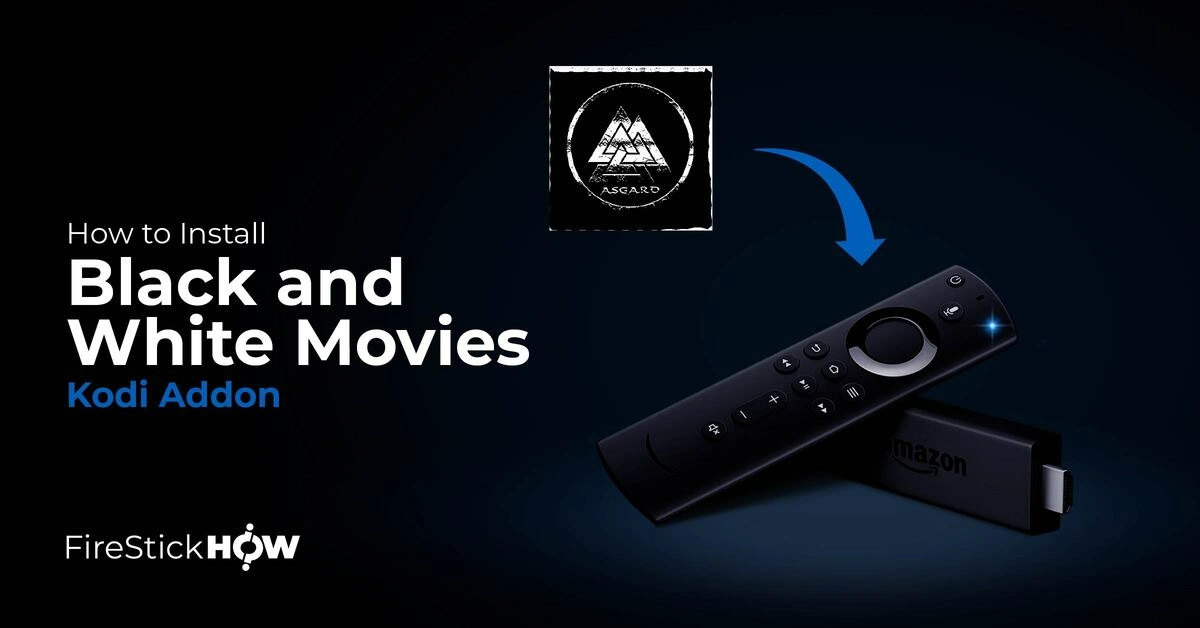
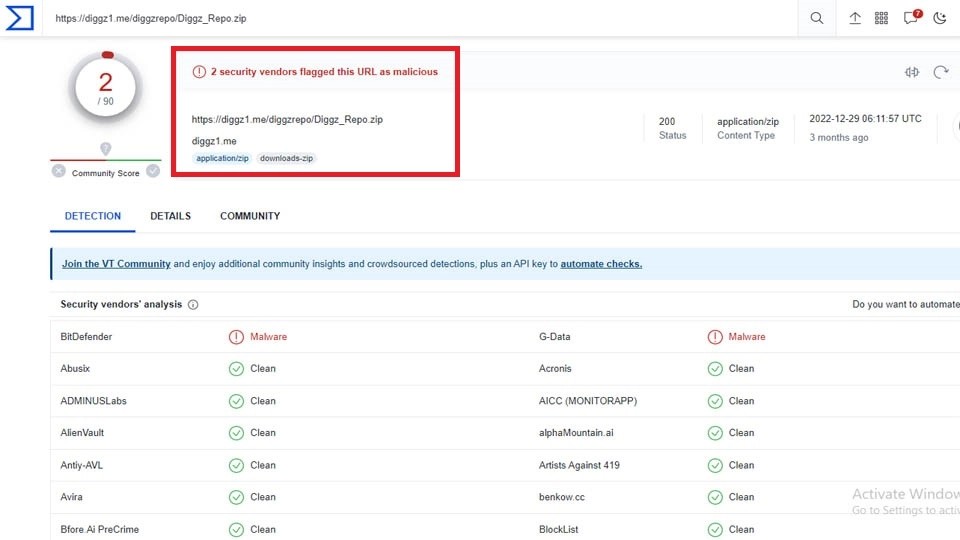
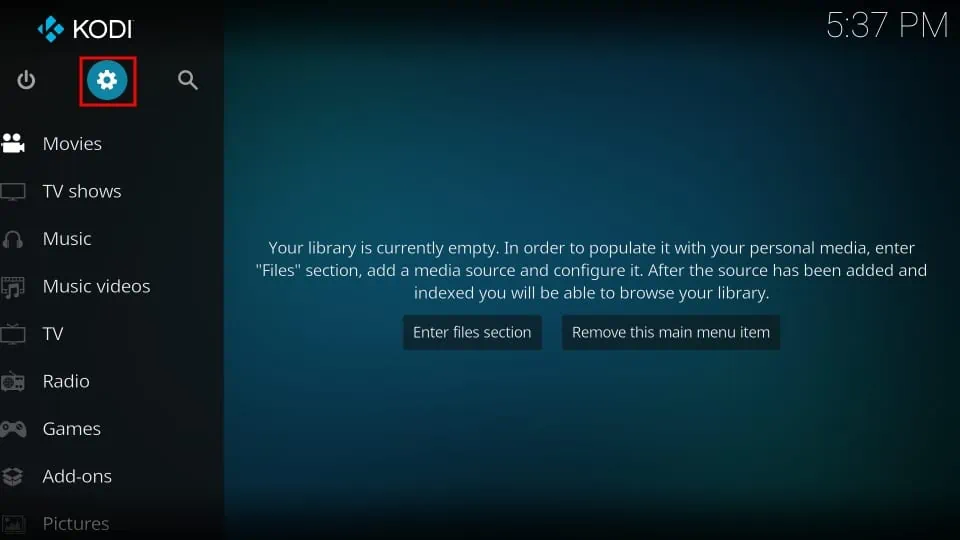

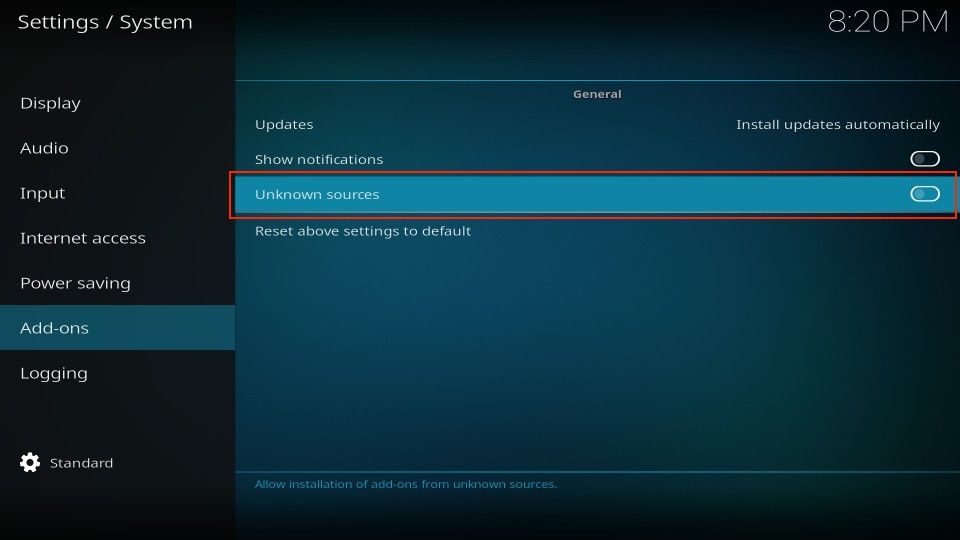

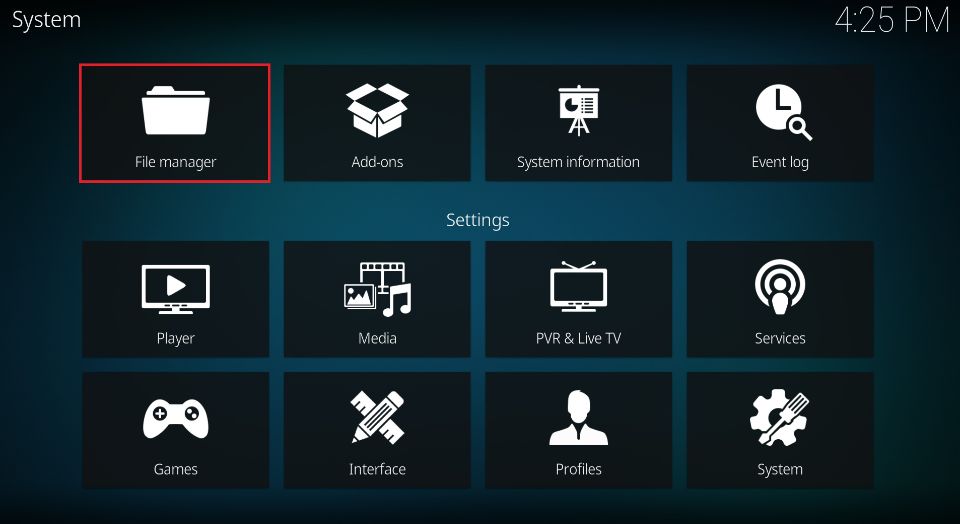

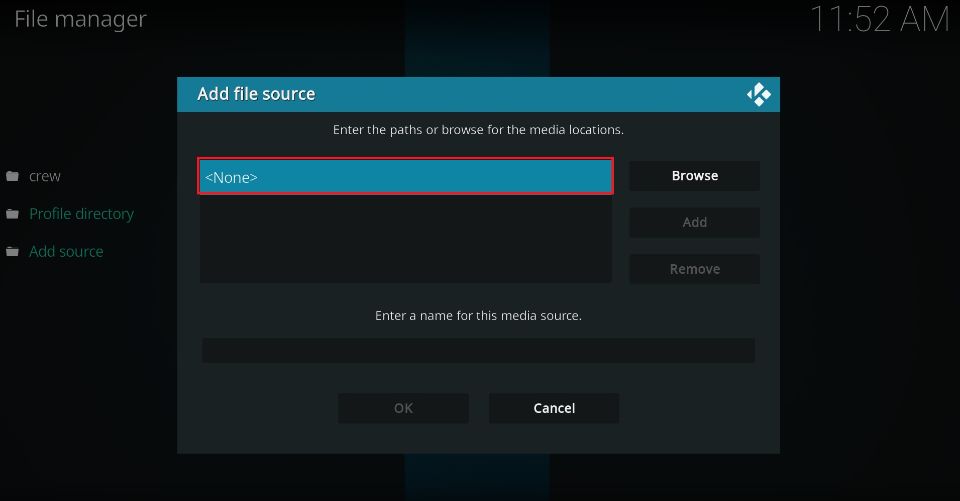
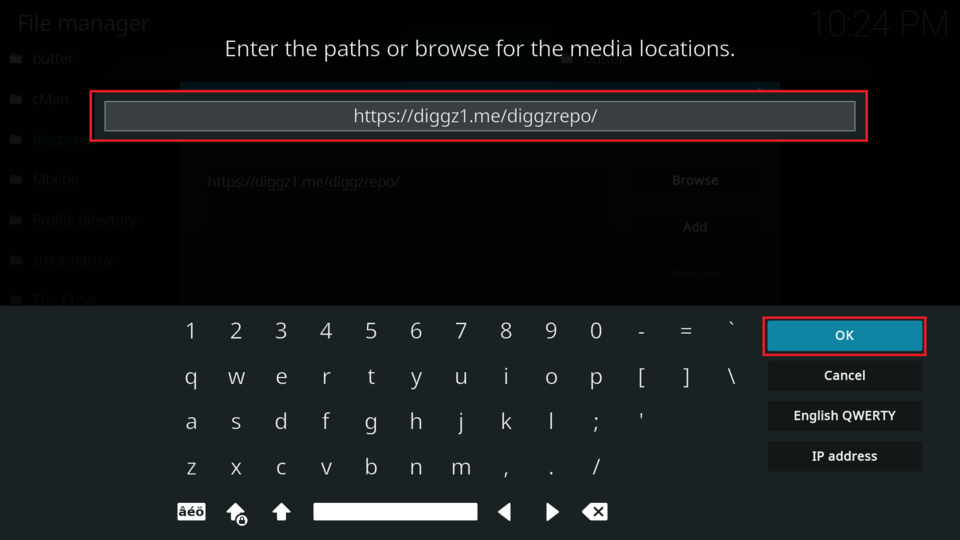
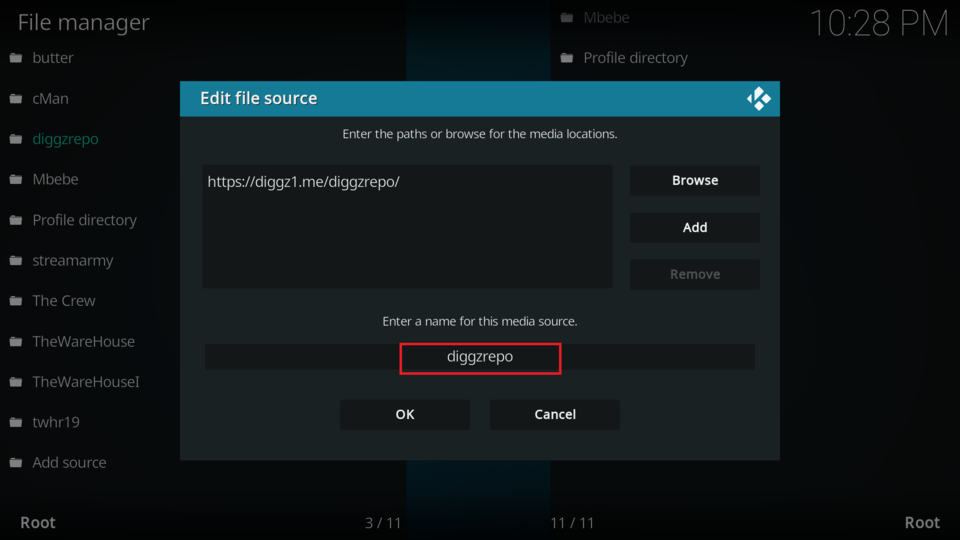
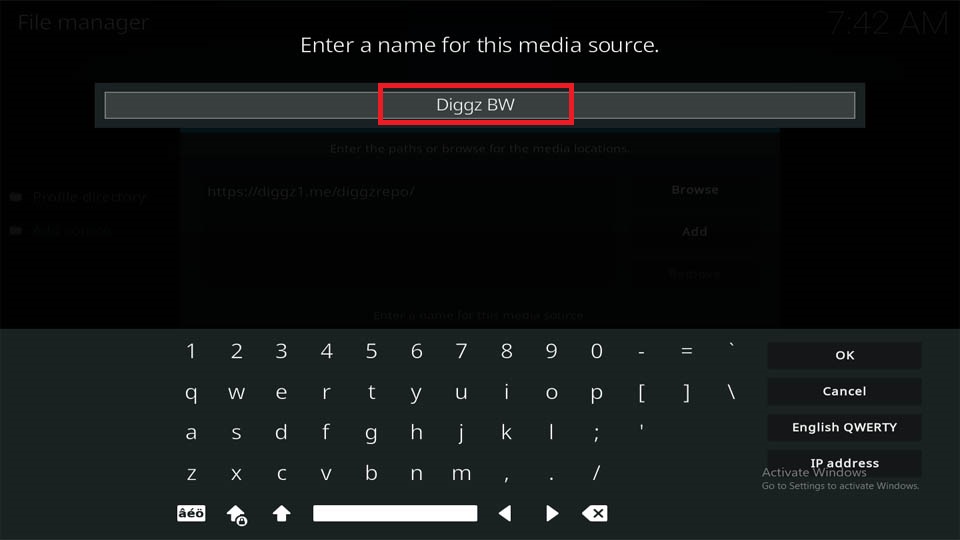
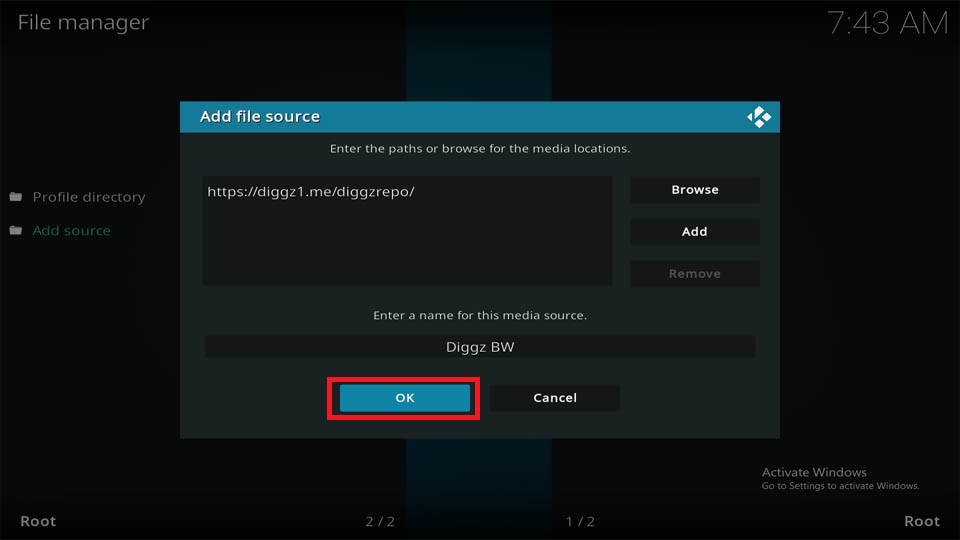
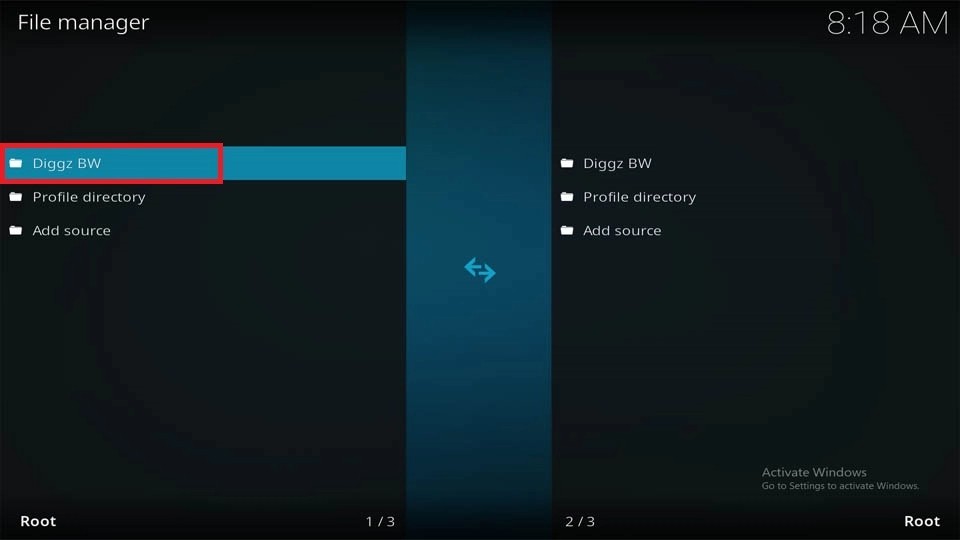
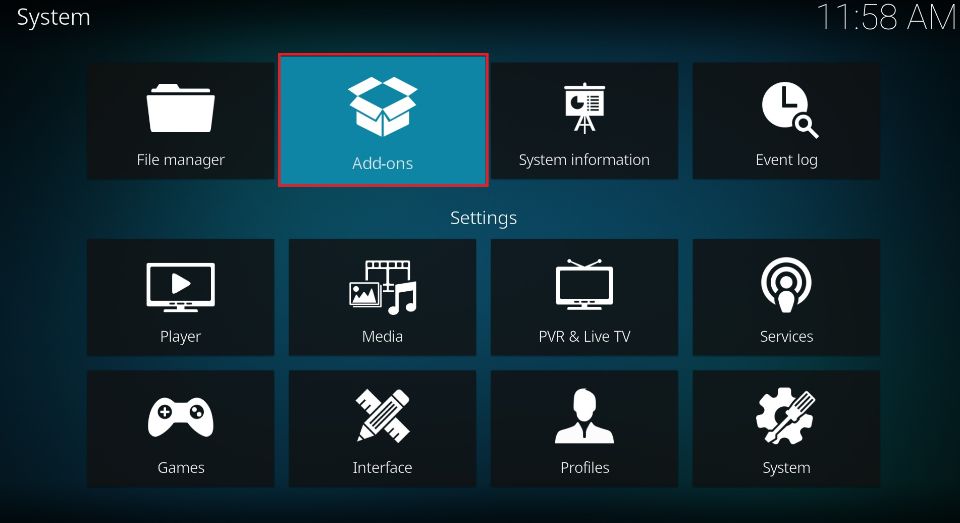
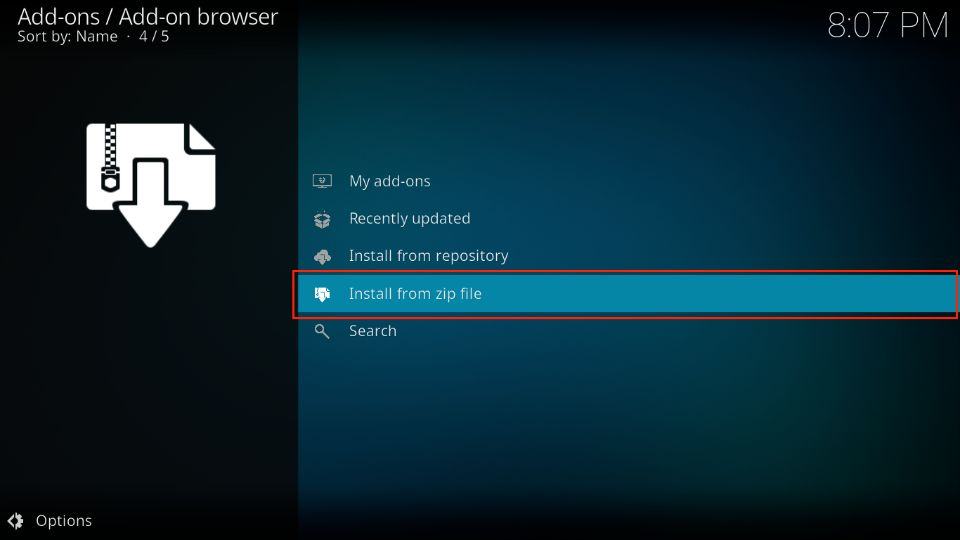
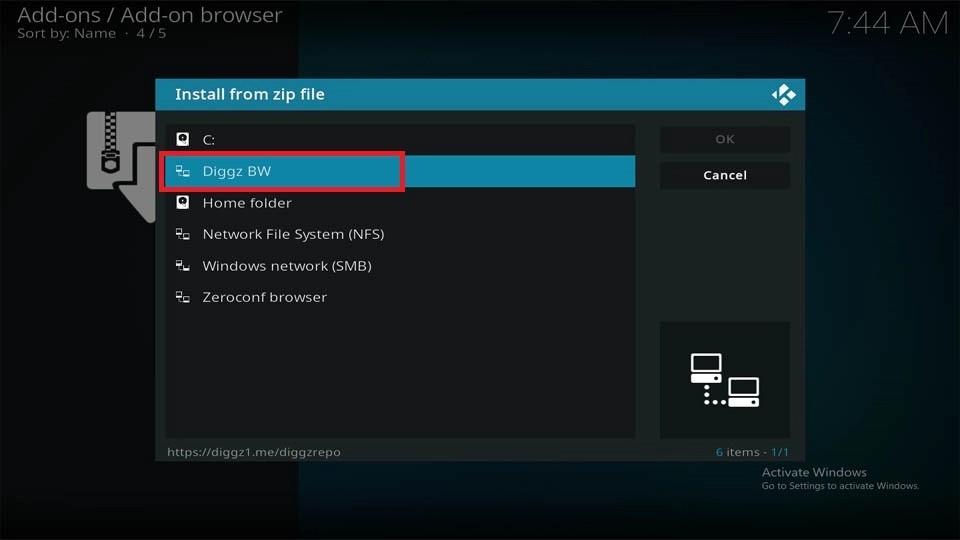
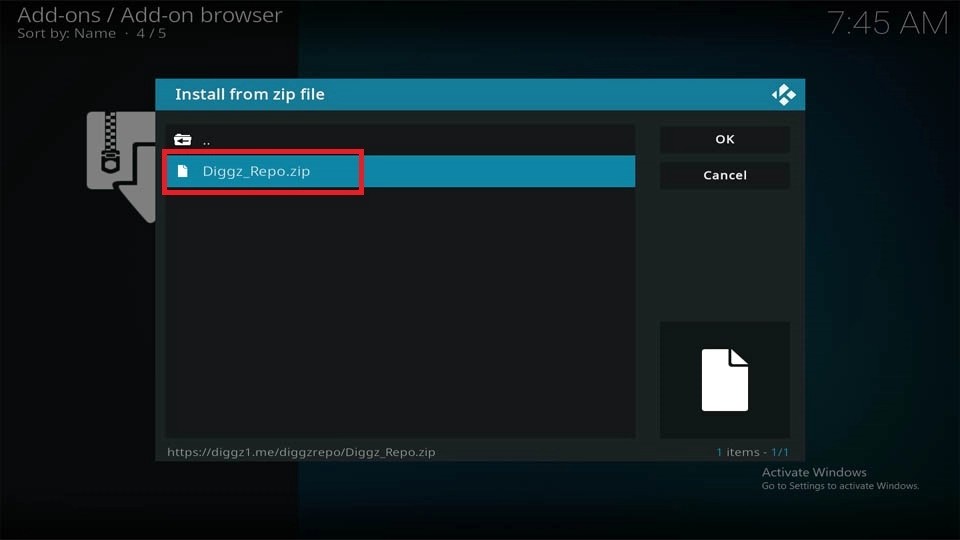
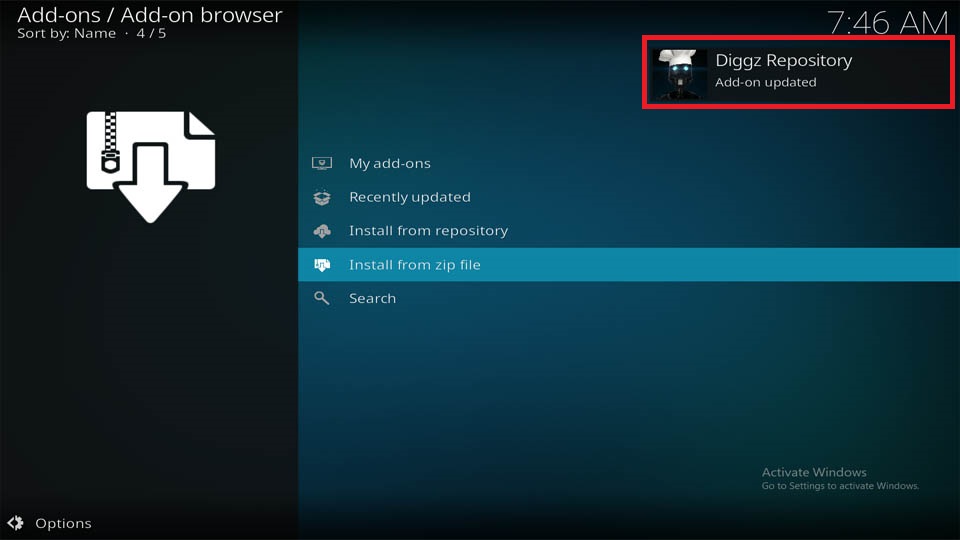
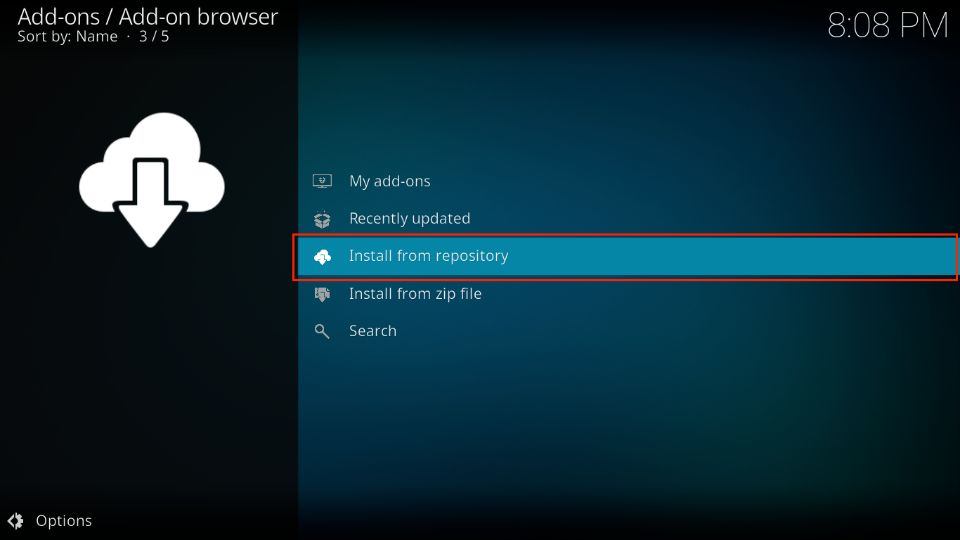
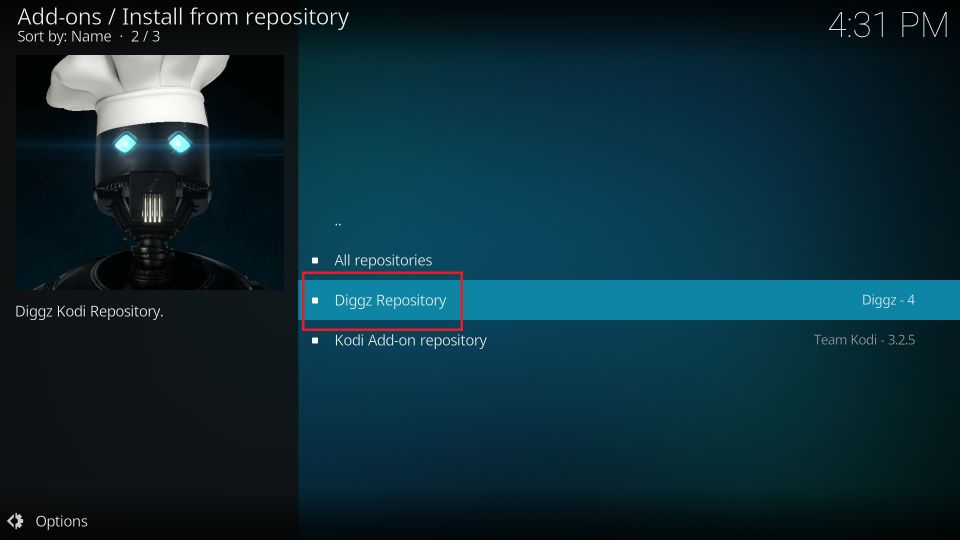
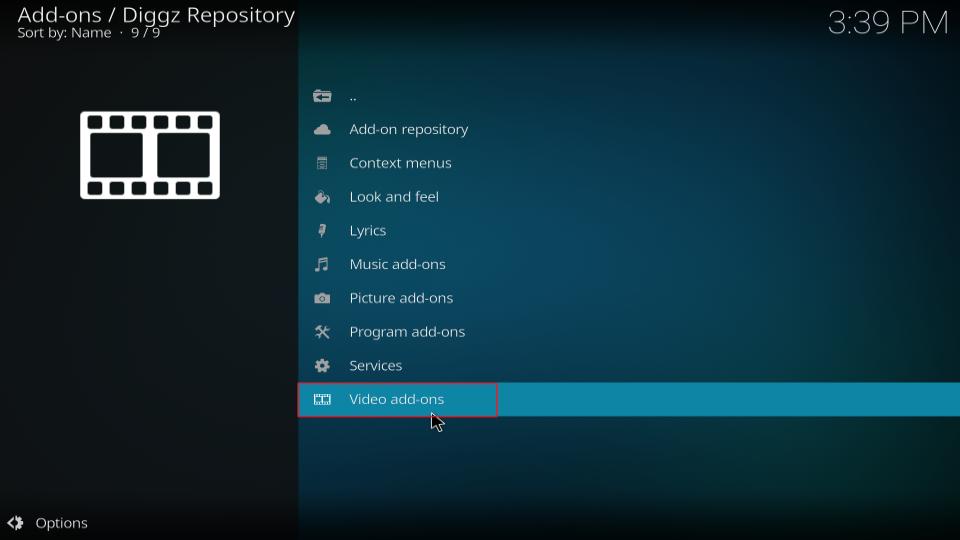
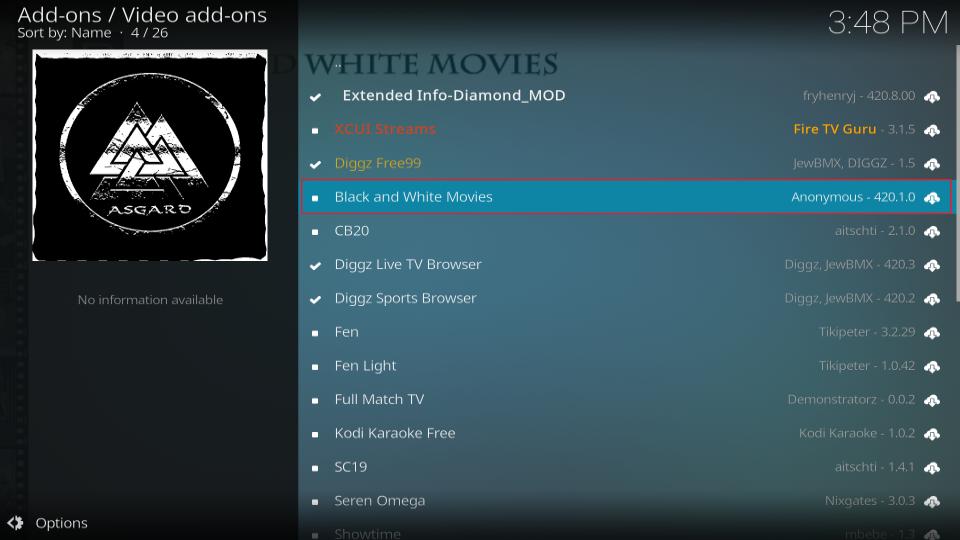
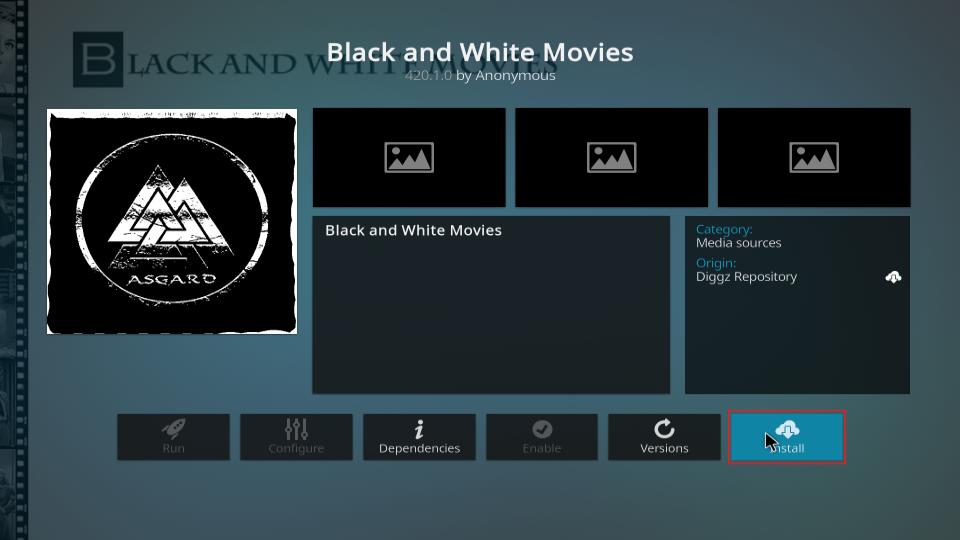
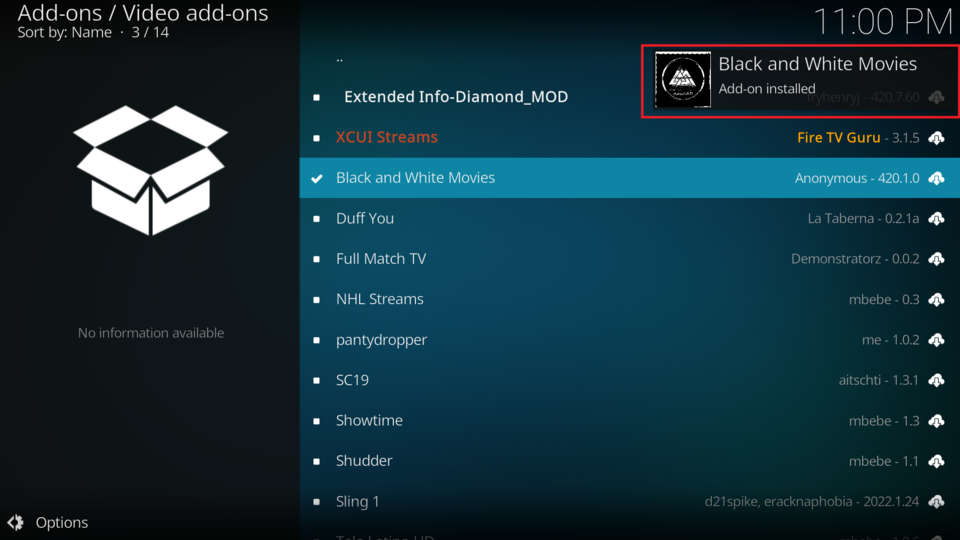
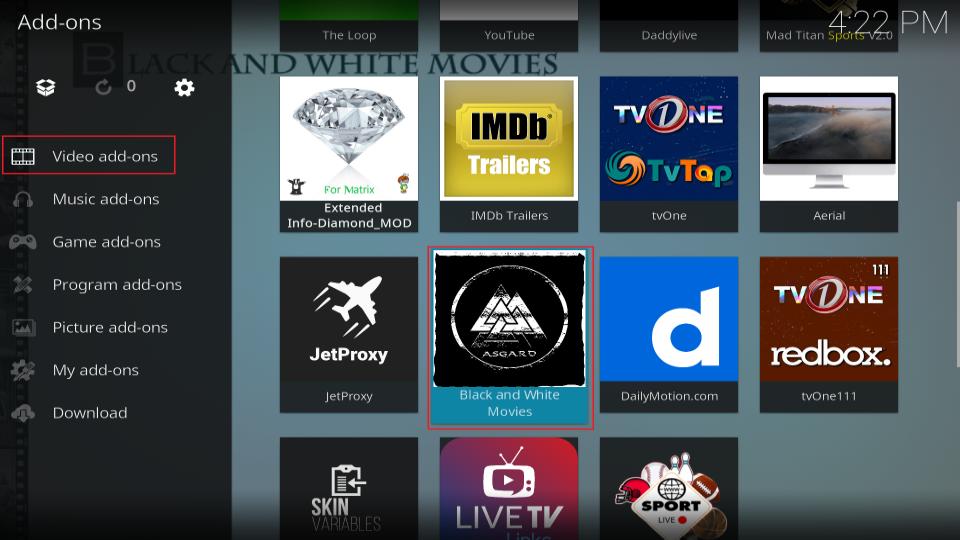

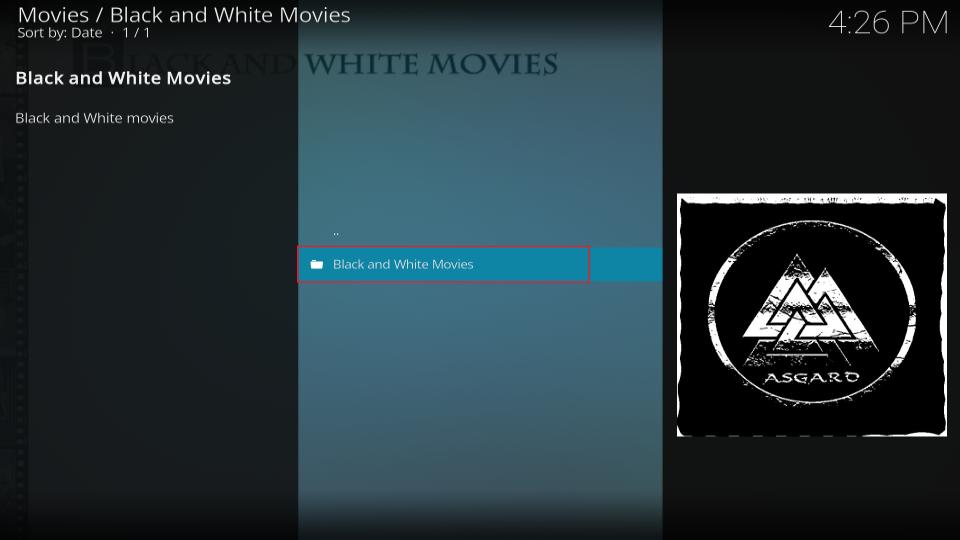
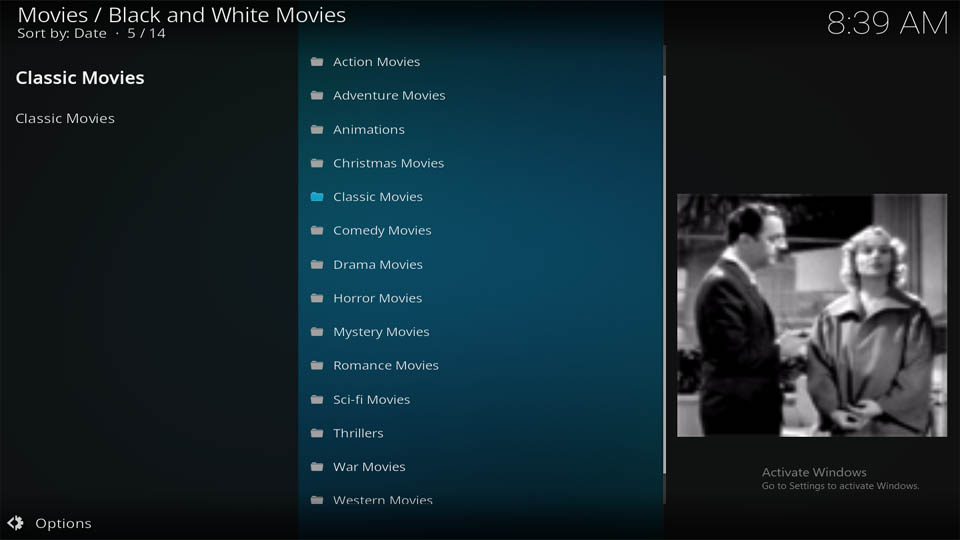
Leave a Reply