In this guide, I’ll show you how to install Bewbsandbeer Kodi addon on Kodi 20 Nexus and Kodi 19 Matrix. First, I’ll review the addon, its features, and its benefits, then discuss the installation steps afterward. These steps work on various devices and platforms such as Windows, Android TVs, and all Fire TV devices, from the FireStick Lite, Fire TV, FireStick 4K, and FireStick 4K Max to Fire TV Cube.
What Is the Bewbsandbeer Addon?
Bewbsandbeer is an adult content Kodi addon. It is a third-party addon with free and Debrid-dependent content across various adult categories. You can find a wide range of adult streams scraped from the web, including softcore, anime, music videos, documentaries, and hardcore adult videos.
Unlike adult content websites full of pop-up ads and sneaky links, the Bewbsandbeer addon provides ad-free, stable, and high-quality streams. In addition, it integrates seamlessly with Debrid services to offer even better streaming links.
Bewbsandbeer offers exciting content if you are looking for a perfect mix of drunk fails, pranks, adult documentaries, bikini videos, raunchy music videos, and explicit parodies.
Attention KODI Users: Read before you continue
Government and ISPs endlessly monitor your online activities using your IP address 35.175.39.36 (exposed to everyone). Kodi is an excellent platform for streaming movies, TV shows, and sports, but streaming copyrighted content can get you into legal trouble.
You should use a reliable Kodi VPN and protect your streaming activities and privacy. A VPN will hide your IP address and bypass government surveillance and geo-restrictions.
I trust and use ExpressVPN, the fastest and most secure Kodi VPN. It's easy to install on any Kodi device, including Amazon FireStick, PCs, and Smartphones. In addition, it offers a 30-day money-back guarantee, and 3 free months with the annual plan.
Read: How to Install & Use the best VPN for Kodi.
Is the Bewbsandbeer Addon Safe?
Third-party Kodi addons are a red flag because developers are not obligated to follow Kodi guidelines and safety standards. Secondly, you need to install the repository that hosts the Kodi addon first before installing an addon. These repositories contain additional addons which may have malicious files.
However, an addon being third-party doesn’t always mean they aren’t safe. I ran Grindhouse, the repository that hosts the Bewbsandbeer addon, through VirusTotal to verify its safety. Only two security vendors out of 88 flagged the URL as malicious. Therefore, it is safe to say that Bewbsandbeer is a safe Kodi addon.
Is the Bewbsandbeer Addon Legal?
When a Kodi addon isn’t hosted on the official Kodi Repository, it raises legal concerns. However, determining the legality of an addon is complicated because it depends on various factors. These factors include content sources, legal agreements, copyright laws, and licenses.
For this reason, FireStickhow.om can’t confirm the legitimacy of the Bewbsandbeer Kodi addon. So to be safe, always use a VPN for Kodi, like ExpressVPN, when streaming content on unverifiable addons. Besides giving you safety and anonymity, a VPN also helps you avoid bandwidth throttling by your internet service provider (ISP).
Features of Bewbsandbeer Addon
Below are the top highlights of the Bewbsandbeer Kodi addon:
- A vast collection of adult content, including full-length movies, music videos, porn parodies, softcore, hardcore, and anime.
- High-quality streams.
- Integrates with Debrid services, including Real Debrid, Premiumize, and All Debrid.
- A straightforward user interface.
How to Install Bewbsandbeer Kodi Addon
Bewbsandbeer is a third-party Kodi addon. For this reason, we have to make some changes in the Kodi settings to allow installation from unknown sources. The installation process involves three parts:
- Allowing installation from unknown sources.
- Installing the repository that hosts the Kodi addon.
- Installing the Kodi addon.
Let’s discuss each part in detail below.
Part 1: Allow Installation From Unknown Sources on Kodi
Follow the steps below to change the Kodi settings:
1. Open Kodi and click Settings.
2. Scroll through the options and select System.
3. Scroll through the menu and click Addons.
4. Once on the addons section, scroll to the right and turn on the Unknown sources toggle.
5. Click Yes on the pop-up notification confirming you want to allow installation from unknown sources.
You’re done with the first part, and you can install third-party repositories and addons on Kodi.
Part 2: Install the Repository
The Grindhouse repository houses the Bewbsandbeer addon alongside other popular addons like Odds N’ Ends, Endzone19, and 9 Lives. Follow the steps below to install the repository:
1. Press the back key on your FireStick remote or ESC on Windows to return to the Settings screen and click File Manager.
2. Select Add Source.
3. An Add File Source pop-up menu appears. Click <None>.
4. An on-screen keyboard appears. Type the following URL: http://grindhousekodi.us/repo,then click OK.
Disclaimer: FireStickhow.com doesn’t host this URL. The URL leads to an external site that hosts the original repository.
5. At the bottom of the Add File Source menu, you’ll see a field where you’re supposed to enter the name of the media source. Click on it.
6. Type GH or any other name of your choice, then click OK.
7. Click OK again.
8. Return to the System menu and select Add-ons.
9. Click Install from zip file.
10. If you are using Kodi 19, click Yes on the prompt that appears. Select GH or any other name depending on what you named your media source.
11. Select repository.grindhouse kodi-x.x.zip, and then click OK.
12. The Grindhouse repository installs after a few moments.
You have successfully installed the repository that hosts the Bewbsandbeer Kodi addon.
Part 3: Install the Bewbsandbeer addon
Now that you’ve installed the repository hosting the Kodi addon, it’s time to install it. Follow the steps below:
1. From the System menu, select Add-ons.
2. Click Install from repository.
3. Choose the Grindhouse repository from the list.
4. Under the Grindhouse repository, choose Video addons.
5. Grindhouse has several video addons. Scroll through the list and select Bewbsandbeer.
6. Bewsandbeer window opens, detailing what the addon offers, its category, and its origin. Click Install at the bottom right of the window.
7. The installation takes a while, and in no time, you’ll see a Bewbsandbeer Add-on Installed notification. You have successfully installed the Bewbsandbeer Kodi addon.
You have successfully installed the Bewbs&beer Kodi addon.
Wait! It looks like you are all set to start watching your favorite content on Kodi. But have you protected your online identity yet? You are under constant surveillance by the Government and ISP. They use your IP address 35.175.39.36 to track you. Streaming free or copyrighted videos may get you into legal trouble.
Thankfully, you can use a VPN to easily protect your privacy and go invisible from your Government and ISP. I use and recommend ExpressVPN with Kodi.
ExpressVPN is the fastest, most secure, and streaming-friendly VPN. It is easy to install and set up on any Kodi device, including FireStick, Smartphones, PCs, and more.
ExpressVPN, offers an unconditional 30-day money-back guarantee. So, if you do not like the service (I don't see why), you can get a full refund within 30 days.
Please remember that we encourage you to use a VPN to maintain your privacy. However, we do not condone breaking copyright laws.
Before you start using Kodi for streaming, here is how you can protect yourself with ExpressVPN:
Step 1: Sign up for ExpressVPN Here
Step 2: Download ExpressVPN on your device by clicking HERE
Step 3: Open the ExpressVPN app on your device. Sign in with your account. Click the connect/power button to connect to the VPN
Great! You have successfully secured yourself with the best Kodi VPN.
How to Use the Bewbsandbeer Kodi Addon
Return to the Kodi home screen, and select Addons. You should see the Bewbsandbeer addon under the Video addons section.
Bewbsandbeer has a simple and decluttered user interface consisting of two categories. The two categories are One Click Bewbs (Debrid only) and Sexy MFin TV (Debrid only).
Each folder has sub-categories to organize content for easy retrieval further. For instance, when you select One Click Bewbs, it reveals several sub-categories. These include Amateur, Anime, Documentaries, Fetish, Porn Parody, Music Videos, and Full Movies. Upon selecting one of the sub-categories, you’ll find more sectioned content under it.
The Sexy MFin TV category consists of mature TV shows. You can browse content across popular sections like Playboy TV, Miami TV, Lady Chatterly’s Stories, and Katie Morgan’s HBO Specials. Streaming content under these sections requires a Debrid subscription.
Go on selecting the sub-sections until you find something you like. From there, you can integrate your Real-Debrid account and start streaming. Besides the two categories on the addon home screen, you’ll see Options at the bottom left corner.
When you click Options, a new sub-menu appears on the left of the screen. This menu has the following options: View Type, Order, Search, Filter, All Videos, and addon Settings.
You’ll find Real-Debrid integration settings under addon Settings. Let’s find out how to set up Real-Debrid on Bewbsandbeer below.
How to Set Up Real Debrid
Debrid services like Real Debrid, Premiumize, and All Debrid provide premium links at a fee to ensure high-quality Kodi streams. In addition, with a Debrid subscription, you can stream restricted content that would otherwise be impossible without the service.
This post will use Real Debrid to demonstrate how to set up a Debrid service and integrate it with the Bewbsandbeer addon. If you haven’t subscribed to the Debrid service, go to its official website on your mobile or desktop browser and purchase a subscription.
Follow the steps below to integrate Real Debrid with the Bewbsandbeer Kodi addon:
1. Click Options on the Bewbsandbeer addon home page.
2. Select Addon settings.
3. Select Debrid.
4. Ensure the Enable Debrid Service toggle is on.
5. On the Choose debrid service tab select Real-Debrid.
6. Click Re-auth Real Debrid.
7. Go to https://real-debrid.com/device on your phone or computer browser and follow the on-screen instructions to connect your Real Debrid account.
How to Set-Up Trakt
Bewbsandbeer integrates with Trakt to help you take charge of your playlists and streaming history. Trakt is a free service that you can integrate with a media player, app, or Kodi addon to track what you watch, your favorite videos, and paused content you might want to resume later.
To use Trakt with Kodi addons, you need to create an account. Go to trakt.tv on your mobile or computer browser, click Join Trakt For Free, then follow the on-screen instructions to sign up for an account. Once
Once you are registered, follow the steps below to set up Trakt with the Bewbsandbeer Kodi addon:
1. Click Options on the Bewbsandbeer addon home page.
2. Click Addon settings.
3. Select Context Menu.
4. Enable the Trakt Manager, Trakt Watched, and Trakt Unwatched toggles, then click OK. Follow the on-screen instructions to authorize your Trakt account.
You have successfully integrated Trakt with the Bewbsandbeer Kodi addon.
Wrapping Up
Bewbsandbeer is one of the best Kodi addons for streaming adult content. It scrapes the internet for various mature content, including softcore, hardcore, anime, parody porn, and adult documentaries. In addition, thanks to Real Debrid integration, the addon offers premium and high-quality streaming links with no ads.
Have you learned how to install the Bewbsandbeer Kodi addon? Don’t hesitate to let us know of any concerns or comments.
Related:
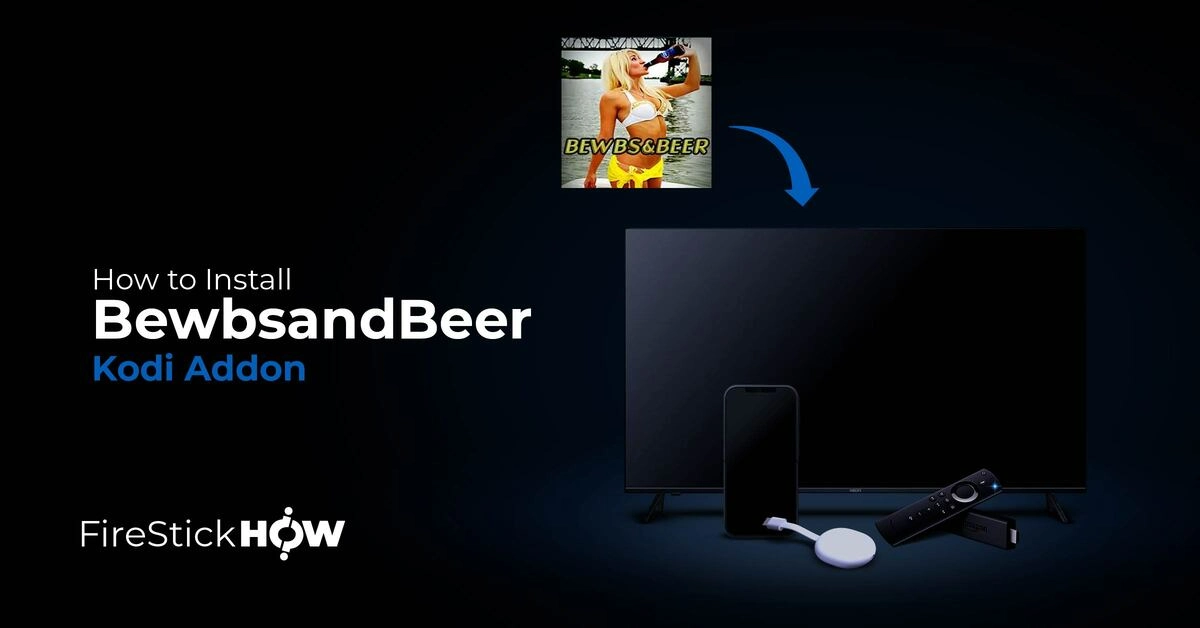
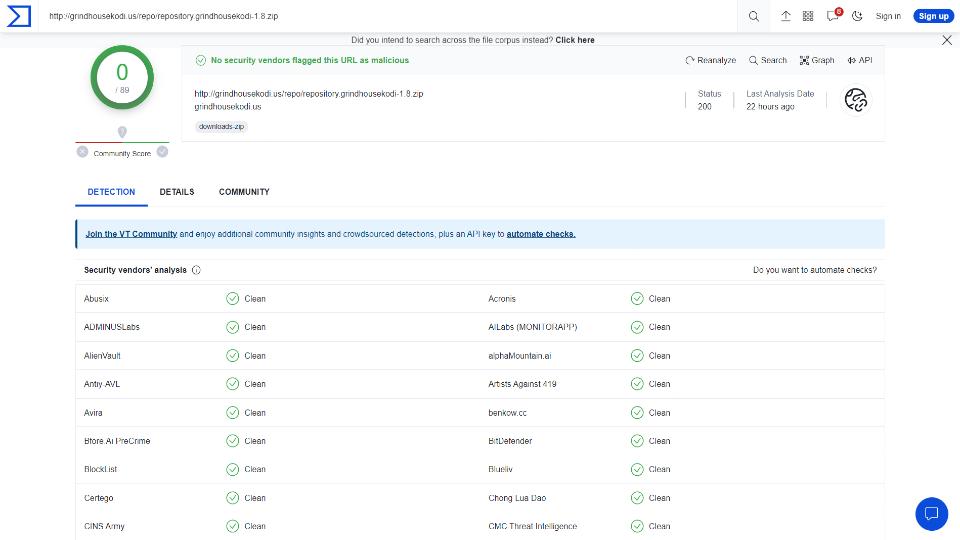
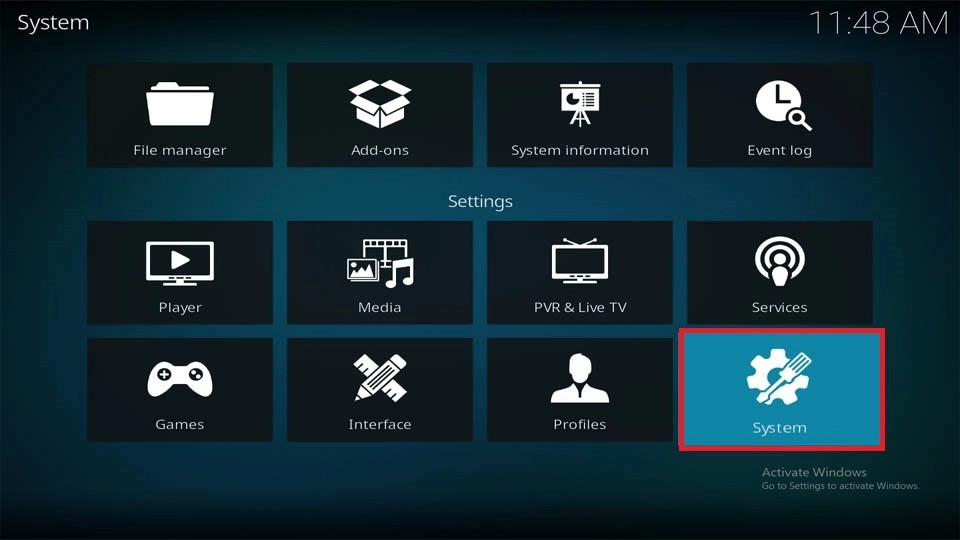
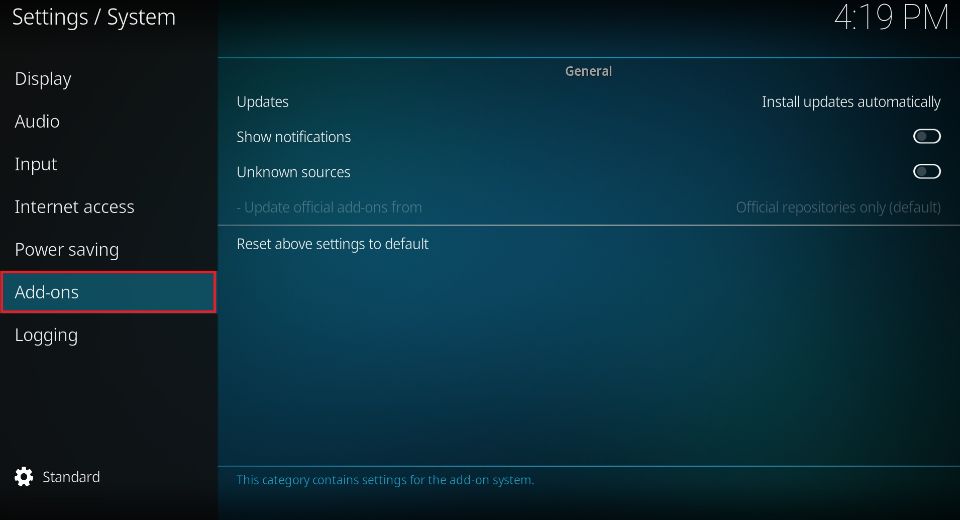
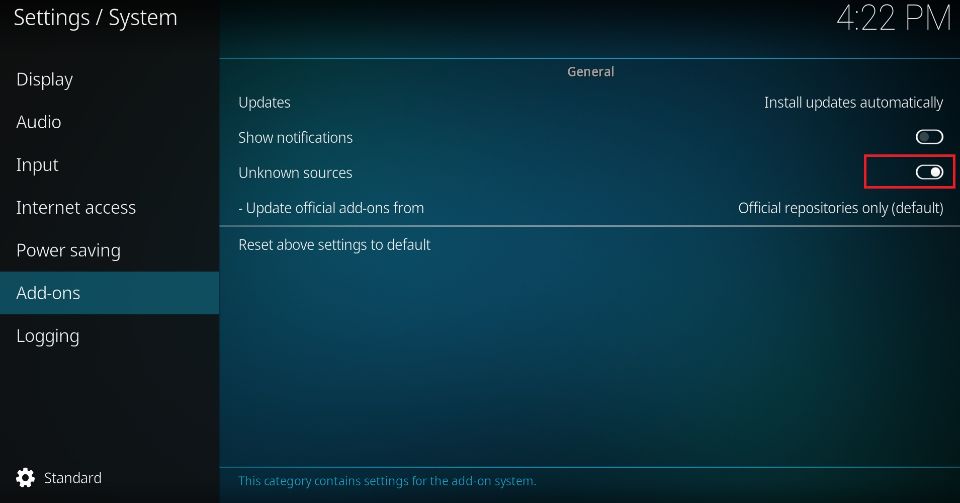
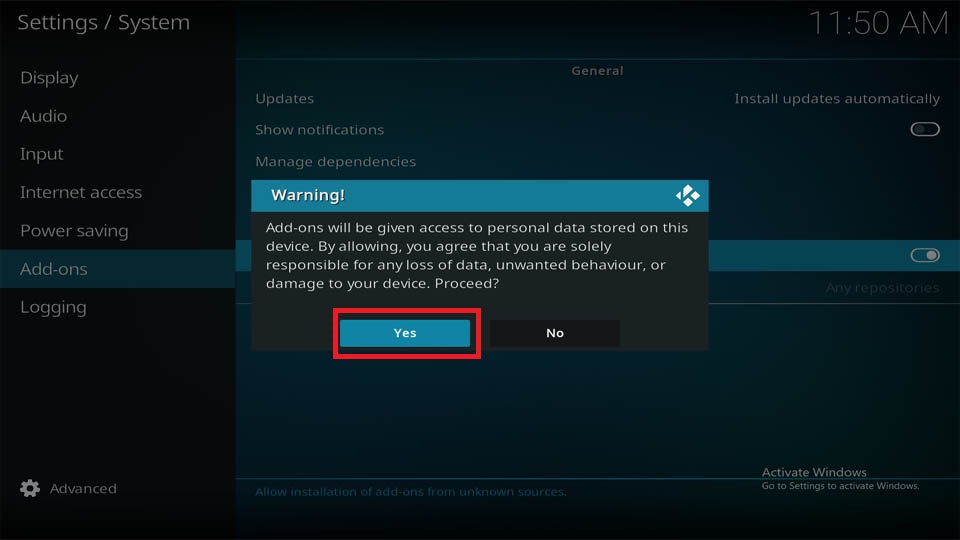
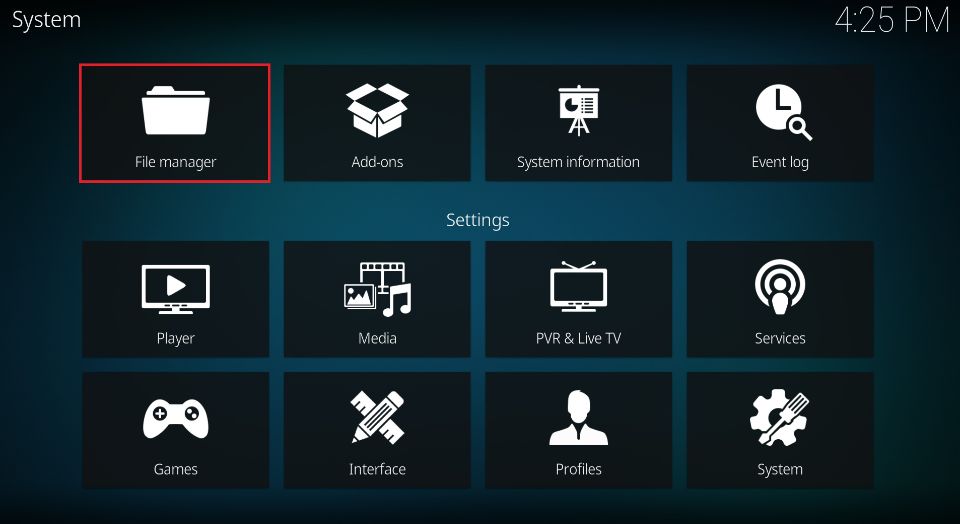
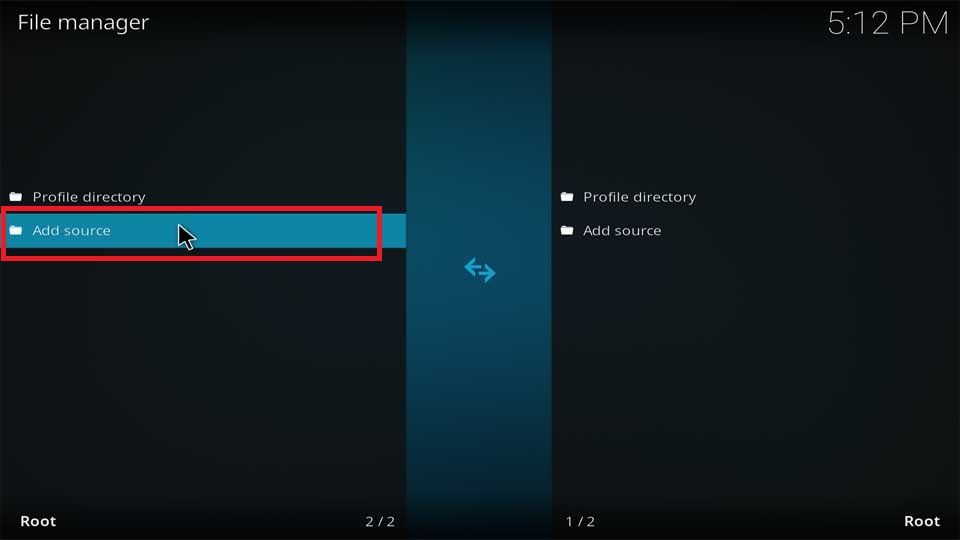
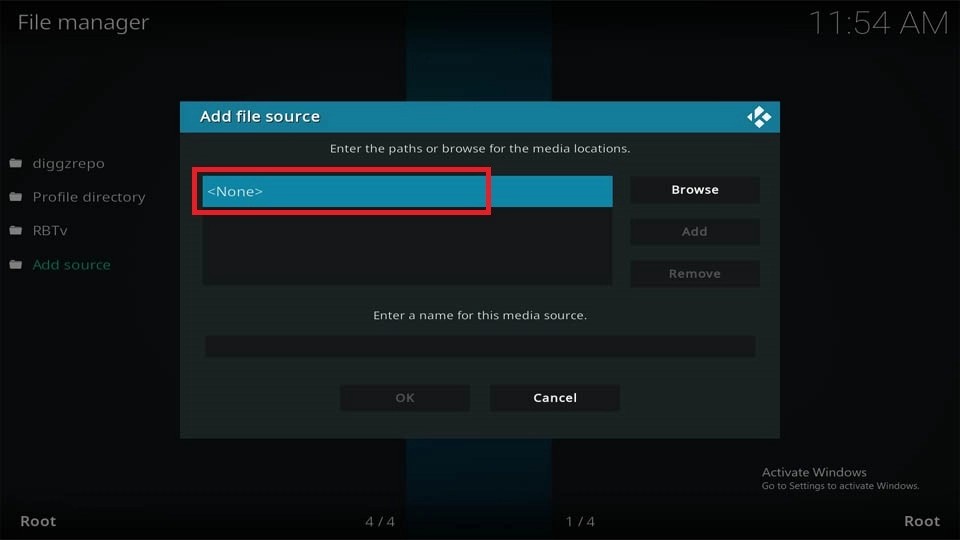
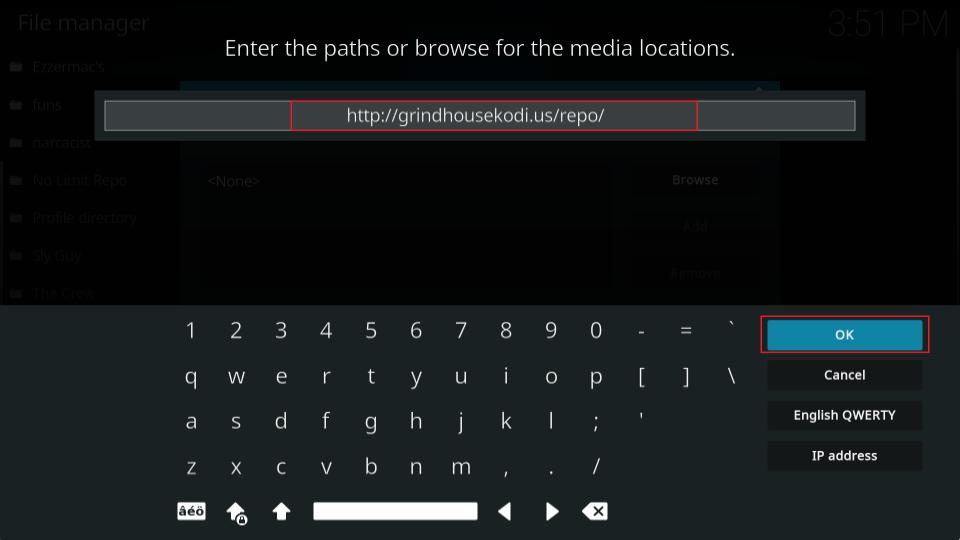
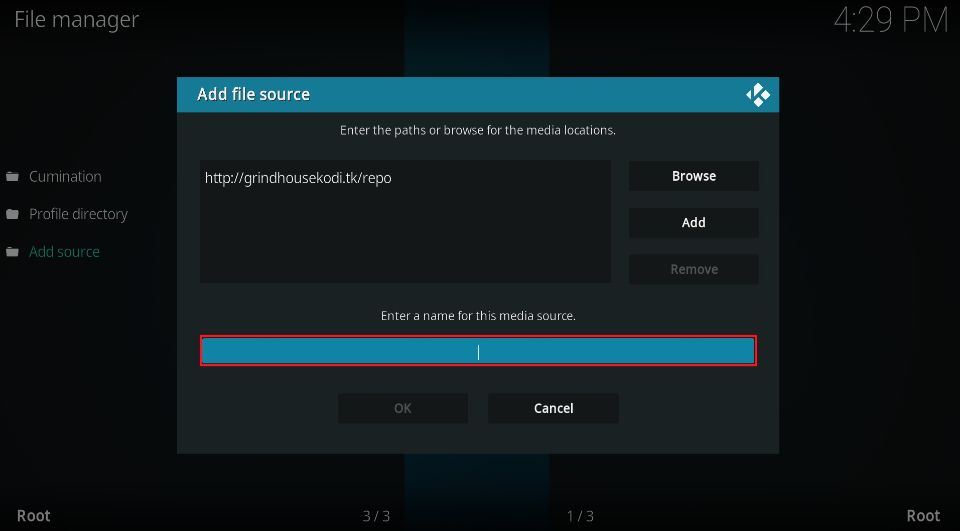
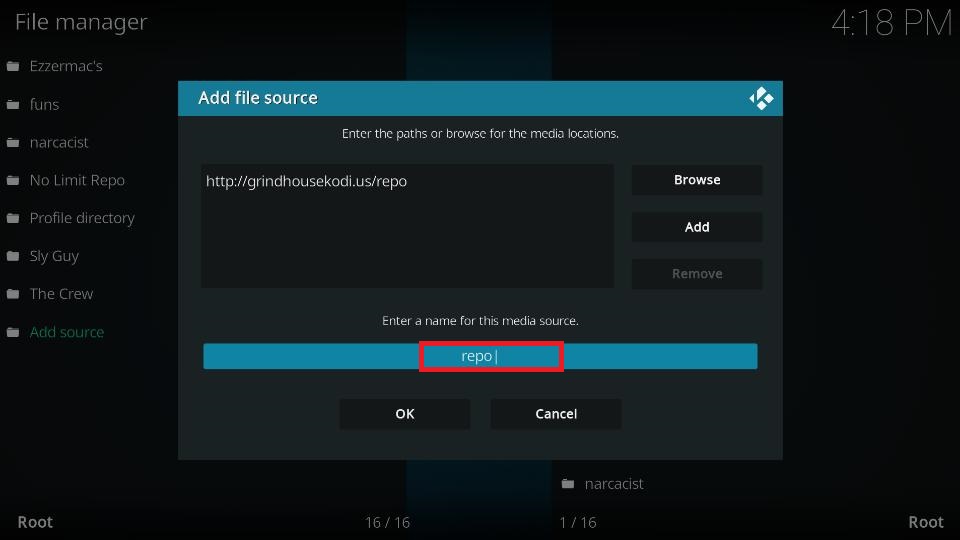
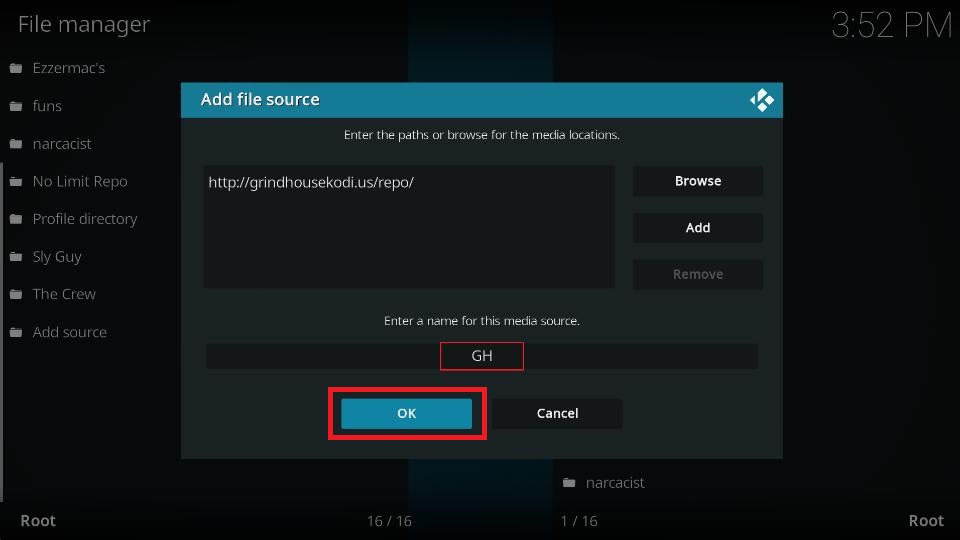
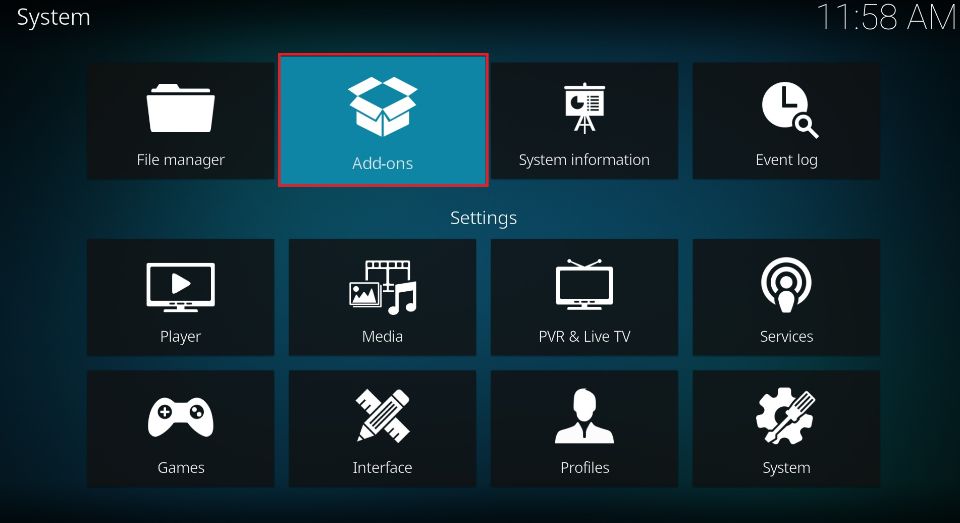
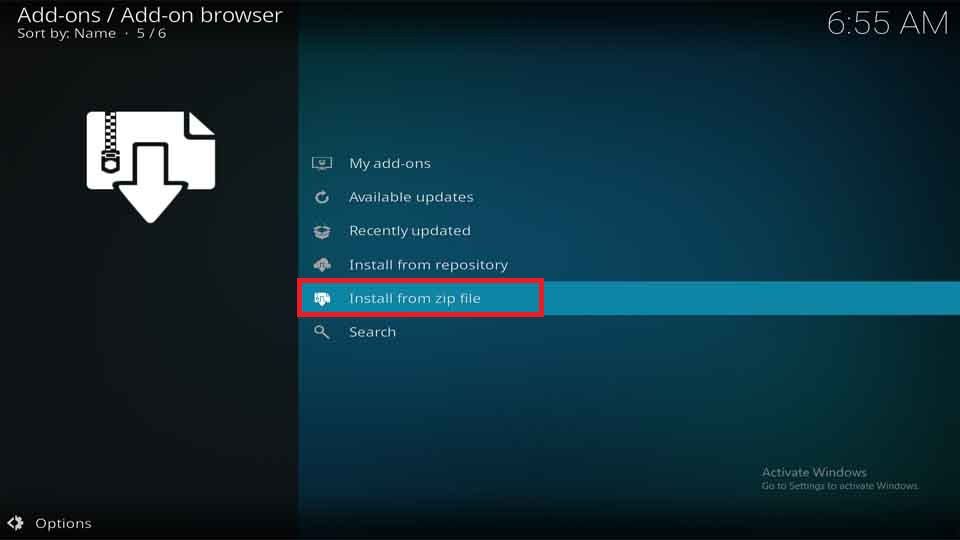
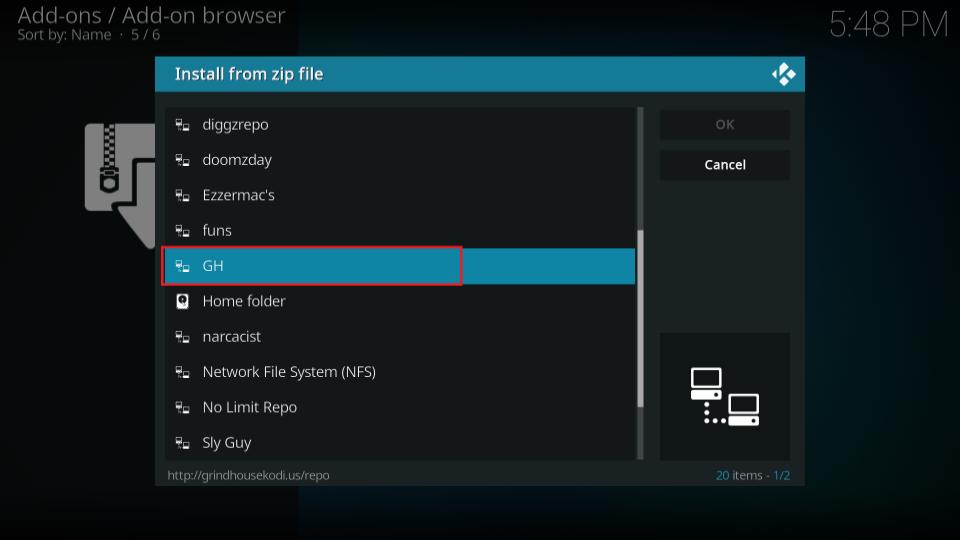
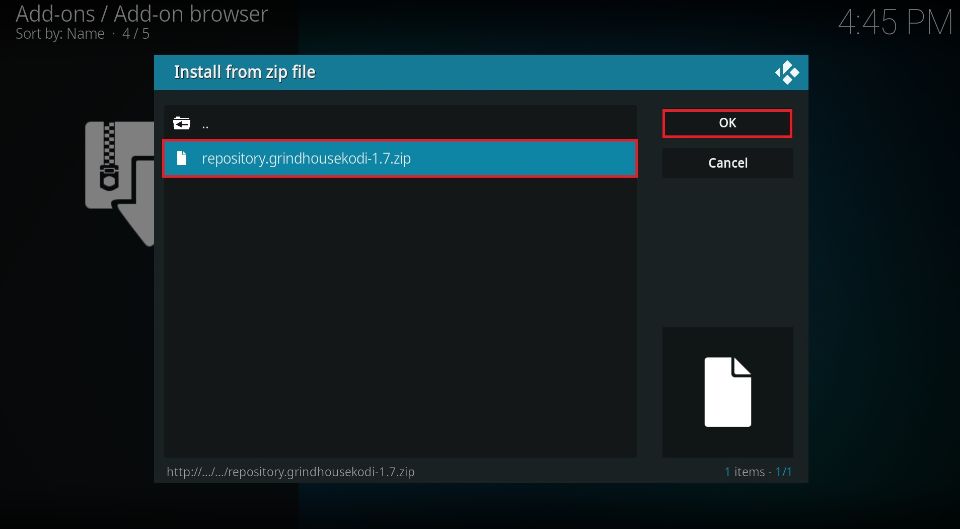
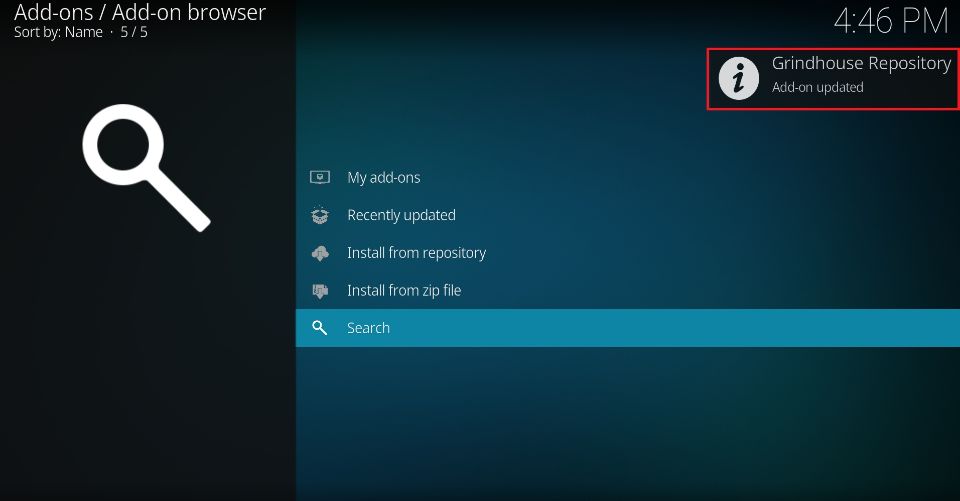
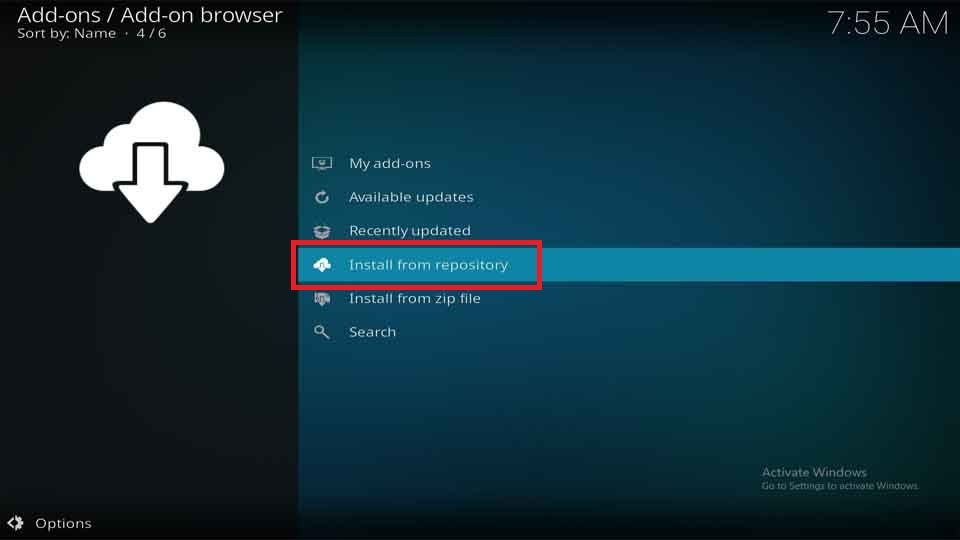
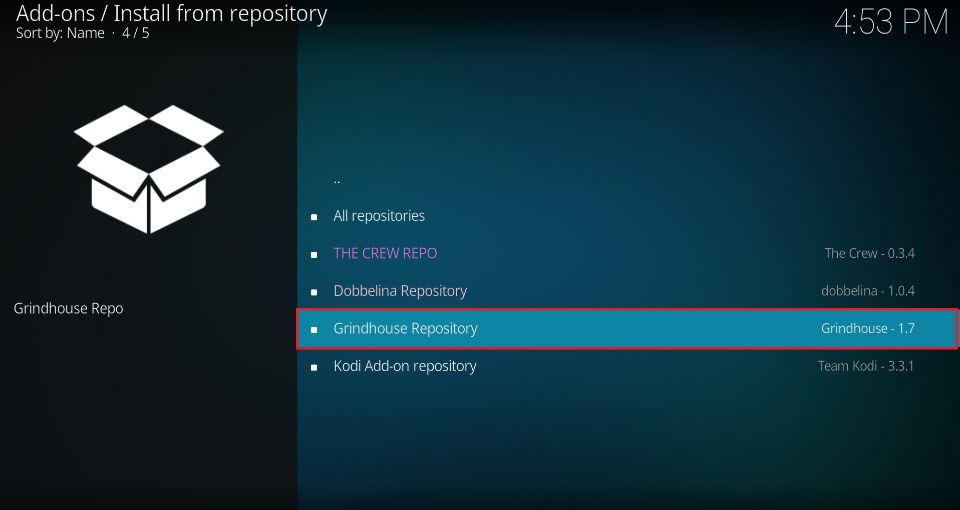
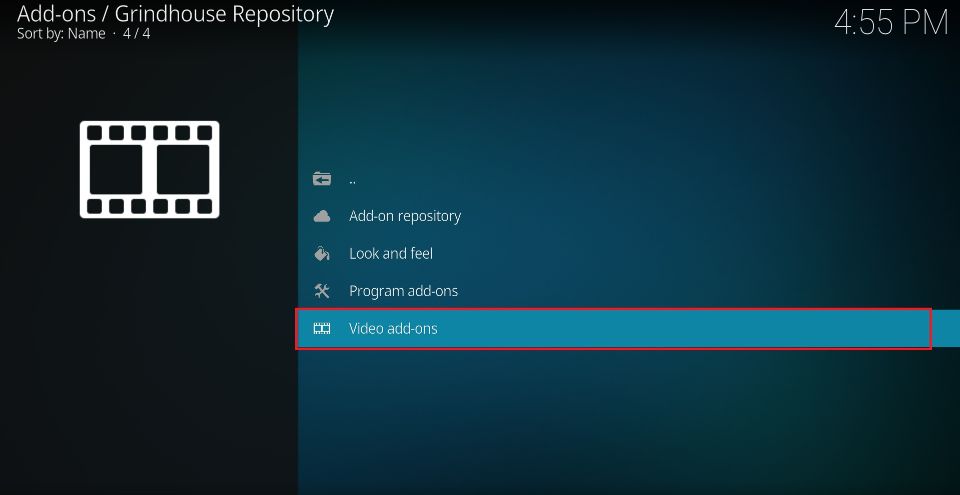
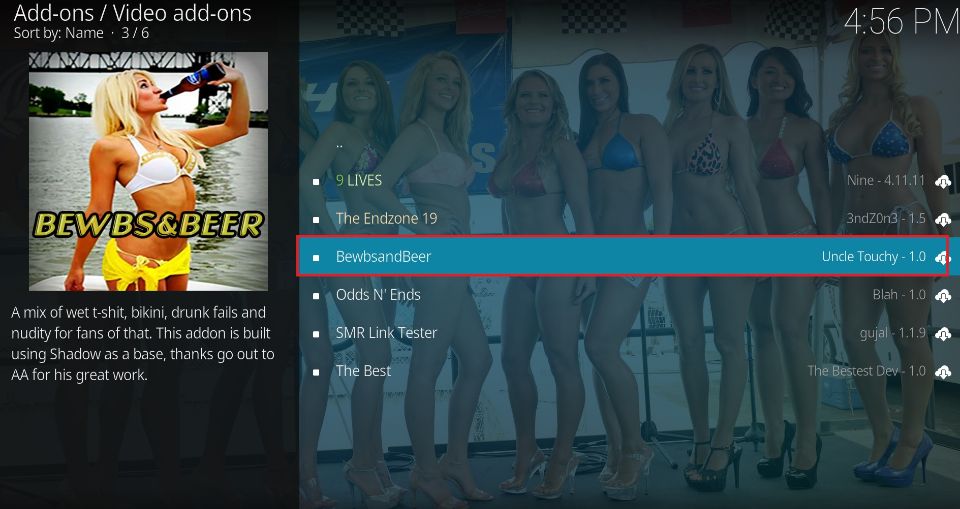
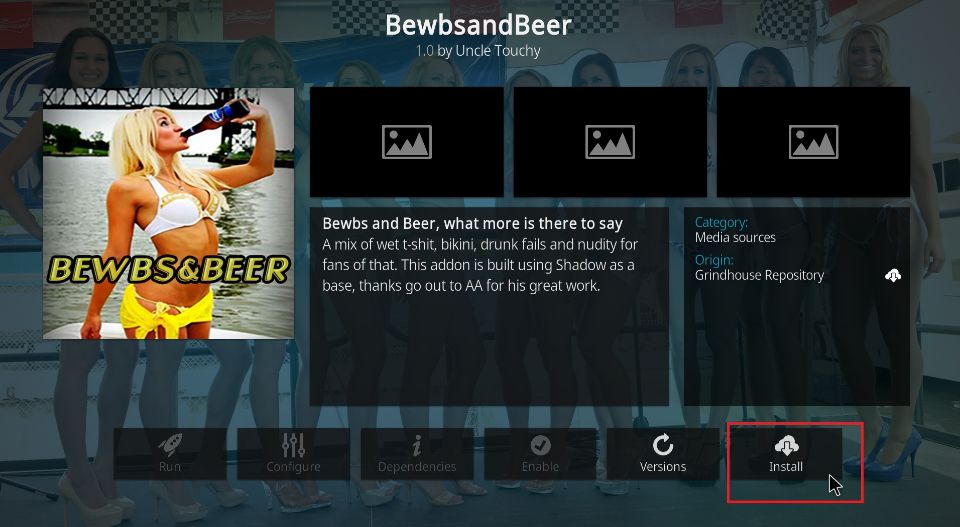
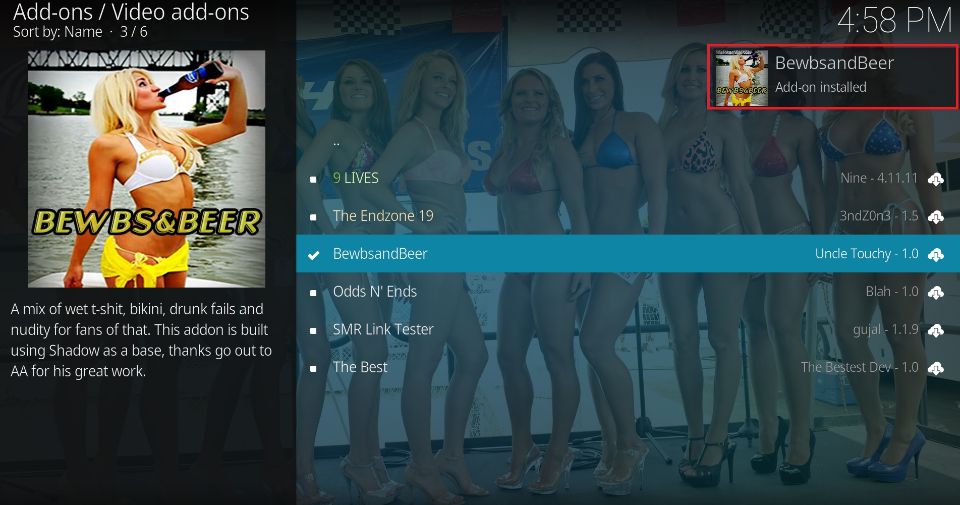

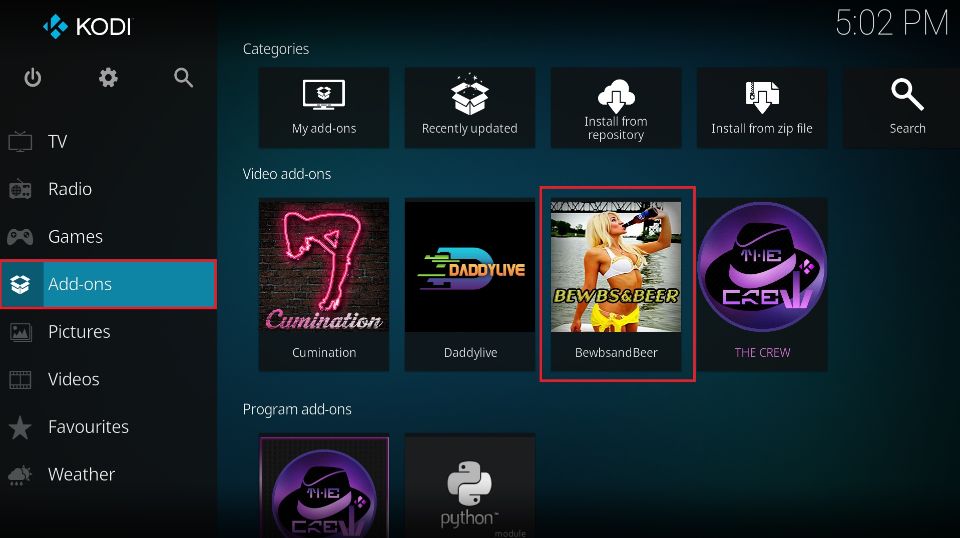
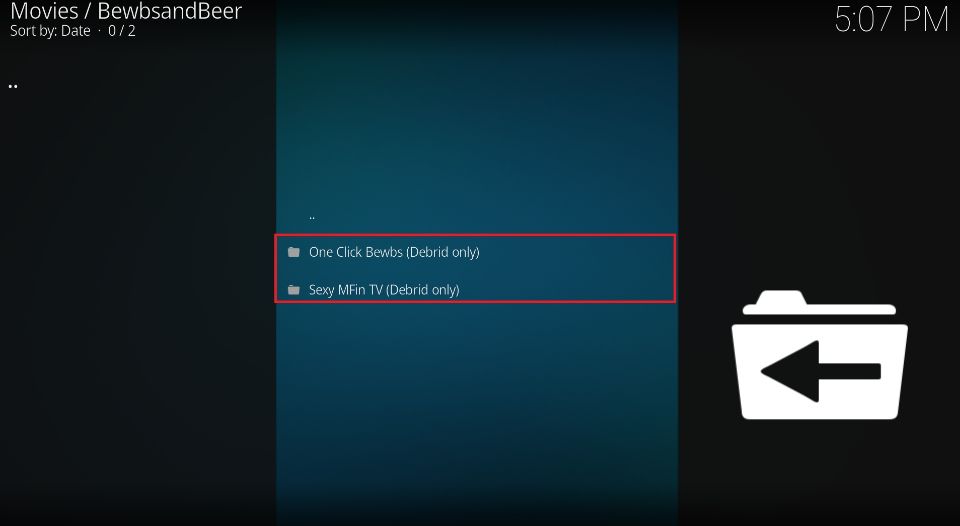
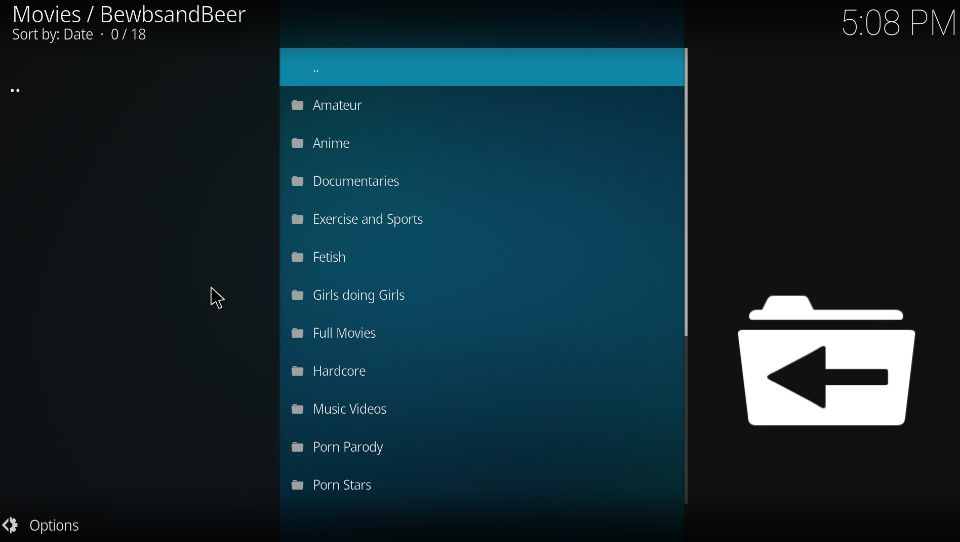
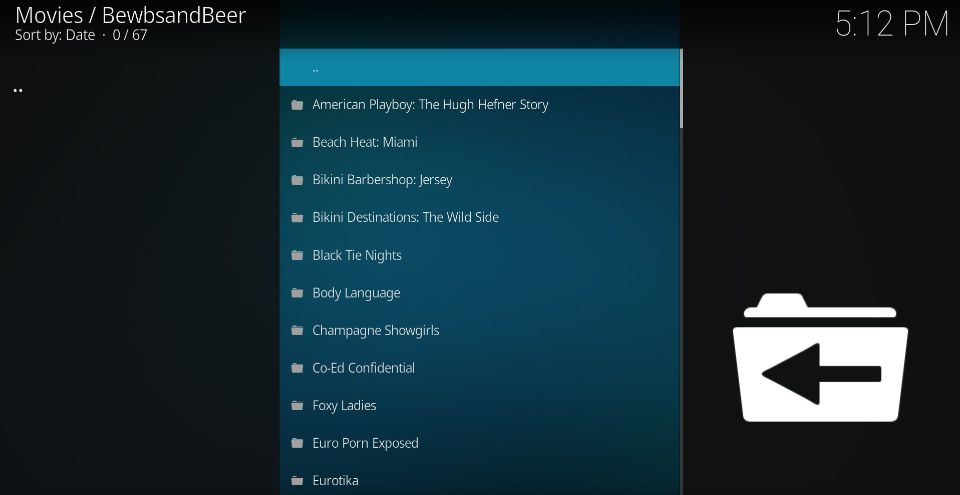
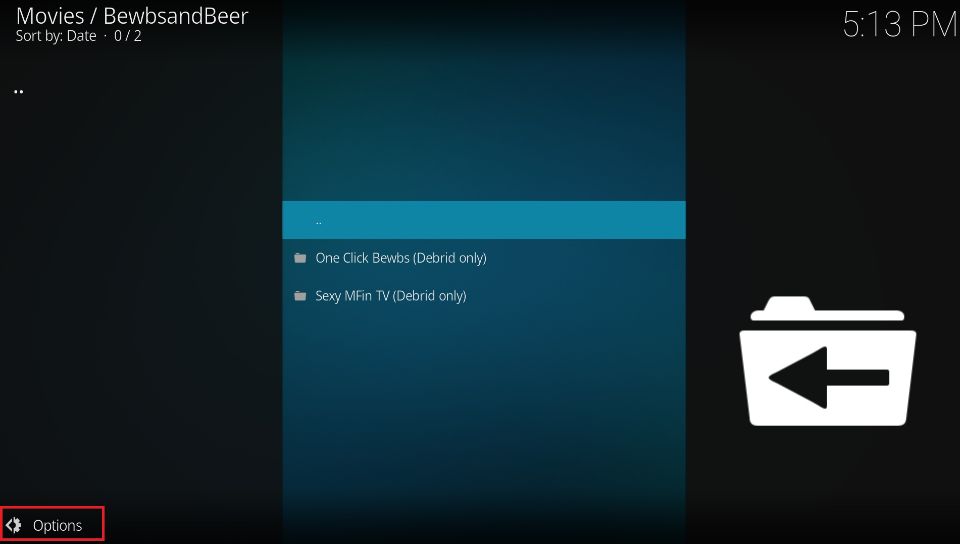
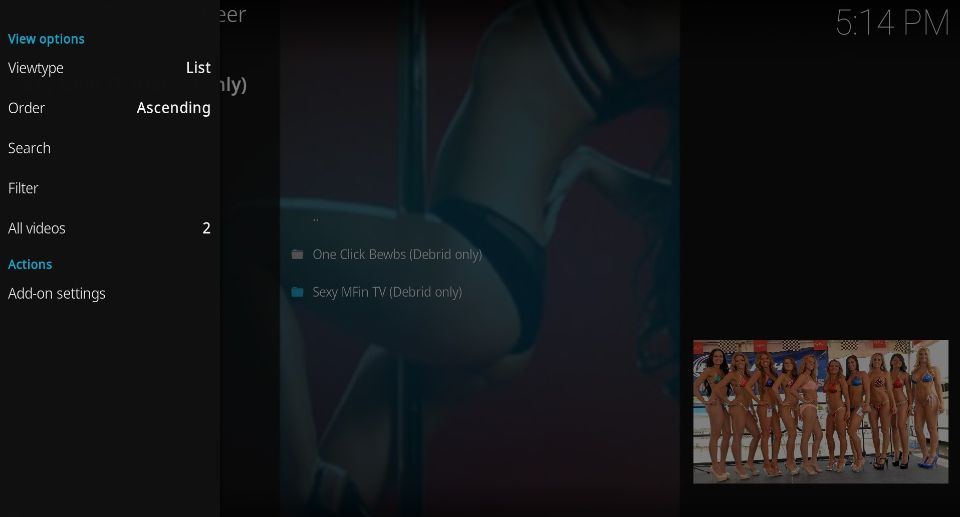
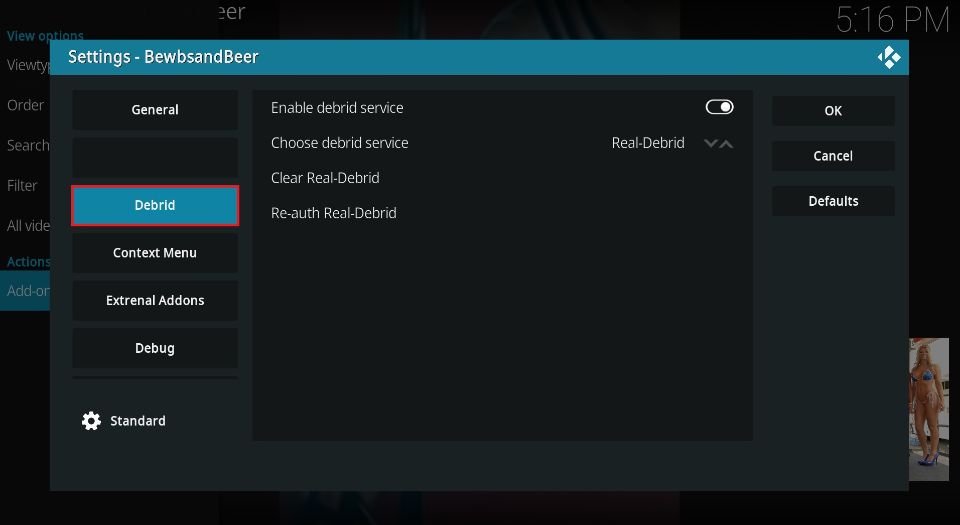
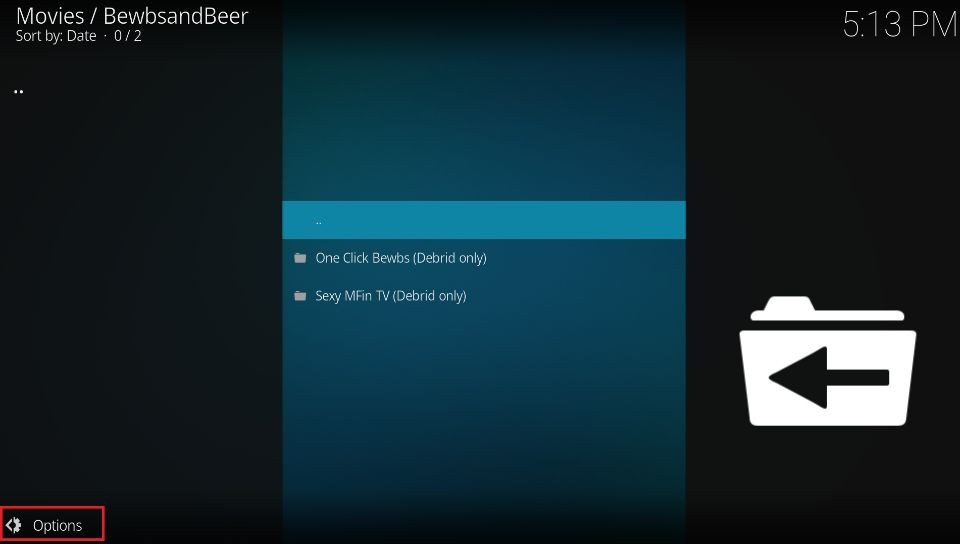
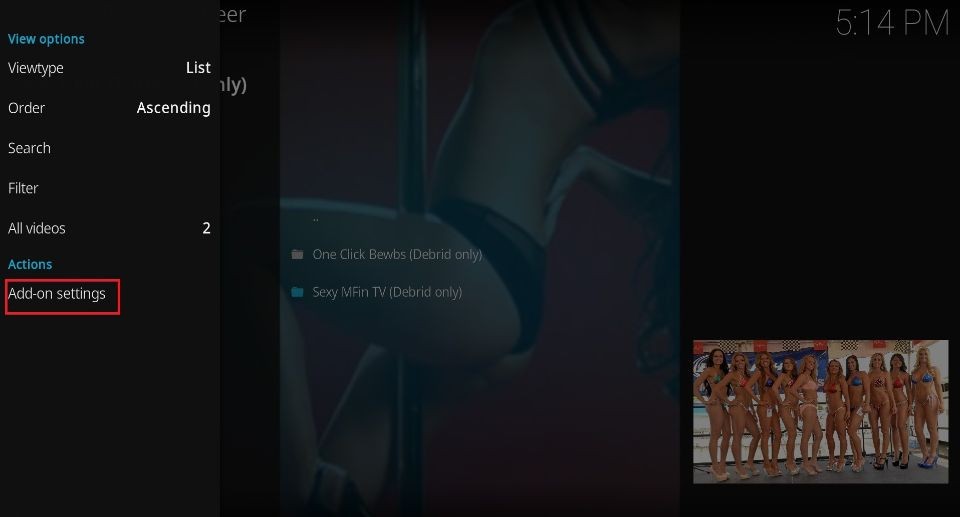
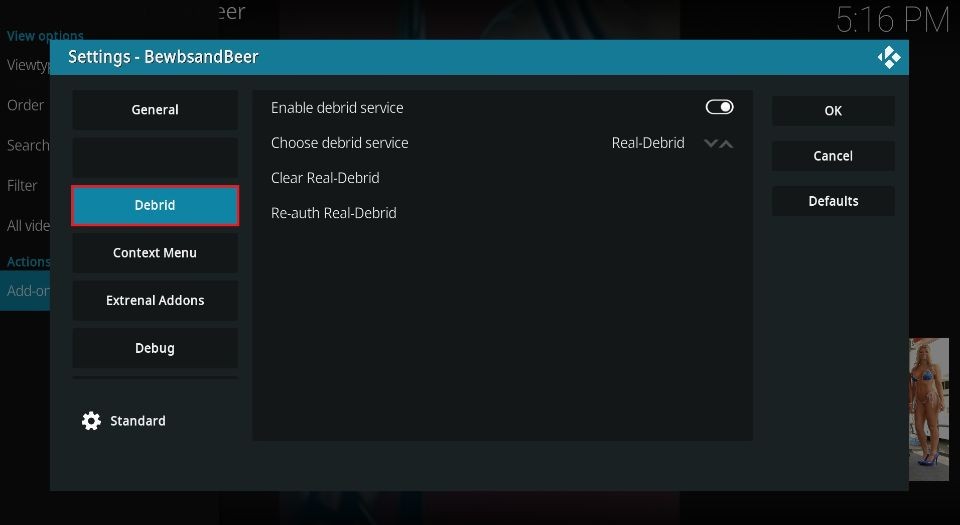
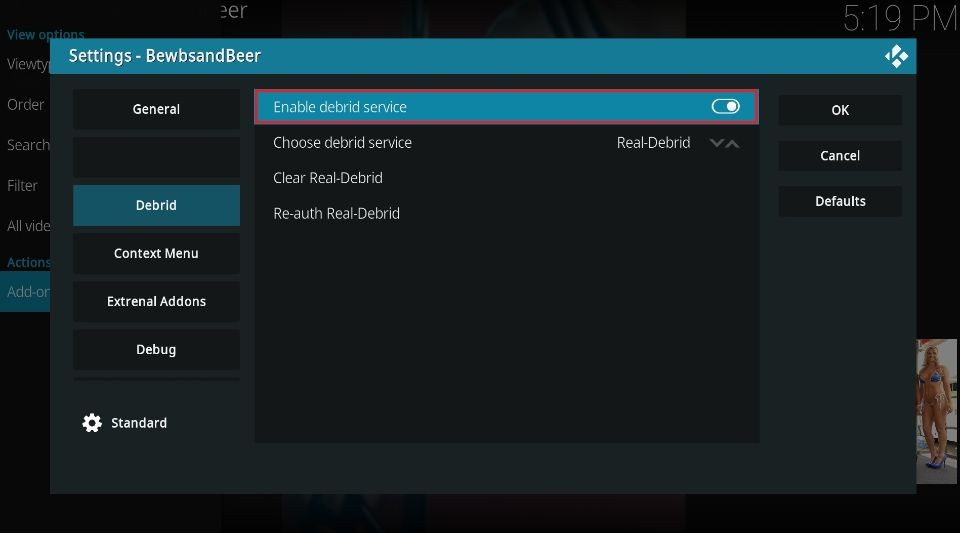
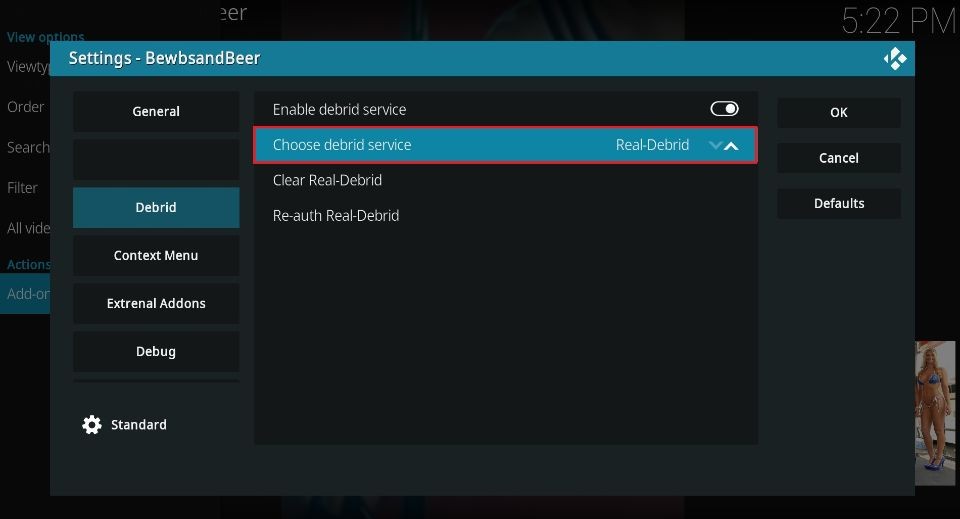
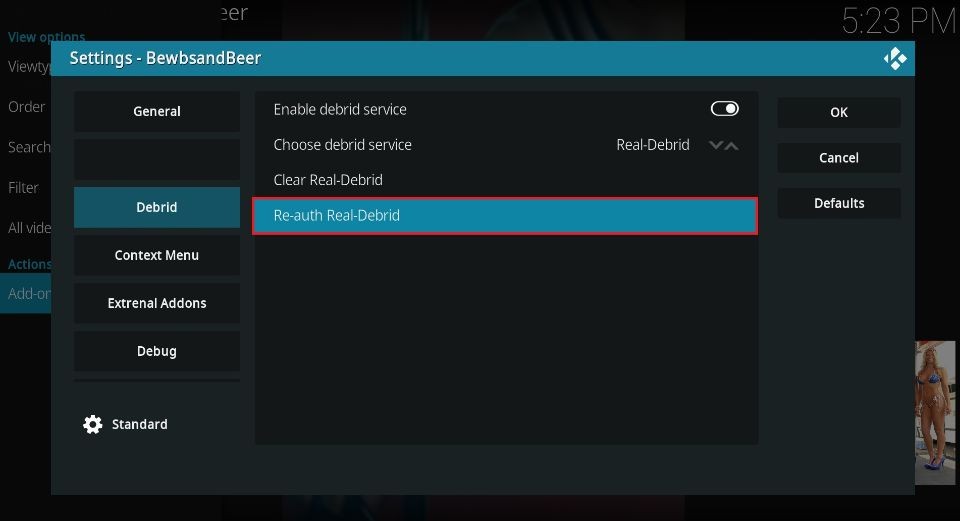
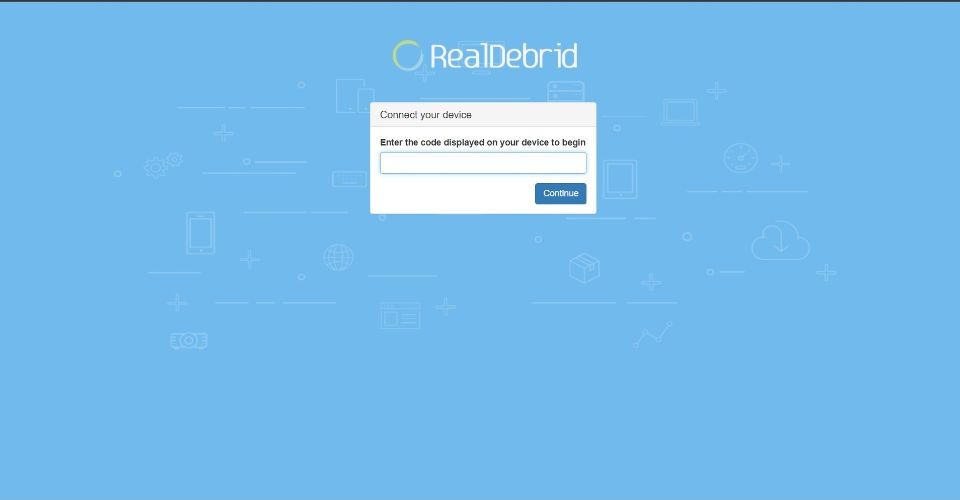
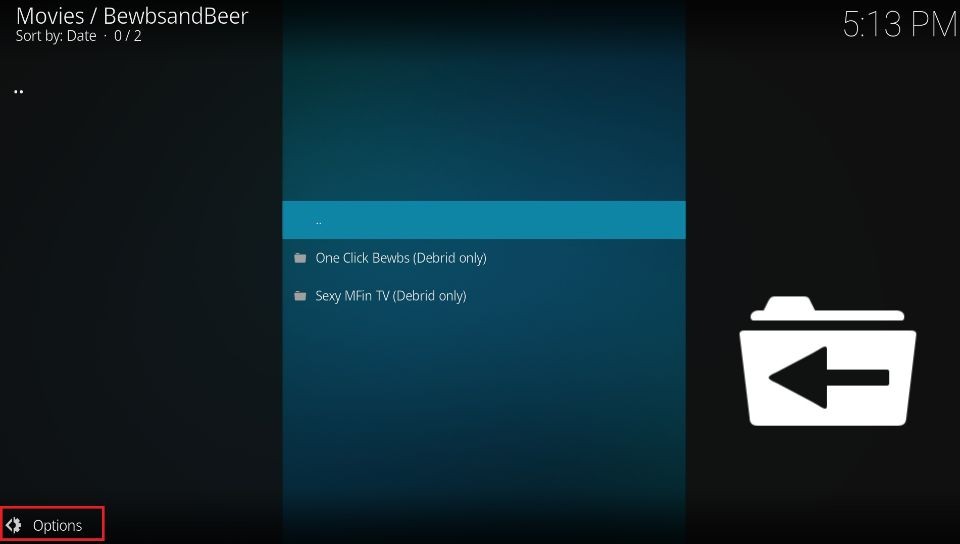
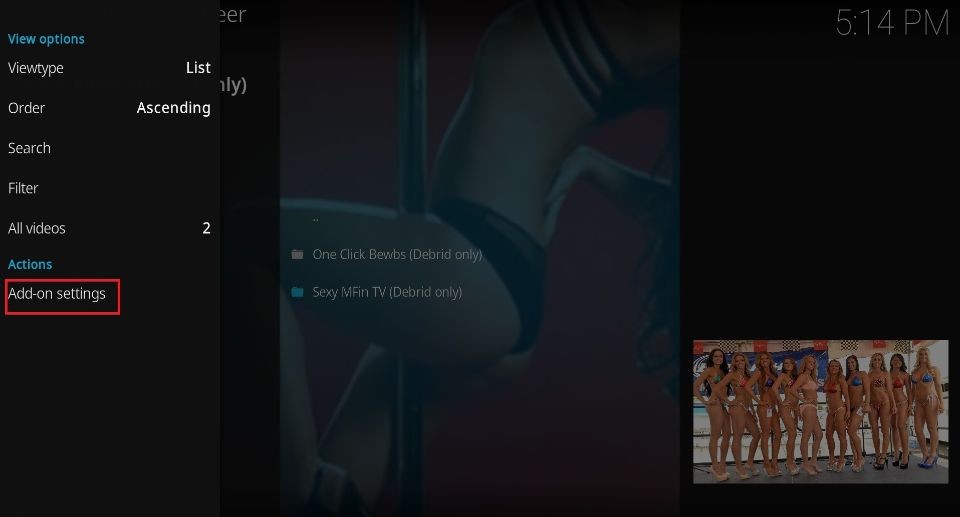
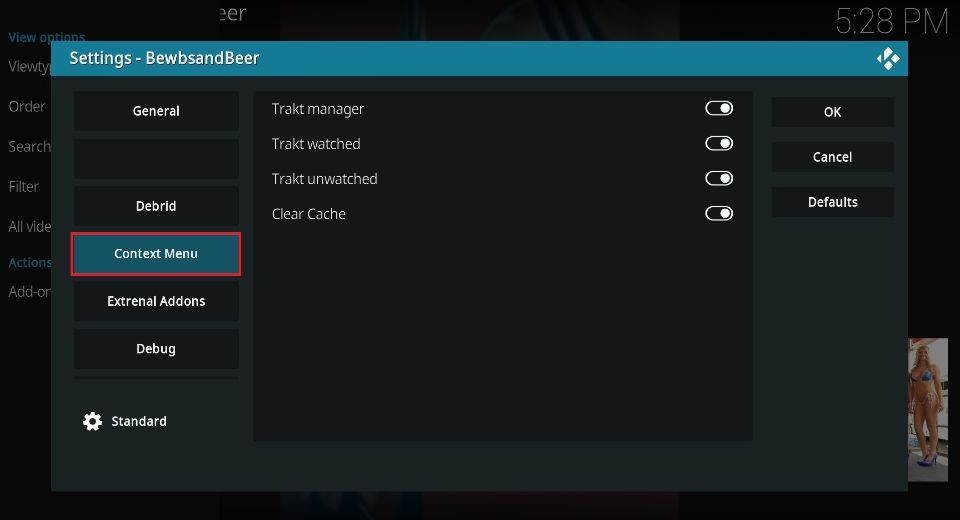
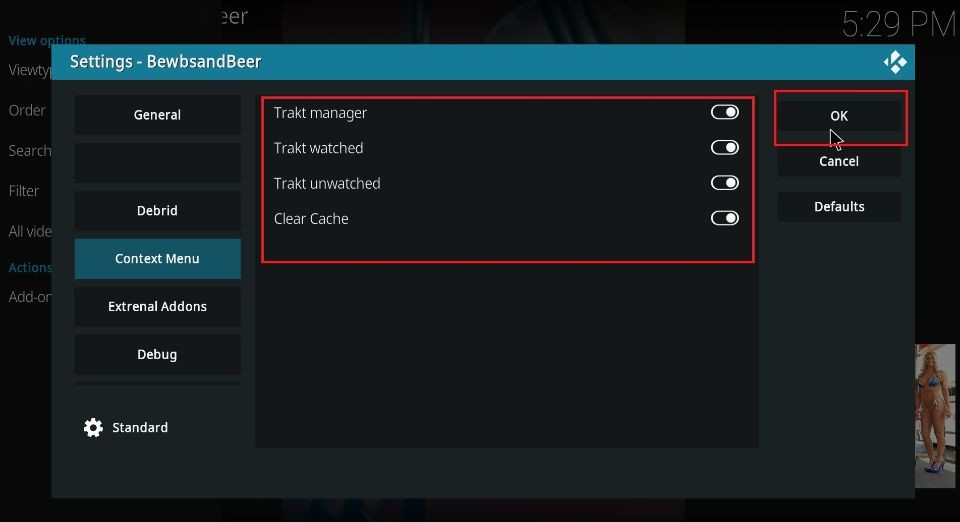
Leave a Reply