This post highlights the steps of installing and watching BBC iPlayer on FireStick. You can use the steps herein to install the app on any Amazon Fire TV product, including the Fire Stick Lite, Fire TV Cube, FireStick 4K, FireStick 4K Max, 3rd Generation, and smart TVs with built-in Fire TV OS. However, before diving into the steps, let’s learn more about BBC iPlayer.
What Is BBC iPlayer?
The British Broadcasting Corporation (BBC) is a leading global broadcaster, offering world-class entertainment, educational programs, and local and global information. It is home to several channels including BBC 1,BBC 2, BBC3, BBC 4, BBC Parliament, CBeebies, BBC Sports, BBC News, CBBC, and BBC Alba.
In July 2007, BBC unveiled its premier video-on-demand service, BBC iPlayer. Initially, a catch-up service for BBC customers to download aired shows over the internet, the service has developed to offer streaming services for TV shows, movies, and more. In 2014, the corporation unveiled an app with the same name and made it available to UK customers via the Amazon UK App Store.
This app offers features and popular BBC programs in various genres. With a BBC account and this app on your Fire Stick, you can access drama, documentaries, sports, comedy, music, news, food, lifestyle, history, and science content anytime.
Unfortunately, the app is geo-restricted to the UK audience, and only users whose FireSticks are registered in the UK can find the app in the Amazon App Store.
Despite the restriction, users outside the UK have devised ways to access the app through VPNs. The BBC team has worked hard to block most VPNs, but some brands like ExpressVPN let you bypass this restriction. At the same time, you can install the app on your FireStick from the host website by sideloading it with the Downloader app.
Attention FireStick Users: Read before you continue
Your government and ISP are probably monitoring your streaming activities using your IP address 35.175.39.36 (exposed to all). You may get into serious legal trouble for streaming copyrighted videos on FireStick.
I strongly recommend getting a trusted VPN for FireStick to hide your IP address and protect your online identity.
I use ExpressVPN on all my devices as it is the most secure, fastest, and easy-to-use VPN. It comes with an unconditional 30-day money-back guarantee, and you get 3 free months with the yearly plan.
Don't miss out on the peace of mind and online security ExpressVPN provides.
Read: How to Install & Set up the best VPN on FireStick.
Features of BBC iPlayer
My experience with BBC iPlayer has been smooth, and the app offers a lot of exciting content. For this reason, the app makes it to our best FireStick apps list for free movies, shows, and sports. Here are the notable features of BBC iPlayer:
- A vast collection of programs in various genres.
- Curated BBC live events and exclusive content from the archives.
- Free access to content when you sign up for a free BBC account.
- The app lets you catch up on the last 30 days of popular programs from BBC channels.
- Offers news, weather, and sports update from the UK and around the globe.
How to Watch BBC iPlayer Outside the UK
I briefly mentioned using ExpressVPN to watch BBC iPlayer outside the UK.
You cannot download the Player from the Amazon Store if you are not in the UK. However, this guide shows you how to get the app from an external source using the sideloading method.
After installing the BBC iPlayer app, get ExpressVPN and connect to a UK server. This will trick the app into believing that you are in the UK.
How to Install BBC iPlayer on FireStick
As I mentioned, the BBC puts a strong protection wall on its content to block users outside the UK. So you won’t find this BBC iPlayer app on any Amazon App Store except in the UK. Don’t worry, though. Even if your FireStick isn’t registered in the UK, you can still sideload the app into your device.
This guide will cover two ways to install the app on your FireStick. These are :
- Sideloading with the Downloader app (if you live outside the UK).
- Downloading it directly from the Amazon App Store (if you have the UK registered Amazon account).
Method 1: Sideloading BBC iPlayer Into Your FireStick Using Downloader
If you are outside the UK and want to download BBC iPlayer, you need to sideload the app using the Downloader. Let me show you the quick steps:
1. Navigate to Find> Search and install Downloader from the Amazon App Store.
2. Go to Fire Stick Settings> My Fire TV> Developer Options> Install Unknown Apps to enable Downloader to install BBC iPlayer. If your device shows Apps From Unknown Sources, turn this setting ON instead.
After installing the Downloader, follow these steps to download BBC iPlayer and stream content on your FireStick:
1. Click the apps and channels icon on your FireStick home screen. The icon looks like three squares and a plus sign.
2. Under Your Apps and Channels, choose Downloader.
3. Click on the Downloader search bar.
4. Enter the following URL on the URL box: firestickhow.com/iplayer, and click Go.
Note: This URL redirects you to the source that hosts the iPlayer APK file. We are not affiliated with the source.
5. Wait a moment for the APK file to download.
6. Once the download is complete, click Install.
7. Click Done once the installation finishes.
8. Click Delete to remove the APK file from your FireStick to save on storage.
9. Click Delete again to confirm.
You have successfully installed BBC iPlayer and can start streaming your favorite British shows on your Fire Stick.
Wait! It looks like you are all set to start watching your favorite content on FireStick. But have you protected your online identity yet? You are under constant surveillance by the Government and ISP. Free streaming of copyrighted videos may get you into legal trouble.
Thankfully, you can easily avoid online monitoring and safeguard your privacy with a trusted VPN on FireStick. A VPN will hide your IP address and online identity by encrypting your internet connection.
Please note that I am not encouraging you to violate any copyright laws. You should always watch the content available in the public domain. I am simply recommending the use of a VPN to maintain your privacy. You have every right to your privacy, which is constantly being breached these days.
I personally use ExpressVPN and have found it to be the fastest and most secure FireStick VPN. It is also the most streaming-friendly VPN I have ever used. Therefore, I highly recommend getting ExpressVPN for FireStick.
Here is how you can quickly get the ExpressVPN app on FireStick:
Step 1: Click HERE to subscribe to ExpressVPN and enjoy a 49% discount with 3 months of extended service. You are also eligible for a 30-day, full money-return guarantee.
Step 2: Download and install ExpressVPN on FireStick
- Choose the Find > Search option on the FireStick home screen on the menu bar.
- Search for ExpressVPN.
- Click the ExpressVPN icon on the following window.
- Click Download or Get on the next window
Step 3: Open ExpressVPN once you have downloaded it. Sign in with your account.
Step 4: Choose a server and click the Connect/Power button
Put your mind at ease now! You have successfully secured your streaming activities with ExpressVPN.
Method #2: Installing BBC iPlayer on FireStick Directly From the Amazon App Store
If your FireStick is registered in the UK, the app is available on your Amazon App Store. Follow the below steps to install the app on your Fire Stick:
1. Click the Find/magnifying glass icon on the Fire Stick home screen.
2. Click the Search icon.
3. Type BBC iPlayer using the onscreen keyboard, then on the suggested results, select BBC iPlayer.
4. Select BBC iPlayer under Apps and Games. Follow the onscreen instructions to install BBC iPlayer on FireStick.
Overview of BBC iPlayer
If you intend to use BBC iPlayer frequently, I suggest adding it to the FireStick home screen. Creating a shortcut to the app gives you quick access to your favorite shows and films, saving time spent searching through the many apps and channels. Please read our detailed guide on creating home screen shortcuts for apps on FireStick to learn more.
When you open the app, you’ll be prompted to sign in to watch content. Here’s how to sign in to your BBC account.
1. Click the Sign in button.
2. Go to https://bbc.com/account/tv on your phone or desktop browser, click Sign in or Register, then follow the onscreen instructions to create an account or sign in.
3. Enter the activation code on your FireStick screen to activate your account.
Once you are signed in, you can start browsing through content. The home screen has an attractive black background and a straightforward menu. You can explore the content in the Home section or browse by Channel or Categories. If you are looking for something in particular, click the Search icon, type the keyword, and press OK on your remote.
Wrapping Up
There you have it. That’s how you install BBC iPlayer on FireStick. Have you installed the app on your device? Share thoughts and concerns about the app in the comment section below.
Related:
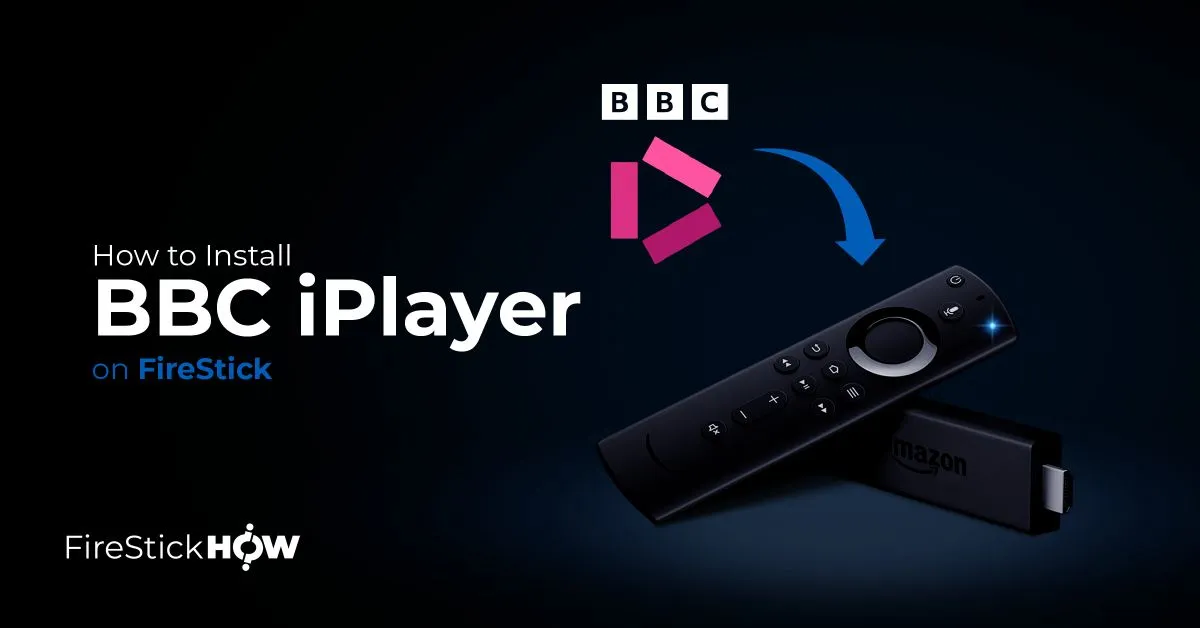
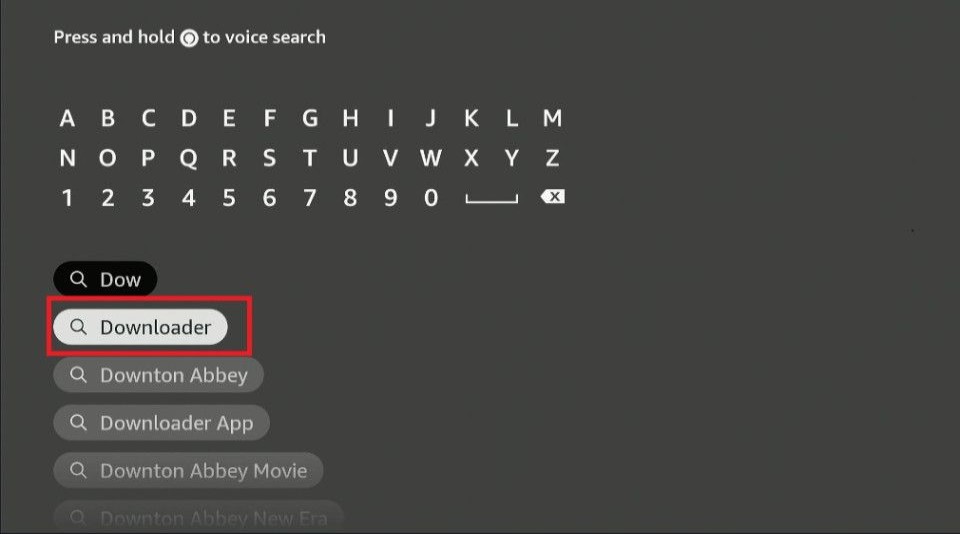
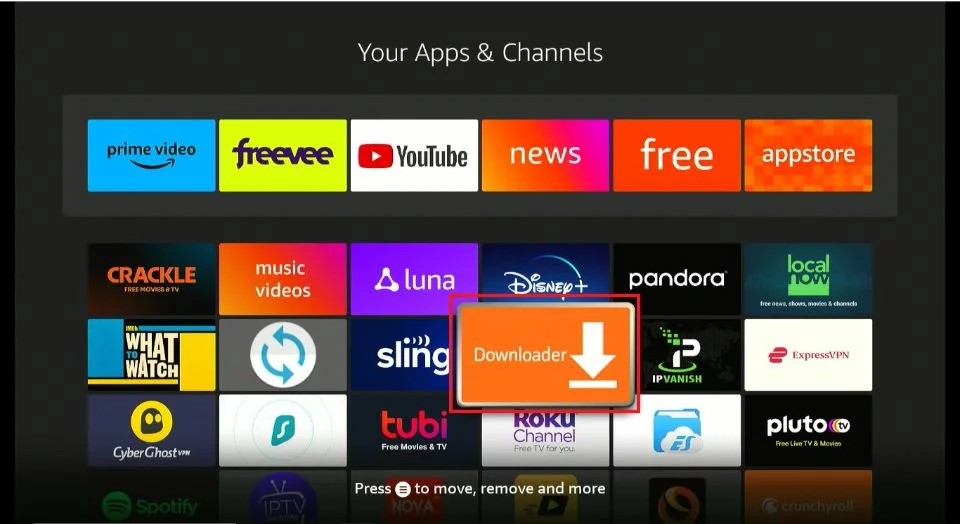
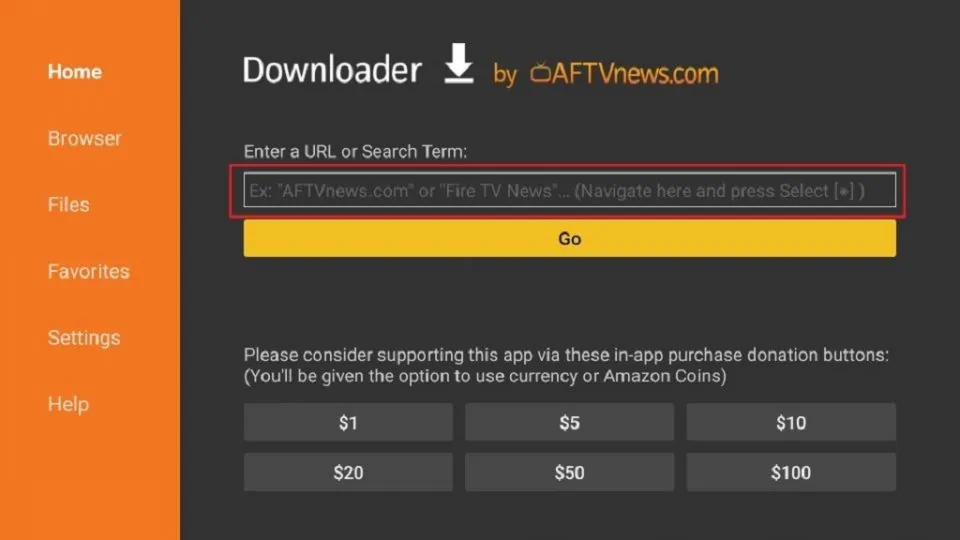
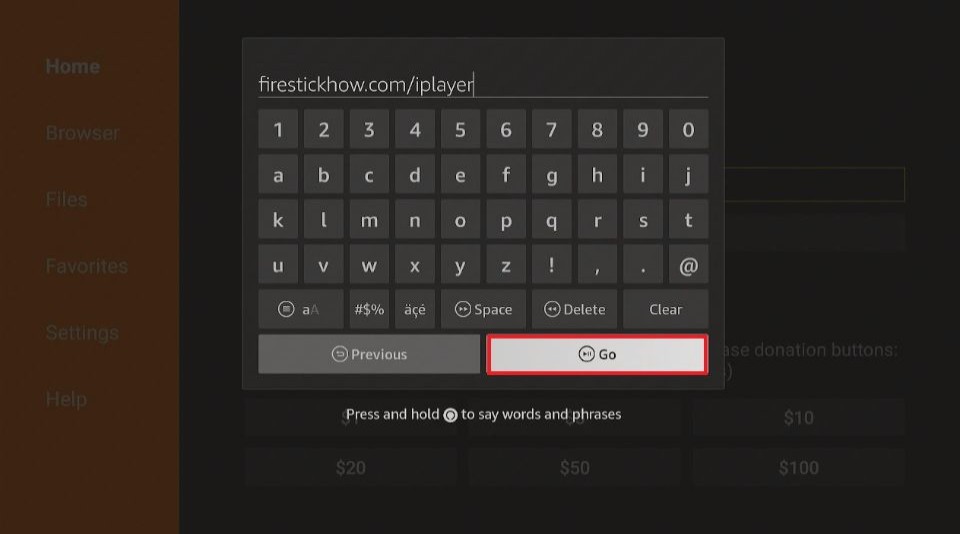
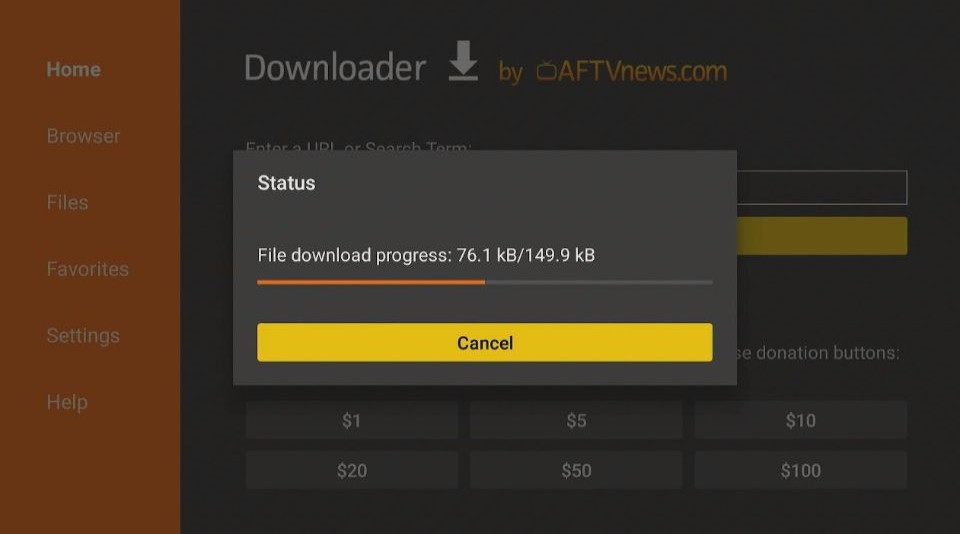
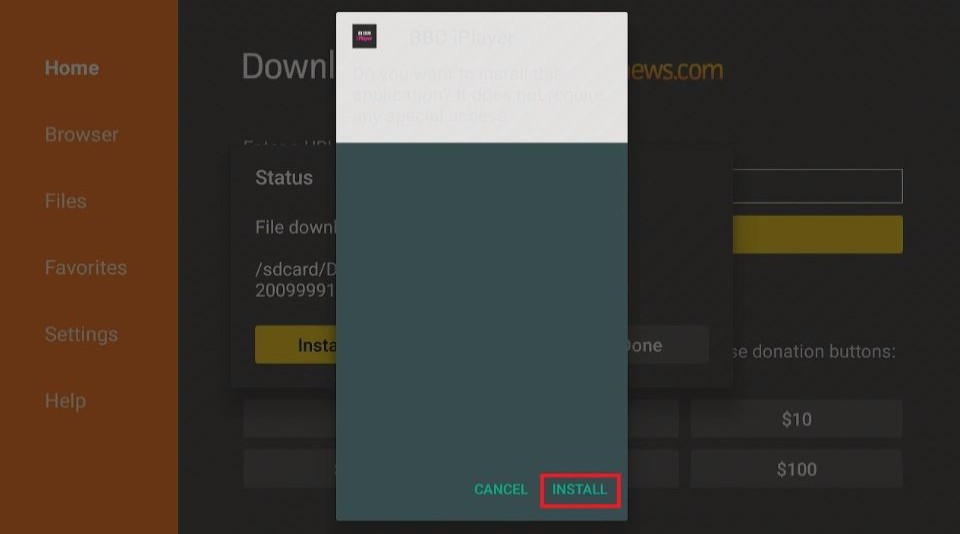
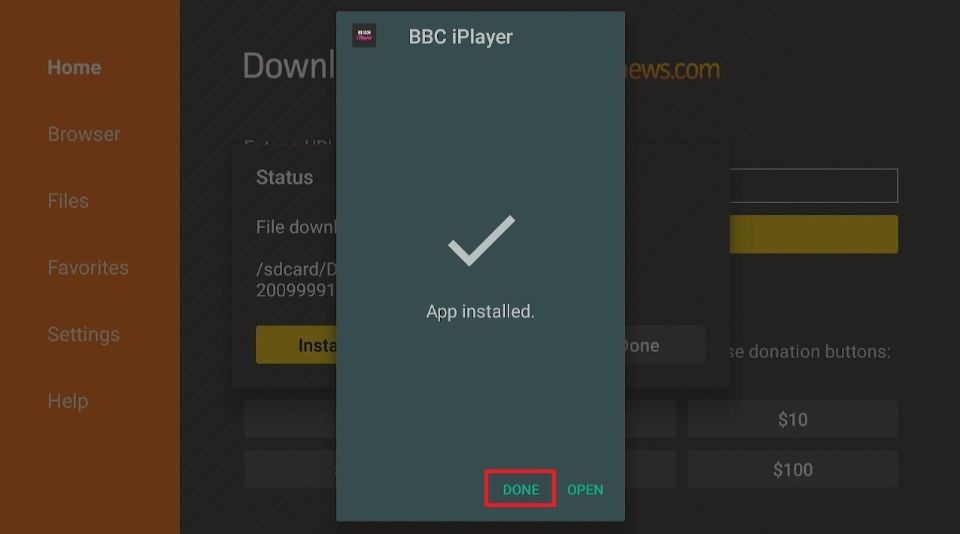
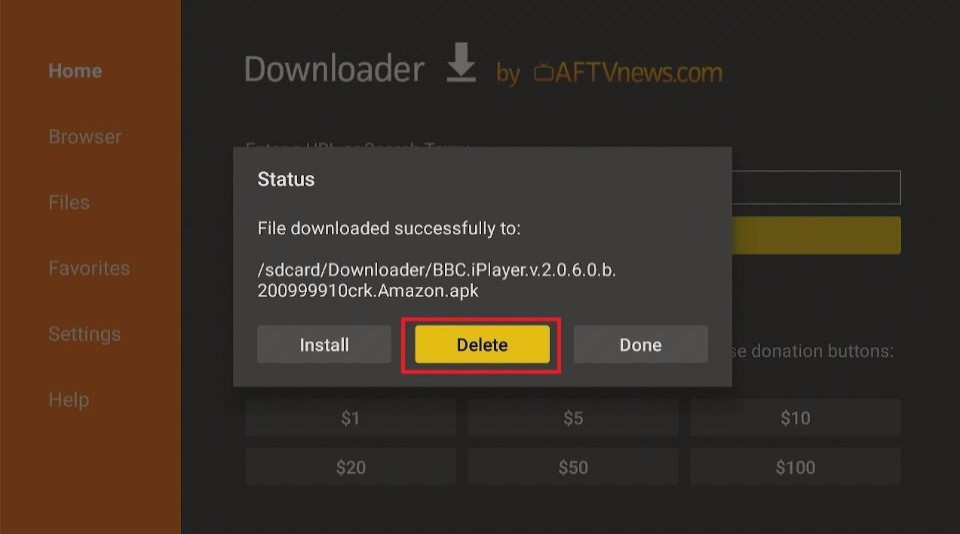







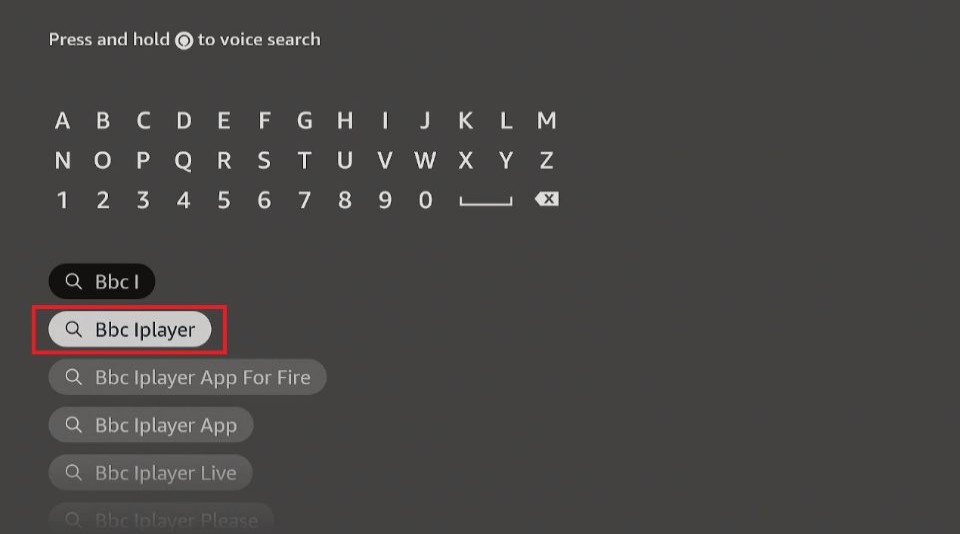
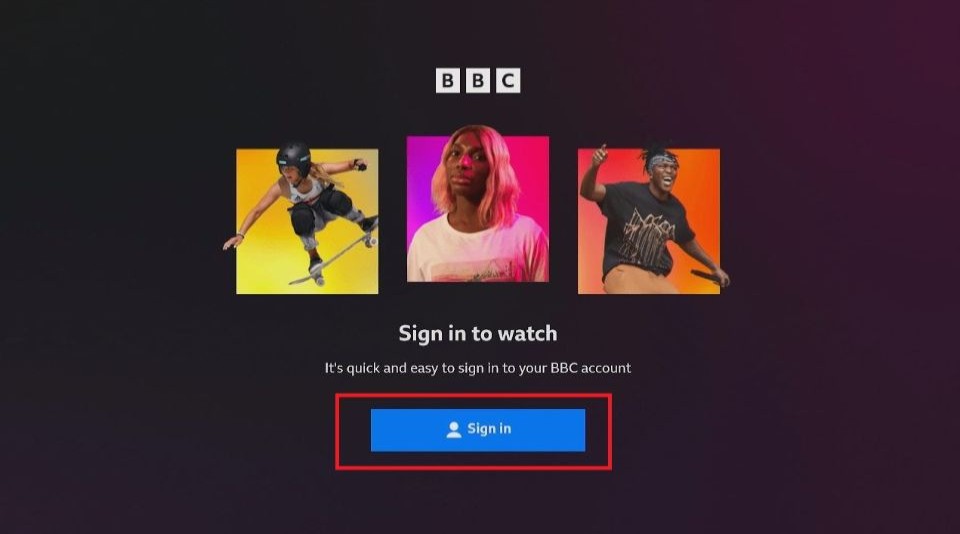
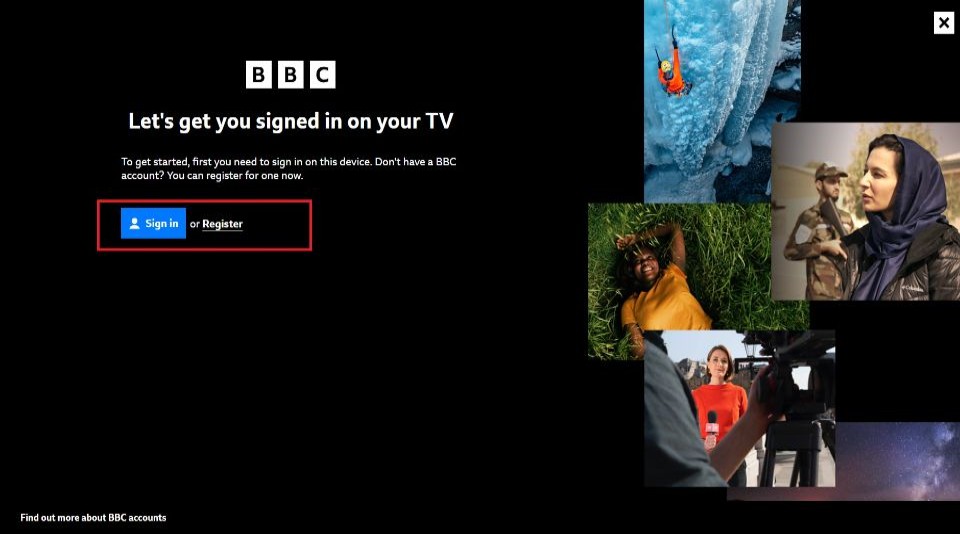
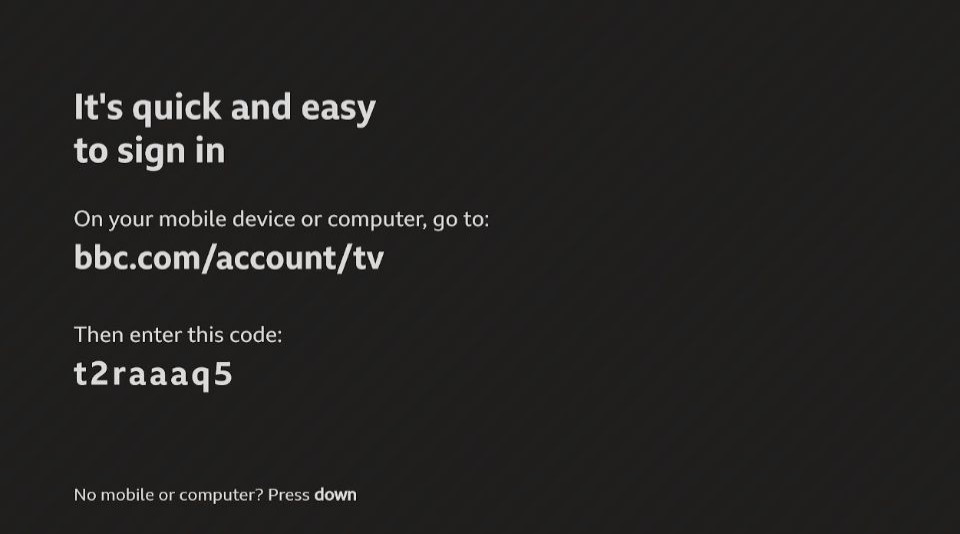
Leave a Reply