This post will show you how to install Base 19 Kodi addon. This article addresses addon description, safety & legality matters, installation instructions, usage, and everything in between. Furthermore, the guide checks out for all the Kodi-supported devices, including FireStick, PC, Mac, Linux, Nvidia Shield, Android, etc.
What Is Base 19 Addon
Made by a popular Kodi third-party addon developer, BReeZz, Base 19 is your one-stop place to watch TV series, films, and more. If you have a paid Real Debrid account, you can enjoy more with Base 19, like 4K content, sports replays, documentaries, music, etc.
However, Base 19 also entertains users who want to watch stuff for free by providing dedicated sections like Movies, TV Shows, and more. Trakt support lets you sync your watch history in a snap.
Base 19 deserves a spot amongst the top-notch video addons available on THE CREW REPOSITORY. TV shows, films, music, documentaries, and you name it. Everything is available on the Base 19 Kodi addon.
Attention KODI Users: Read before you continue
Government and ISPs endlessly monitor your online activities using your IP address 35.175.39.36 (exposed to everyone). Kodi is an excellent platform for streaming movies, TV shows, and sports, but streaming copyrighted content can get you into legal trouble.
You should use a reliable Kodi VPN and protect your streaming activities and privacy. A VPN will hide your IP address and bypass government surveillance and geo-restrictions.
I trust and use ExpressVPN, the fastest and most secure Kodi VPN. It's easy to install on any Kodi device, including Amazon FireStick, PCs, and Smartphones. In addition, it offers a 30-day money-back guarantee, and 3 free months with the annual plan.
Read: How to Install & Use the best VPN for Kodi.
Is Base 19 Safe?
Base 19 isn’t available on Kodi’s official repo like any third-party addon. So, can you trust Base 19 in terms of safety? Base 19 gave me a safe and sound impression by the look and feel. But that doesn’t mean you can completely trust it. Unfortunately, I don’t have the authority to pass Base 19 as a completely safe addon for your device.
However, I ran a quick virus diagnostic on the zip file of THE CREW REPOSITORY. The results were quite pleasing – check it out:
Is Base 19 Legal?
Base 19 doesn’t host any content available on it. Instead, it scrapes the links from the World Wide Web to serve you with different content.
And as we can’t analyze the links provided by Base 19, I can’t say if it’s legal or illegal. The solution? Use ExpressVPN whenever you are streaming something via Base 19. ExpressVPN will make sure your online streaming activities are hidden from anyone who might be looking.
Features of Base 19 Kodi Addon
What makes Base 19 so popular amongst Kodi users? Here are some highlights:
- Separate Real Debrid & free sections
- Support for Trakt
- Trakt World section
- Advanced search functionality
- Fully customizable
How to Install Base 19 Kodi Addon
Finally, the section you have been waiting for is here! Use the three installation parts in their drafted order to load Base 19 on your Kodi app successfully.
Part 1: Turn On Unknown Sources
Firstly, enable Unknown Sources on Kodi by using the following steps:
1. Click the Settings Cog icon on the home screen of Kodi – just below the Kodi logo.
2. Go inside the System section.
3. On the left pane, scroll down to the Add-ons tab menu. Turn on Unknown sources from the right menu pane.
4. Carefully read the Kodi warning message and get past it by clicking the Yes button.
Part 2: Install THE CREW Repository
Now, load THE CREW REPO by following the instructions below:
1. Explore the Kodi settings screen by choosing the Cog icon on the app’s home page.
2. Select the File manager section.
3. You’ll see the Add source option on both sides of your screen. Pick anyone.
Note: You may not see Add source on your list’s top if you have added too many sources in your Kodi app.
4. Pick <None> when the Add file source window pops on your screen.
5. Enter the official URL of THE CREW REPO – https://team-crew.github.io. Click OK to save the changes.
Note: Providing the official URL of THE CREW REPO doesn’t mean at FireStick How we are linked with the repo. We are not affiliated with the developers of this addon. I have only added the URL so you can easily use it to load the repository on your Kodi.
6. To set a name for THE CREW REPO source, select the input box under the Enter a name… heading.
7. Enter a name you like to link with the source; I’m choosing The Crew. Select OK to save the name.
Note: Stick with the name I’m choosing, The Crew, if you can’t come up with something simple.
8. Re-check your entered information and click OK to save everything.
9. Return to Kodi settings and pick Add-ons.
10. Choose Install from zip file.
11. Acknowledge the Kodi warning regarding updates and click Yes to move ahead.
12. Pick the repo name you have set in step number seven. In my case, it’s The Crew.
13. Select repository.thecrew-x.x.x.zip.
Note: Seeing different numbers? It seems like the repo has been updated.
14. Seeing THE CREW REPO Add-on installed notification appear means you are one step closer to installing the Base 19 Kodi addon.
Part 3: How to Install Base 19 addon
And at last, here are the steps to install the Base 19 Kodi addon:
1. Go inside the Install from repository option.
2. Open THE CREW REPO.
3. Choose the last option from the list – Video add-ons.
4. Locate and open BASE 19 from the video add-ons list.
5. Choose the Install option located at the bottom right side.
6. Click OK to confirm installing the required addons with BASE 19.
7. Wait for the sweet notification to appear – BASE 19 Add-on installed.
Hurray! BASE 19 is now ready to serve you with loads of entertainment.
Wait! It looks like you are all set to start watching your favorite content on Kodi. But have you protected your online identity yet? You are under constant surveillance by the Government and ISP. They use your IP address 35.175.39.36 to track you. Streaming free or copyrighted videos may get you into legal trouble.
Thankfully, you can use a VPN to easily protect your privacy and go invisible from your Government and ISP. I use and recommend ExpressVPN with Kodi.
ExpressVPN is the fastest, most secure, and streaming-friendly VPN. It is easy to install and set up on any Kodi device, including FireStick, Smartphones, PCs, and more.
ExpressVPN, offers an unconditional 30-day money-back guarantee. So, if you do not like the service (I don't see why), you can get a full refund within 30 days.
Please remember that we encourage you to use a VPN to maintain your privacy. However, we do not condone breaking copyright laws.
Before you start using Kodi for streaming, here is how you can protect yourself with ExpressVPN:
Step 1: Sign up for ExpressVPN Here
Step 2: Download ExpressVPN on your device by clicking HERE
Step 3: Open the ExpressVPN app on your device. Sign in with your account. Click the connect/power button to connect to the VPN
Great! You have successfully secured yourself with the best Kodi VPN.
How to Use Base 19 Kodi Addon
Here’s what the world of Base 19 Kodi looks like:
Firstly, go to the Kodi Add-ons tab.
From the Video add-ons tab, open BASE 19.
Click the Close button to exit the BASE 19 change/welcome log.
You’ll land on the BASE 19 welcome page! Here are the seven sections you’ll find on the BASE 19 home screen:
- Base19
- Movies
- TV Shows
- Trakt World
- Trakt
- Search
- Settings
Let’s start with the Base19 section.
Inside, you’ll find multiple sections like RD MOVIES, RD 4K SECTION, RD SPORT REPLAYS, RD MUSIC, and more. So, to watch movies, select RD MOVIES, stream music, go to RD MUSIC, and more.
However, all the sections require a paid Real Debrid account. Therefore, you won’t be able to access the sections inside Base19 freely.
Next up, we have the free-for-all section for the film fanatics, Movies.
This section contains fourteen sub-sections like Theaters, Studio, Classic Movies, Years, Genre, etc.
For instance, go to the Genre folder to browse movies via categories.
If you want to watch TV series, open the option TV Shows.
TV Shows feature folders similar to the Movies tab like Popular, On The Air, New Episodes, Years, Genre, Networks, and more.
So, if you want to check out new episodes of TV shows, open the New Episodes section.
One of the most important features you get with BASE19 is Search.
Use the addon’s neat and advanced Search feature to find your favorite content within seconds.
Lastly, explore other left-out sections like Trakt World, Trakt, and Settings.
How to Set up Real Debrid with Base 19
Unlock Base 19 true potential by setting up your Real Debrid account with it!
Open the BASE19 addon options menu by selecting the Settings option on its home.
Select the Debrid tab when the settings window appears.
Make sure Enable debrid service is turned on. Select Re-auth Real-Debrid.
Open https://real-debrid.com/device on a web browser and enter the code when prompted. Then, complete the integration by following the on-screen instructions.
Note: You’ll be asked to sign in to your account if logged off.
On success, you’ll see a notification on your screen’s right side – BASE 19 OK.
Congo! You are ready to see BASE 19 in its full flow with Real Debrid.
How to Set Up Trakt with Base 19
Pick the Settings section available on the home screen of the BASE 19 Kodi addon.
Choose Trakt on the left side of the addon settings menu.
Select the last option from the right, *** Sync track to DB ***.
Click Yes to override local DB.
To authenticate Trakt with BASE 19, click Yes.
Go to https://trakt.tv/activate using a modern web browser like Chrome and enter the code you see on your Kodi screen. Then, use the on-screen guidelines to complete the integration.
Note: Log in to your Trakt account if you are asked.
Finally, the Trakt TV authentication dashboard will appear on your screen. Click Sync to transfer your Base19 content history to your Trakt account.
Wrap Up
Base 19 is one of the best video addons available via THE CREW REPO. You can easily install Base 19 Kodi addon by following the steps provided in this guide. How do you like it? Let me know in the comments box below.
Related:

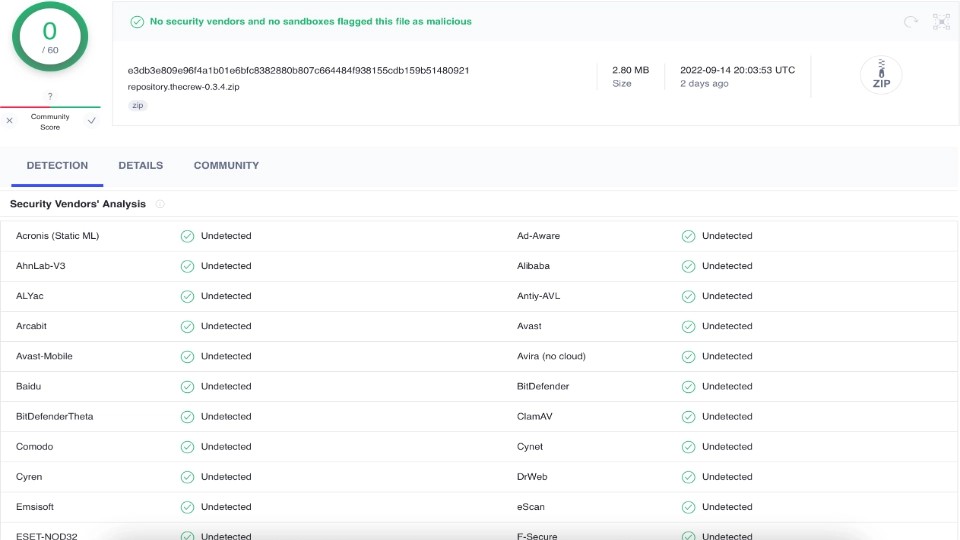



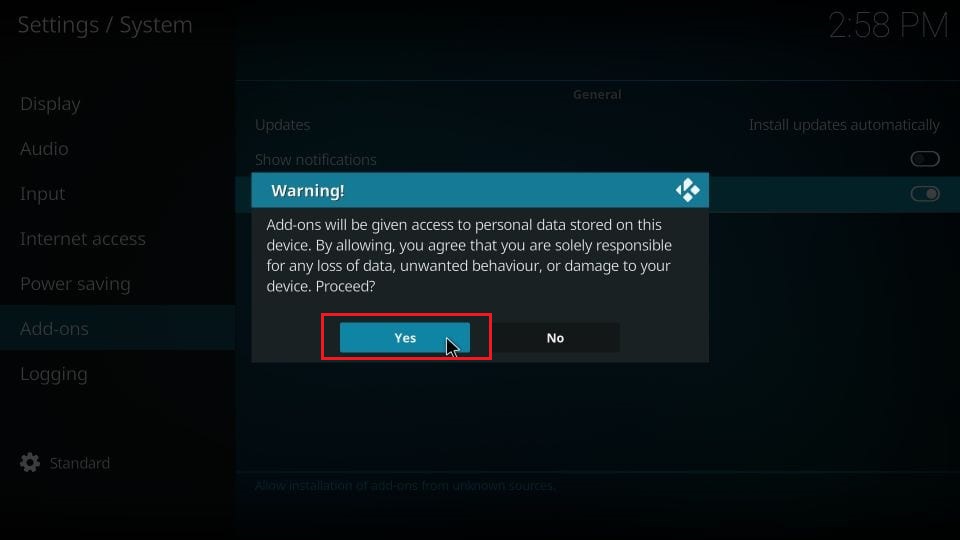
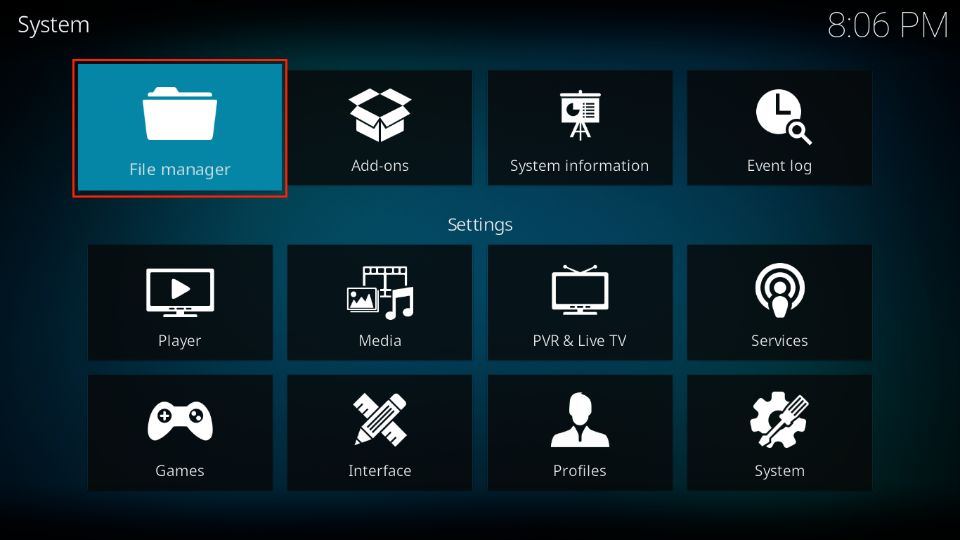

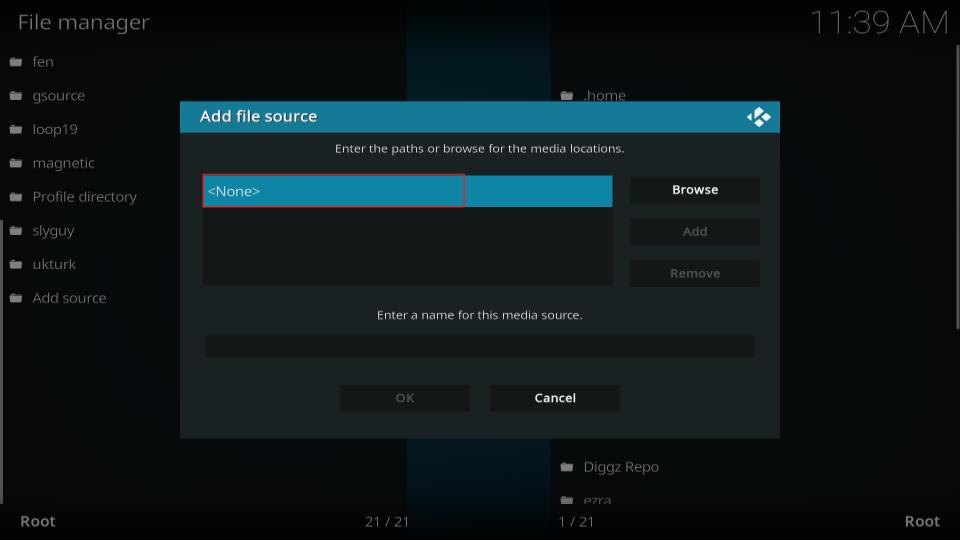
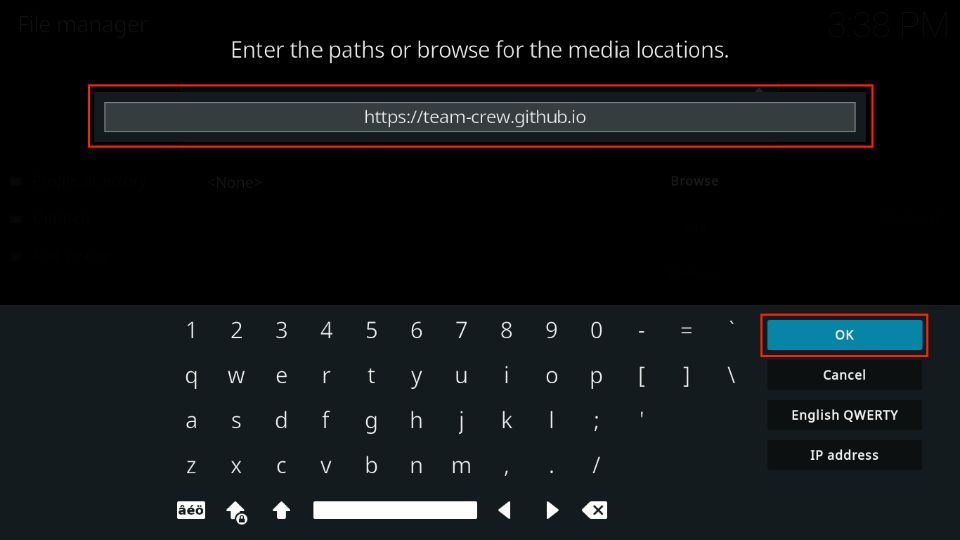

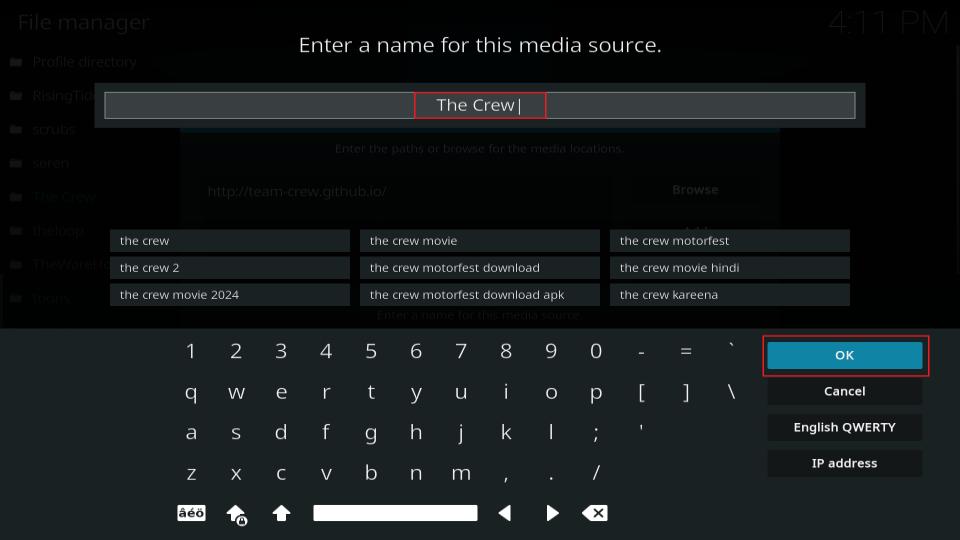
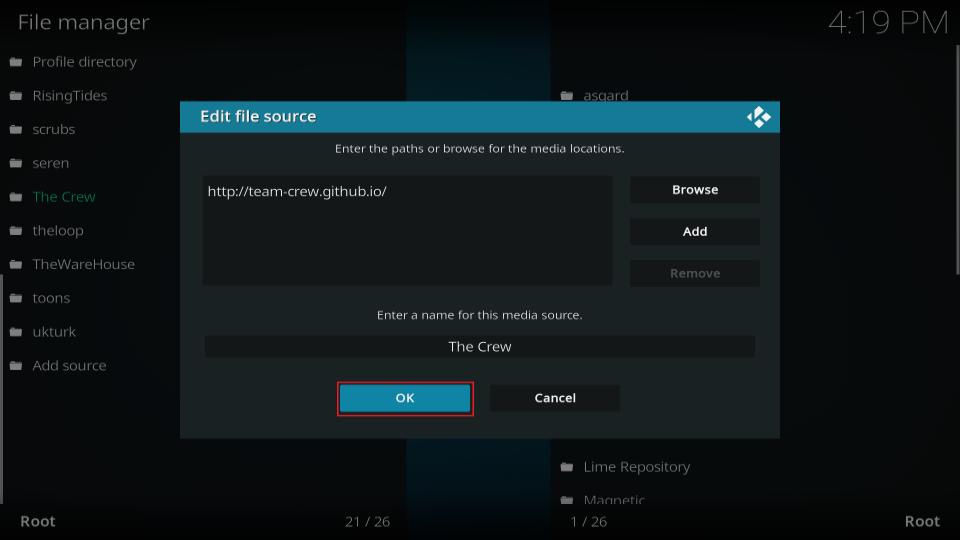
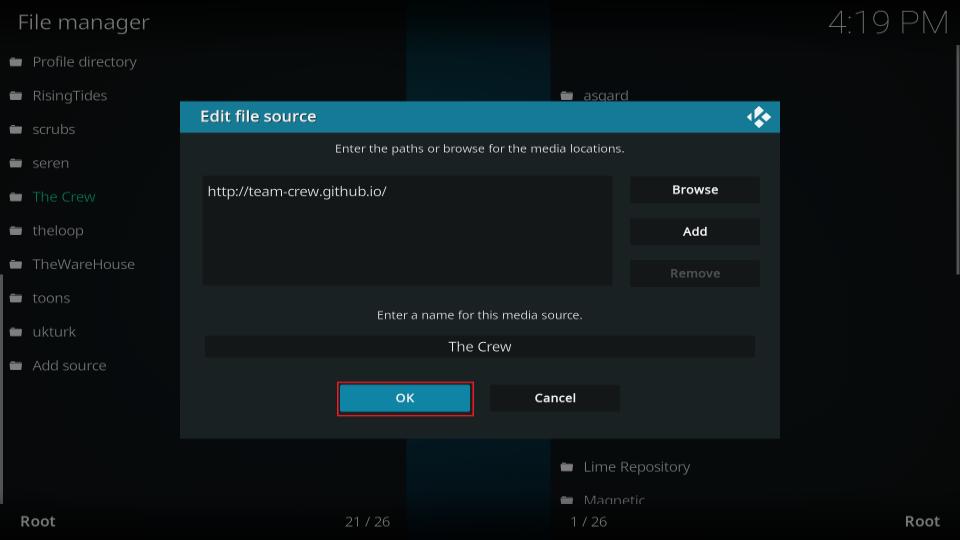
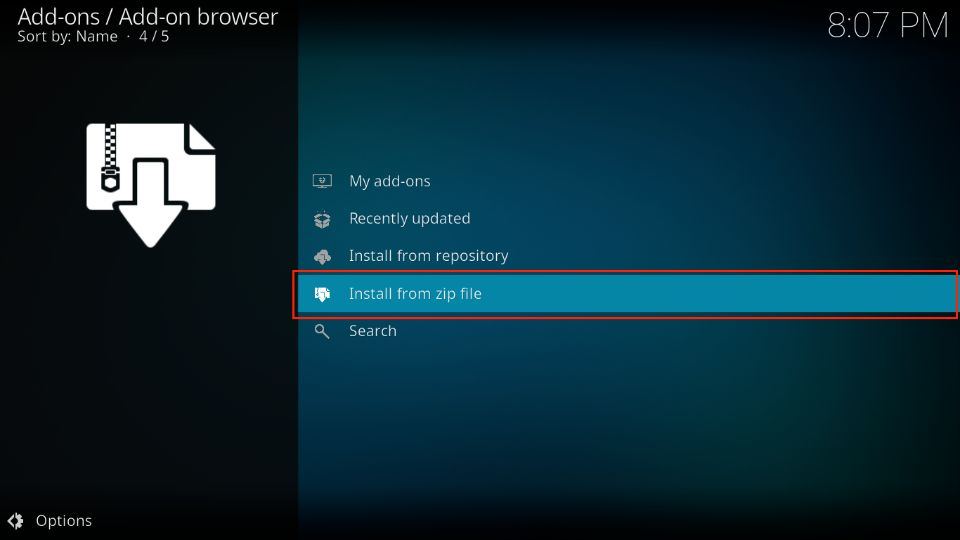

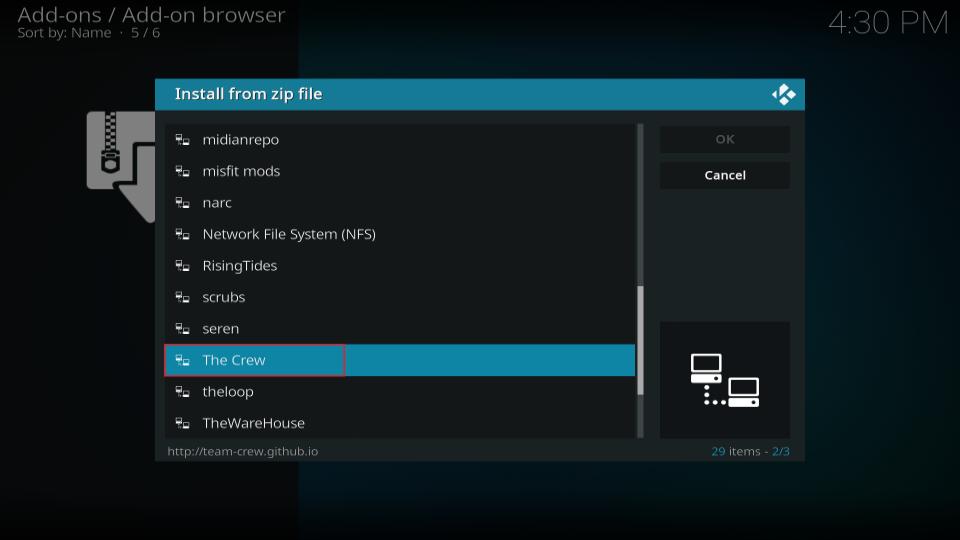
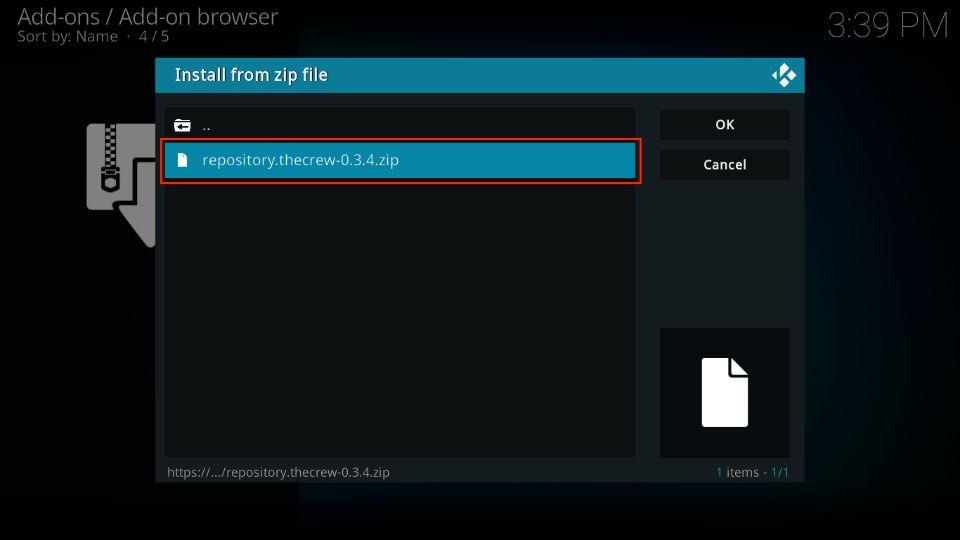
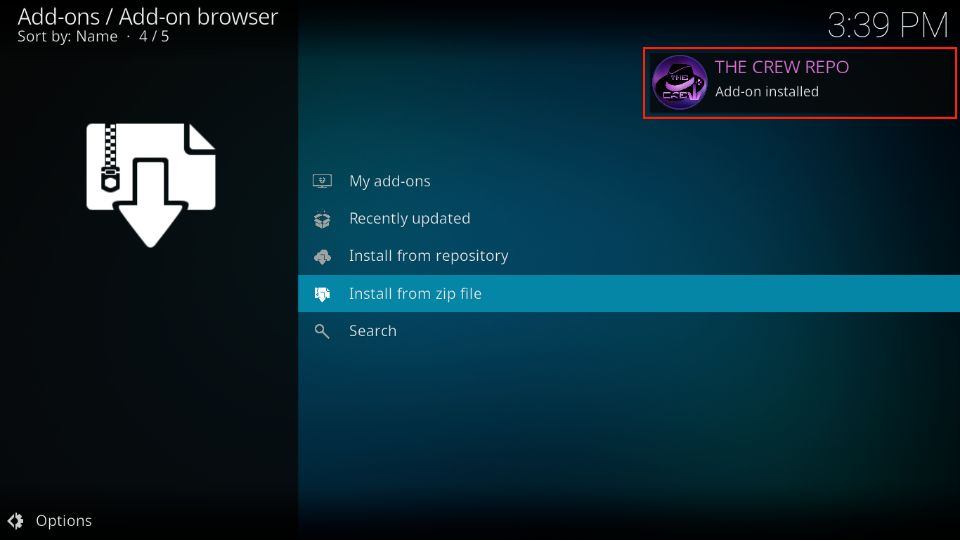
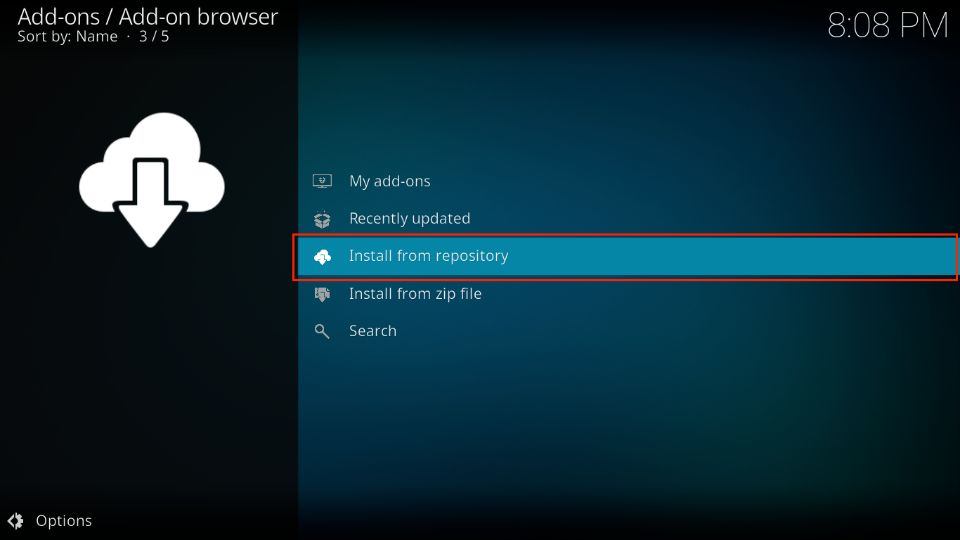
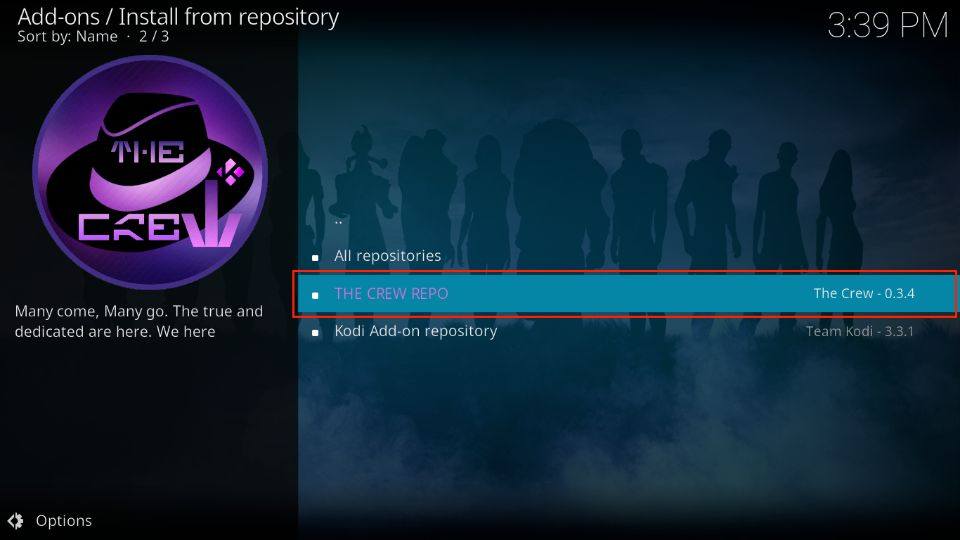
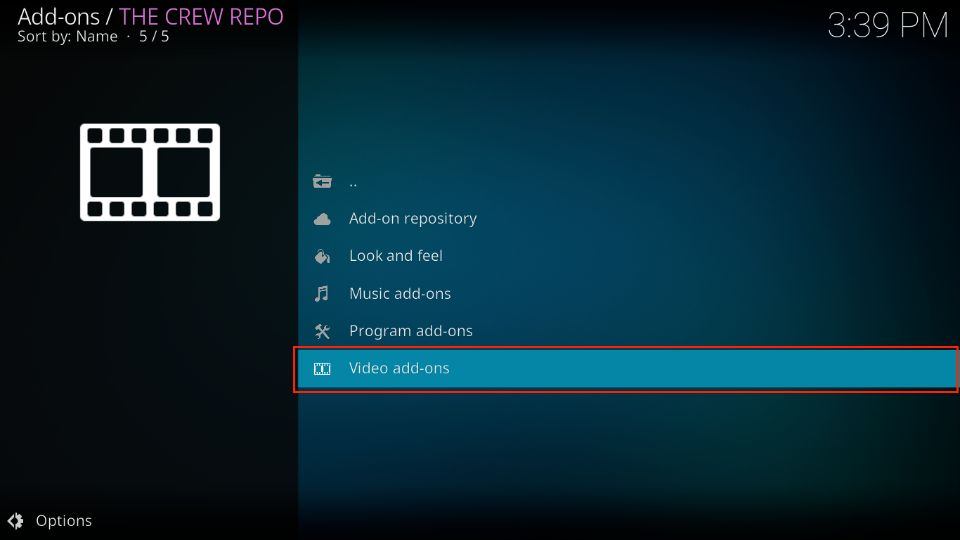
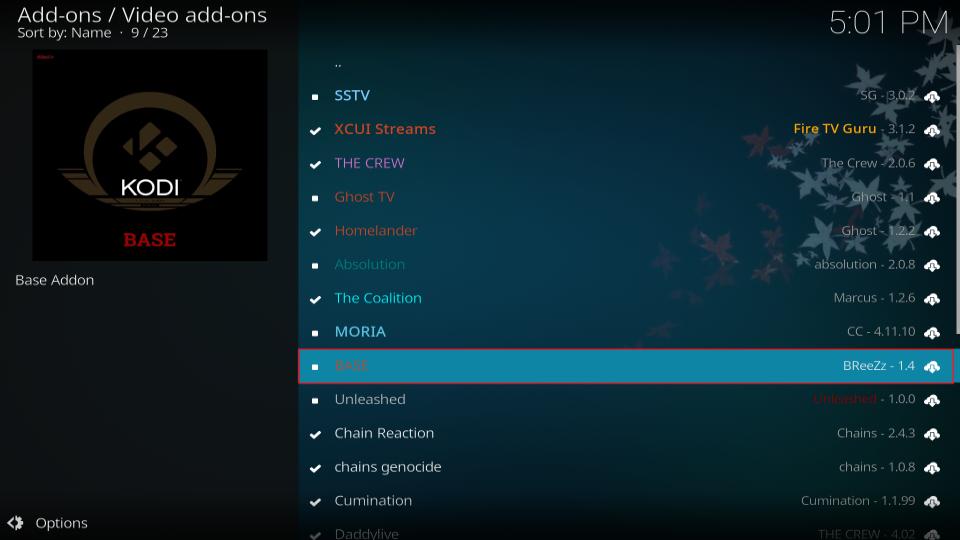
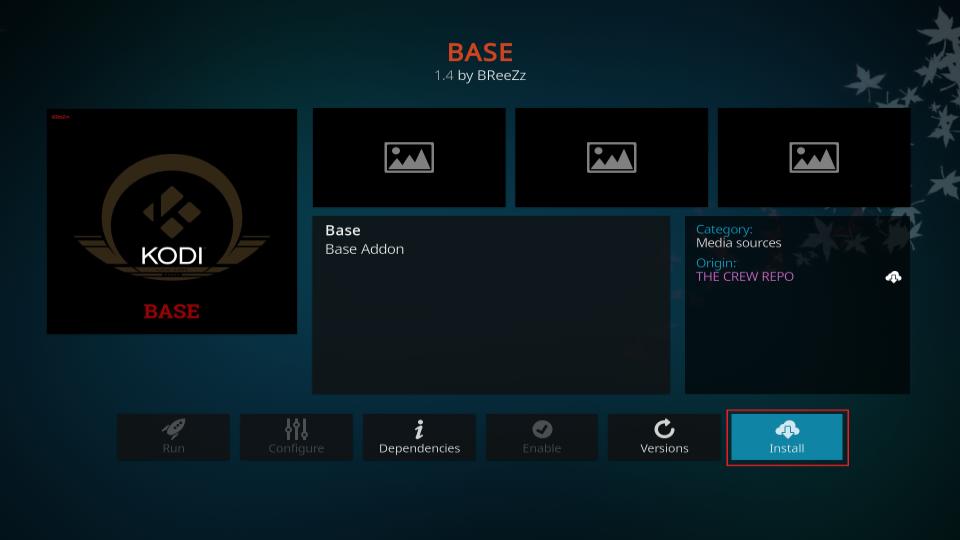
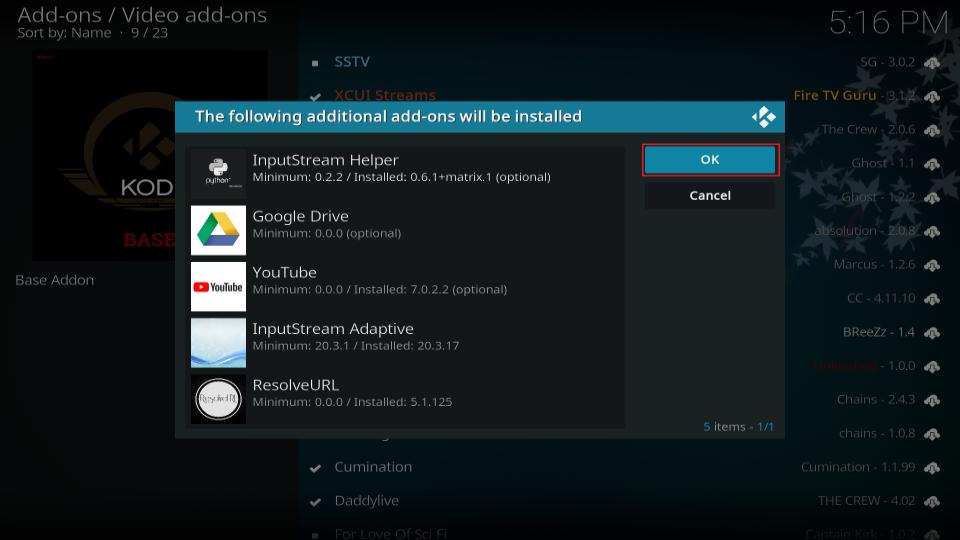
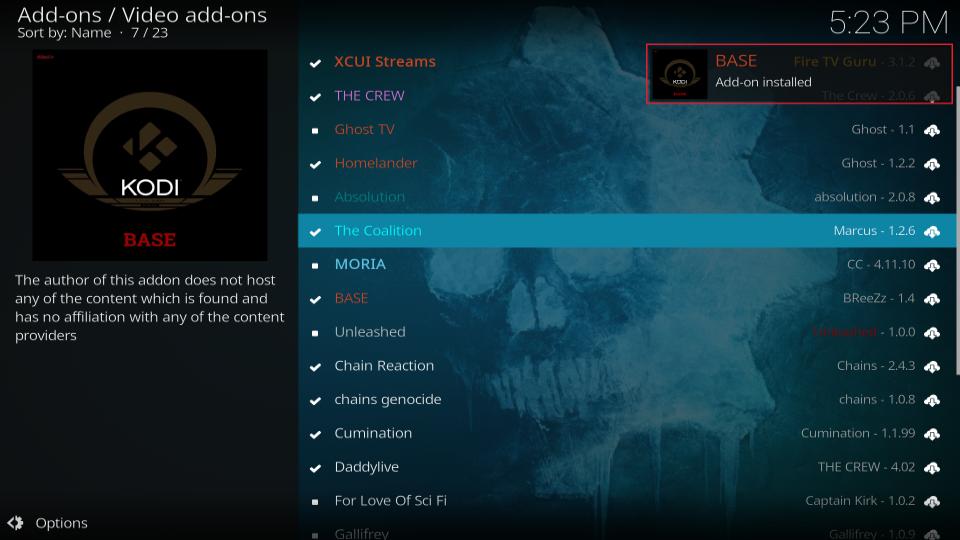

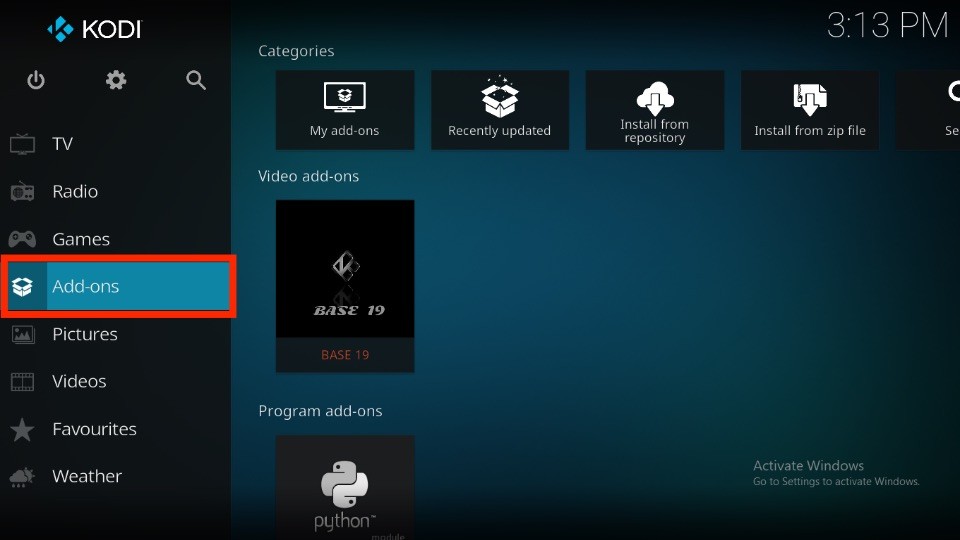
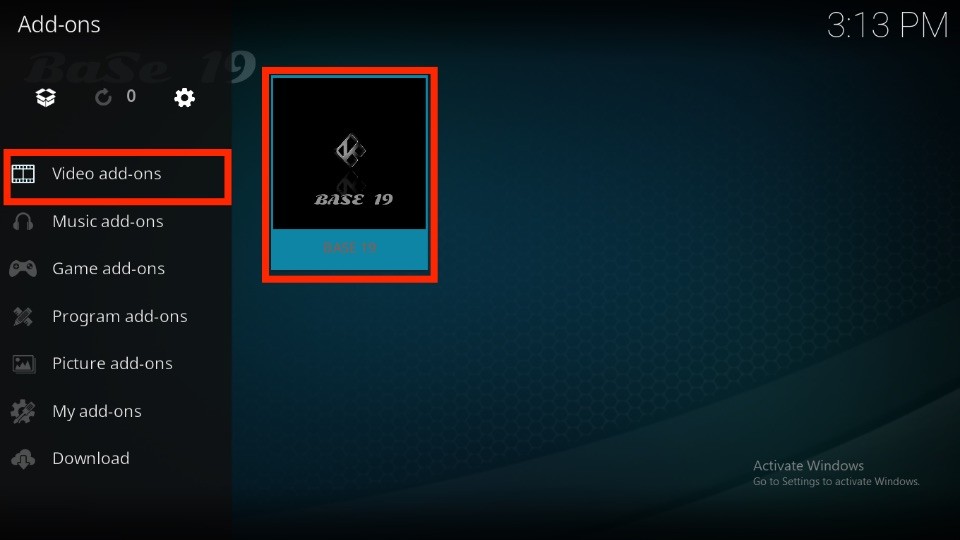
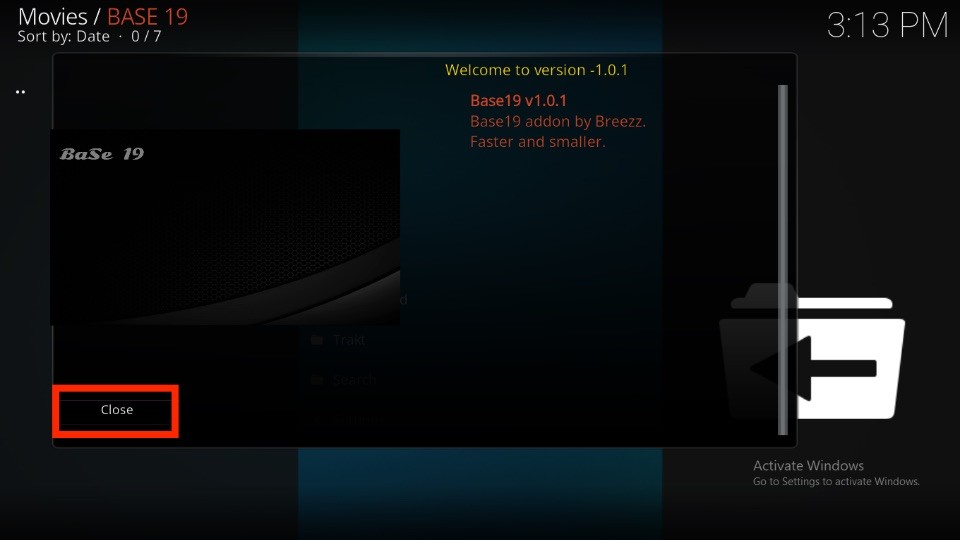
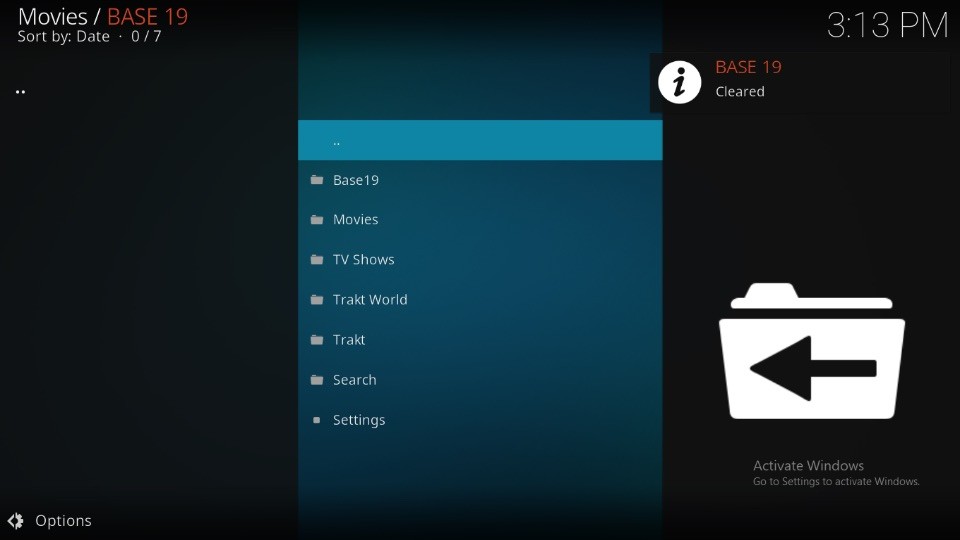
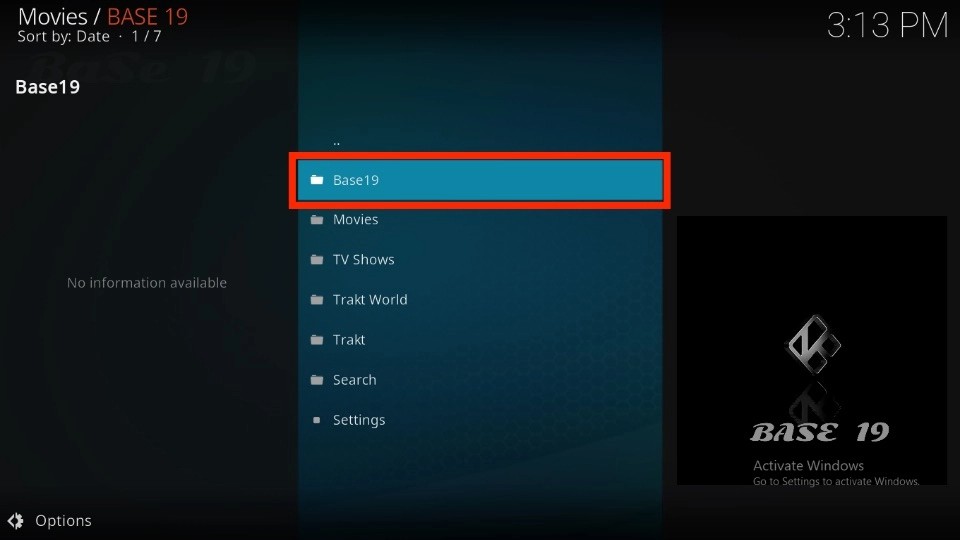
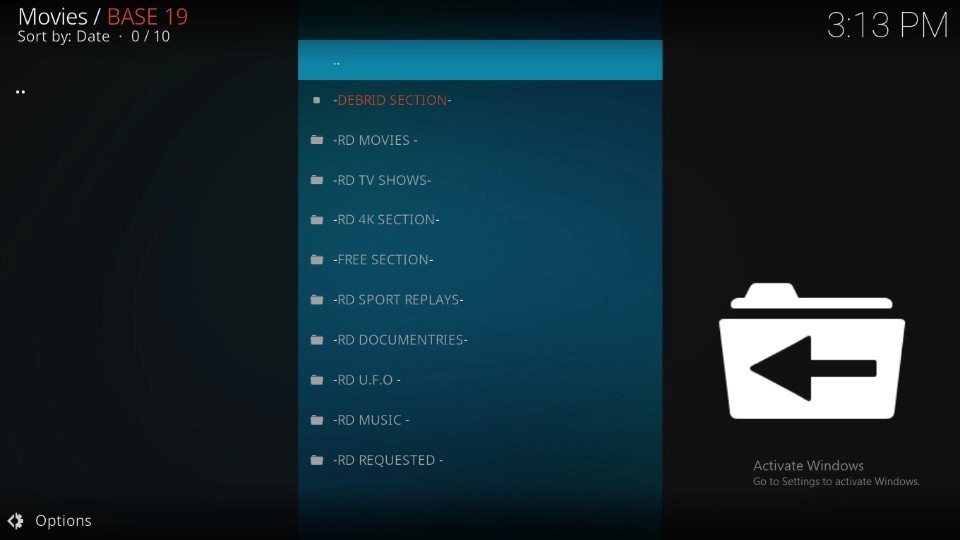
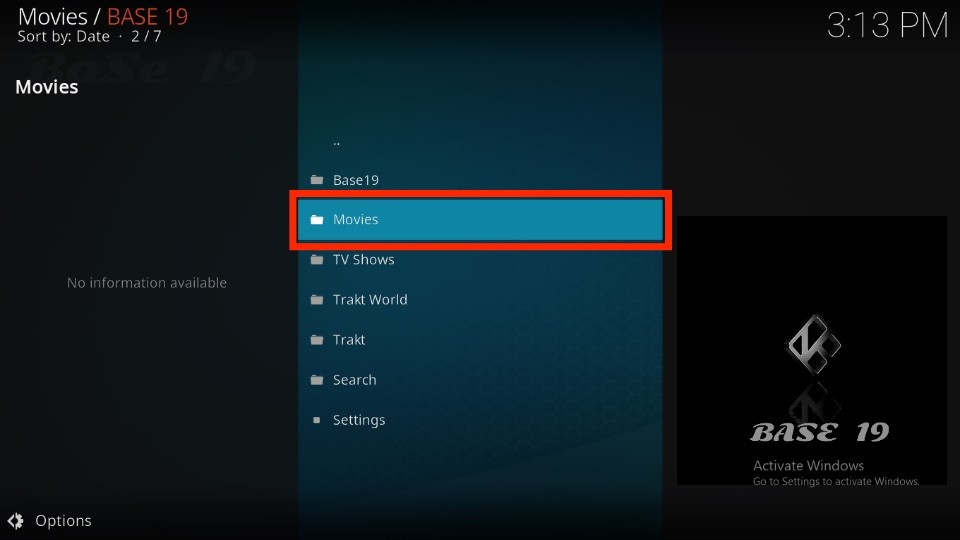
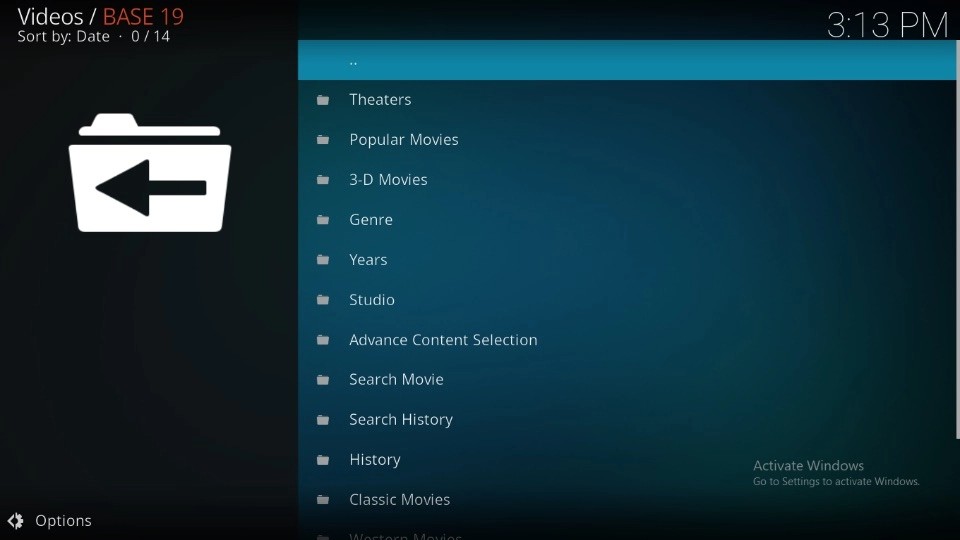
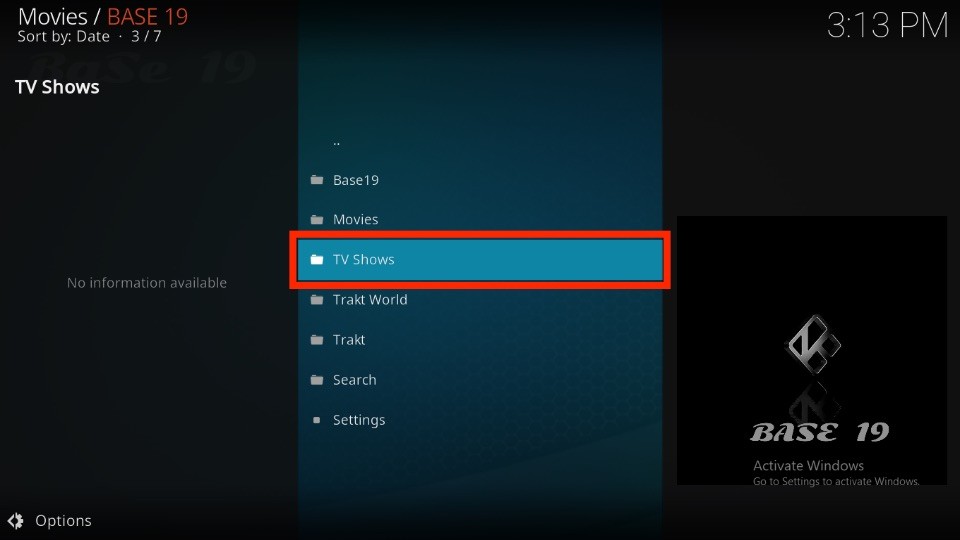
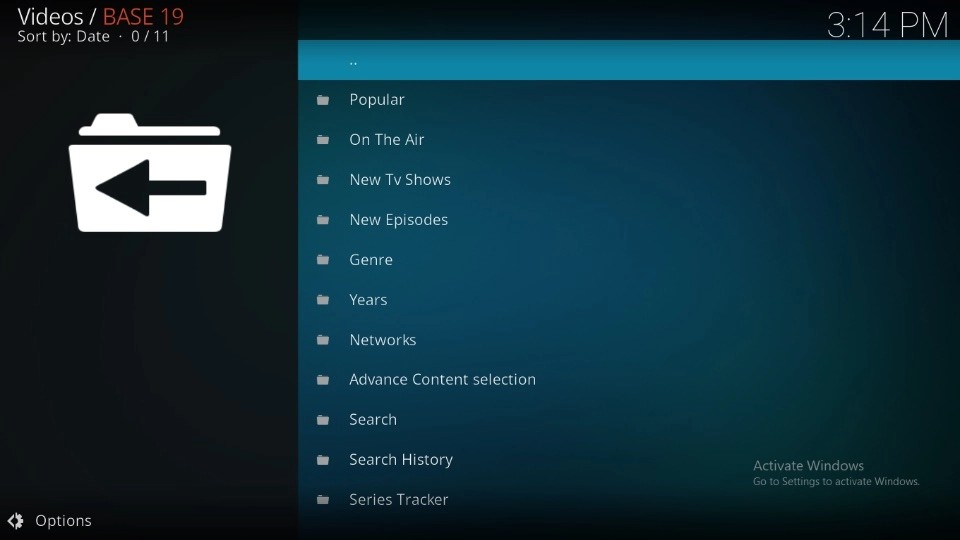
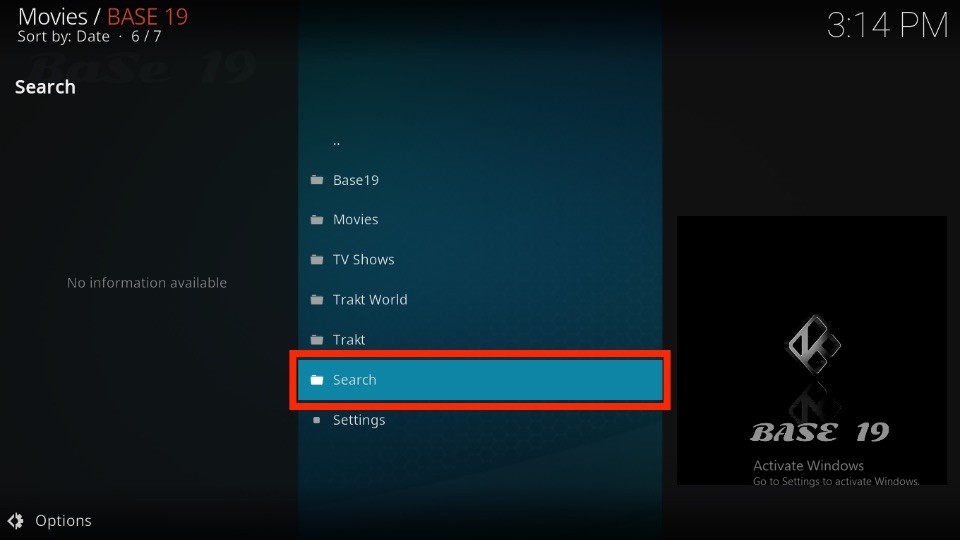
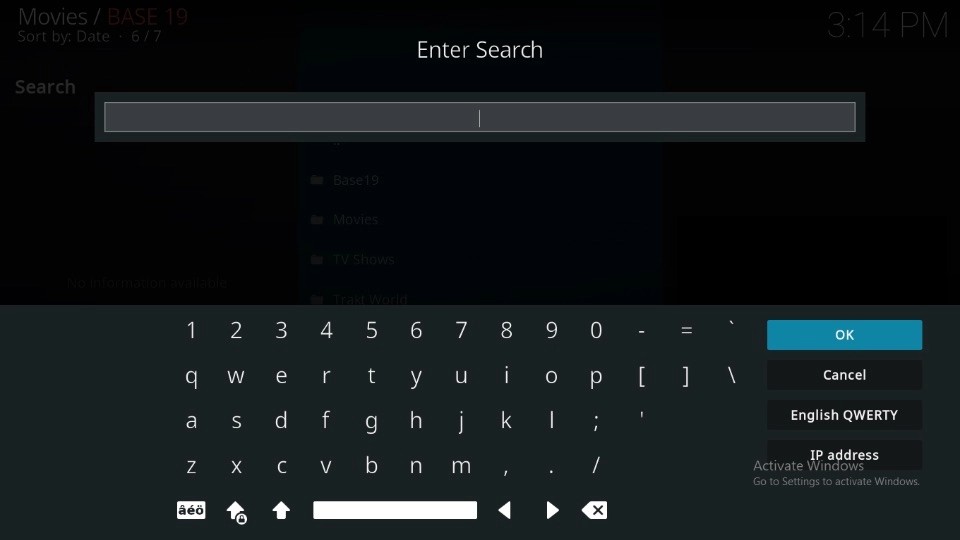
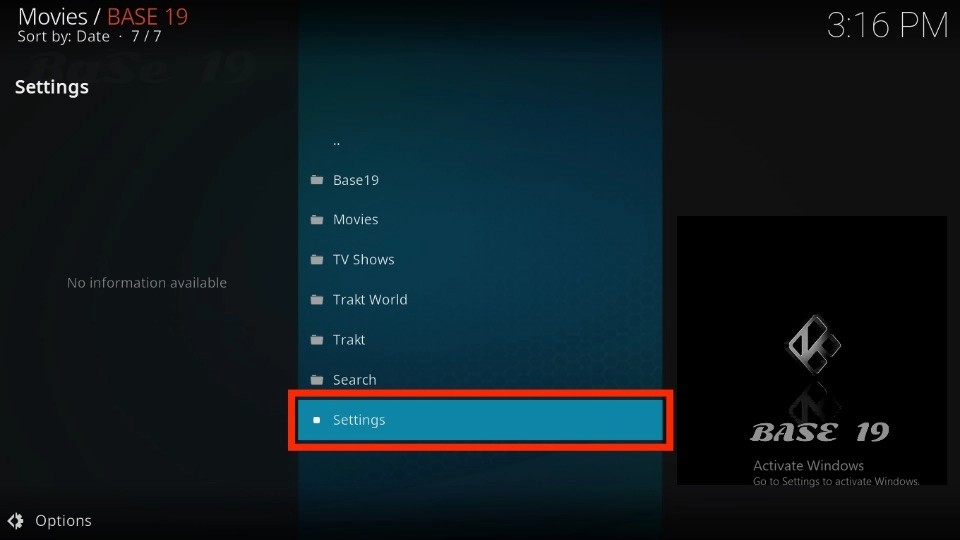
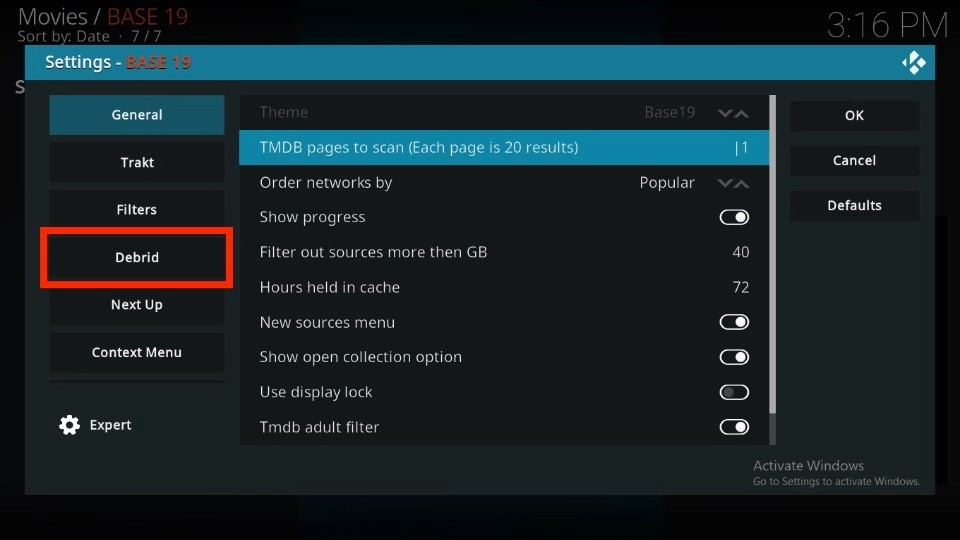
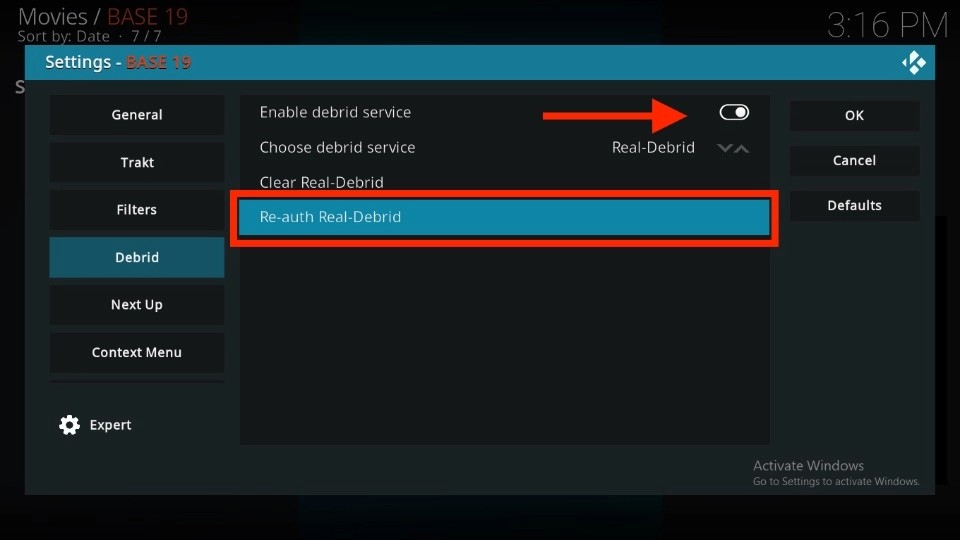
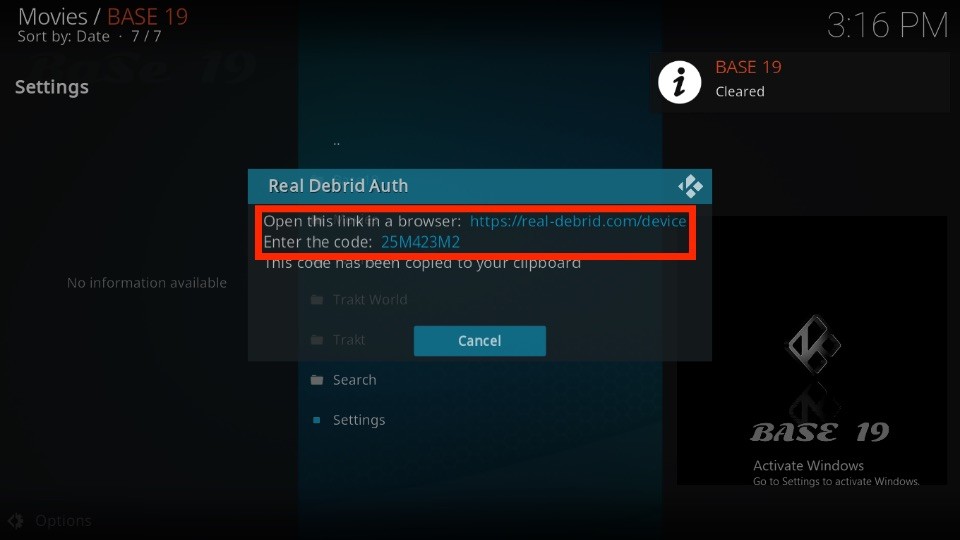
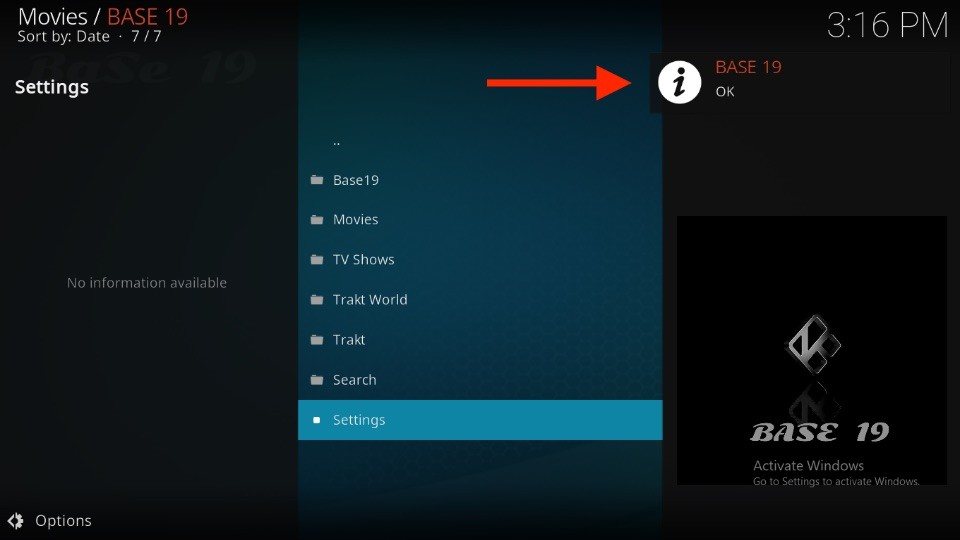
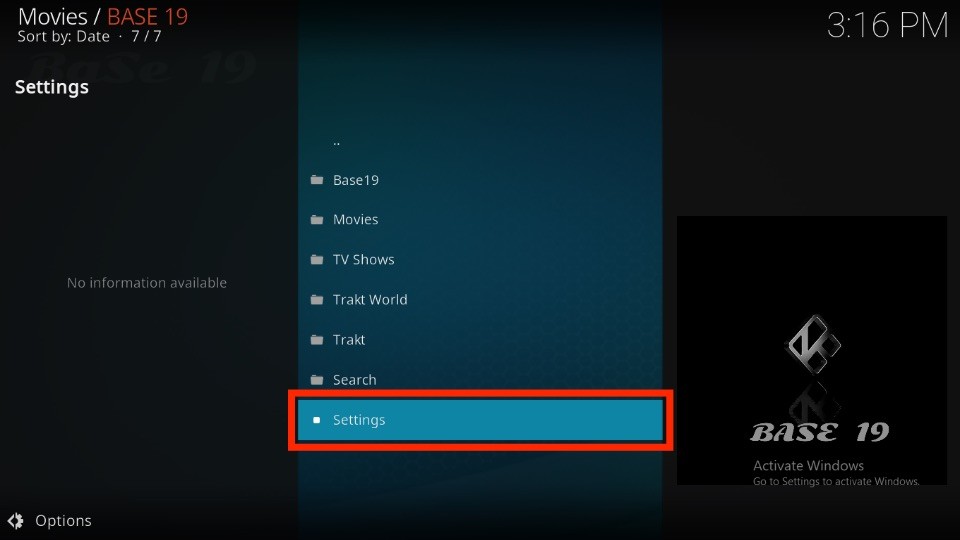
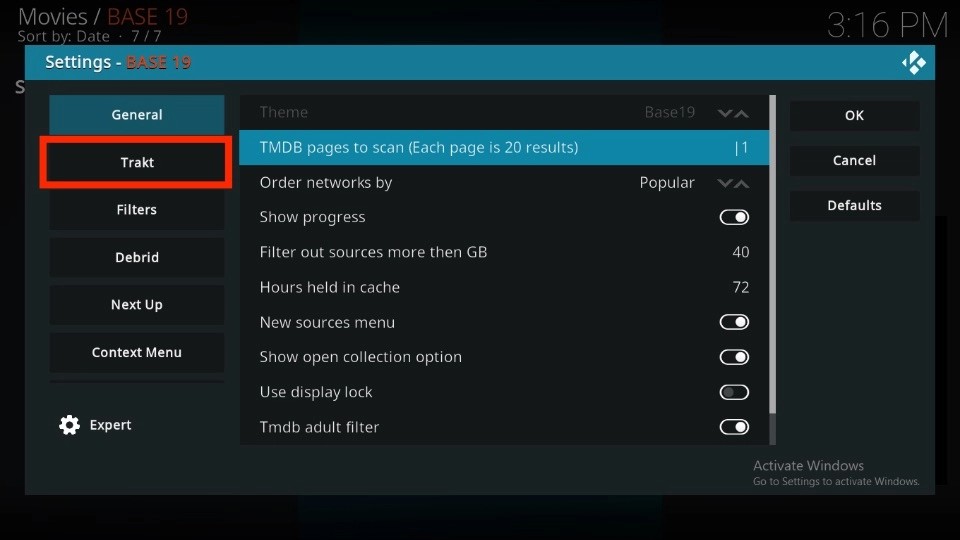
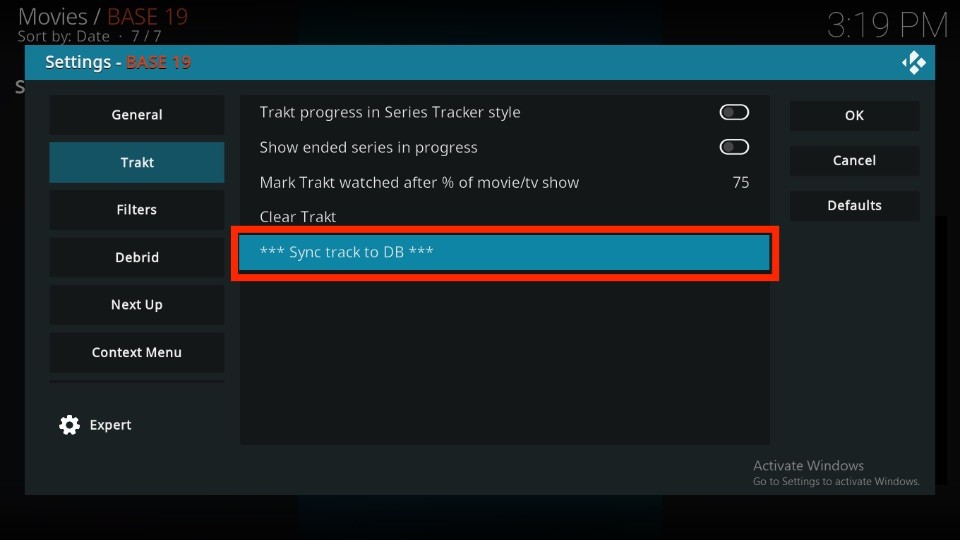
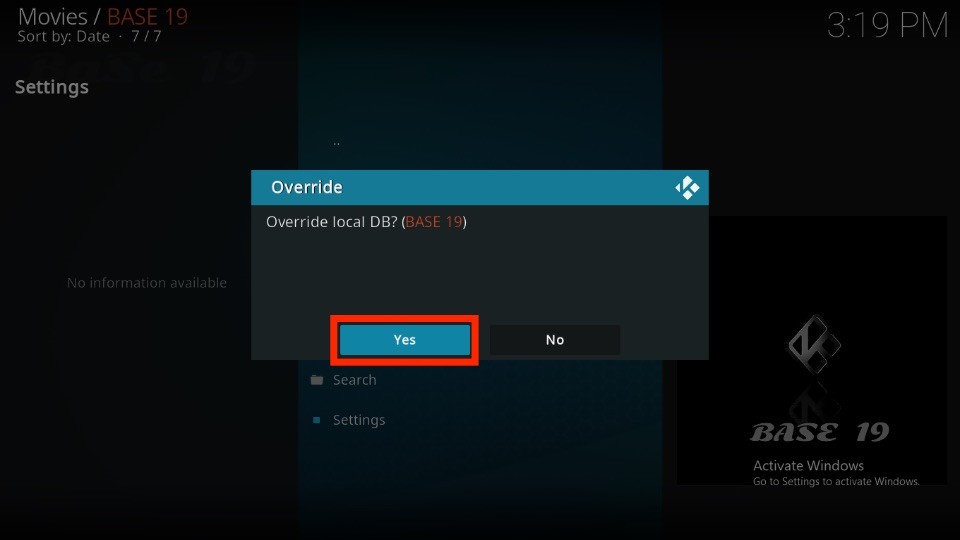
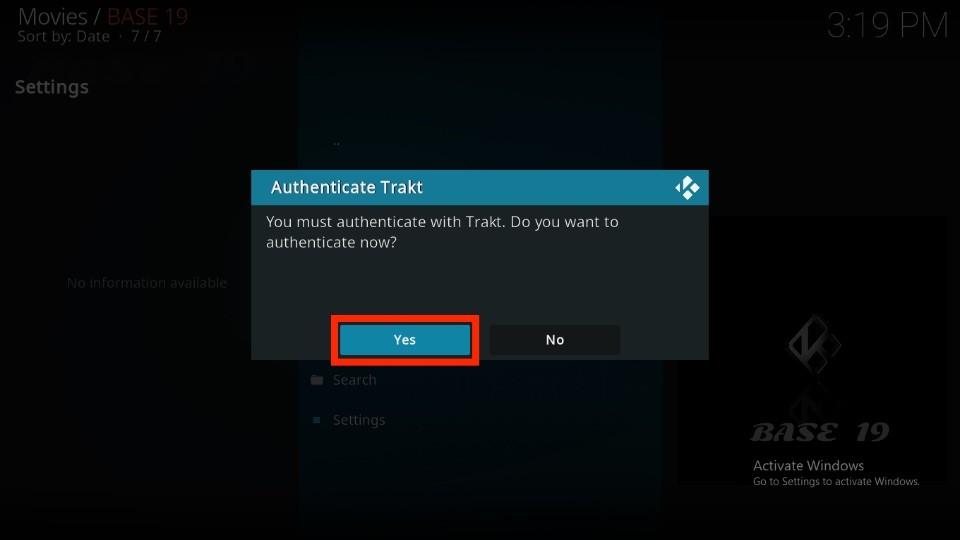
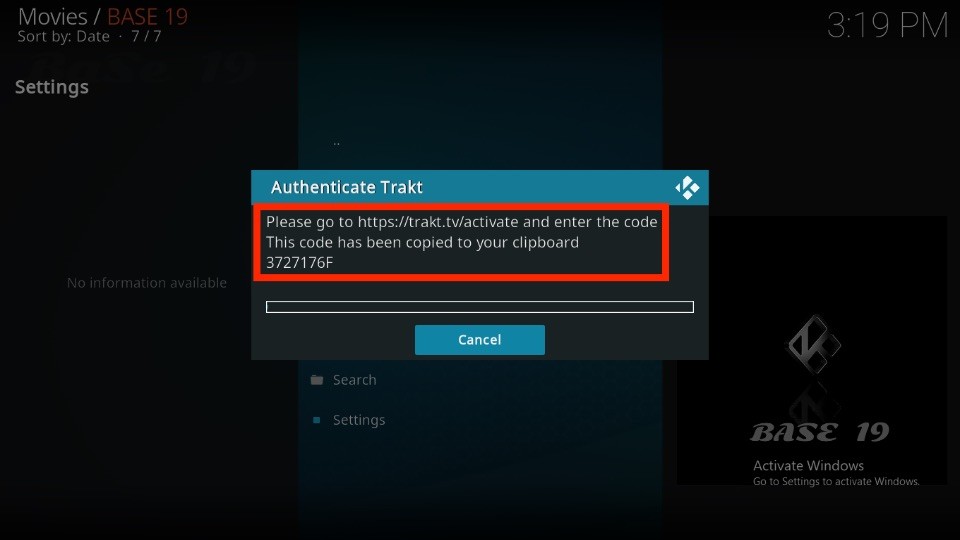
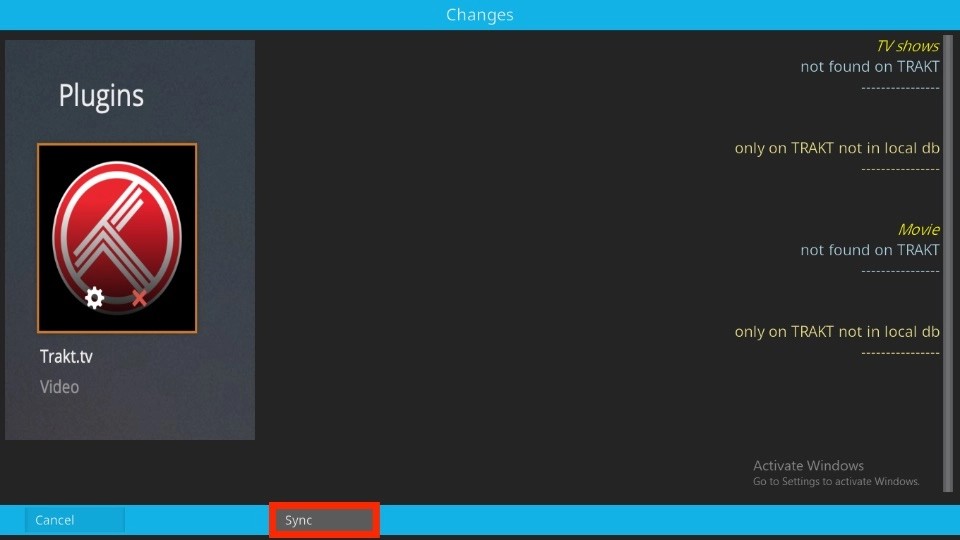
Leave a Reply