This article will cover how to install Artemis Kodi Addon on your device. The steps demonstrated in this guide will apply to FireStick, Smartphones, Computers, Fire TV, and all other devices compatible with Kodi. A corresponding screenshot follows each installation step to make the process easier.
What is Artemis Kodi Addon?
Artemis is an unofficial on-demand Kodi addon offered by The WareHouse Repository. The addon enables you to stream a variety of IMDb movies and TV shows.
Some of the most popular and premium ones are Hulu, Amazon, and Netflix. The addon also features Real-Debrid integration, which will help you enjoy better streaming with minimal buffering.
Attention KODI Users: Read before you continue
Government and ISPs endlessly monitor your online activities using your IP address 35.175.39.36 (exposed to everyone). Kodi is an excellent platform for streaming movies, TV shows, and sports, but streaming copyrighted content can get you into legal trouble.
You should use a reliable Kodi VPN and protect your streaming activities and privacy. A VPN will hide your IP address and bypass government surveillance and geo-restrictions.
I trust and use ExpressVPN, the fastest and most secure Kodi VPN. It's easy to install on any Kodi device, including Amazon FireStick, PCs, and Smartphones. In addition, it offers a 30-day money-back guarantee, and 3 free months with the annual plan.
Read: How to Install & Use the best VPN for Kodi.
Is Artemis Addon Safe?
The safety of third-party addons like Artemis is always suspicious. Due to a lack of adequate tools, I could not pull enough reports to comment on its safety.
All I can say is that I found nothing malicious when I ran a virus scan for the addon’s repository file. All 92 security vendors on VirusTotal have passed the repository URL as safe. Please check out the screenshot below.
Is Artemis Addon Legal?
At FireStickHow.com, we do not have the resources to confirm the legality of the Artemis addon. It is a third-party addon, and no one except authorized people can claim whether it is legal.
I recommend using a Kodi VPN with the Artemis addon. I have been using ExpressVPN on my device, which ensures safety and anonymity.
Steps to Install Artemis Kodi Addon
The installation steps of Artemis Kodi Addon involves four main actions:
- Allowing Unknown Source: It allows third-party addons to be accepted by Kodi.
- Adding Media Source: We will add the addon’s repository link to Kodi.
- Installation of Repository: Install the repository from where we will access and install the Artemis Addon.
- Installation of Artemis Addon: Final installation of the Artemis Kodi Addon.
We will go step by step and follow the corresponding screenshots for each step.
1. Click on the Settings Gear icon on the home screen of Kodi.
2. Select System.
3. Select Add-ons on the left panel of the screen and switch ON the Unknown Sources. This process enables any unofficial addon to be added on Kodi.
4. Press YES on the prompt and return to the Kodi home screen.
5. Select the Settings icon.
6. Select File Manager.
7. Click on Add Source. Double-Click it if you are using a computer.
8. Select <None>.
9. Type in https://warehousecrates.github.io/TheWareHouse/ and press OK.
Disclaimer: FireStickHow is not affiliated with or associated with the repository’s creators, nor does it host this URL.
10. You will be prompted to name the media source. A default name, The WareHouse, will appear. I have used the same. You may or may not change the name. Press OK.
11. Check if the media source name appears here. If yes, return to the home screen.
12. Press the Settings Icon again.
13. Press Add-ons.
14. Select ‘Install from zip file.’
15. Click on TheWareHouse. This is the name you gave for the repository link.
16. Click on the zip file link repository.thewarehouse-x.x.x.zip.
17. Return to the home screen after you see a prompt that the WareHouse Repository is installed.
18. Press the Settings icon.
19. Press Add-ons.
20. Select Install from repository.
21. Select The WareHouse Repository.
22. Press Video add-ons.
23. Click the Artemis addon.
24. Press Install.
25. Press OK on this prompt. It shows the list of addons that will be installed along with Artemis Addon.
26. You will see a notification Artemis Add-on Installed at the top right of the screen.
Now that the Artemis addon is installed on Kodi, you would want to go through certain to-do lists to use it properly. I am talking about setting up Real-Debrid to get a better experience from the Artemis Kodi addon.
Wait! It looks like you are all set to start watching your favorite content on Kodi. But have you protected your online identity yet? You are under constant surveillance by the Government and ISP. They use your IP address 35.175.39.36 to track you. Streaming free or copyrighted videos may get you into legal trouble.
Thankfully, you can use a VPN to easily protect your privacy and go invisible from your Government and ISP. I use and recommend ExpressVPN with Kodi.
ExpressVPN is the fastest, most secure, and streaming-friendly VPN. It is easy to install and set up on any Kodi device, including FireStick, Smartphones, PCs, and more.
ExpressVPN, offers an unconditional 30-day money-back guarantee. So, if you do not like the service (I don't see why), you can get a full refund within 30 days.
Please remember that we encourage you to use a VPN to maintain your privacy. However, we do not condone breaking copyright laws.
Before you start using Kodi for streaming, here is how you can protect yourself with ExpressVPN:
Step 1: Sign up for ExpressVPN Here
Step 2: Download ExpressVPN on your device by clicking HERE
Step 3: Open the ExpressVPN app on your device. Sign in with your account. Click the connect/power button to connect to the VPN
Great! You have successfully secured yourself with the best Kodi VPN.
Setup Real-Debrid before using the Artemis Kodi Addon
Real-Debrid is a subscription-based service. It provides Kodi users access to premium streaming links. Artemis is a Debrid only addon. Therefore, it works only when you set it up with Real Debrid.
1. On the Kodi home screen, highlight Add-ons on the left panel of the screen and then press the Artemis addon’s thumbnail.
2. A screen like this will appear once you press the addon’s thumbnail. Press enter or back, and the screen will vanish.
3. On this screen, press Tools (refer to the screenshot below).
4. Press SETTINGS: Accounts.
5. The Settings screen of the Artemis addon will appear. Highlight Accounts and press on the space below Real-Debrid (refer to the screenshot below)
6. A new screen would pop up. Highlight Debrid Accounts and then press on Authorize.
7. Visit the link https://real-debrid.com/device and enter the code on the screen.
8. Type in the code here and press Continue. Once you see the authorization success message, close the browser and return to Kodi.
Now that Real-Debrid is set up, we can get an overview of the Artemis Kodi Addon and see what you can find there.
Overview of the Artemis Kodi Addon
The Artemis Kodi Addon is about movies, TV shows, and exciting videos. The interface is user-friendly and comfortable to navigate through. To open up the Artemis addon, highlight the Add-ons on the left panel of Kodi’s home screen and then press on the Artemis thumbnail.
On the welcome screen on the Artemis addon, you will find several menu options, as seen in the screenshot below. The options are extensive and self-explanatory. It also has a Search option to search for any program or video within the addon. You can create your own Movie playlist and TV Shows playlist.
So, that was all about the Artemis addon, its features, and the installation procedure. I would reiterate here that for your device’s best streaming experience and safety, use a trusted VPN service like ExpressVPN. It will make things easy for you.
Conclusion
I hope this guide on how to install Artemis Kodi Addon has been helpful to you. I have tried to be as extensive as possible with the addon’s information. Still, if there is anything else related to the addon you would like to know, please feel free to write in the comment section below, and I will get back to you as soon as possible.
Related:

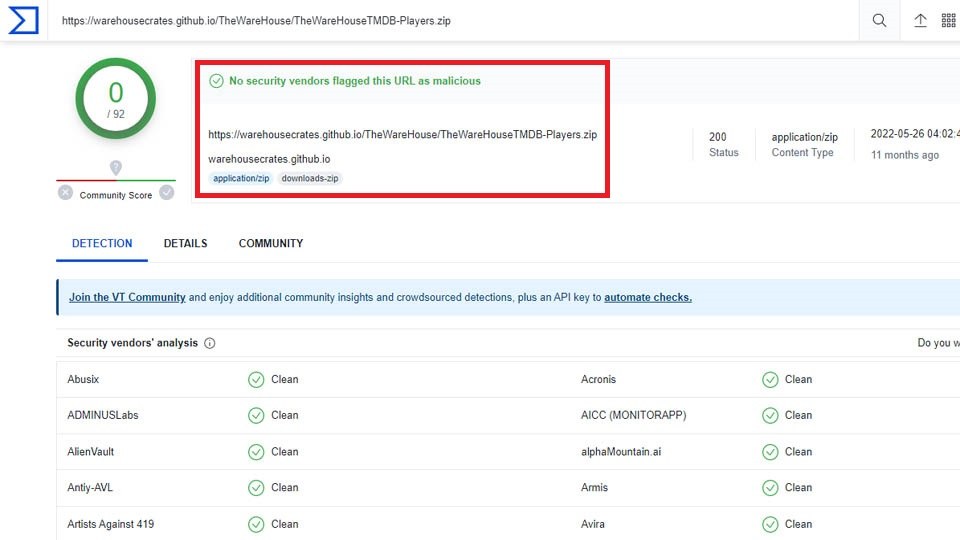
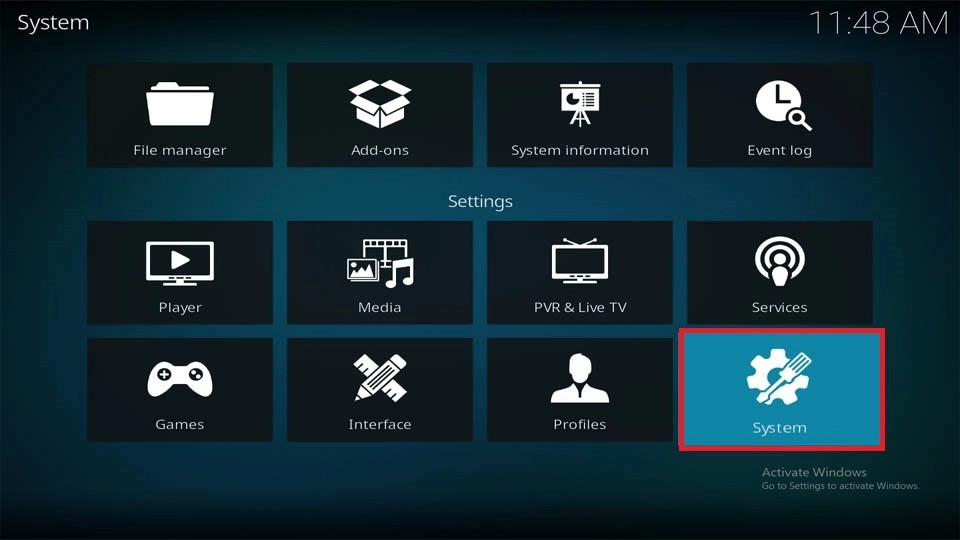
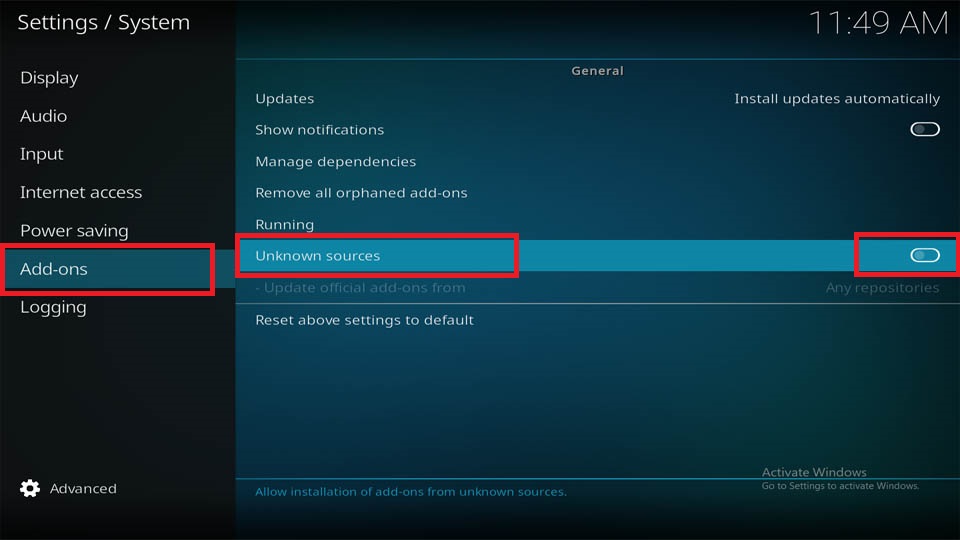
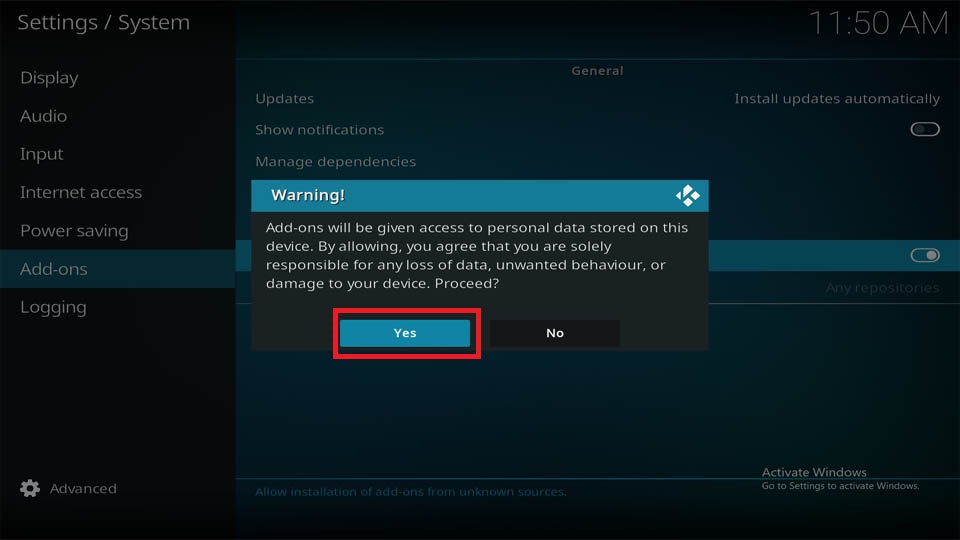
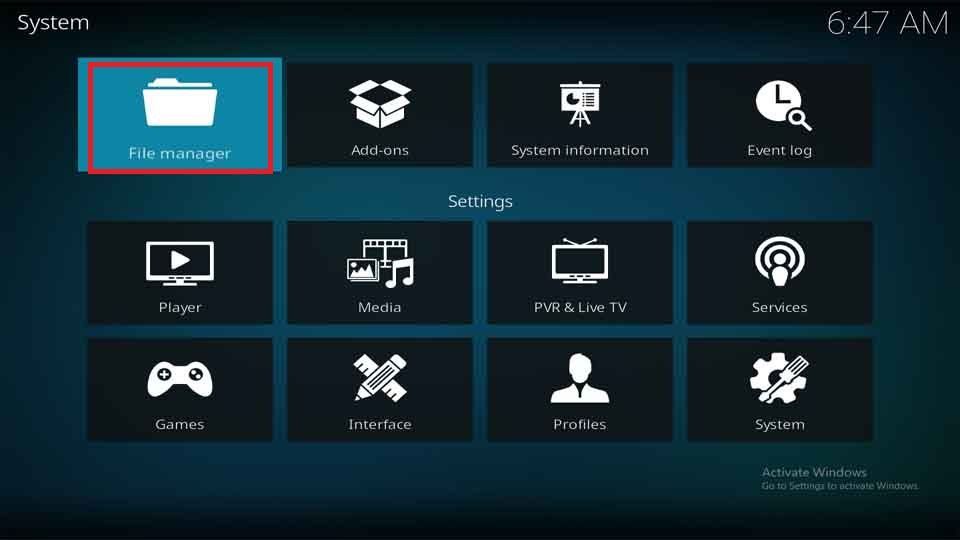
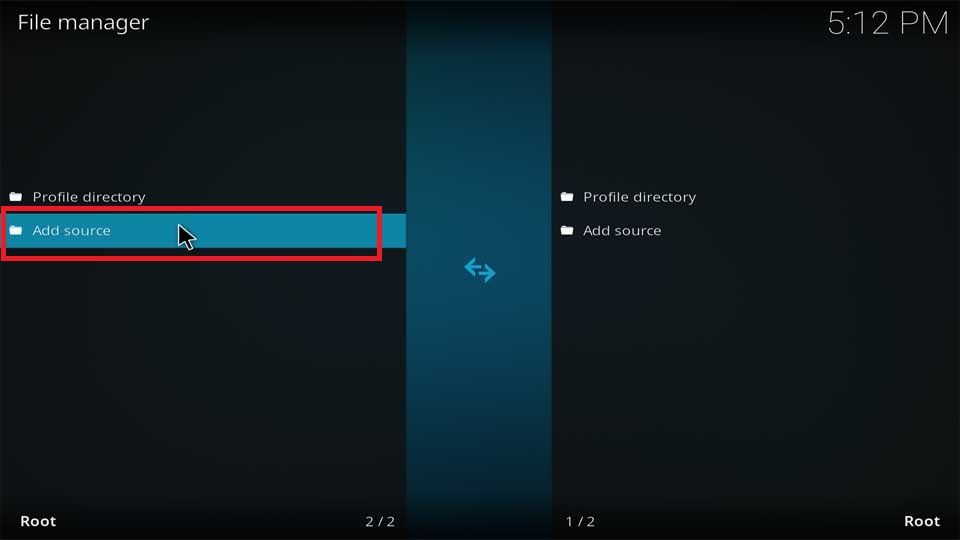
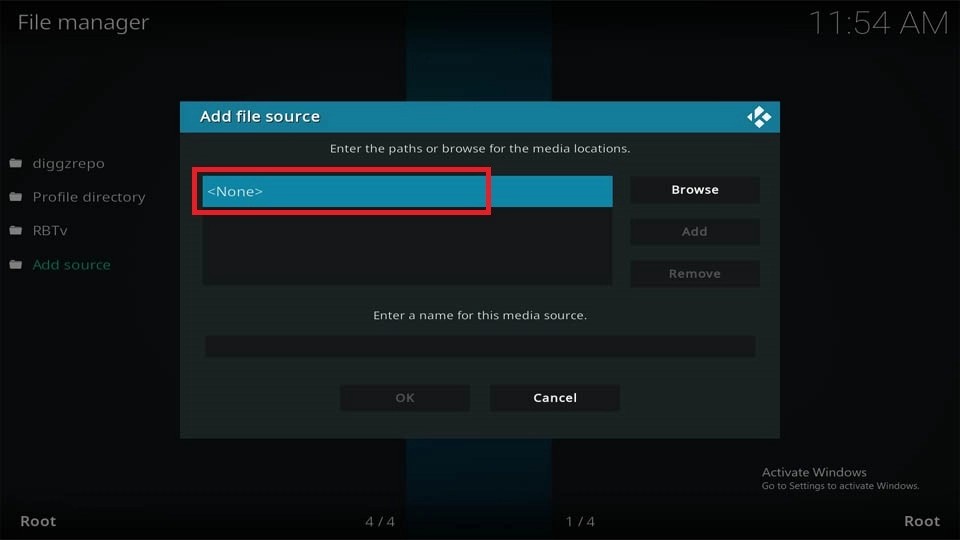
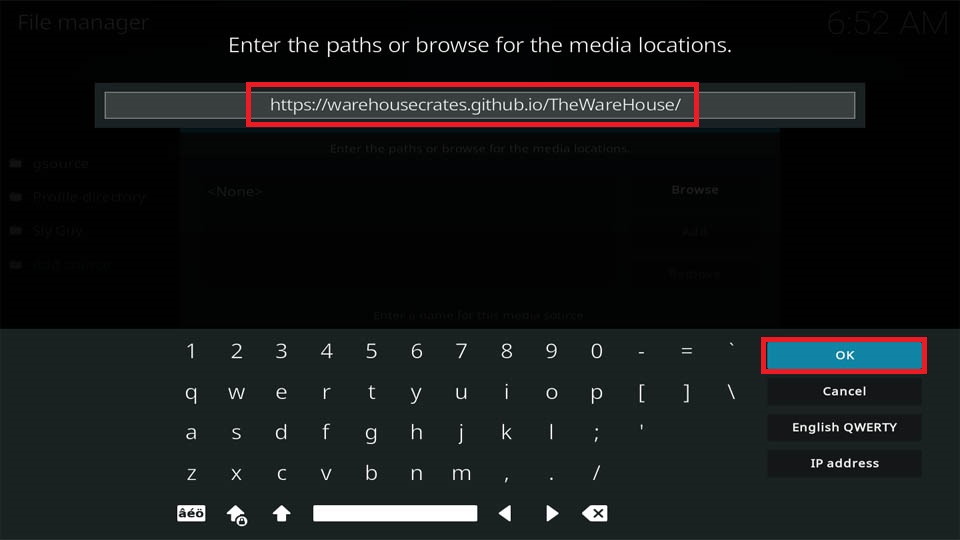
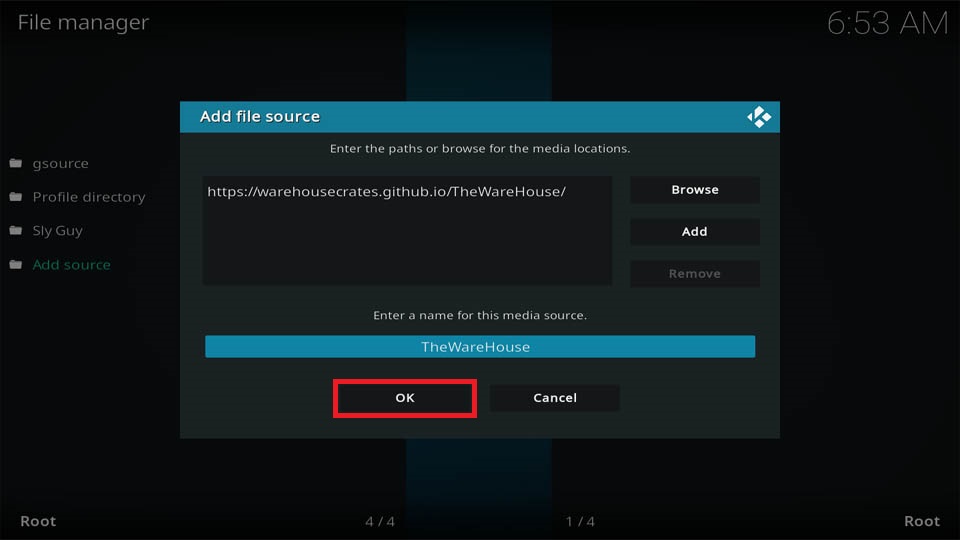
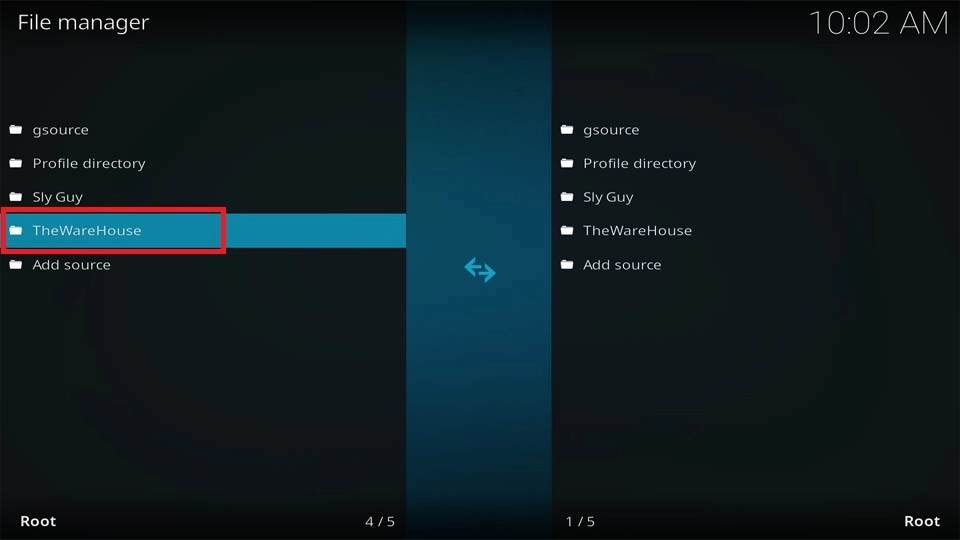
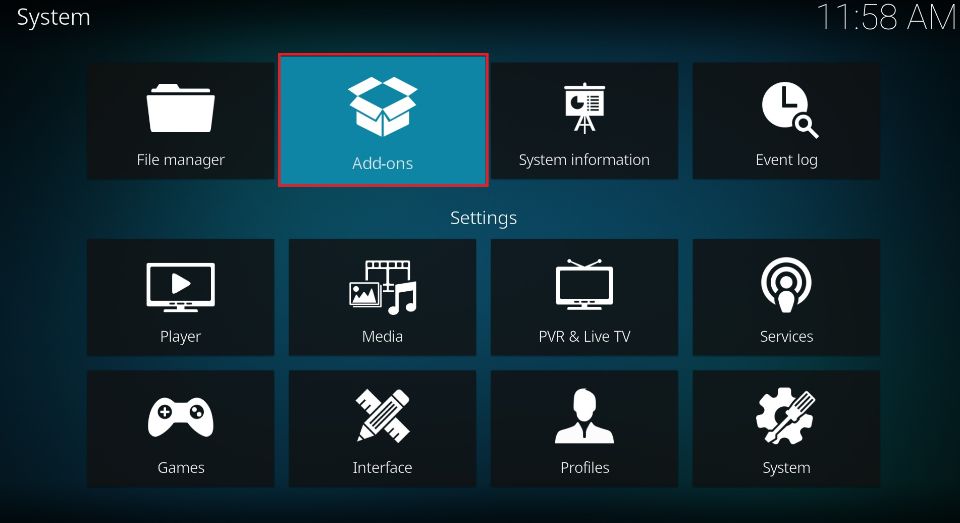
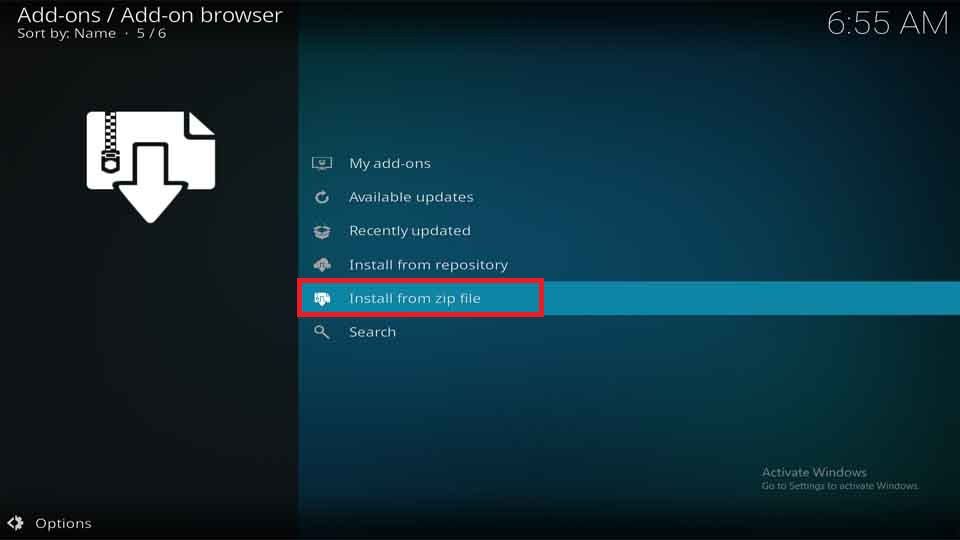
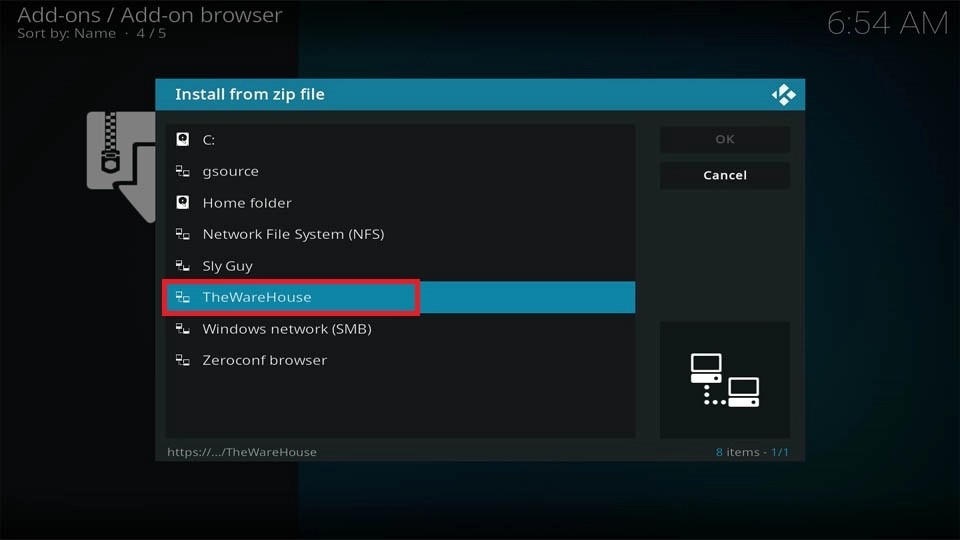
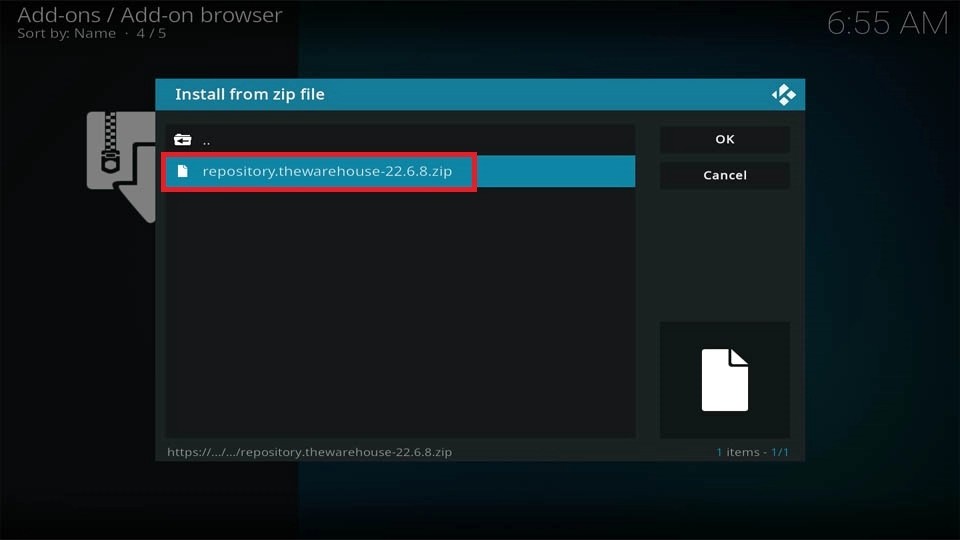
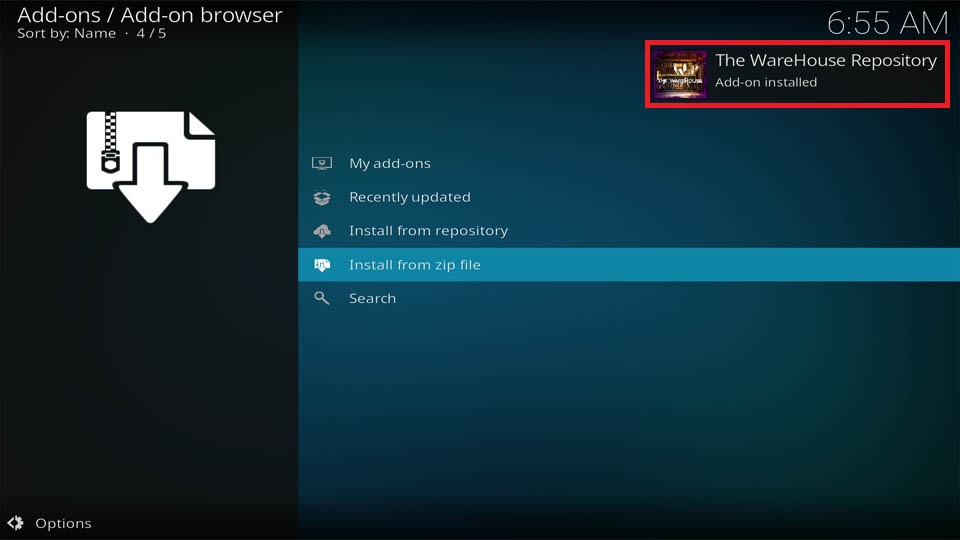
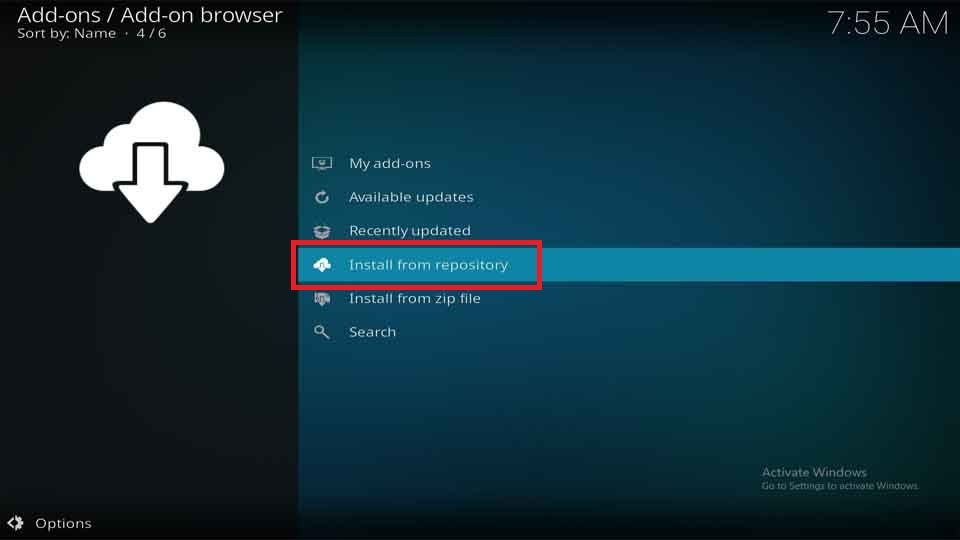
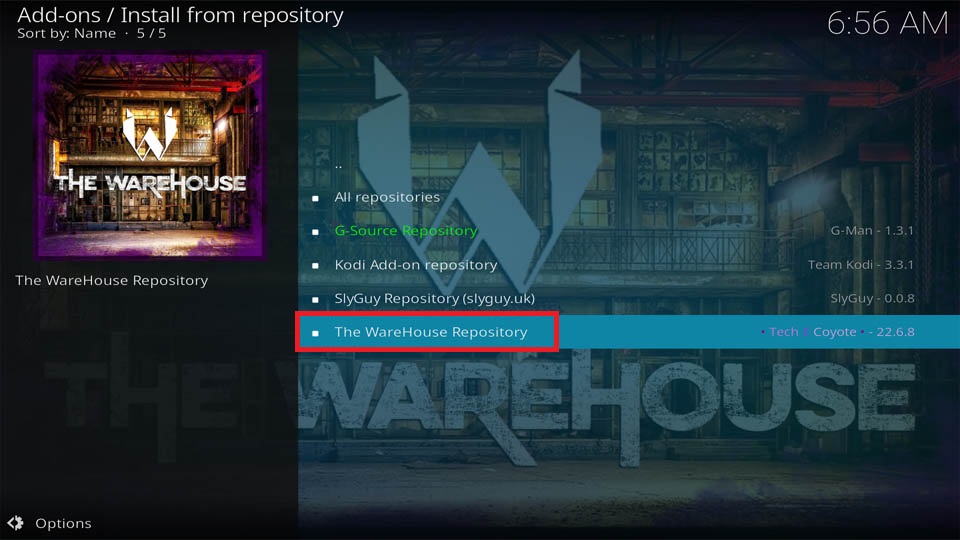
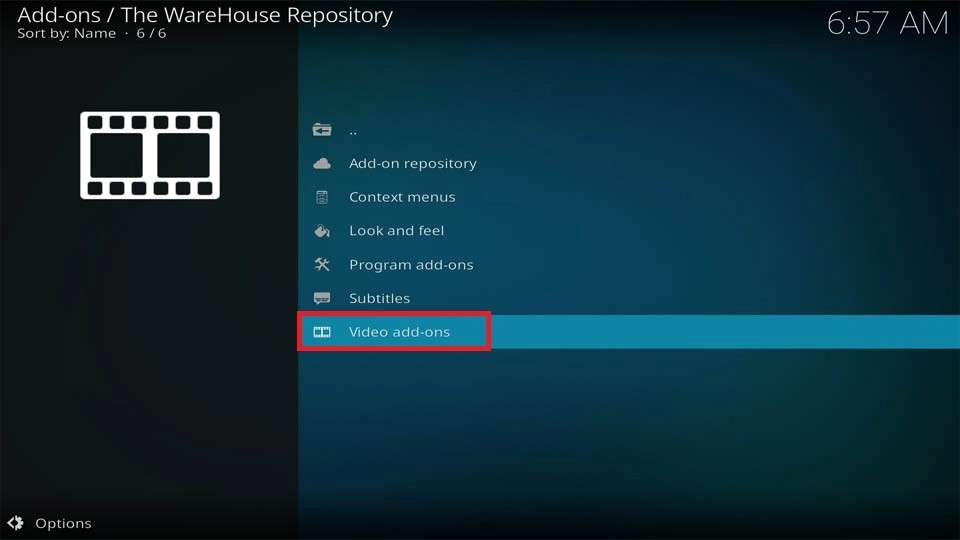
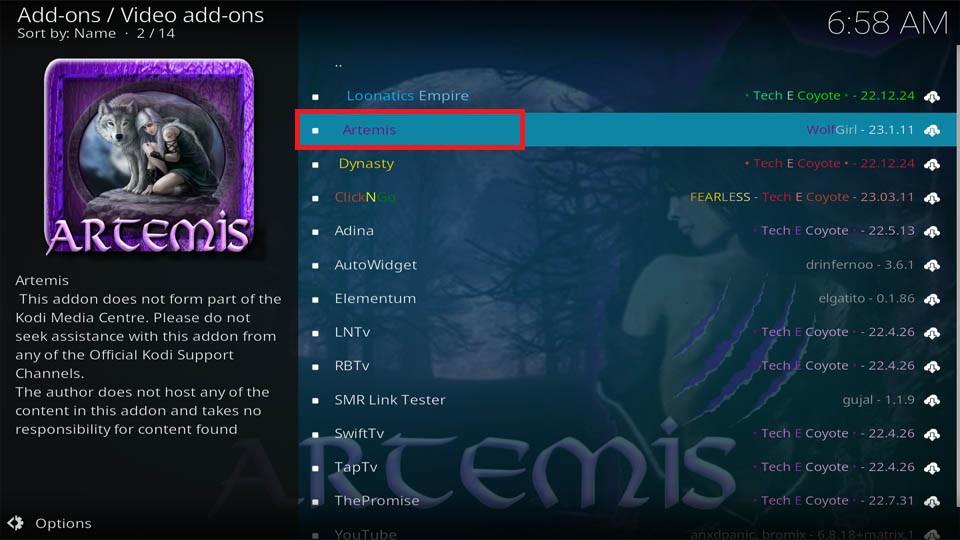
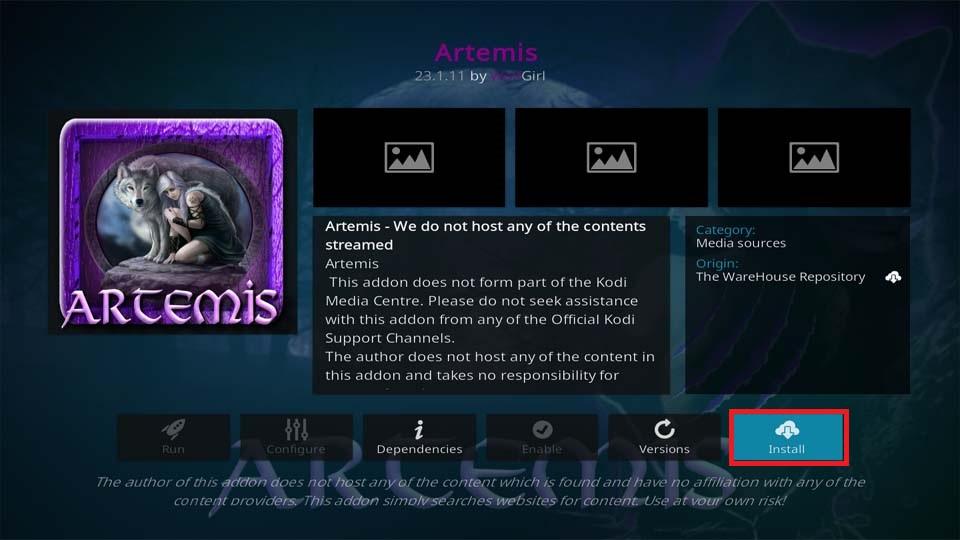
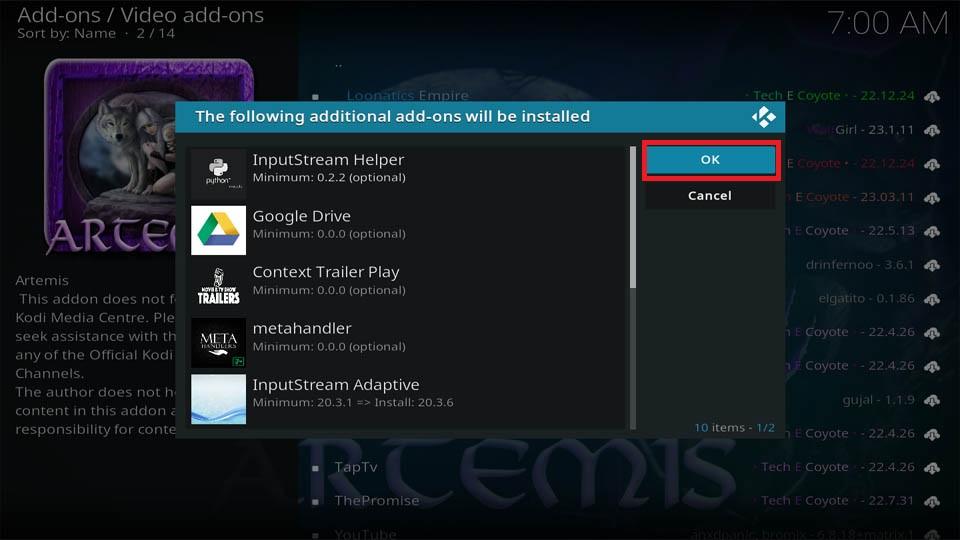
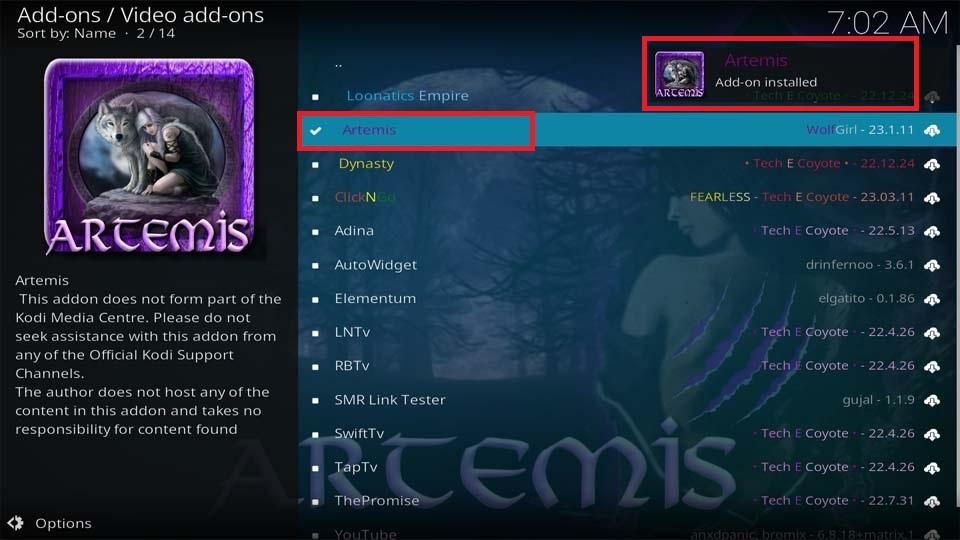

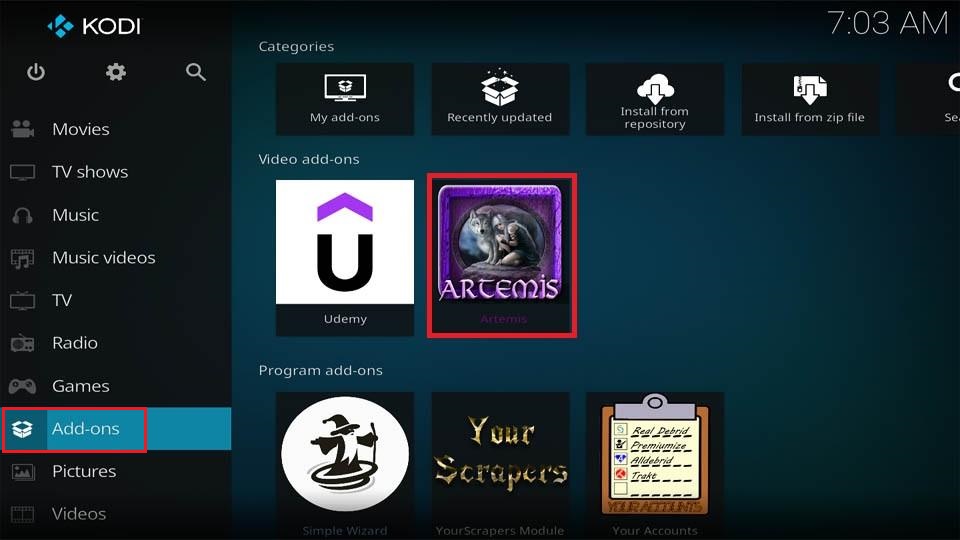
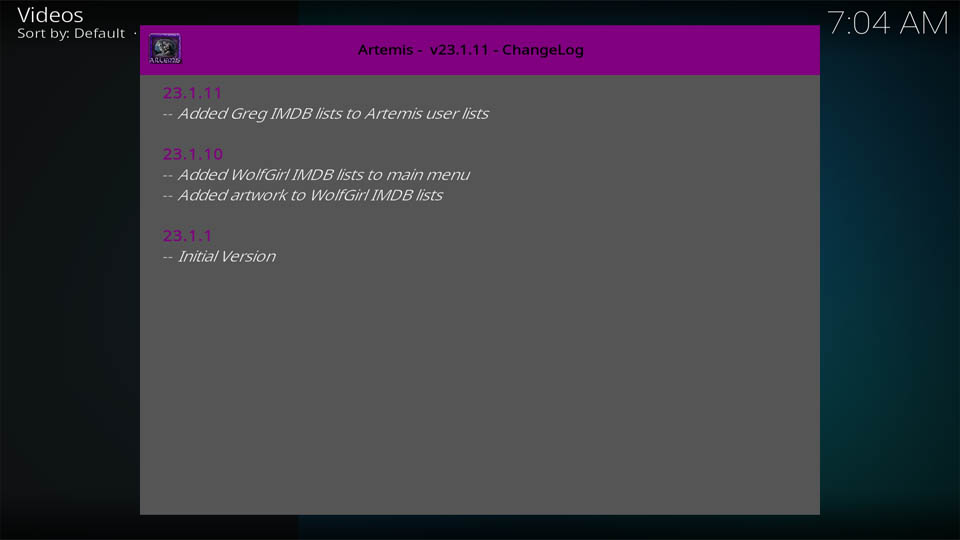
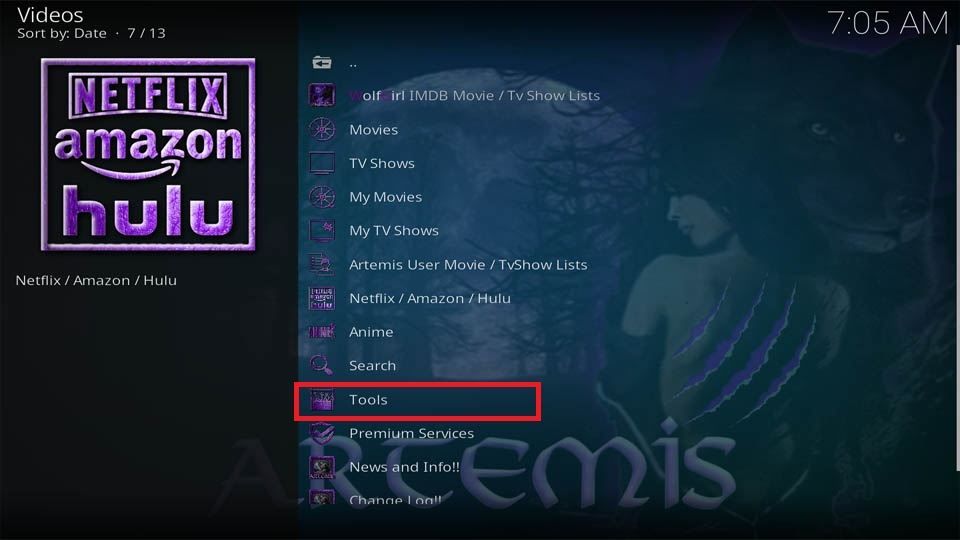
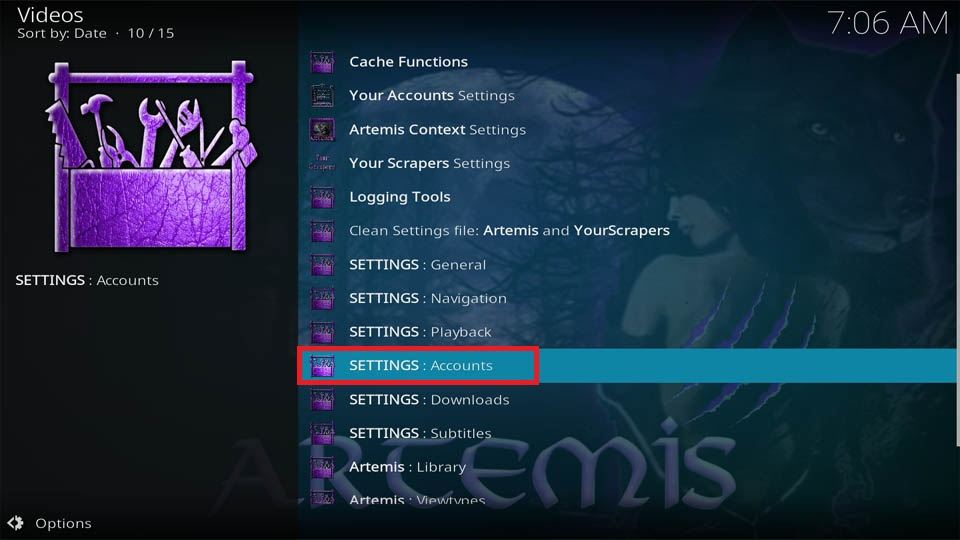
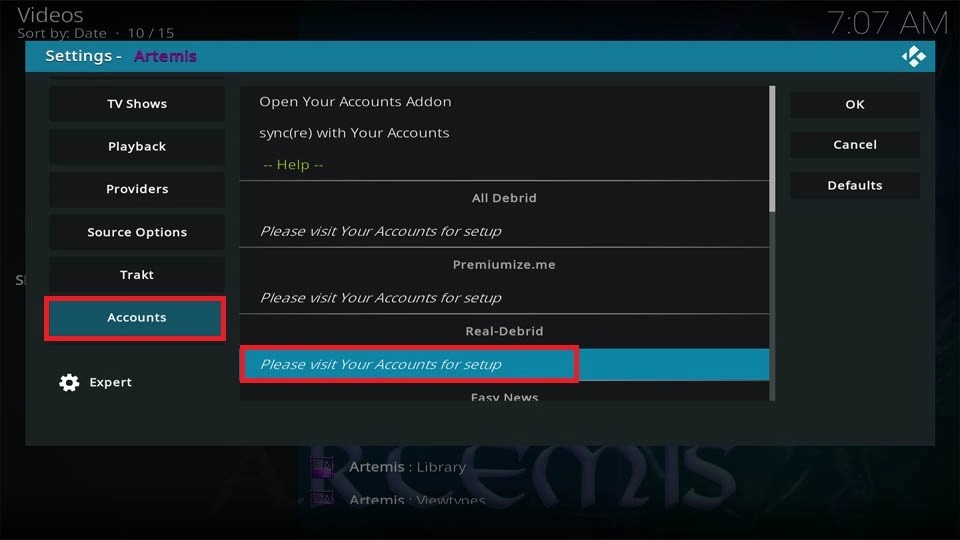
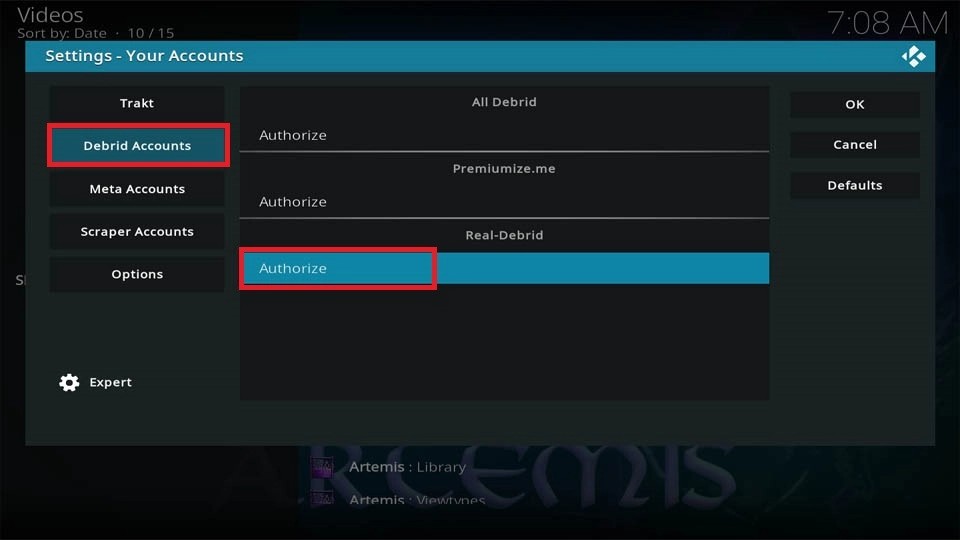
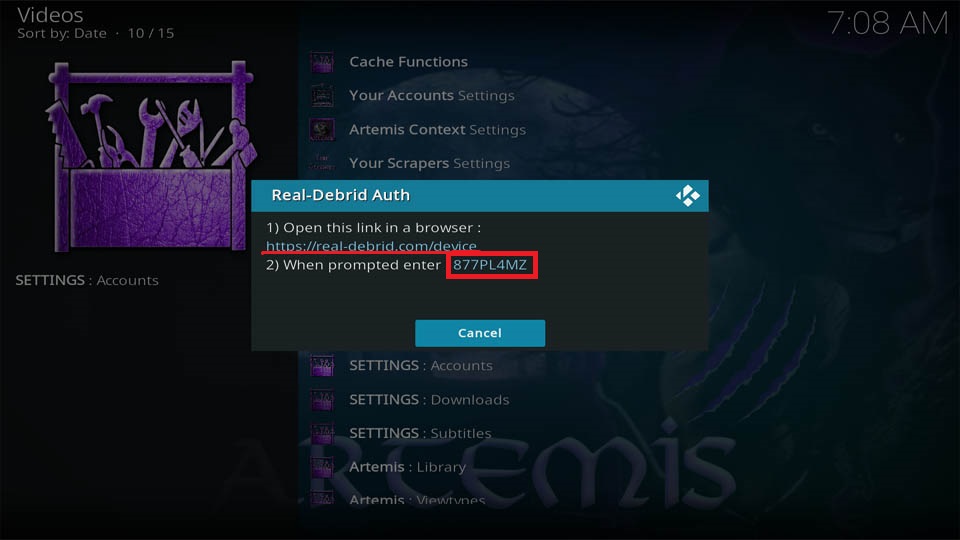
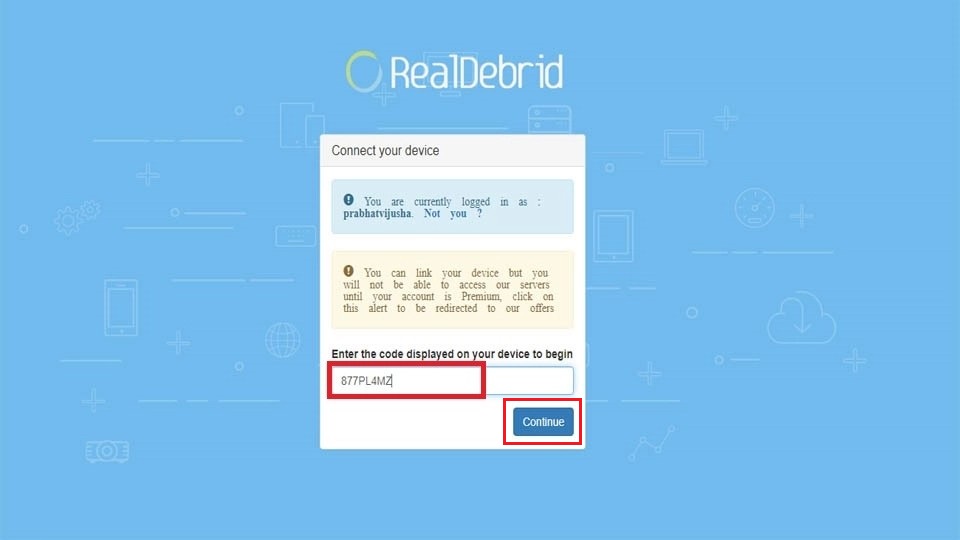
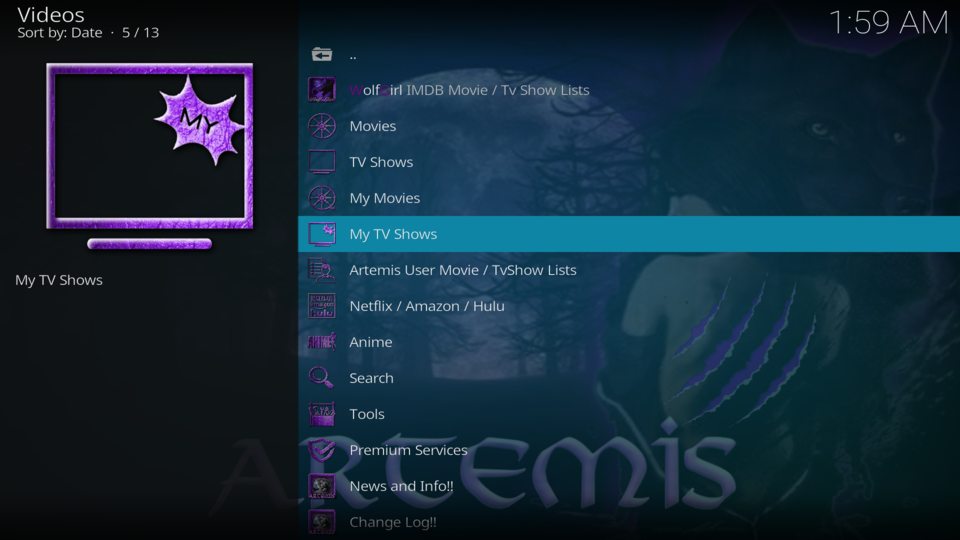
Leave a Reply