This is a comprehensive tutorial detailing how to install Apple TV on FireStick. The instructions in this tutorial work on all Fire TV products, including FireStick 4K and 4K Max, Fire TV Lite, Fire TV Cube, TVs with built-in Fire OS, New FireStick 4K, New FireStick 4K Max, and FireStick 3rd Gen.
What Is Apple TV?
Apple TV is a premium subscription-based content streaming app for watching movies and TV shows. You can use this app to watch Apple Original movies and series and to subscribe to other premium networks to add to the already available content. The Apple TV app also lets you access thousands of movies and TV series you can rent or buy.
Some premium services you can subscribe to using the Apple TV app include Showtime, Paramount+, AMC+, Starz, and others. While I like many features of the Apple TV app, I particularly enjoyed the download feature and the fact that up to six family members can stream on the app without requiring a new account or password.
Additionally, you can watch anything from movies and shows to the latest blockbusters and anything else you may have purchased from iTunes. Besides movies and shows, Apple TV offers live sports, news channels, and a dedicated Kids section, so you have interactive family entertainment sessions.
You can also check out our list of the best FireStick Apps
Attention FireStick Users: Read before you continue
Your government and ISP are probably monitoring your streaming activities using your IP address 35.175.39.36 (exposed to all). You may get into serious legal trouble for streaming copyrighted videos on FireStick.
I strongly recommend getting a trusted VPN for FireStick to hide your IP address and protect your online identity.
I use ExpressVPN on all my devices as it is the most secure, fastest, and easy-to-use VPN. It comes with an unconditional 30-day money-back guarantee, and you get 3 free months with the yearly plan.
Don't miss out on the peace of mind and online security ExpressVPN provides.
Read: How to Install & Set up the best VPN on FireStick.
Apple TV Features
Here’s a quick review of some of Apple TV’s best features:
- The app has a simple and interactive layout.
- It has a vast library of Apple Original content, and you can buy or rent movies and TV shows.
- You can subscribe to premium content platforms like Paramount + and Starz within the app.
- It has a variety of live news and sports channels
- The app is entirely ad-free.
- The video resolution is excellent and goes up to full HD.
- It has a dedicated kids section.
- There’s a free premieres section you review to get acquainted with the app.
- The app includes a trailer and brief content synopsis to help you decide what to watch.
- It has a search button to enter a title or subscription service manually.
- There’s a download option if you wish to watch content offline.
How to Install Apple TV on FireStick
You don’t need a third-party app to install Apple TV on your FireStick as it is available for direct download on Amazon App Store. Follow the instructions below to install Apple TV on your FireStick:
1. Click Find on your Fire Stick home screen.
2. Select Search.
3. Type Apple TV on the Search bar, then select Apple TV from the suggested search results.
4. Go to Apps & Games and click on the Apple TV tile.
5. Click Download or Get depending on the on-screen option.
6. Wait for the Apple TV app download and installation to complete.
7. Click Open or hold down the remote’s menu button to open.
You have now successfully installed Apple TV App on your FireStick.
Wait! It looks like you are all set to start watching your favorite content on FireStick. But have you protected your online identity yet? You are under constant surveillance by the Government and ISP. Free streaming of copyrighted videos may get you into legal trouble.
Thankfully, you can easily avoid online monitoring and safeguard your privacy with a trusted VPN on FireStick. A VPN will hide your IP address and online identity by encrypting your internet connection.
Please note that I am not encouraging you to violate any copyright laws. You should always watch the content available in the public domain. I am simply recommending the use of a VPN to maintain your privacy. You have every right to your privacy, which is constantly being breached these days.
I personally use ExpressVPN and have found it to be the fastest and most secure FireStick VPN. It is also the most streaming-friendly VPN I have ever used. Therefore, I highly recommend getting ExpressVPN for FireStick.
Here is how you can quickly get the ExpressVPN app on FireStick:
Step 1: Click HERE to subscribe to ExpressVPN and enjoy a 49% discount with 3 months of extended service. You are also eligible for a 30-day, full money-return guarantee.
Step 2: Download and install ExpressVPN on FireStick
- Choose the Find > Search option on the FireStick home screen on the menu bar.
- Search for ExpressVPN.
- Click the ExpressVPN icon on the following window.
- Click Download or Get on the next window
Step 3: Open ExpressVPN once you have downloaded it. Sign in with your account.
Step 4: Choose a server and click the Connect/Power button
Put your mind at ease now! You have successfully secured your streaming activities with ExpressVPN.
Overview of the Apple TV App
Before streaming on the Apple TV app, I recommend creating an app shortcut on your FireStick home screen. Creating a shortcut is the best way to ensure you don’t waste time flipping past all the apps on your FireStick whenever you wish to use Apple TV.
If you prefer reviewing the Apple TV app before signing into the app, click the Sign In Later tab right below the Create Apple ID/Sign In tag. When you open the Apple TV app, you’ll see the stylish layout and the well-sectioned home screen. You can use the options bar at the top of the home screen to navigate the app.
The options bar at the top has only five buttons: Watch Now, Apple TV+ icon, Library, Search, and Settings. The home screen is divided into sub-categories: Featured, Watch premieres for Free, Most Popular, Watch Entire Seasons, Latest Originals, and others. When you click on any movie or TV show from the sub-categories, you can view the show’s synopsis and additional information like genre, Year of Release, Length of movie or episode, and the video resolution.
When you click on the Apple TV+ icon at the top of the home screen, you will view additional content subsections, including recommendations customized to your viewing preference. There’s also a View Entire Series category that you can review to select your preferred series. In addition, some movies and TV shows in this section include a Play Free Episode and an Add to Up Next Tab.
As you browse the home screen, you’ll notice that the Apple TV app has unique content categories that may be unavailable on other content streaming apps. Examples include Classic War Stories, Coming Soon, Join the Conversation, Live-Action Adventures, and many more.
Apple TV features sub-categories like Kids and Family and Family for All for family-oriented entertainment content.
Besides Apple Original content, this app features content from premium streaming services like Paramount+, Showtime, Starz, AMC+, Epix, and others. You don’t have to switch to a different app if you’re a sports fan. Apple TV app has various live sports channels from leading TV service providers like DirectTV Stream and Spectrum.
The app is ad-free which guarantees a smooth and uninterrupted streaming experience. Even though Apple TV has several unique features, I enjoy the customized selections from content you’ve watched. You can also select content from the curated lists and top recommendations in various categories.
Another thing that stands out about Apple TV is the download option that allows you to stream a show or movie at a convenient time. In addition, a maximum of six family members can stream on the Apple TV app without creating a new account or password. Remember you’ll need to sign in with your Apple ID or create one to access the app’s exclusive features and to subscribe. Here’s how to activate your Apple TV account:
1. Click Settings on the options bar at the top of the home screen.
2. Click Accounts.
3. Select Sign In. You can sign in via mobile device or on TV.
4. Scan the QR code on your screen to sign in or create an Apple TV account.
5. Alternatively, use your phone or computer to go to https://activate.apple.com. Enter the code on your screen to activate.
Wrapping Up
If you’re looking for a content streaming app that is easy to use and has a diverse content selection, the Apple TV app will not disappoint. This app will meet all your entertainment needs with its massive library of movies, TV shows, and live news and sports channels. In addition to the vast library, the Apple TV app features a dedicated kids section. Furthermore, it allows six family members to stream on the app without requiring a password or another account.
Apple TV has a vibrant layout, excellent video resolution, customized content lists, and movie suggestions. Did you install Apple TV on FireStick? We’d love to hear your view of the app in the comments section.
Related:
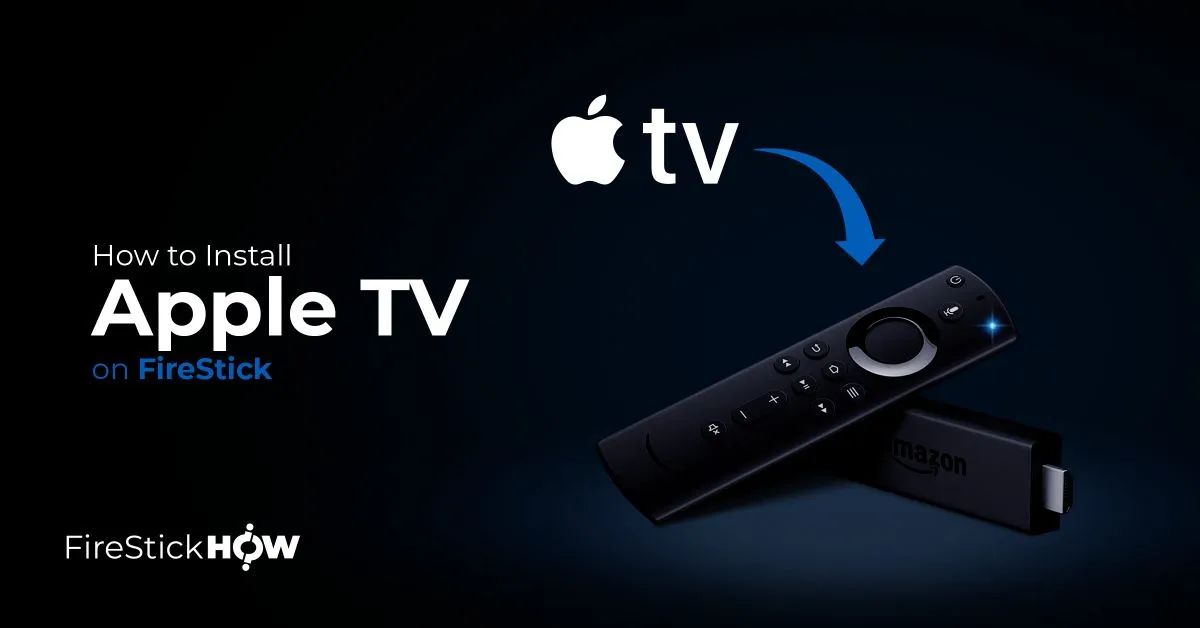
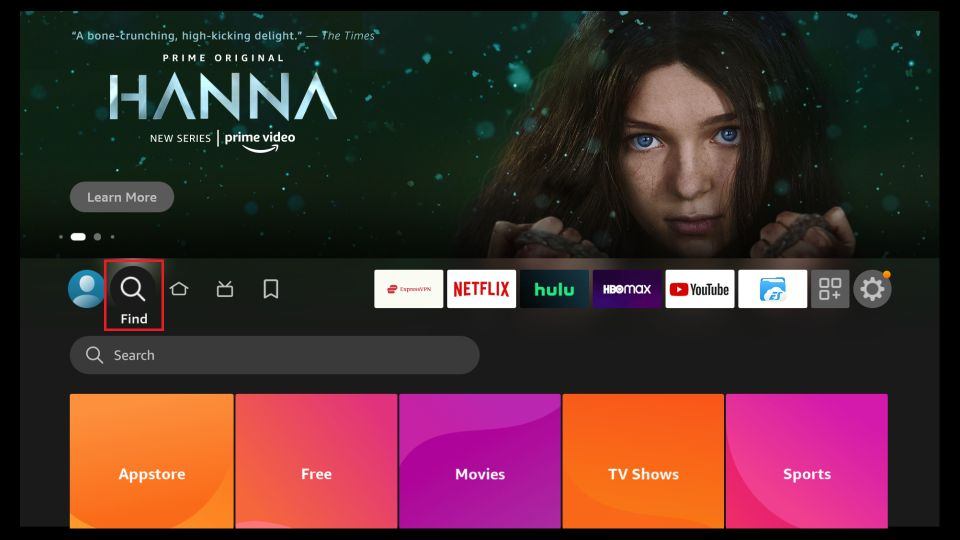
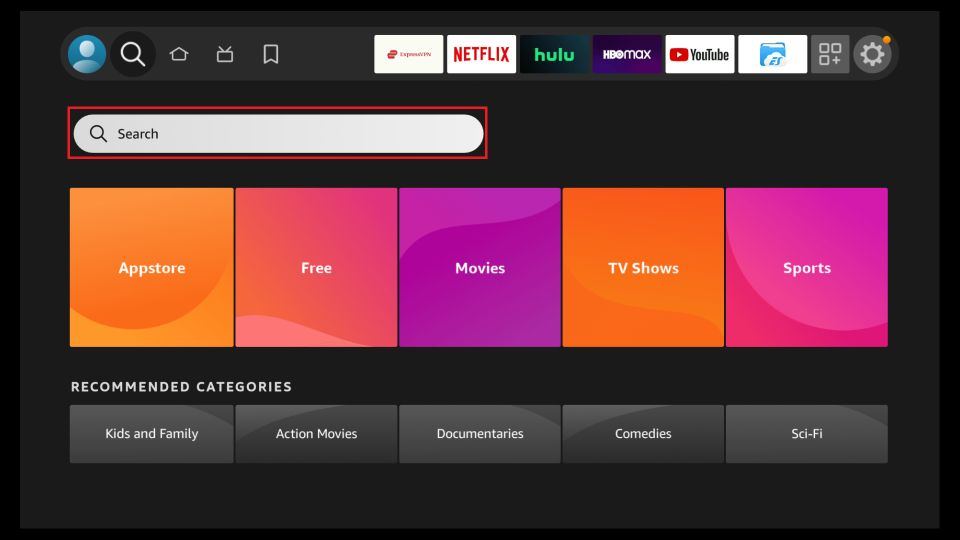
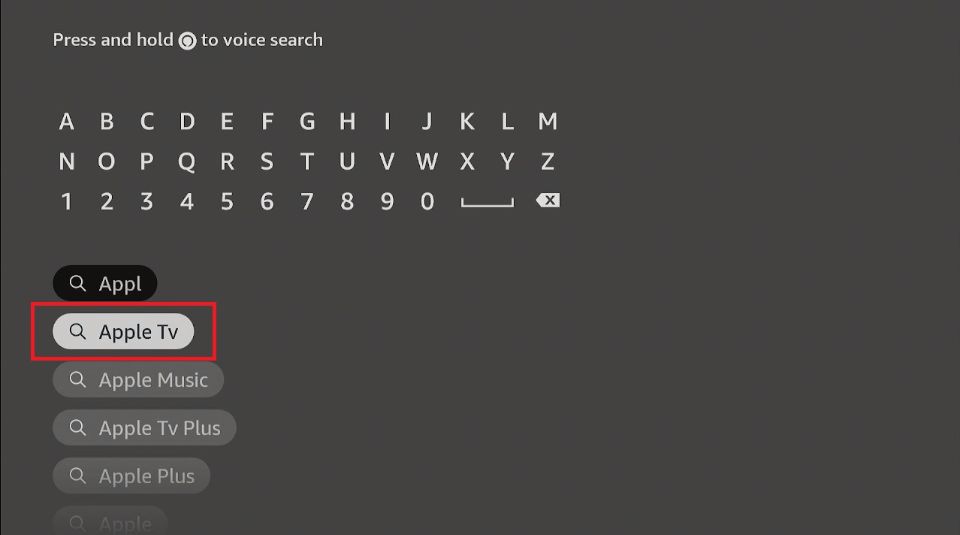
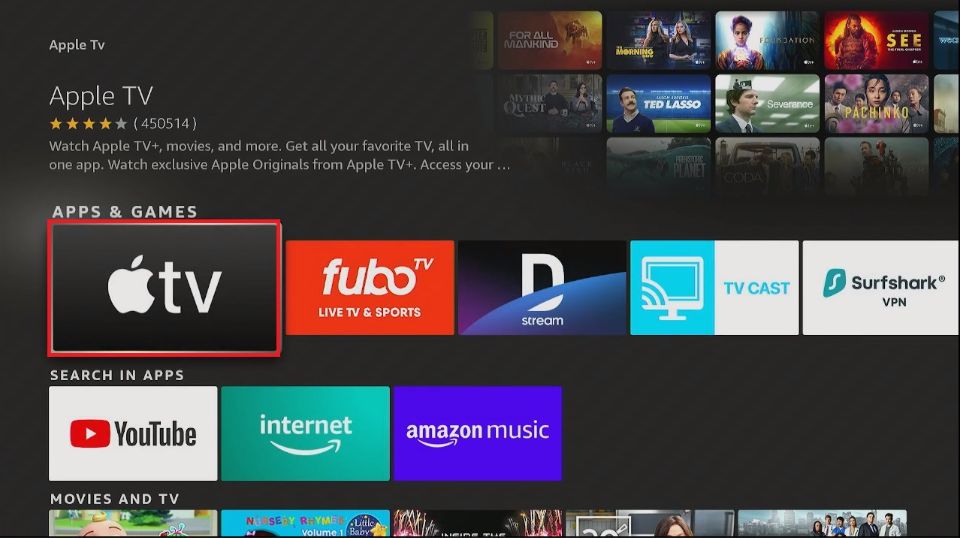
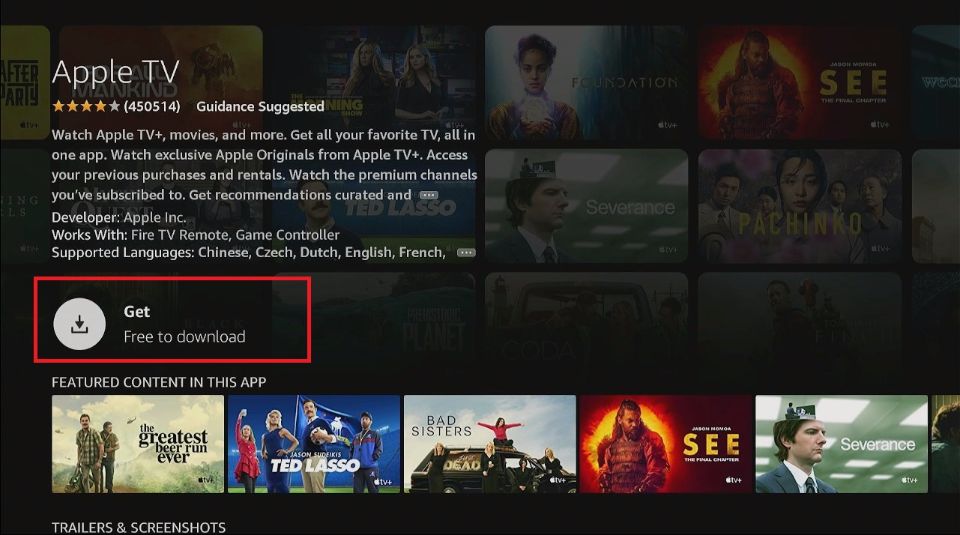
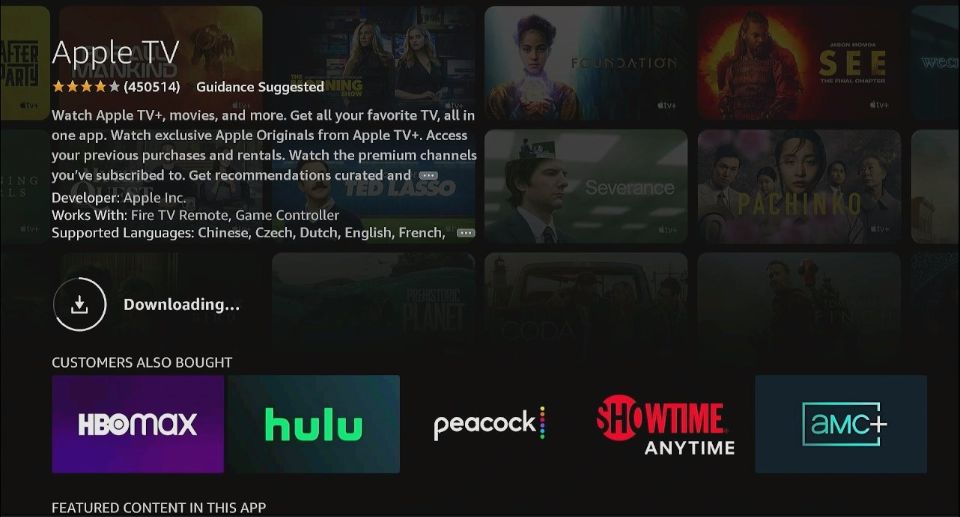
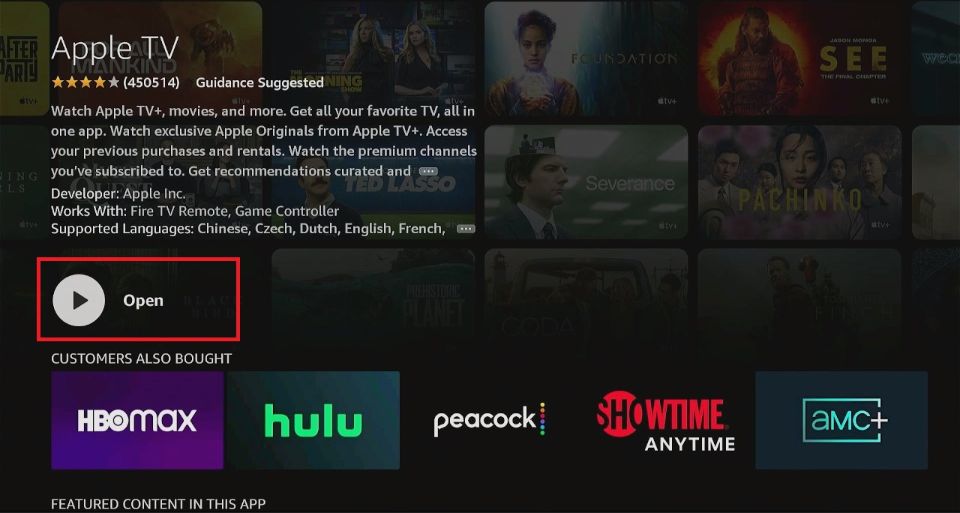






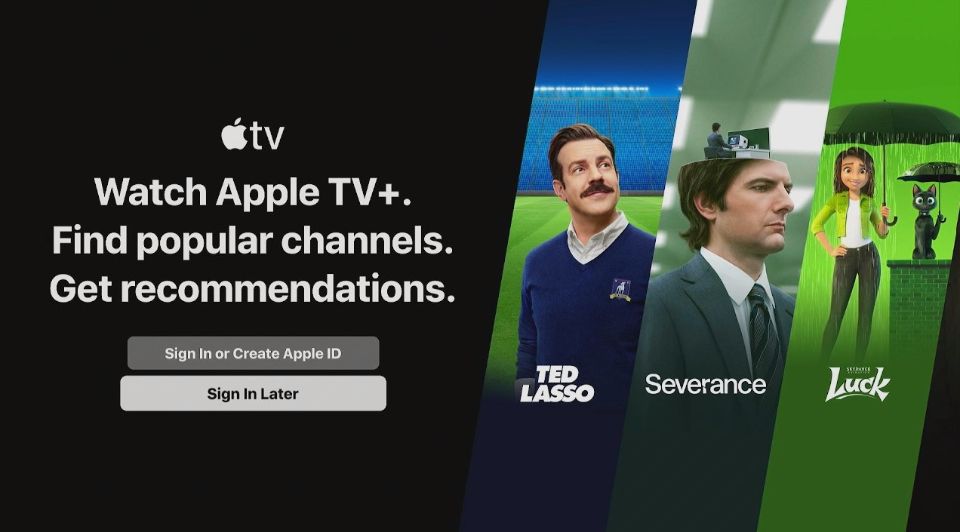
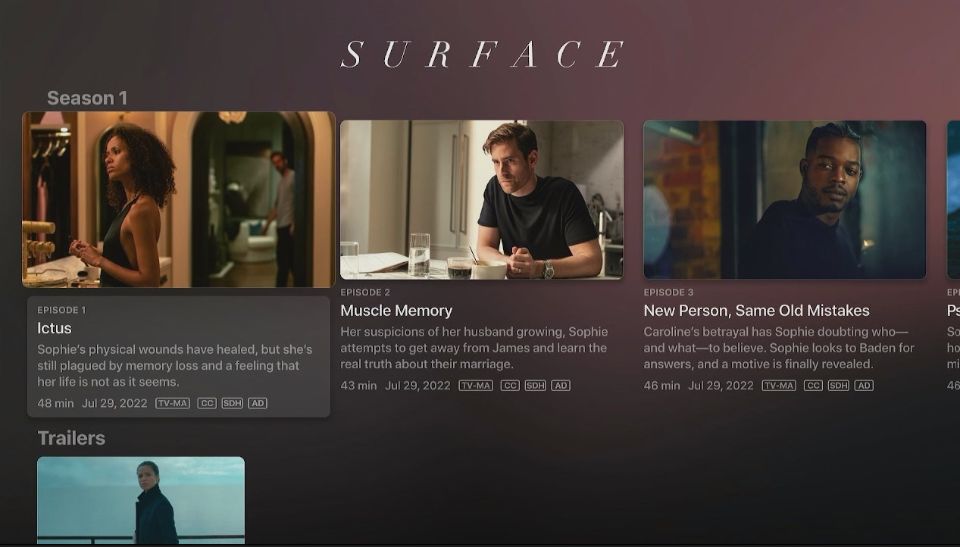
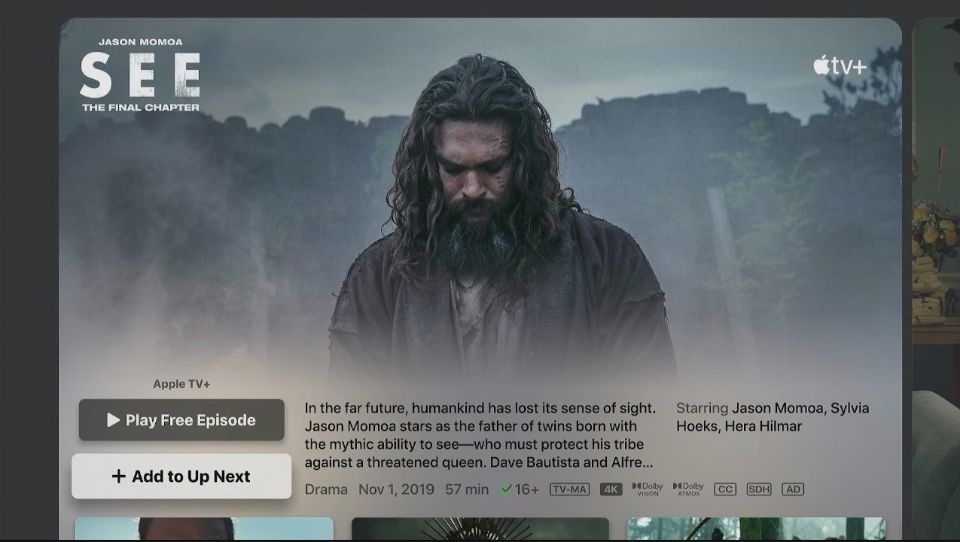
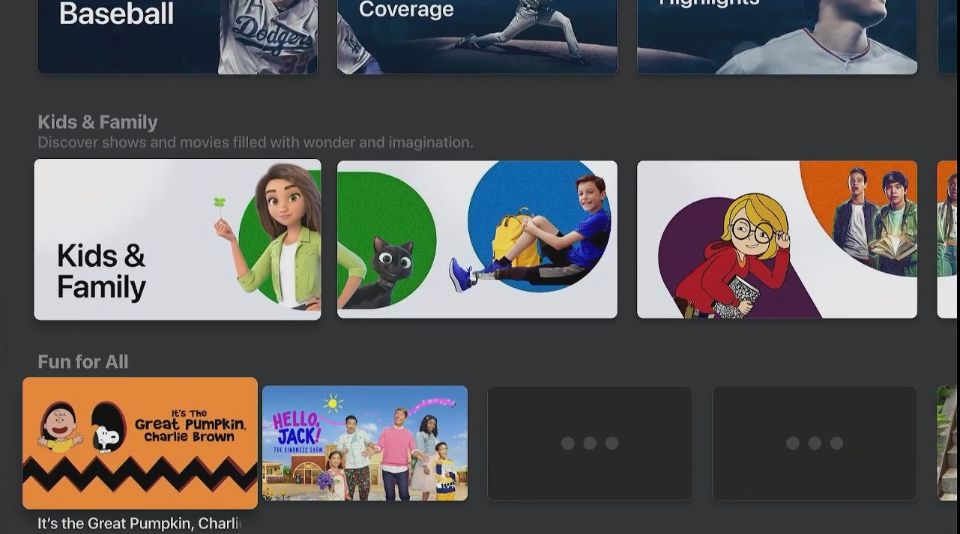
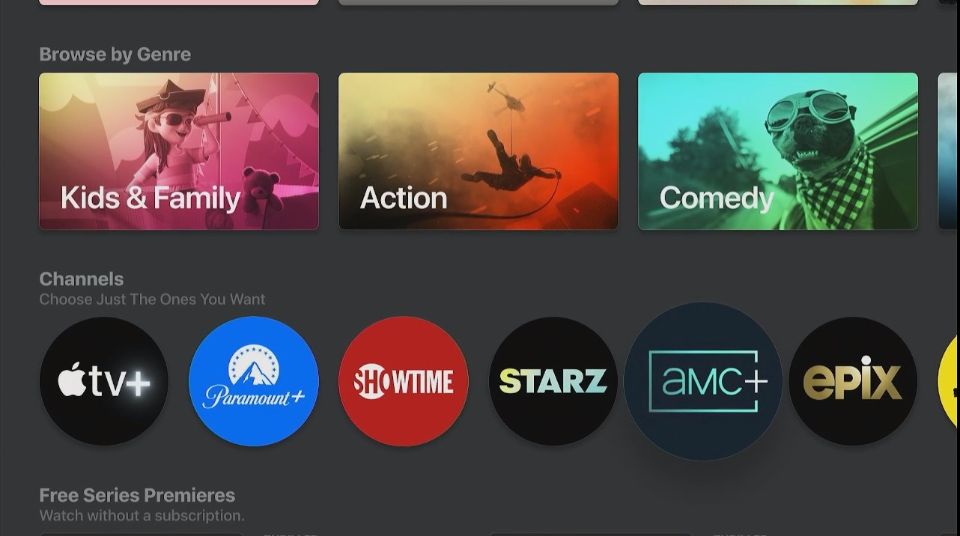
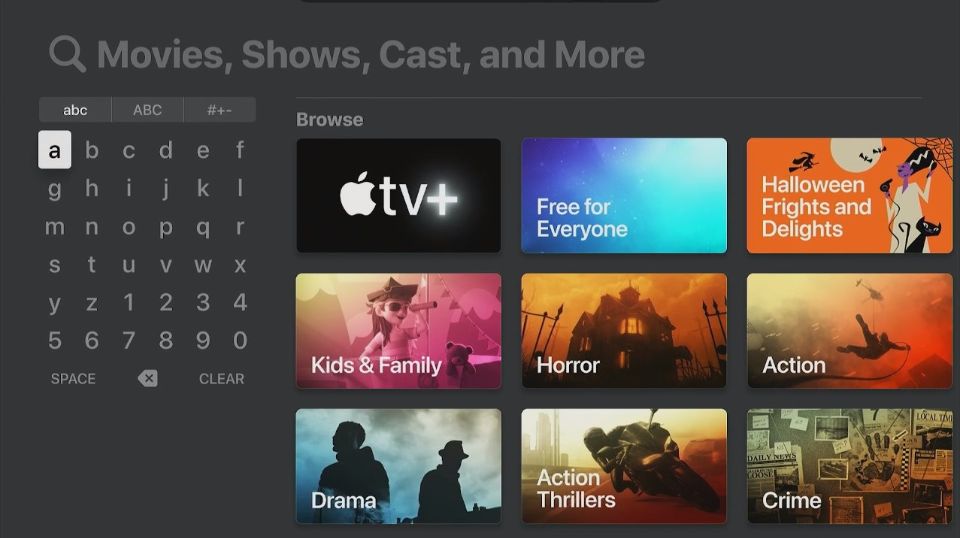

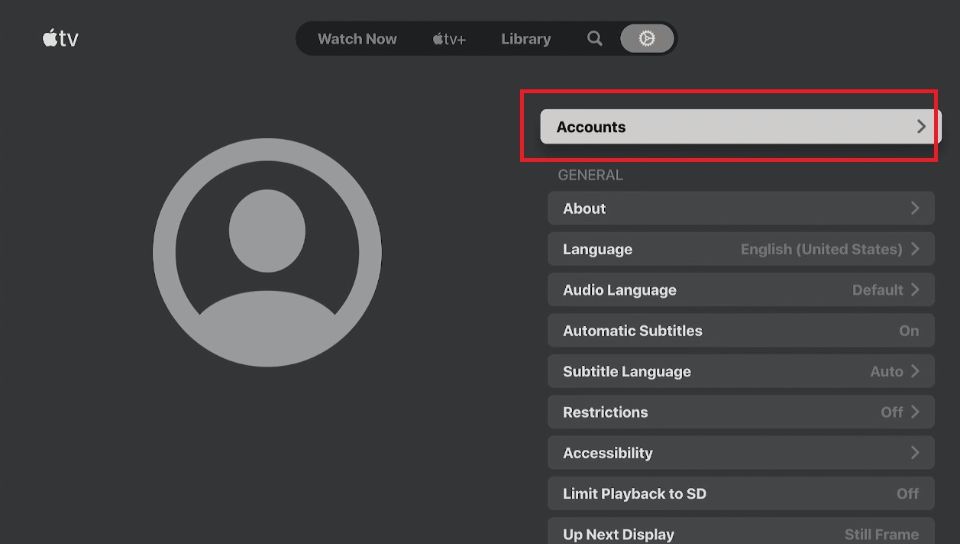
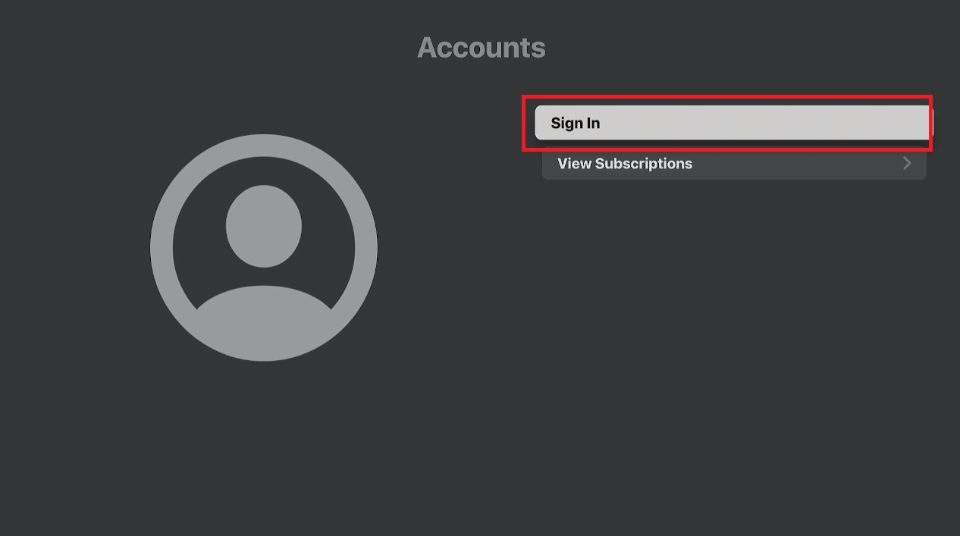
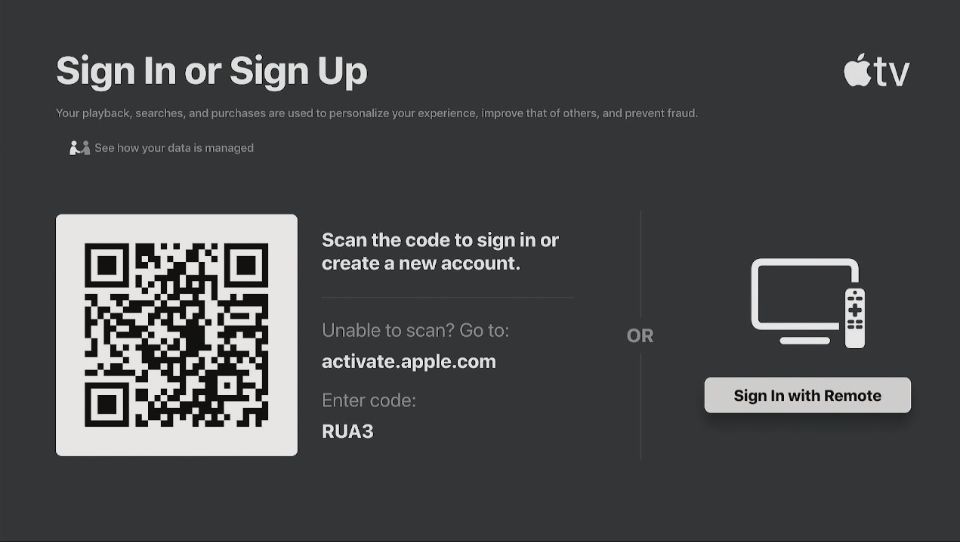
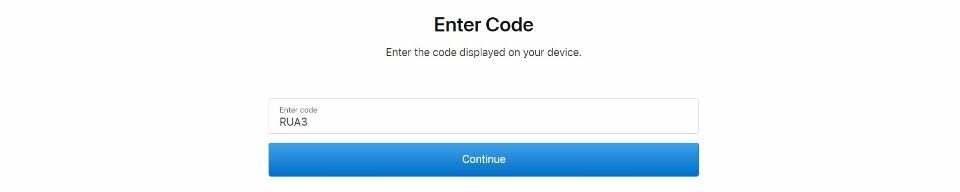
Leave a Reply