This guide explains how to use and set up Apollo Group TV IPTV on FireStick. These steps apply to all FireStick devices, such as FireStick 4K and 4K Max, New FireStick 4K, New FireStick 4K Max, Fire TV Lite and Cube, TVs with Fire OS, and FireStick 3rd Gen.
NOTE: FireStickHow.com does not own or operate any IPTV services. Also, we don't verify the security and legality of any service.
What Is Apollo Group TV IPTV?
Apollo Group TV is an IPTV service that gives you access to hundreds of live channels, on-demand content like movies and shows, pay-per-view events, sports, entertainment, and much more.
Apollo Group TV IPTV seems to have a clean and clutter-free layout. The app is well-categorized, so you don’t have to spend time browsing through content categories.
Another thing that stood out about this app is the content variety. This IPTV is an all-in-one entertainment app that features content like movies, sports, news and entertainment channels, and much more.
Using this app is also seamless thanks to various features like the Electronic Program Guide (EPG), favorites manager, and external player support.
In addition, Apollo Group TV IPTV offers customer support through email and social media platforms like Discord and Telegram.
Attention FireStick Users: Read before you continue
Your government and ISP are probably monitoring your streaming activities using your IP address 35.175.39.36 (exposed to all). You may get into serious legal trouble for streaming copyrighted videos on FireStick.
I strongly recommend getting a trusted VPN for FireStick to hide your IP address and protect your online identity.
I use ExpressVPN on all my devices as it is the most secure, fastest, and easy-to-use VPN. It comes with an unconditional 30-day money-back guarantee, and you get 3 free months with the yearly plan.
Don't miss out on the peace of mind and online security ExpressVPN provides.
Read: How to Install & Set up the best VPN on FireStick.
Is Apollo Group TV IPTV Safe?
Apollo Group TV IPTV’s official website is https://apollogroup.tv. Determining the safety of unofficial apps like Apollo Group TV IPTV is impossible. Consequently, we can’t determine the safety of this app.
However, I scanned the APK of Apollo Group IPTV with Virus Total. No vendor flagged it as malicious.
Is Apollo Group TV IPTV Legal?
Apollo Group TV IPTV is an unofficial streaming service. Unfortunately, FireStickHow.com can’t determine the legality of unofficial IPTV services.
If you’re concerned about the legitimacy of this app, please conduct independent investigations into its sources before installing it on FireStick.
Another viable option is to pair this IPTV with a VPN. A reputable VPN like ExpressVPN will protect your streaming history from your ISP or the government. The VPN will also hide your IP address from the prying eyes.
Apollo Group TV IPTV Plans and Pricing
Apollo Group TV IPTV has various subscription plans to suit any budget and timeline needs. In addition, they support various payment methods, including crypto.
Other pricing plan details are as follows:
- The standard 30-day plan costs $24.99 and includes all entertainment categories, over 5000 ad-free on-demand content, and up to five simultaneous device connections.
- The 90-day plan costs $51.99. It also includes up to five device connections and ad-free content.
- Finally, there are bi-annual and annual plans. These cost $89.99 and $159.99, respectively. Both plans cover all entertainment and content categories and up to five simultaneous connections.
Apollo Group TV IPTV Overview
Let’s go over some of this IPTV’s best features:
- Access to over 1000 HD live TV channels.
- Video-on-demand options.
- A vast library of local and international channels.
- Favorites Manager.
- External Player Support.
- Compatibility with popular IPTV players.
- Electronic Program Guide (EPG).
- Pay-per-view content.
- Multiple payment platforms.
- Customer support availability.
Besides the features listed above, Apollo Group TV IPTV has a stylish and neat interface. The content resolution varies from 720p to 1080p, with most channels in HD. The streaming experience is seamless, with minimal to zero lagging.
Another unique feature of Apollo Group TV IPTV is the convenient search icon that allows you to input movie and channel titles. This helps you pull up any content you want without browsing the library.
The vast content selection also ensures you’ll find any entertainment content you wish to stream, from old movies to the latest and trending TV shows.
Subscribing to Apollo Group TV IPTV
To familiarize yourself with this IPTV before committing to a paid plan, utilize the Apollo Group TV IPTV 10-day free trial. To use this free trial, you must create an account through the https://portal.apollogroup.tv/Register link.
After, you can follow the steps below to subscribe to a plan of your choice:
1. Go to the official website and click My Account.
2. Click Sign In.
3. Enter your username and password, then click Sign In.
4. Click Subscribe Now.
5. Select a plan of your choice and click Choose Plan.
6. Select your preferred payment method and make the payment.
Remember to verify your payment details before completing your registration, as login credentials will be sent to the email you use.
The registration process typically takes a few hours. If you don’t receive your login credentials in good time, contact Apollo Group IPTV customer support staff via email or the chat feature on their official website.
How to Set Up Apollo Group TV IPTV on FireStick
Setting up Apollo Group TV IPTV on FireStick involves two processes, as discussed in the sections below.
Part 1: Prepare Your FireStick To Download Apollo Group TV IPTV
Apollo Group IPTV is a third-party streaming service unavailable on popular app stores, including the Amazon App Store. You’ll need to sideload this app to your FireStick using a sideloader app called the Downloader.
Here are quick steps to download the Downloader app (for step-by-step instructions, follow our guide on installing and using Downloader for sideloading):
1. On the FireStick home screen, go to Find> Search. Type Downloader, click it in the search results, and follow the onscreen instructions to install the app.
2. Next, navigate to Settings> My Fire TV> Developer Options> Install Unknown apps and enable Downloader (or click and enable Apps from Unknown Sources if that’s what you see on your device).
Part 2: Steps to Install Apollo Group TV IPTV on FireStick
After installing the Downloader app, proceed with these installation steps:
1. Choose My Apps on the home screen of your FireStick.
2. Click the Downloader app.
3. Click the address bar.
4. Enter this URL https://bit.ly/3I4Oe44 and click Go.
Disclaimer: FireStickHow.com does not host this URL or the APK downloaded from the URL. This URL points to an external source.
5. Wait for the APK to download.
6. Click Install.
7. Click Done.
8. Click on Delete next.
9. Click Delete one more time.
This is how you install the Apollo app on FireStick.
Wait! It looks like you are all set to start watching your favorite content on FireStick. But have you protected your online identity yet? You are under constant surveillance by the Government and ISP. Free streaming of copyrighted videos may get you into legal trouble.
Thankfully, you can easily avoid online monitoring and safeguard your privacy with a trusted VPN on FireStick. A VPN will hide your IP address and online identity by encrypting your internet connection.
Please note that I am not encouraging you to violate any copyright laws. You should always watch the content available in the public domain. I am simply recommending the use of a VPN to maintain your privacy. You have every right to your privacy, which is constantly being breached these days.
I personally use ExpressVPN and have found it to be the fastest and most secure FireStick VPN. It is also the most streaming-friendly VPN I have ever used. Therefore, I highly recommend getting ExpressVPN for FireStick.
Here is how you can quickly get the ExpressVPN app on FireStick:
Step 1: Click HERE to subscribe to ExpressVPN and enjoy a 49% discount with 3 months of extended service. You are also eligible for a 30-day, full money-return guarantee.
Step 2: Download and install ExpressVPN on FireStick
- Choose the Find > Search option on the FireStick home screen on the menu bar.
- Search for ExpressVPN.
- Click the ExpressVPN icon on the following window.
- Click Download or Get on the next window
Step 3: Open ExpressVPN once you have downloaded it. Sign in with your account.
Step 4: Choose a server and click the Connect/Power button
Put your mind at ease now! You have successfully secured your streaming activities with ExpressVPN.
How to Use Apollo Group TV IPTV on FireStick
Before exploring what Apollo Group TV IPTV offers, I recommend creating a home screen shortcut to help you find the app conveniently when you want to stream.
After installing Apollo Group TV IPTV, you’ll see a sign-in page. Enter your email and password to proceed.
As noted earlier, Apollo Group IPTV has a simple layout for stress-free navigation. The app features an uncomplicated menu on the left side of the screen and various content categories on the home page.
The primary menu tabs include Search, Movies, TV Shows, Sports VOD, Live TV, TV Guide, My List, Recent, and Settings.
The menu covers all entertainment aspects, ensuring diverse content options. Using the menu is straightforward. Click on any menu tab to open the corresponding section.
To review all content genres and categories featured on this app, click the All Genres button at the top-right edge of your screen.
The All Genres button directs you to the app library sectioned into categories like Recent Added, Top Grossing, Oscar-Winning, Trending, and others.
Some of the factors you’ll notice when reviewing the app include seamless navigation, fast, buffer-free streaming links, and minimal loading times for live TV and on-demand content.
Additionally, every show has a brief overview and a rating to guide users on what a show is about.
If you’re a sports enthusiast, Apollo Group IPTV’s Sports VOD library will not disappoint. It features a vast selection of live sports events happening at the time. Examples of represented sports genres include football, soccer, boxing, and basketball.
Another menu tab you can review is My List, to add your favorite and regular channels, TV shows, and movies to access them conveniently without browsing through the library.
Wrapping Up
This guide provided the Apollo Group IPTV review and setup on FireStick. Please note that this post is only for educational purposes, and we do not condone copyright violations.
Related:
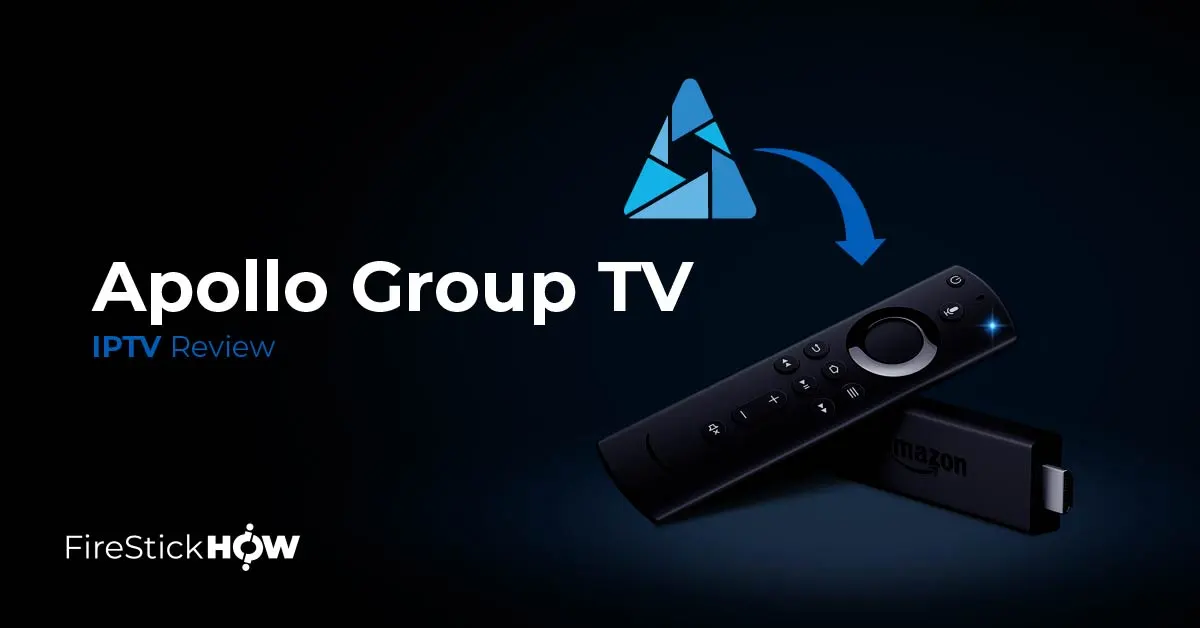
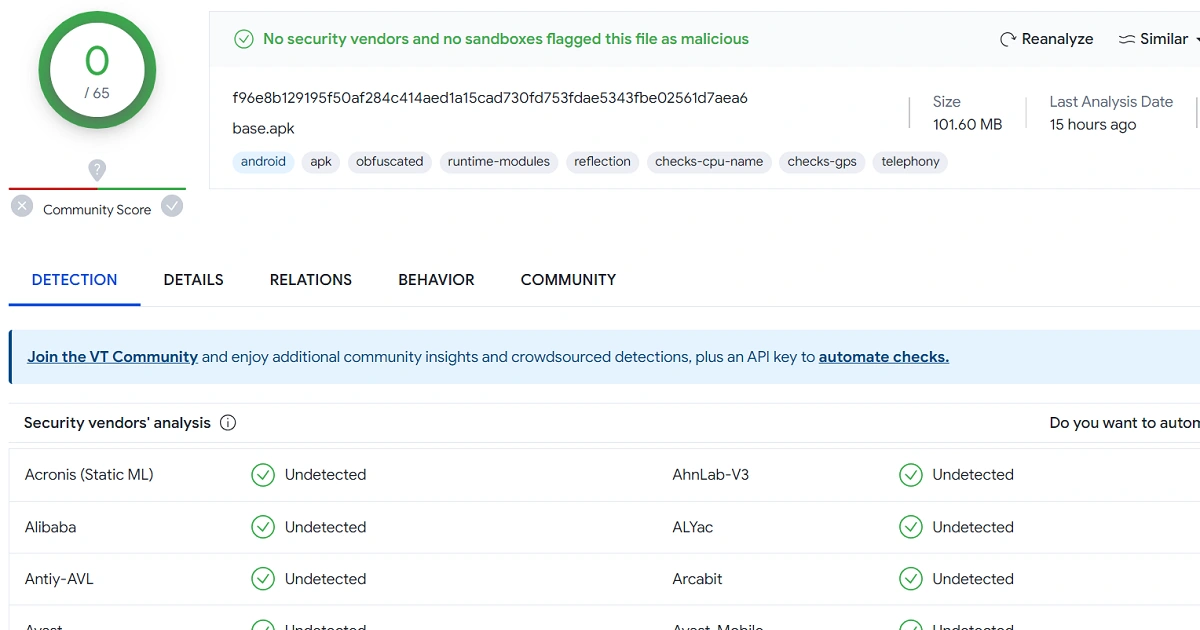
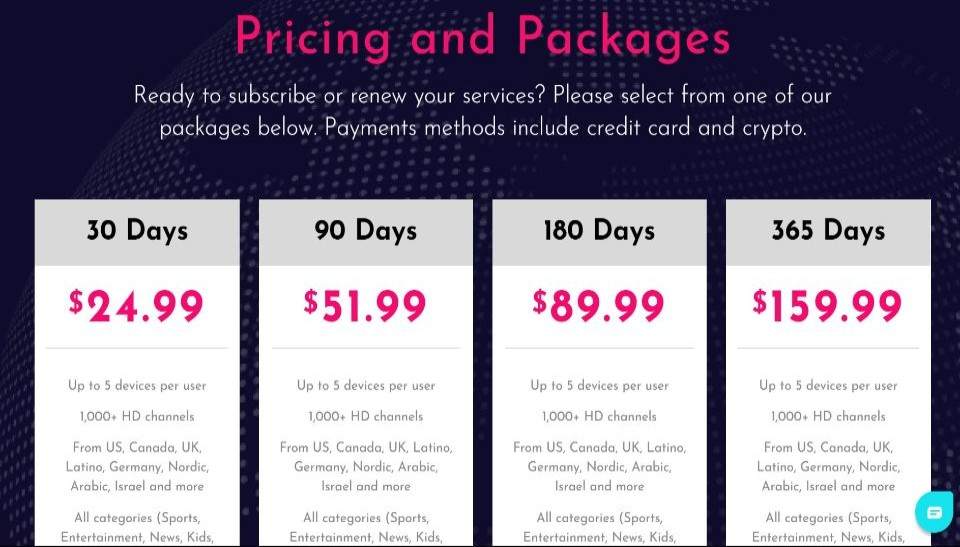
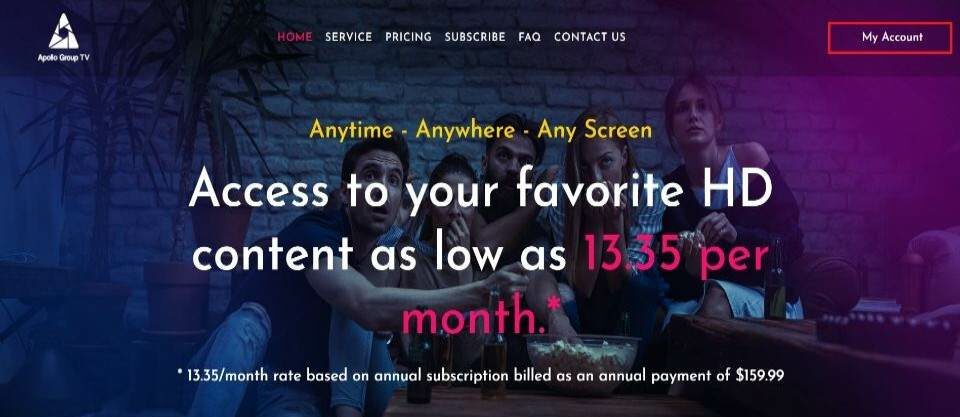
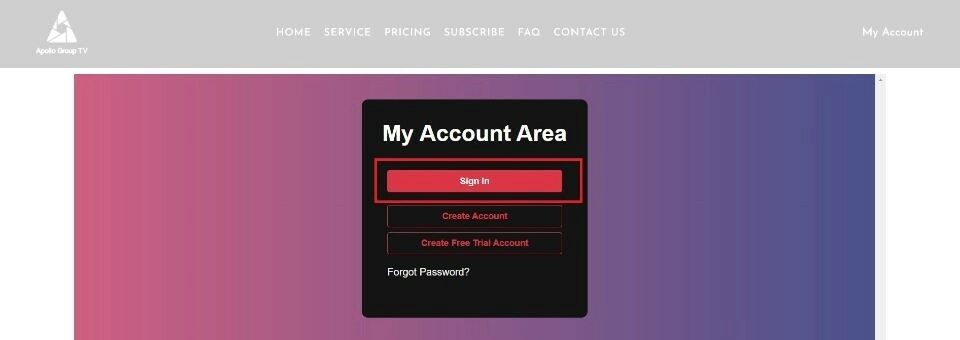
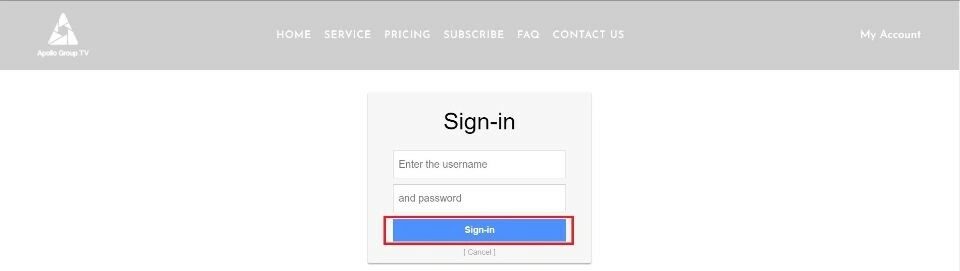
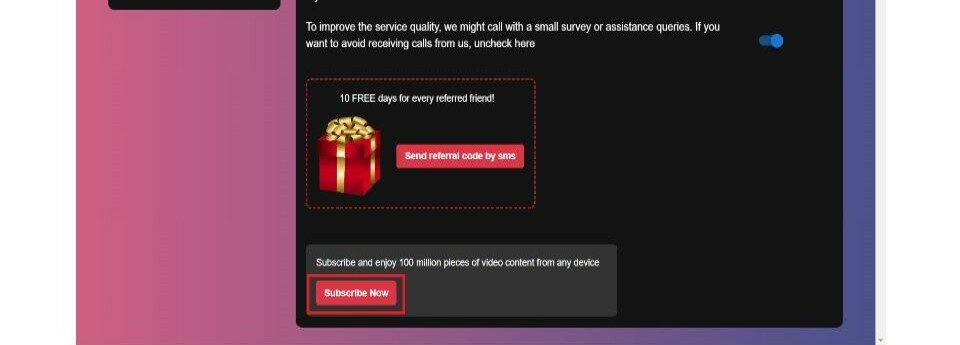
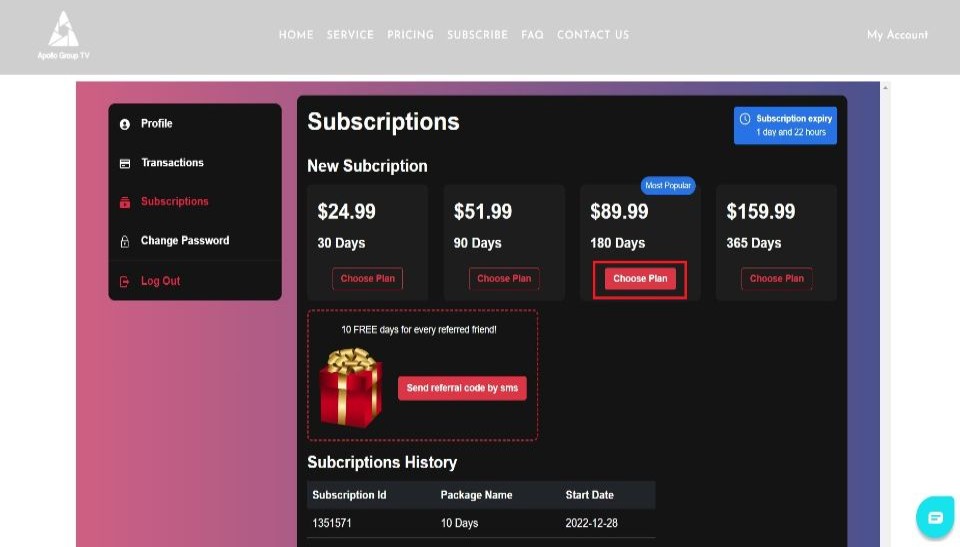
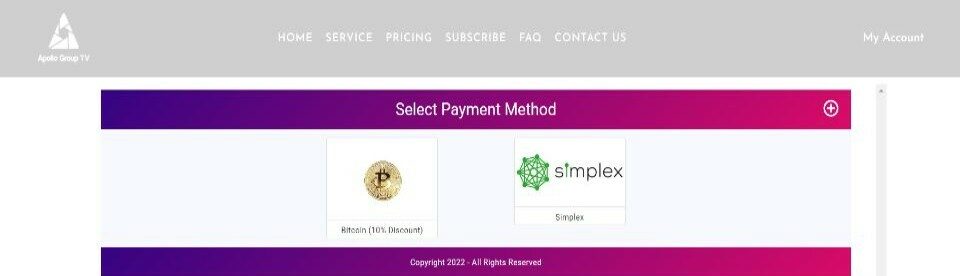
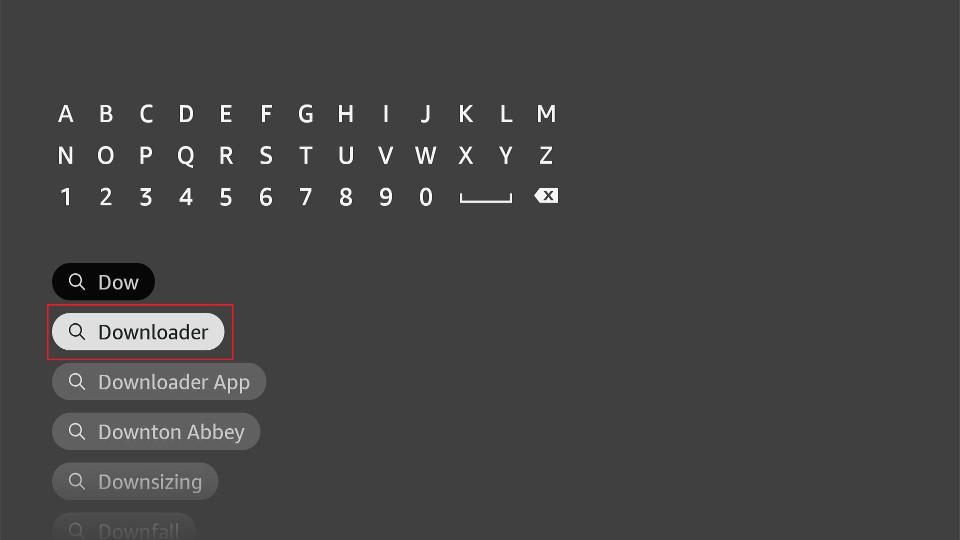
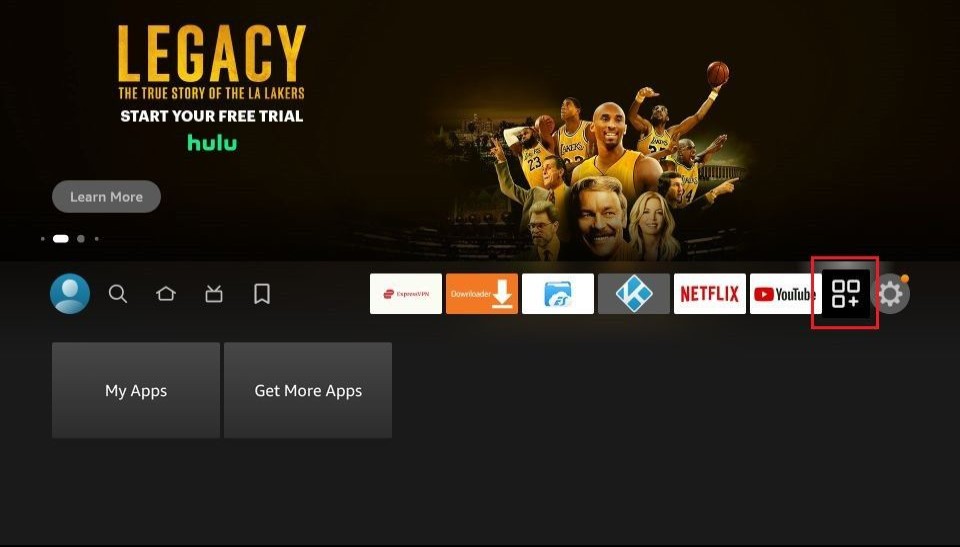
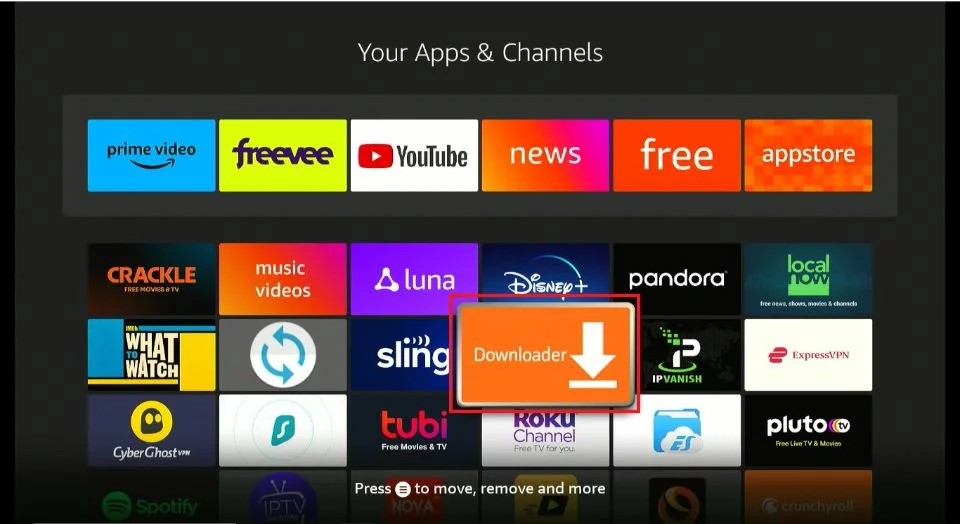
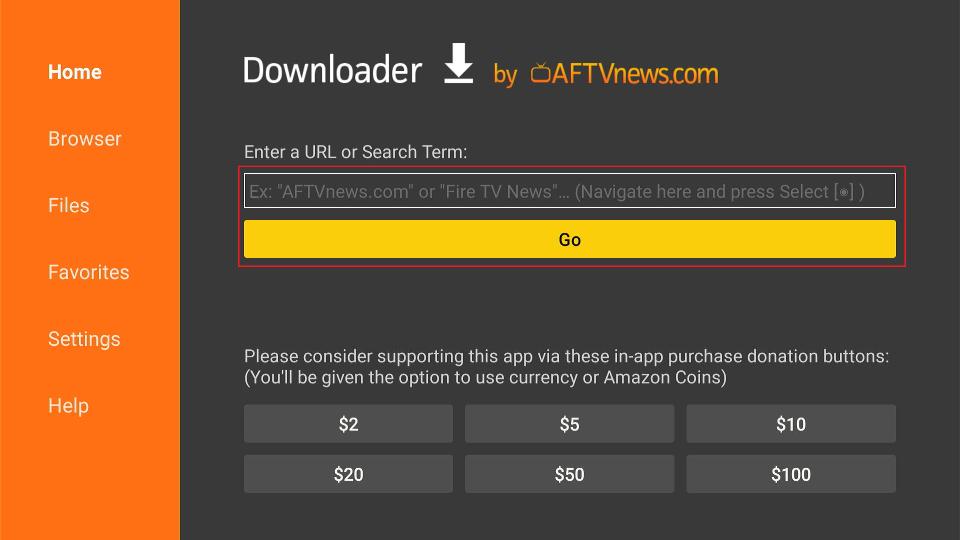
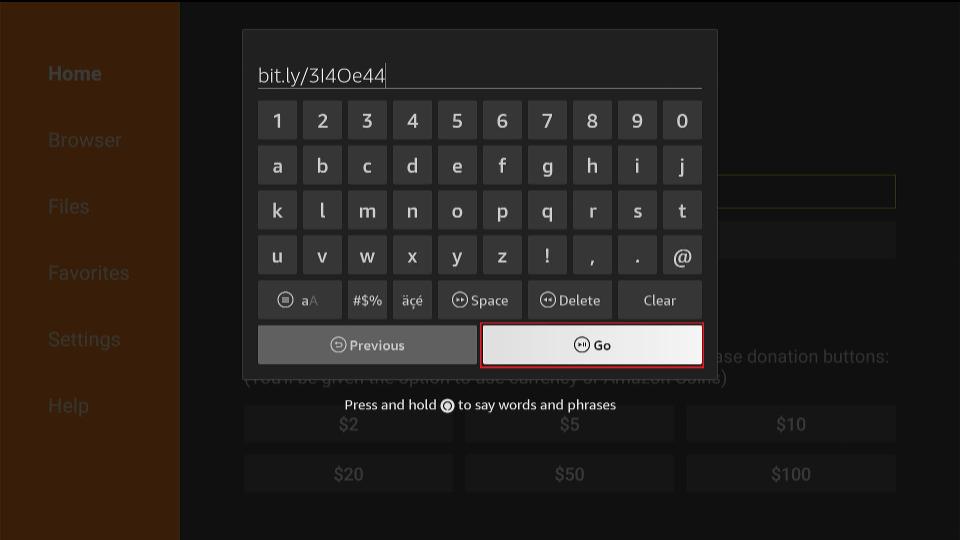
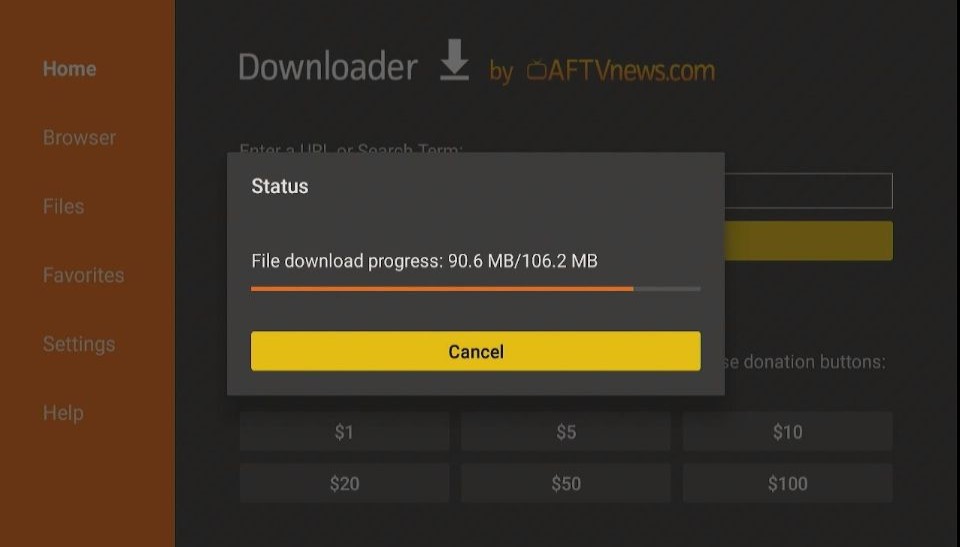
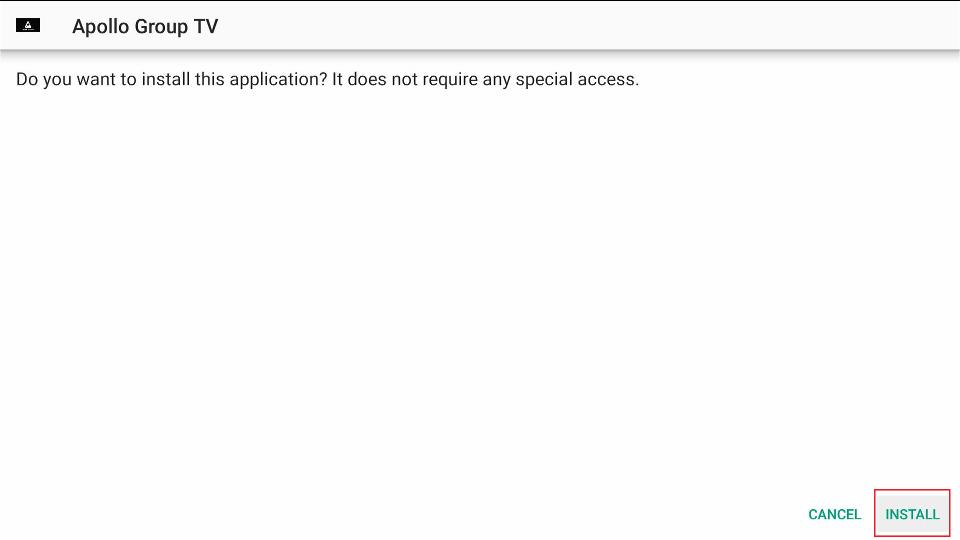
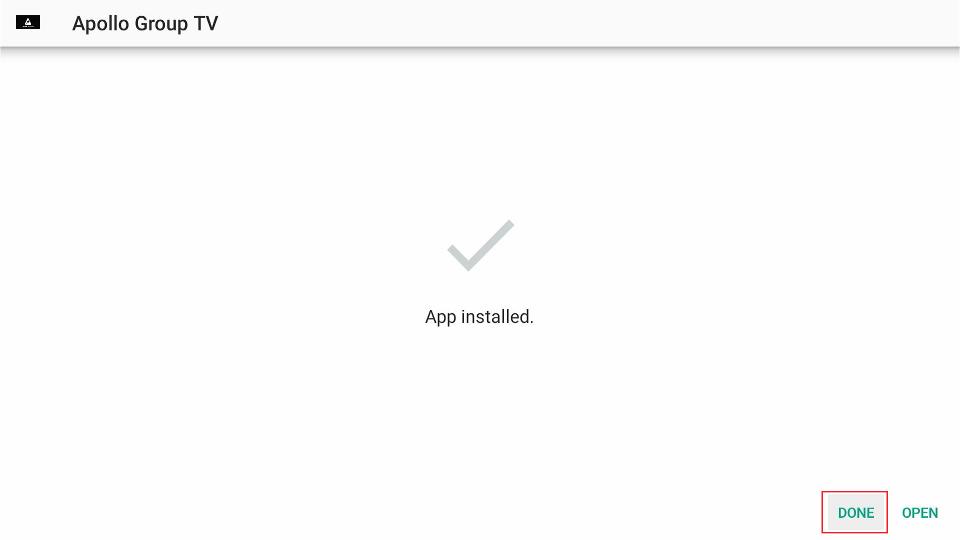
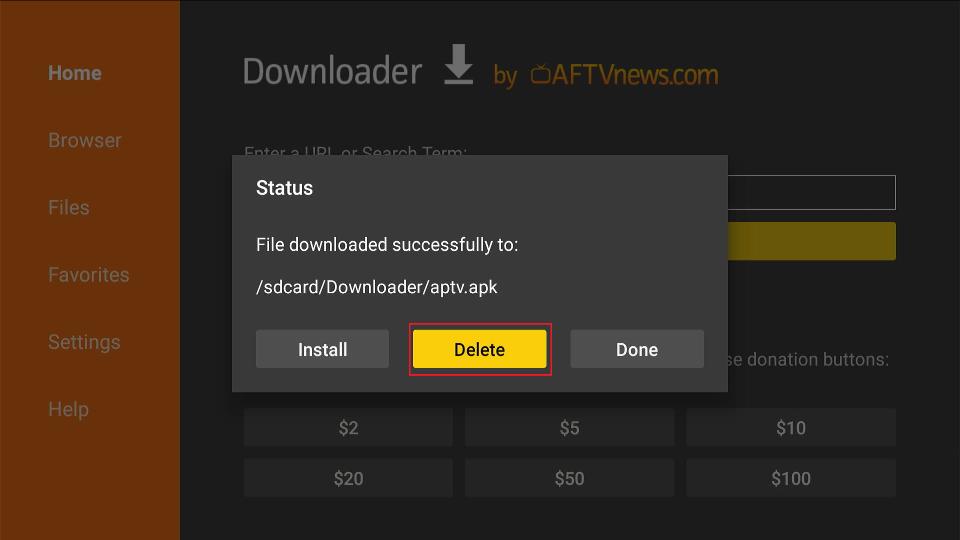
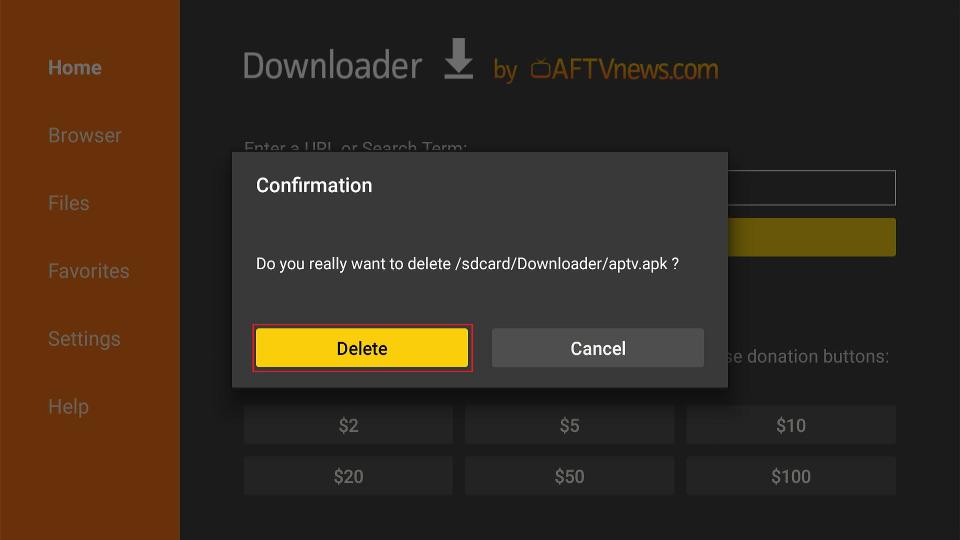






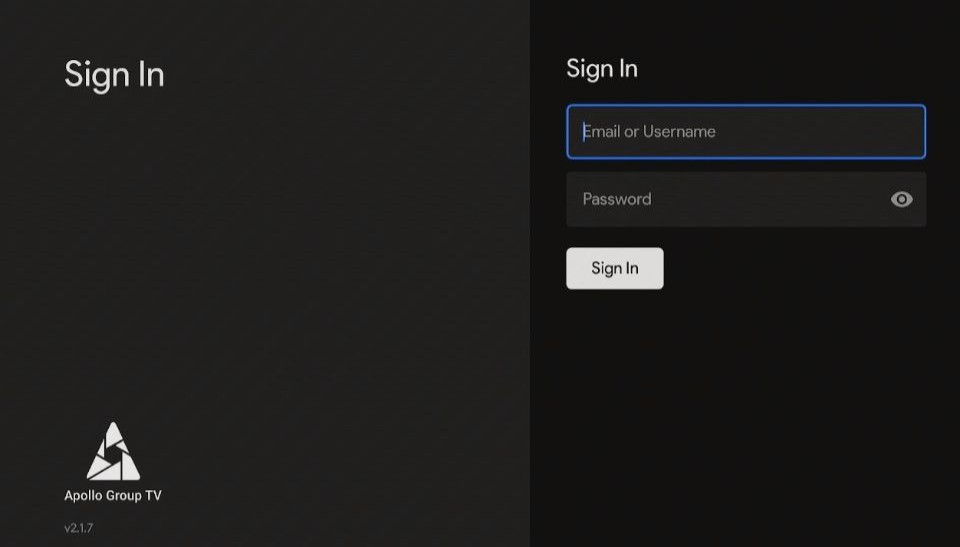
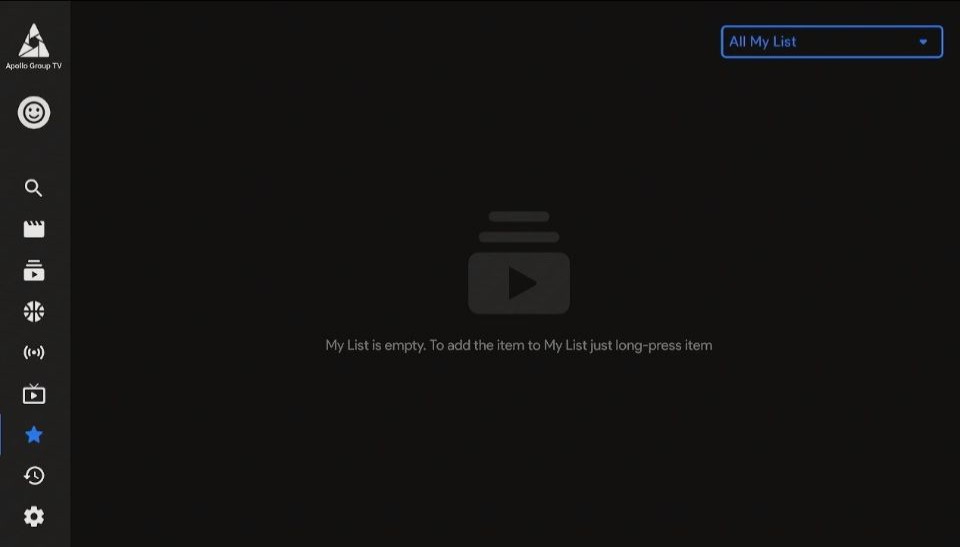
I seem this fire stick over one my friend house.It has everything, from different countries. How much funds I need to purchase