This post gives an in-depth review of how to install and play Alpha Guns on FireStick. The steps in this guide work for multiple Fire TV devices like TV sets with Fire OS, FireStick 4K Max, Fire TV Lite, Fire TV Cube, FireStick 4K, and FireStick 3rd Gen.
What is Alpha Guns?
Alpha Guns is a classic 2D classic shooting game you can install and play on FireStick. The game is easy to download and install. You only need to practice movement, shooting, and advancing to start playing the game. This game is ideal for solo play or multiplayer when hanging out with friends and family.
Alpha Guns is about filling weapons with power-ups and slugs to fight different enemies along your journey. This game features retro-style graphics with sound effects. I also liked that it’s easy to play using the FireStick remote.
The game has various levels you can explore, each with unique challenges. It’s also optimized for the best playing experience, with exciting visual effects and cool background music to entertain you when playing alone or with friends.
You may also want to explore our collection of the best games for FireStick.
Attention FireStick Users: Read before you continue
Your government and ISP are probably monitoring your streaming activities using your IP address 35.175.39.36 (exposed to all). You may get into serious legal trouble for streaming copyrighted videos on FireStick.
I strongly recommend getting a trusted VPN for FireStick to hide your IP address and protect your online identity.
I use ExpressVPN on all my devices as it is the most secure, fastest, and easy-to-use VPN. It comes with an unconditional 30-day money-back guarantee, and you get 3 free months with the yearly plan.
Don't miss out on the peace of mind and online security ExpressVPN provides.
Read: How to Install & Set up the best VPN on FireStick.
Features of The Alpha Guns App
Let’s review some of Alpha Gun’s best features and functions:
- Easy to download and set up.
- The game has different levels with unique challenges.
- Optimized for excellent visual effects.
- It has a simple layout with high-quality graphics.
- Easy to learn and play.
- Works well with the FireStick remote.
- You can enable sound and background music to keep you entertained while playing.
How to Install Alpha Guns on FireStick
Installing Alpha Guns on FireStick is relatively easy if you have the correct information. Note that this is a legal app available for direct download. Consequently, you won’t need to change any FireStick settings to set it up. Follow these steps to install Alpha Guns on FireStick:
1. Click Find on your device’s home screen.
2. Click Search.
3. Type Alpha Guns on the Search bar, then select Alpha Guns from the results.
4. Select the Alpha Guns tile.
5. Click Download or Get depending on the on-screen option.
6. Wait for the Alpha Guns app download and installation to complete.
7. Click Open or hold down the remote’s menu button to open.
This is how you install the Alpha Guns game on FireStick.
Wait! It looks like you are all set to start watching your favorite content on FireStick. But have you protected your online identity yet? You are under constant surveillance by the Government and ISP. Free streaming of copyrighted videos may get you into legal trouble.
Thankfully, you can easily avoid online monitoring and safeguard your privacy with a trusted VPN on FireStick. A VPN will hide your IP address and online identity by encrypting your internet connection.
Please note that I am not encouraging you to violate any copyright laws. You should always watch the content available in the public domain. I am simply recommending the use of a VPN to maintain your privacy. You have every right to your privacy, which is constantly being breached these days.
I personally use ExpressVPN and have found it to be the fastest and most secure FireStick VPN. It is also the most streaming-friendly VPN I have ever used. Therefore, I highly recommend getting ExpressVPN for FireStick.
Here is how you can quickly get the ExpressVPN app on FireStick:
Step 1: Click HERE to subscribe to ExpressVPN and enjoy a 49% discount with 3 months of extended service. You are also eligible for a 30-day, full money-return guarantee.
Step 2: Download and install ExpressVPN on FireStick
- Choose the Find > Search option on the FireStick home screen on the menu bar.
- Search for ExpressVPN.
- Click the ExpressVPN icon on the following window.
- Click Download or Get on the next window
Step 3: Open ExpressVPN once you have downloaded it. Sign in with your account.
Step 4: Choose a server and click the Connect/Power button
Put your mind at ease now! You have successfully secured your streaming activities with ExpressVPN.
How to Use Alpha Guns on FireStick
I suggest shifting the app to your home screen. This will enable you to avoid wasting time when you want to play. Here’s an in-depth guide on creating a shortcut on your FireStick home screen.
When you launch Alpha Guns, you’ll see a FireStick remote display model with instructions for holding the remote when playing. The app also displays ads about upgrading to the full Alpha Guns version for $9.99. The full version has much to offer, including access to all gaming levels, guns, and an ad-free playing experience. Click the back button on your remote to revert to the main screen and explore more of the app’s features.
The Alpha Guns home screen shows a small play window at the top-left corner of the screen, demonstrating how to navigate the game. There is a menu with five buttons: Boss Rush, Credits, Help, Exit, and Shop. At the center of the home screen is a blinking Play button you can click on to start playing.
Clicking the first Boss Rush button redirects you to a purchase window. You can buy more dog tags from this section to help with the game.
Next on the menu is Credits. The Credits section displays details of the Alpha Guns game, including the app version, animation and music directors, vocals, and copyright information.
The button following Credits is Help. Click on this button to learn how to hold the FireStick remote and which buttons to press for the corresponding gaming action. A well-labeled FireStick remote model displays what each button does.
Last on the menu is the Shop button. Click on Shop to purchase additional gaming tools like Characters, Guns, Weapon Upgrades, and more. To proceed with the purchase, click the weapon you wish to buy, then select the exact item from the library. Next, follow the on-screen instruction to complete. Finally, after reviewing the shop, click the back button on your remote to return to the home screen.
After exploring the menu and shop, you can start playing Alpha Guns by clicking the Play button at the lower center part of the screen. If you are starting, you’ll begin the game by selecting a character. Note that only one character is available for the free version. You’ll need to upgrade to the app version to access more characters.
After selecting a character, the following window will display your weapon list. Click on the gun you want, then click the Play button at the bottom-right corner. Select a mission on the next page, review the difficulty level, then click Ok. The game will take a few seconds to load, and a window with free guns will appear. Click Skip, then start playing.
You’ll realize Alpha Guns has smooth control and seamless navigation as you play. It also has excellent graphics. The various weapons, effects, and levels make the game immersive and exciting. The free version of this game is ad-supported, but I didn’t encounter any ads while reviewing this game. This means you can be confident that intrusive ads won’t interrupt your gaming.
Wrapping Up
Alpha Guns game is ideal for beginners and seasoned gamers demanding more challenging levels. It also has a vast library of weapons like guns, tanks, and various challenges to select from. Playing this game on FireStick is straightforward and works perfectly with your FireStick remote.
Remember, it only takes a few simple moves to install and play Alpha Guns on FireStick. If you already have this game installed on your device, I’d love to hear your opinion in the comments below.
Related:
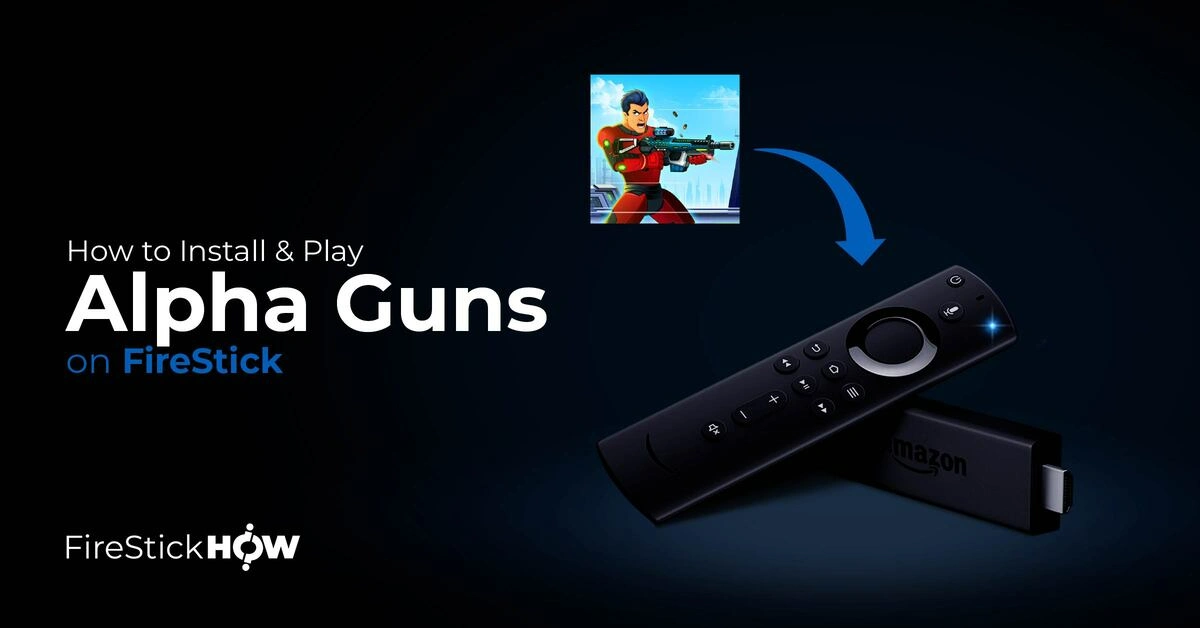
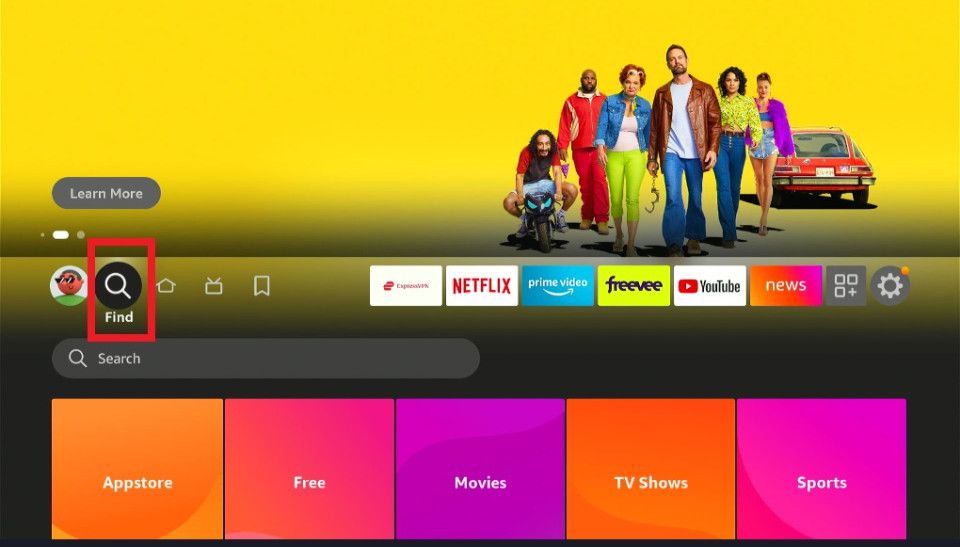
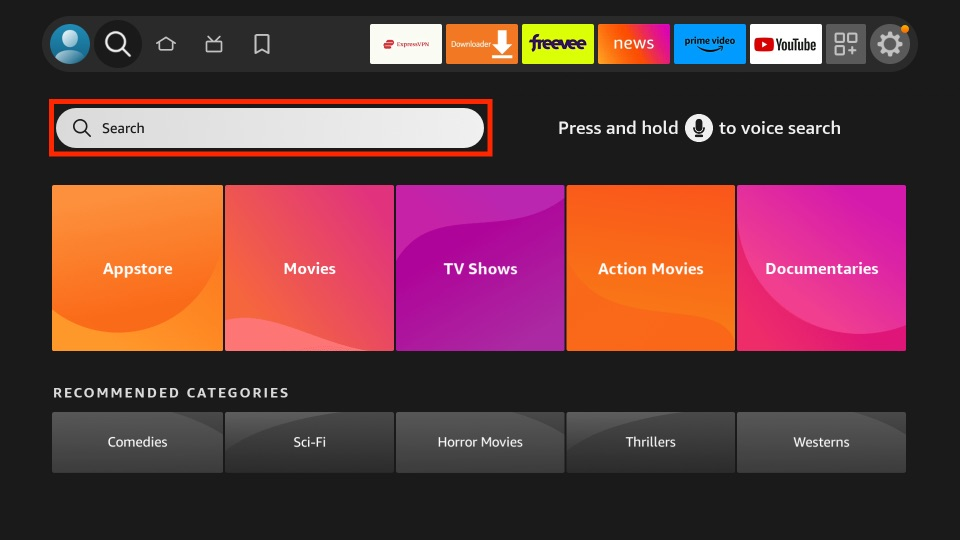
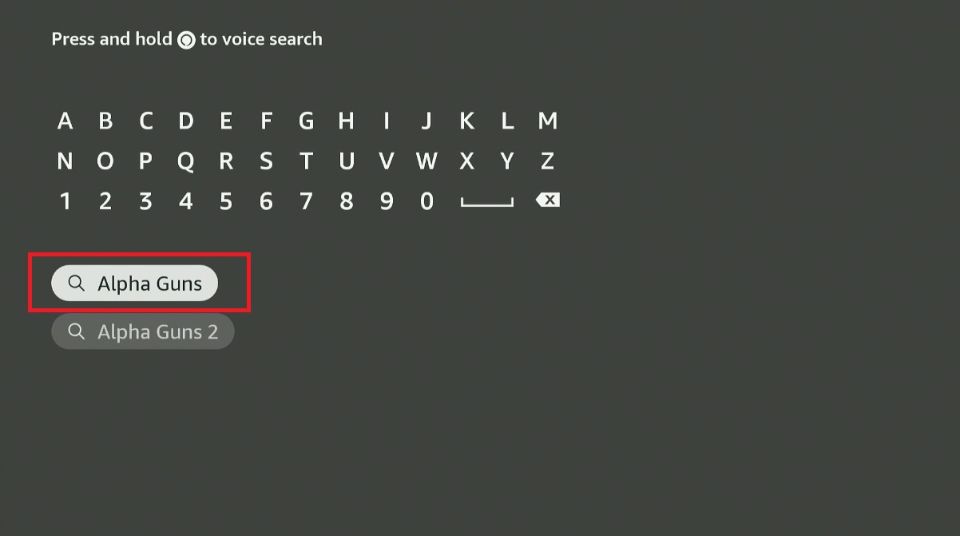
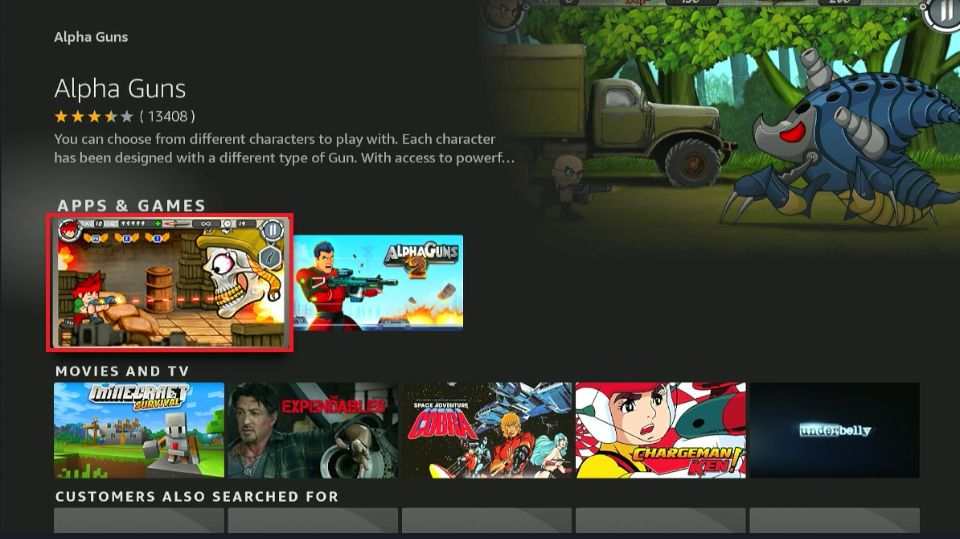
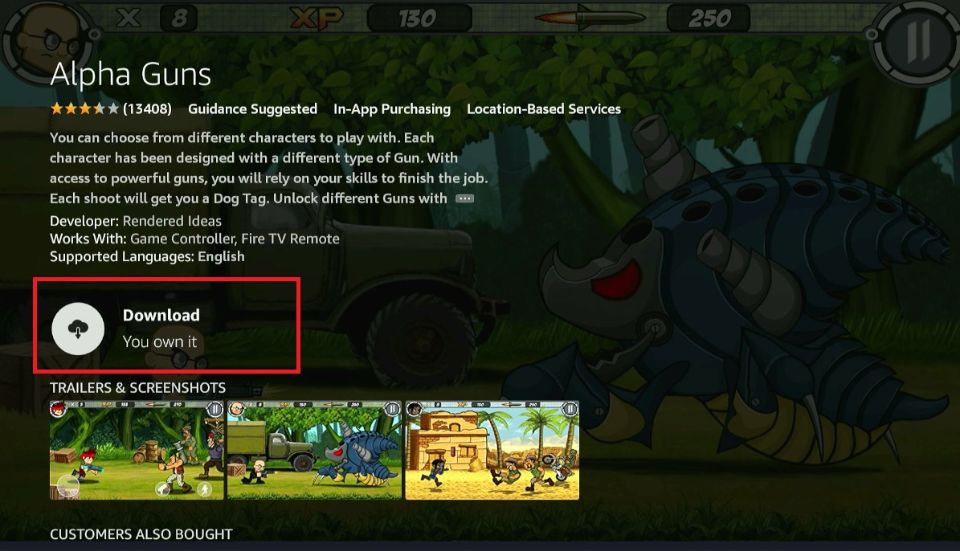
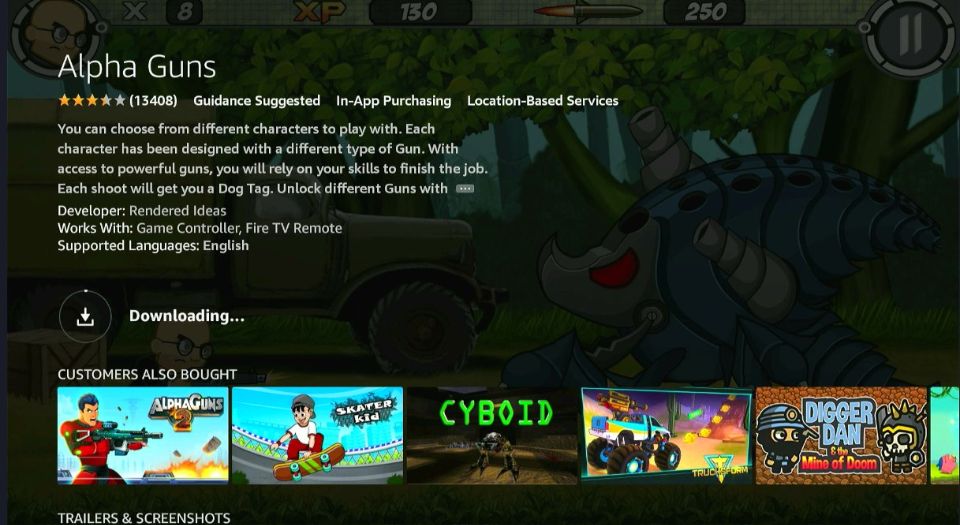
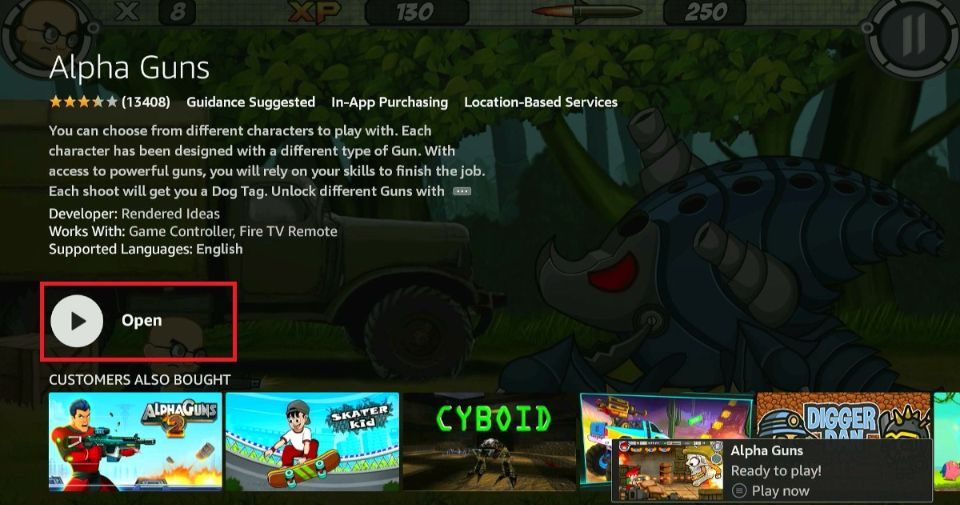






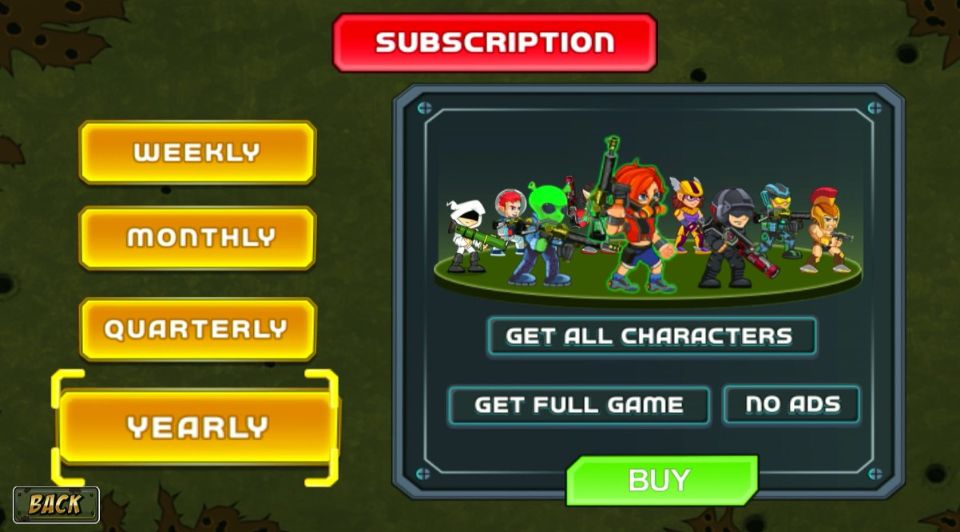
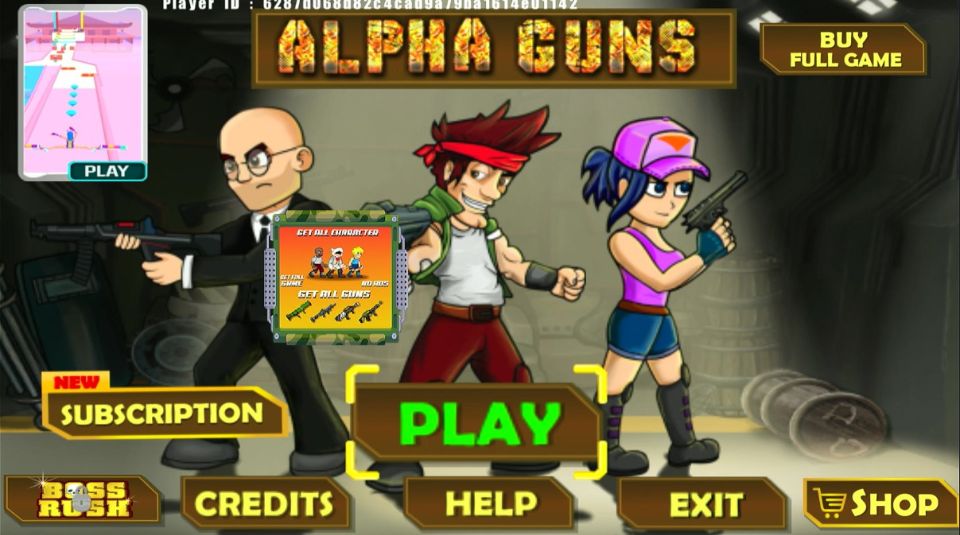
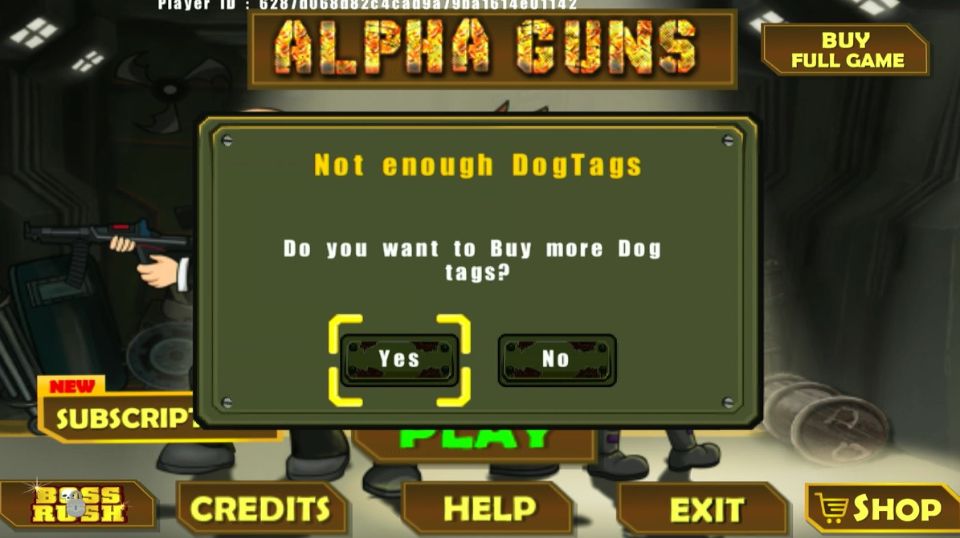
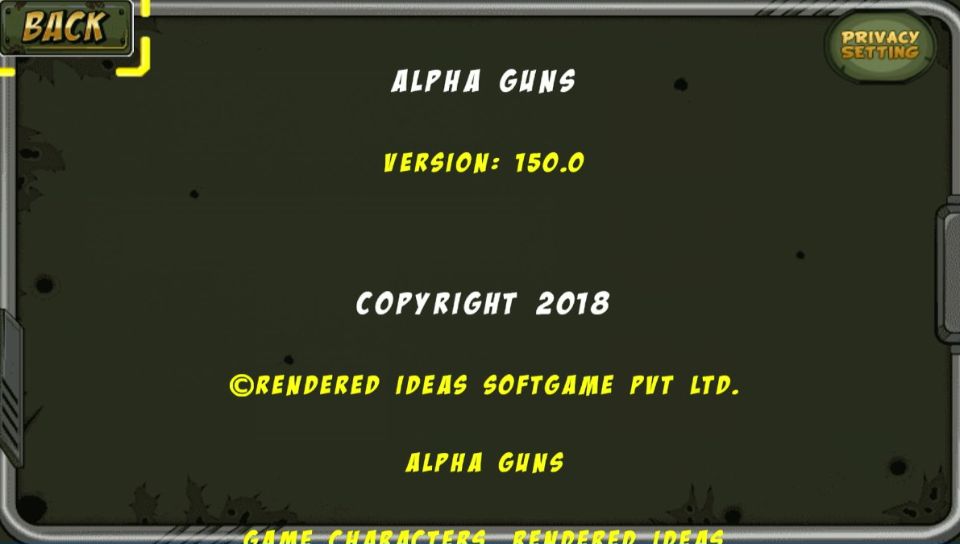
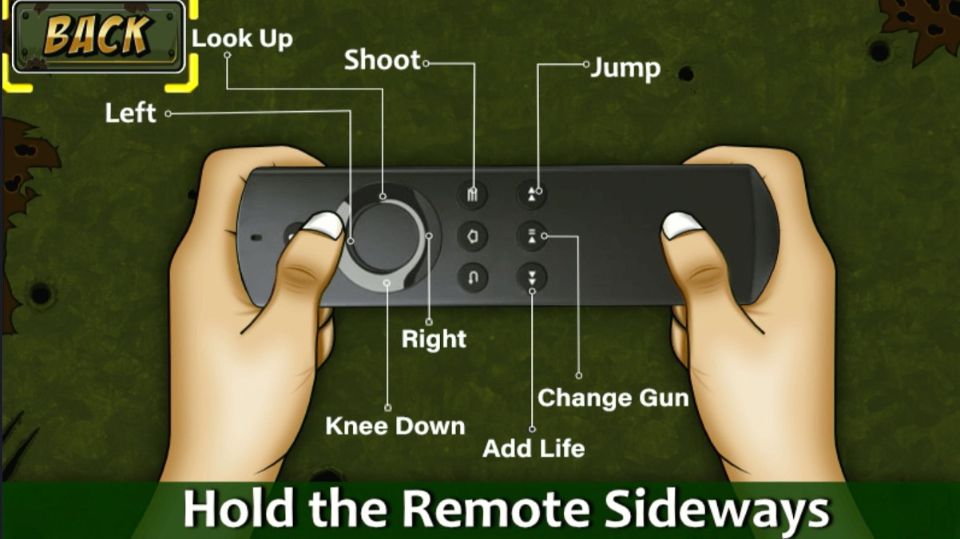
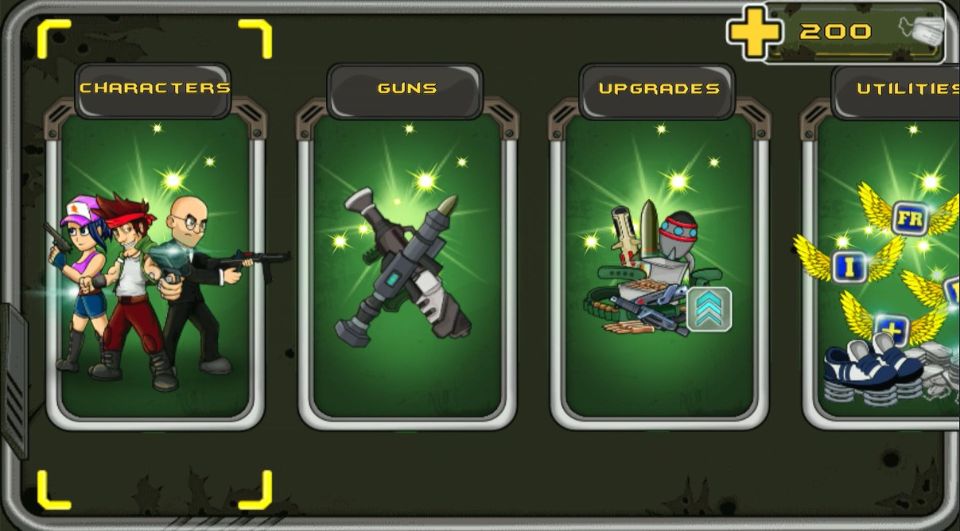
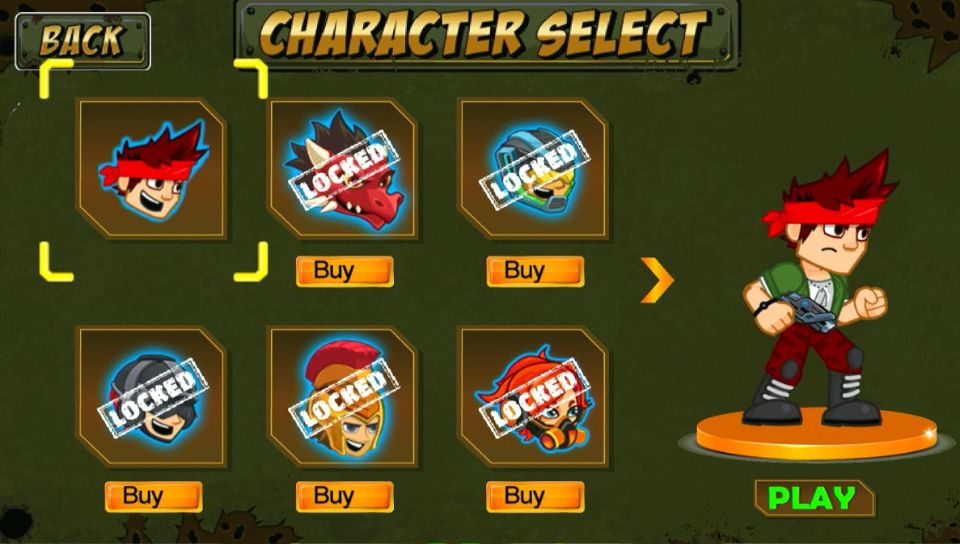
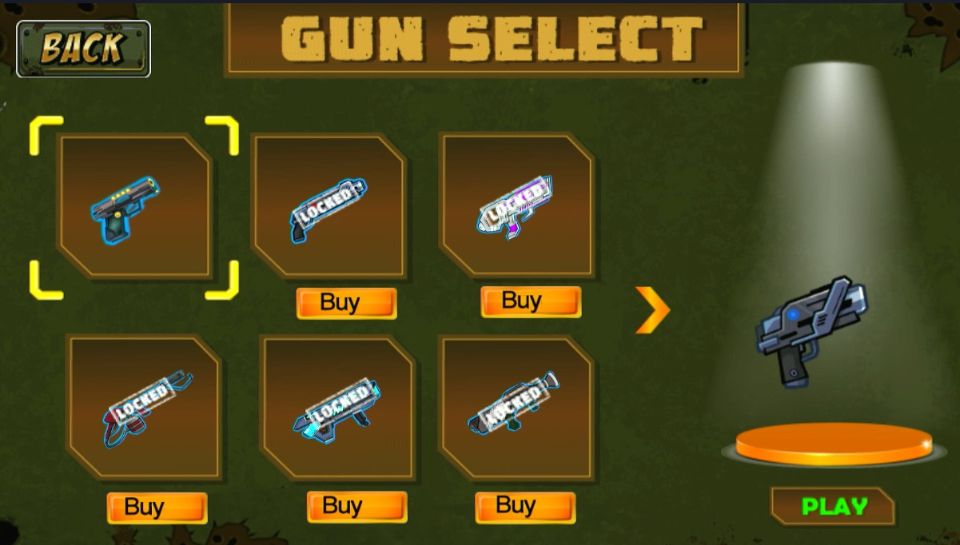
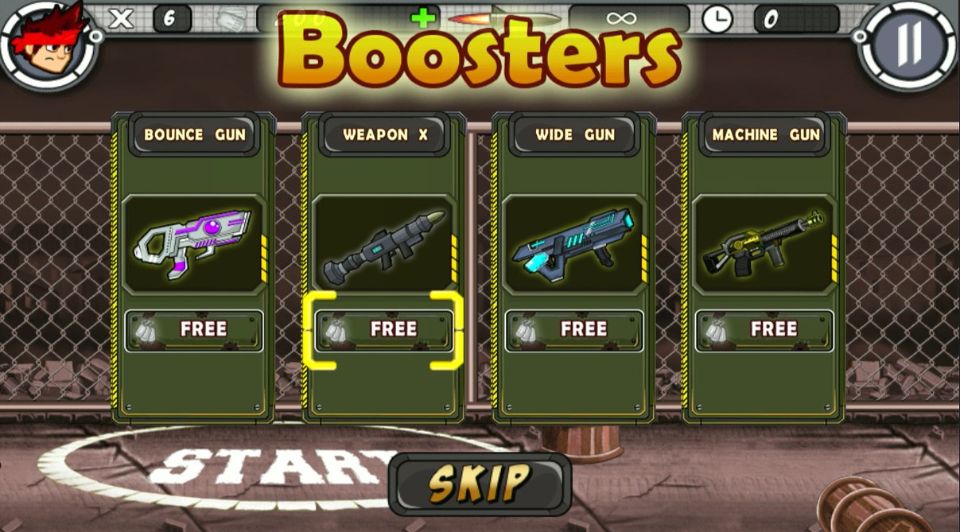
Leave a Reply