In this tutorial, I will demonstrate how to install Ali Ohh La La Adult Kodi Addon on your device. The steps illustrated in the article will apply to all Kodi-compatible devices, including Computers, FireSticks, Smartphones, and others. I will also give an overview of the addon and show you how to use it.
What is Ali Ohh La La Adult Kodi Addon?
Ali Ohh La La Adult Kodi Addon is a third-party addon hosted on an unofficial yet popular Aliunde Repository. The content within the addon is free, but it requires a passcode. You can get the passcode for free by sending an email to the developers (I have provided the email address later in the guide.) Ali Ohh La La Adult Kodi Addon offers Adult IPTV Channels and keeps adding new content to its database.
It also has My Cam TV and other adult channels. My Cam TV is divided into several playlists. Notably, the channels and videos within the addon are meant only for adults. Hence, you should avoid the addon if you are still a minor.
Attention KODI Users: Read before you continue
Government and ISPs endlessly monitor your online activities using your IP address 35.175.39.36 (exposed to everyone). Kodi is an excellent platform for streaming movies, TV shows, and sports, but streaming copyrighted content can get you into legal trouble.
You should use a reliable Kodi VPN and protect your streaming activities and privacy. A VPN will hide your IP address and bypass government surveillance and geo-restrictions.
I trust and use ExpressVPN, the fastest and most secure Kodi VPN. It's easy to install on any Kodi device, including Amazon FireStick, PCs, and Smartphones. In addition, it offers a 30-day money-back guarantee, and 3 free months with the annual plan.
Read: How to Install & Use the best VPN for Kodi.
Is Ali Ohh La La Adult Kodi Addon Safe?
The safety of any addon depends on the content you stream through it. If your device is adequately protected, you may stream content from this unofficial addon. I can’t comment any further on the safety of the Ali Ohh La La Adult Kodi Addon since I don’t have the resources to determine whether it is safe.
I ran a test and found that none of the security vendors have marked the source repository as malicious. Please refer to the screenshot below.
Is Ali Ohh La La Adult Kodi Addon Legal?
Ali Ohh La La Adult Kodi Addon is an unofficial addon, and Kodi does not promote such third-party addons by default. The addon is unregistered, and thus it can’t be termed legal. I could not find any reports suggesting the legality of the addon.
However, you can still use the addon and not worry about legal issues if you have a trusted VPN service. A VPN hides the device’s identity and keeps it anonymous. I recommend the ExpressVPN service. It is the fastest VPN (best for streaming) and hides your online activities perfectly.
Steps to Install Ali Ohh La La Adult Kodi Addon
The steps to install the addon has been divided into four segments:
- Allowing the Unknown Sources
- Adding the source URL
- Installation of the Aliunde Repository
- Installation of the addon
I have attached a screenshot with each step to clarify the installation process.
Part 1: Allowing the Unknown Sources
In this part of the installation, we will modify the settings because Kodi does not accept third-party addons.
1. Open Kodi and click the Settings or Gear Icon on the home screen.
2. Select System.
3. First, select the Add-ons on the left panel of the screen and then SWITCH ON the Unknown sources.
4. Click on YES.
Part 2: Adding the repository URL
In this part, we will add the repository URL to install the repository that hosts the addon.
1. Click on Settings.
2. Select File Manager.
3. Click on Add Source or double-click on it if installing the addon on a computer.
4. Click on the box showing <None>.
5. Input the repository link https://fuse99.com/aliunde/ and click on OK.
Disclaimer: FireStickHow doesn’t host the URL, nor is it associated with the developers of the repository.
6. Click in the media source box.
7. Name the repository link. I have named it Fuse99 Repo.
8. Click on OK.
9. Check if the media source name appears on the following screen. If yes, return to the home screen.
Part 3: Installation of the repository
This part will demonstrate the installation of the Aliunde Repository, which hosts the Ali Ohh La La Adult addon.
1. Click on Settings.
2. Select Add-ons.
3. Select the option Install from zip file.
4. Select the media source name. I have selected Fuse99 Repo.
5. Click on the link repository.aliunde-x.x.x.zip and wait on the screen.
6. The repository installation will be complete when you see the installation success prompt (as shown in the image below). Return to the home screen.
Part 4: Installation of the Ali Ohh La La Adult Addon
This is the final part of the installation. It should take another 2-3 minutes, depending on the internet speed on your device.
1. Click on Settings.
2. Select Add-ons.
3. Select the option Install from repository.
4. Select Aliunde Repository.
5. You may see a no connection message. This happens because the ISP tries to block unknown links. To resolve this issue, switch on the VPN service on your device and then move on to the next step. If you don’t have a VPN service, I personally recommend ExpressVPN, or you may subscribe to any available over the Internet.
6. Select Video add-ons.
7. Select the addon Ali Ohh La La.
8. Click on Install.
9. Click on OK and wait on the screen.
10. You will see a notification Ali ohh la la Add-on installed.
Now that the installation is complete let us see what is within the addon and how to stream videos from it.
Wait! It looks like you are all set to start watching your favorite content on Kodi. But have you protected your online identity yet? You are under constant surveillance by the Government and ISP. They use your IP address 35.175.39.36 to track you. Streaming free or copyrighted videos may get you into legal trouble.
Thankfully, you can use a VPN to easily protect your privacy and go invisible from your Government and ISP. I use and recommend ExpressVPN with Kodi.
ExpressVPN is the fastest, most secure, and streaming-friendly VPN. It is easy to install and set up on any Kodi device, including FireStick, Smartphones, PCs, and more.
ExpressVPN, offers an unconditional 30-day money-back guarantee. So, if you do not like the service (I don't see why), you can get a full refund within 30 days.
Please remember that we encourage you to use a VPN to maintain your privacy. However, we do not condone breaking copyright laws.
Before you start using Kodi for streaming, here is how you can protect yourself with ExpressVPN:
Step 1: Sign up for ExpressVPN Here
Step 2: Download ExpressVPN on your device by clicking HERE
Step 3: Open the ExpressVPN app on your device. Sign in with your account. Click the connect/power button to connect to the VPN
Great! You have successfully secured yourself with the best Kodi VPN.
An Overview of the Ali Ohh La La Adult Kodi Addon
The Ali Ohh La La Adult Kodi Addon is all about adult content. If you are not an adult, you should not use this addon. The addon is password-protected. If you have to see the content within the addon, you must email [email protected], which will send you back a password. You can log in only when you input this password every time.
Steps to use the Ali Ohh La La Adult Kodi Addon
1. On the Kodi home screen, highlight the Add-ons on the left panel and click the Ali Ohh La La thumbnail.
2. Click on the Adult Content link.
3. If you are a first-time user of this addon, send an email to [email protected], and you will receive a password within a few minutes. Enter the password in the highlighted box and click OK.
4. The home screen of the addon after logging in will look like the following. You can browse through all the available content within the addon.
To experience better streaming with lesser buffering, you should use Real-Debrid with Kodi. I will show you how to do it.
Steps to Integrate Real-Debrid to Ali Ohh La La Adult Kodi Addon
Real Debrid offers higher-quality streaming links. Here is how you can set it up with this addon.
1. On the Kodi home screen, click Settings or Gear Icon.
2. Select Add-ons.
3. Select the option Install from repository.
4. Select the Aliunde Repository.
5. Select Video Add-ons.
6. Click on Ali Ohh La La.
7. Click on Configure.
8. Highlight the Debrid option and then click on Re-auth Real-Debrid.
9. Note down the code mentioned on your screen.
10. On your device’s browser, open https://real-debrid.com/device and input the code displayed on Kodi. This will complete the Real-Debrid integration.
This was all about the installation process of the addon and its usage.
Wrapping UP
I hope this article on how to install Ali Uhh La La Adult Kodi Addon has been helpful to you. If there is anything else you wish to know about the addon, you can write in the comment box below, and I will try to provide you with all the relevant information as soon as possible.
Related:

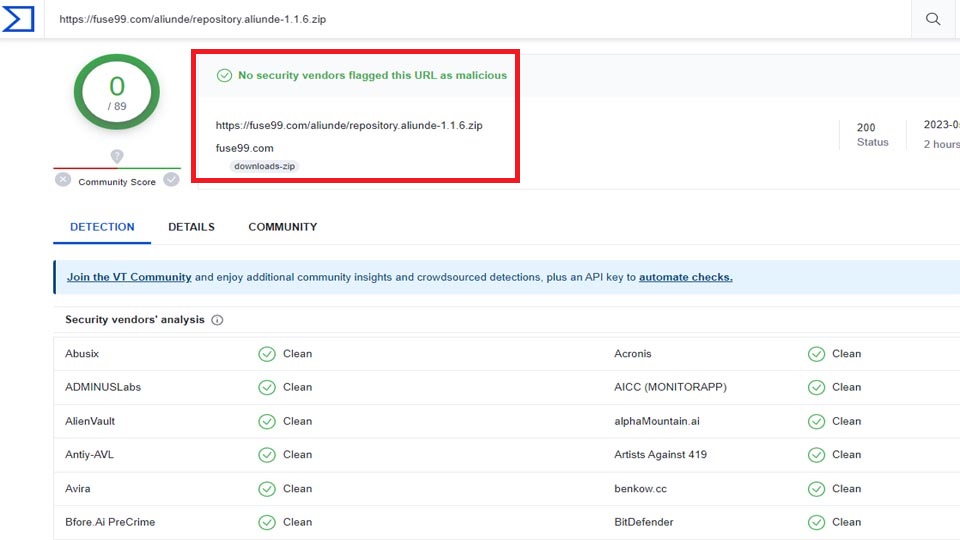
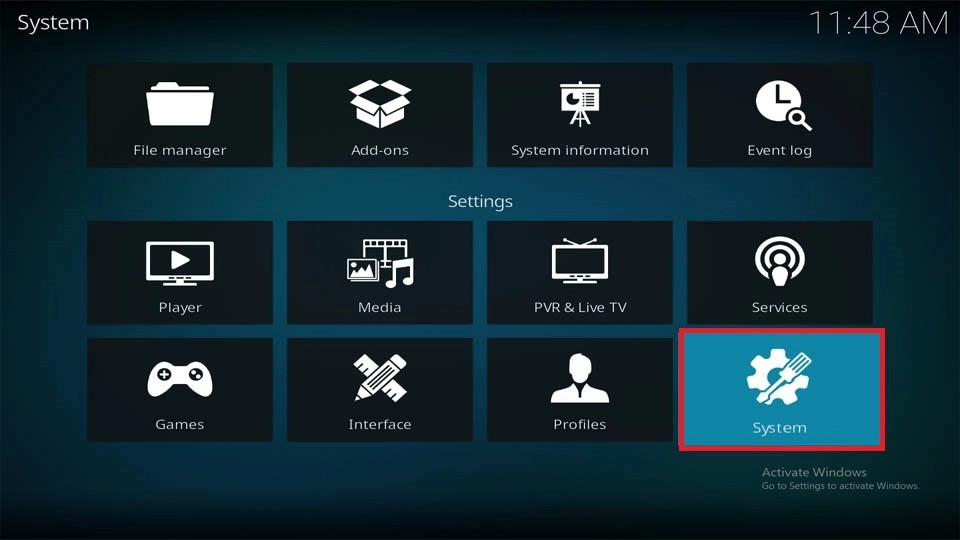
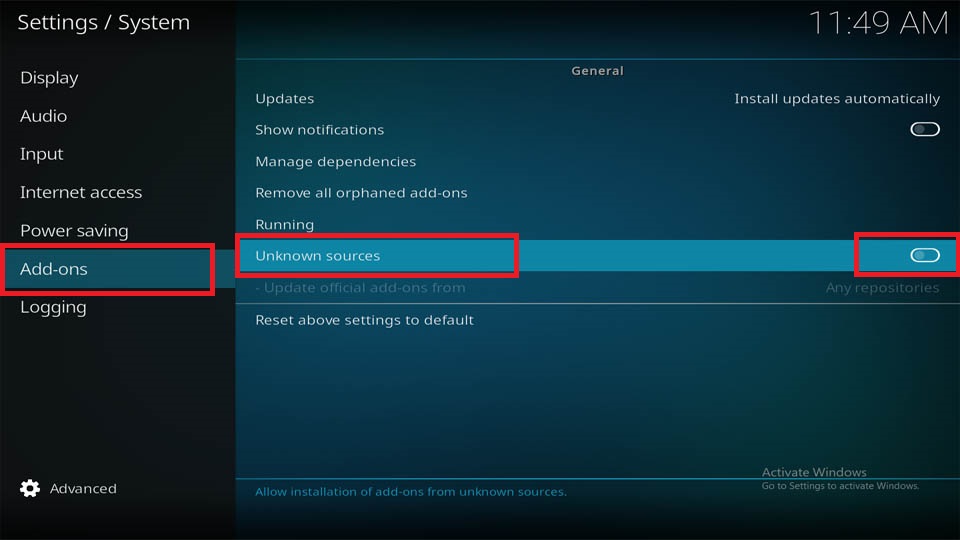
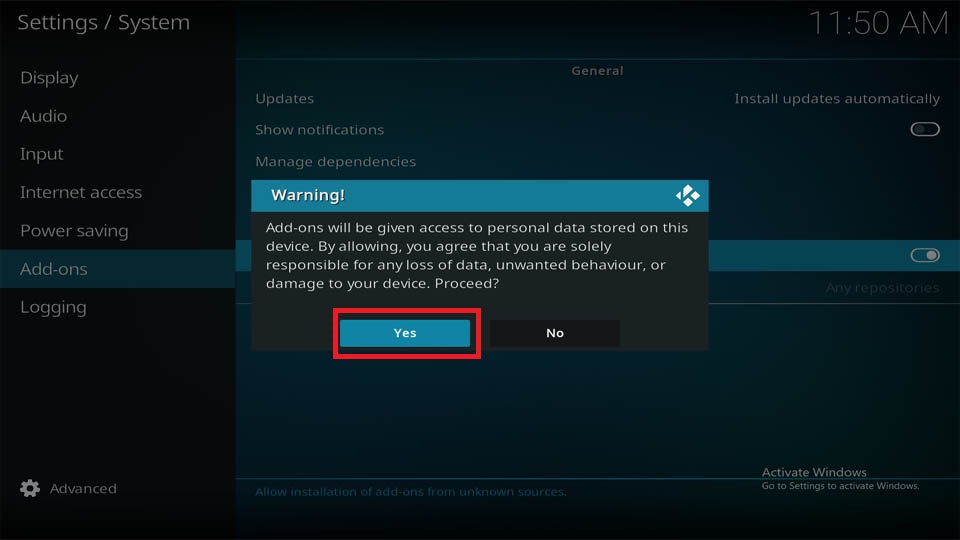
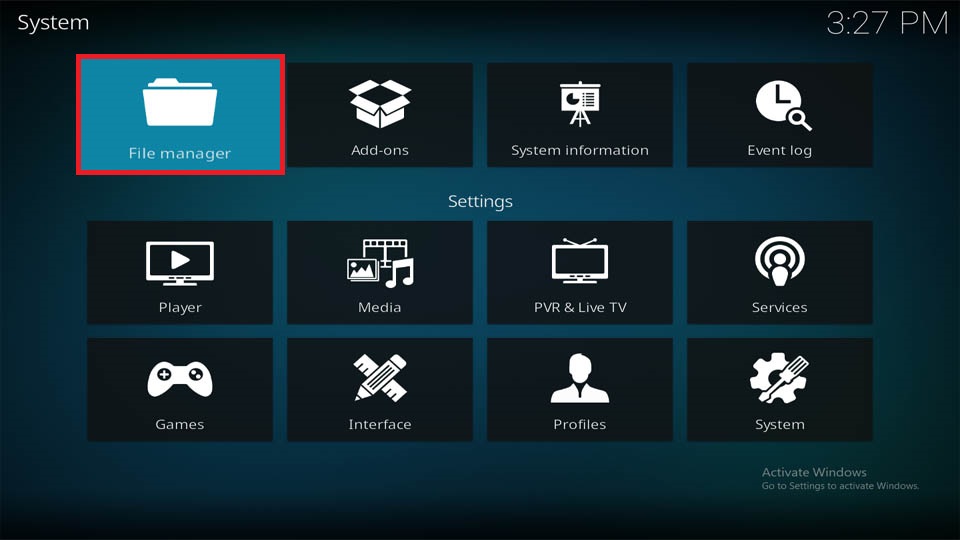
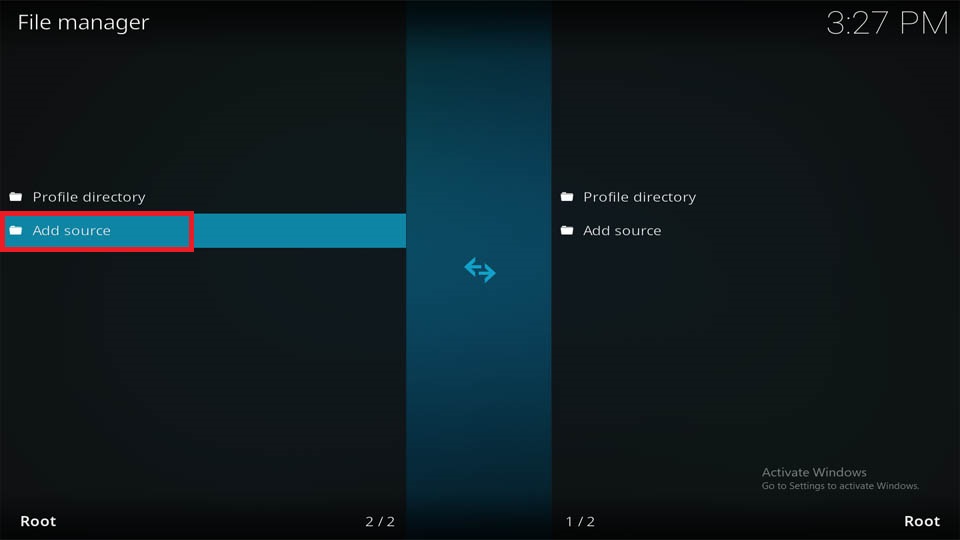
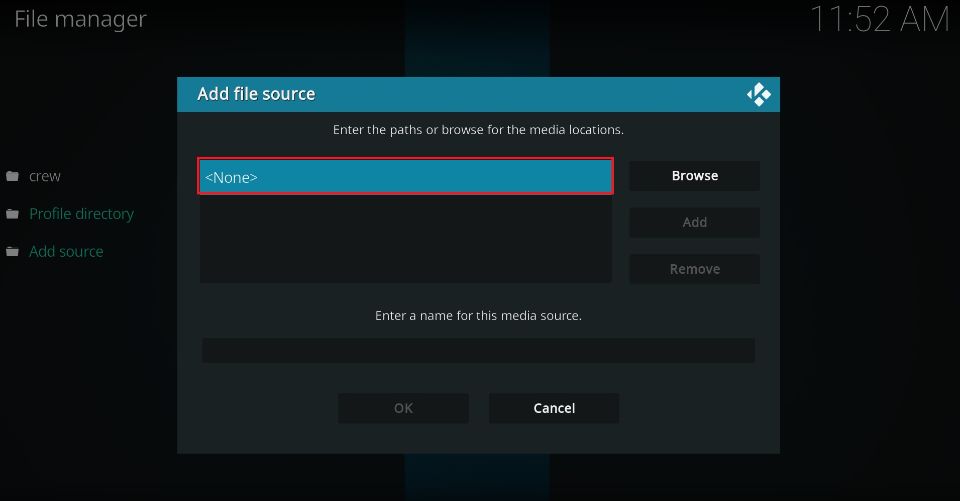
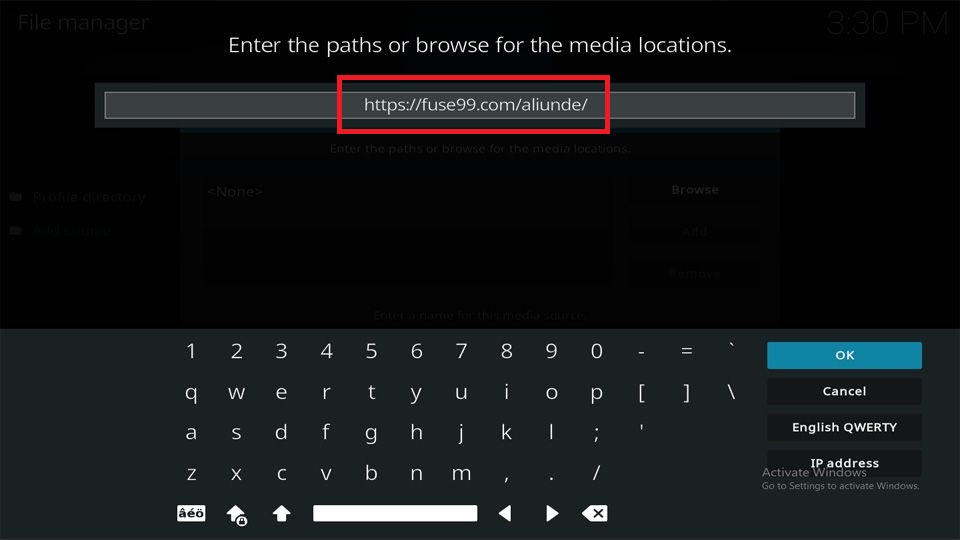
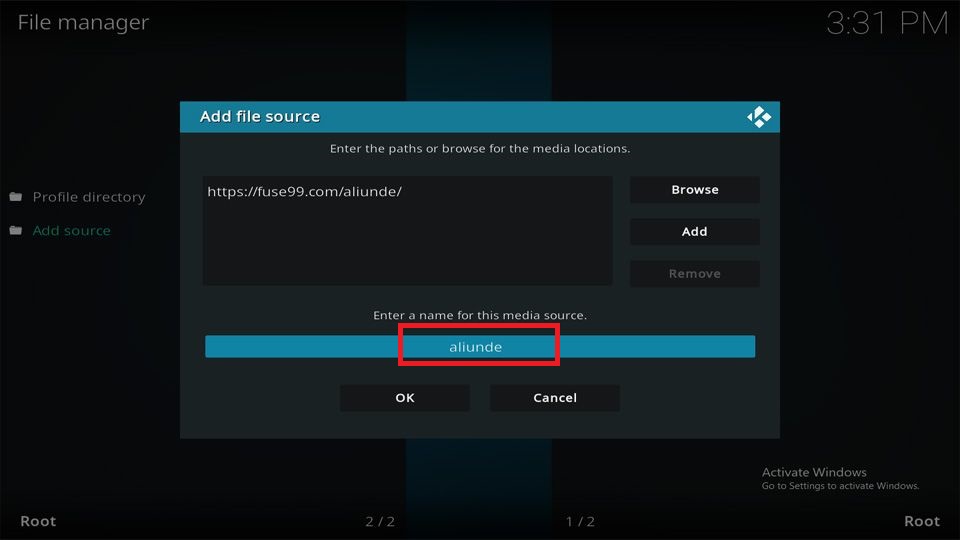
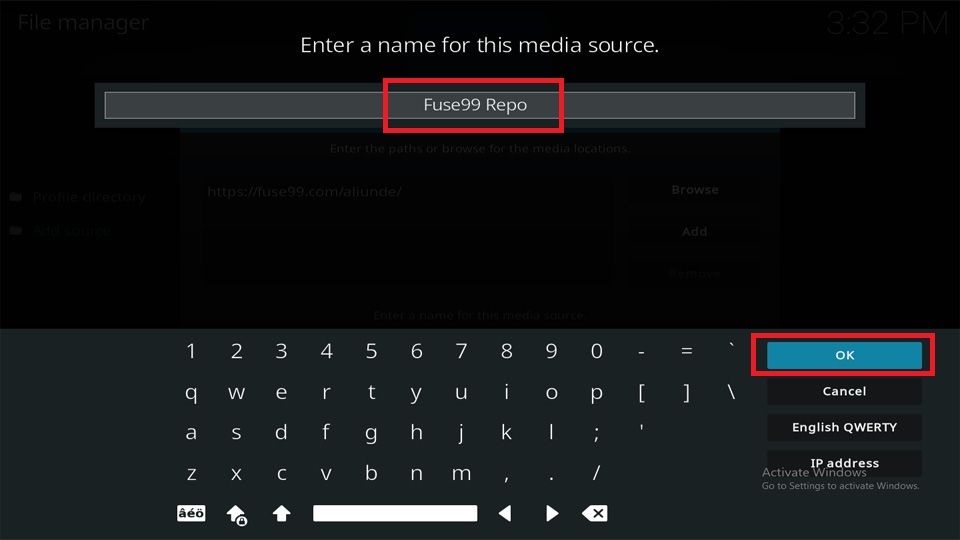
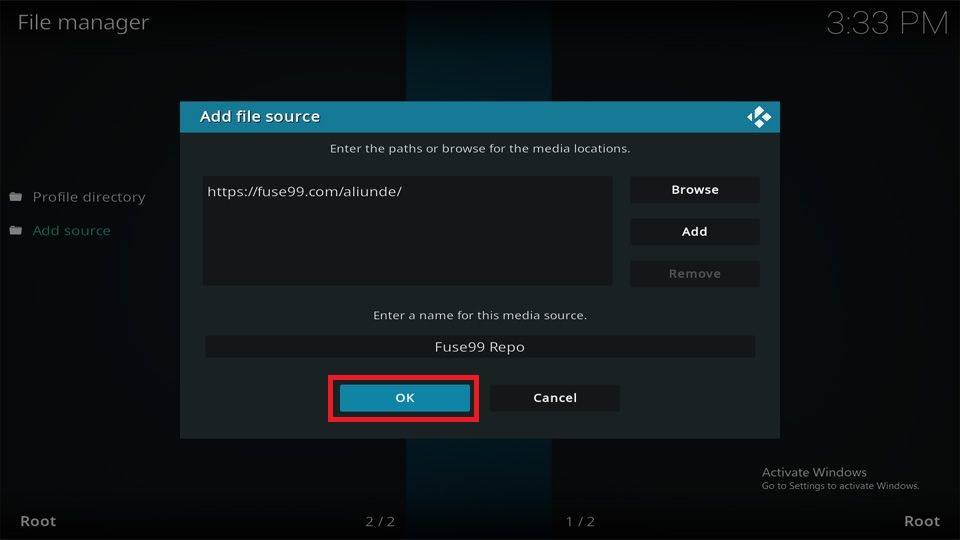
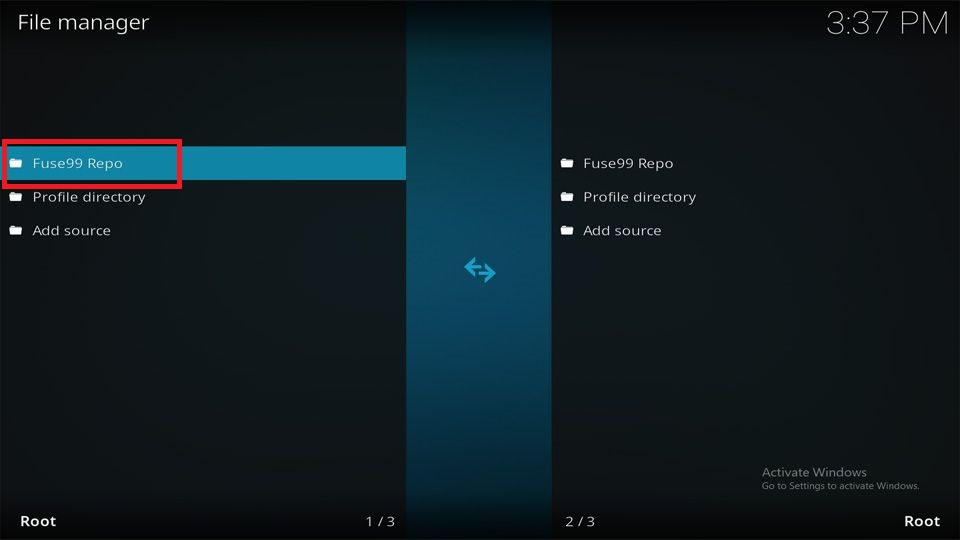
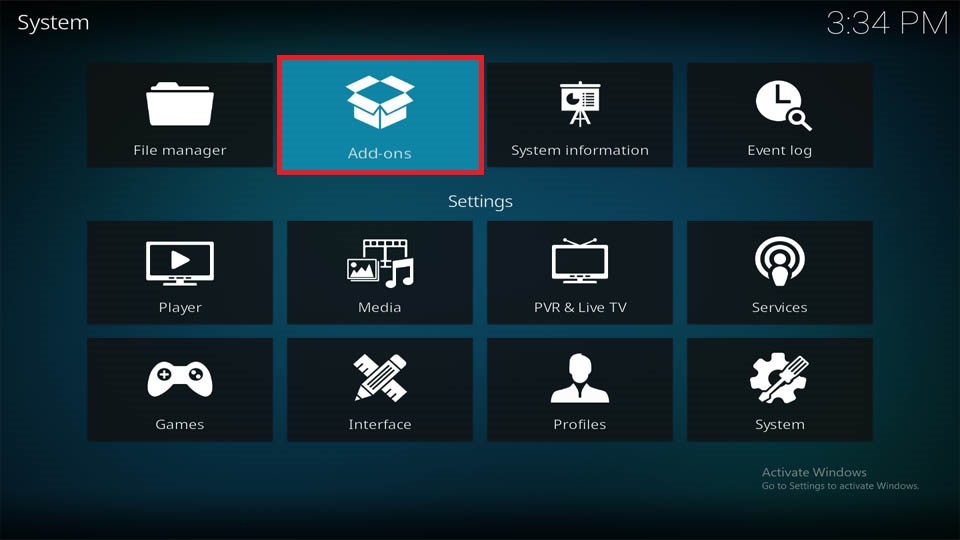
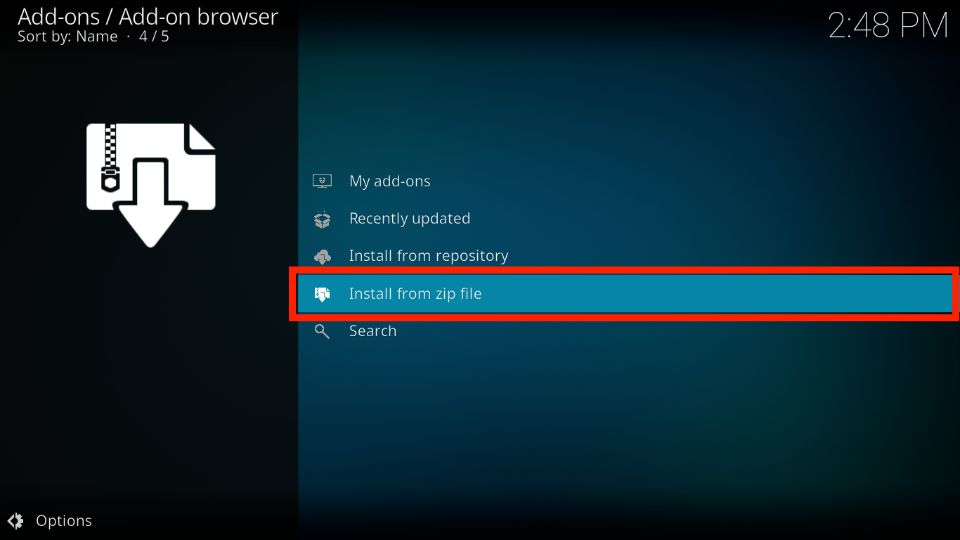
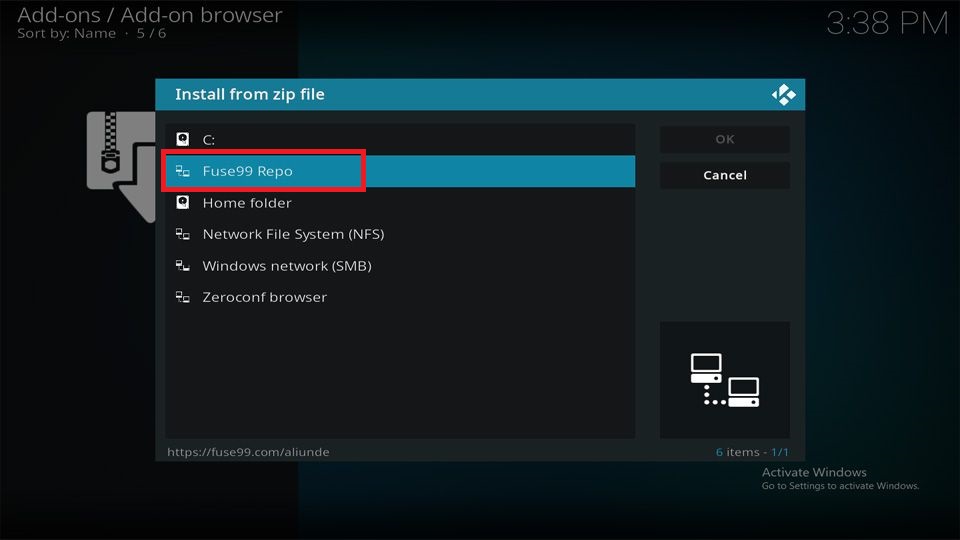
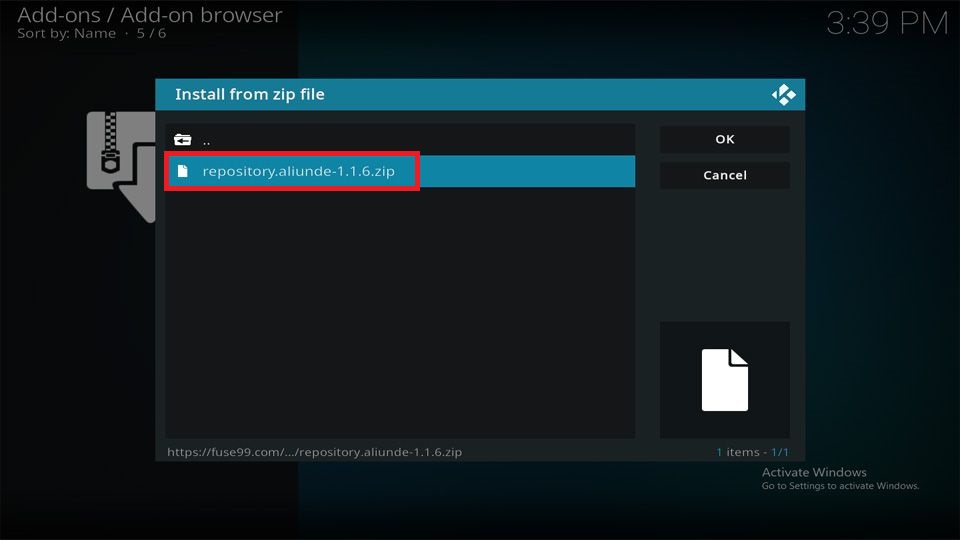
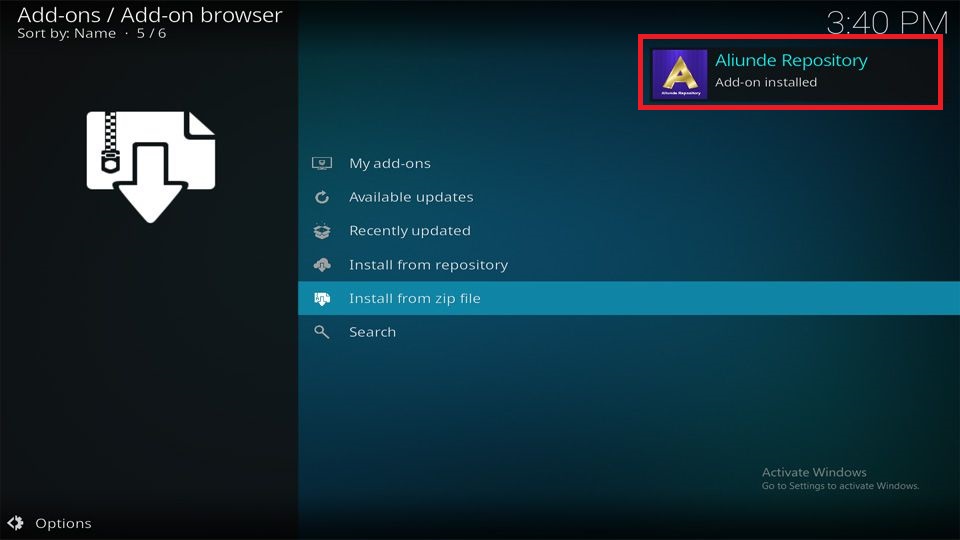
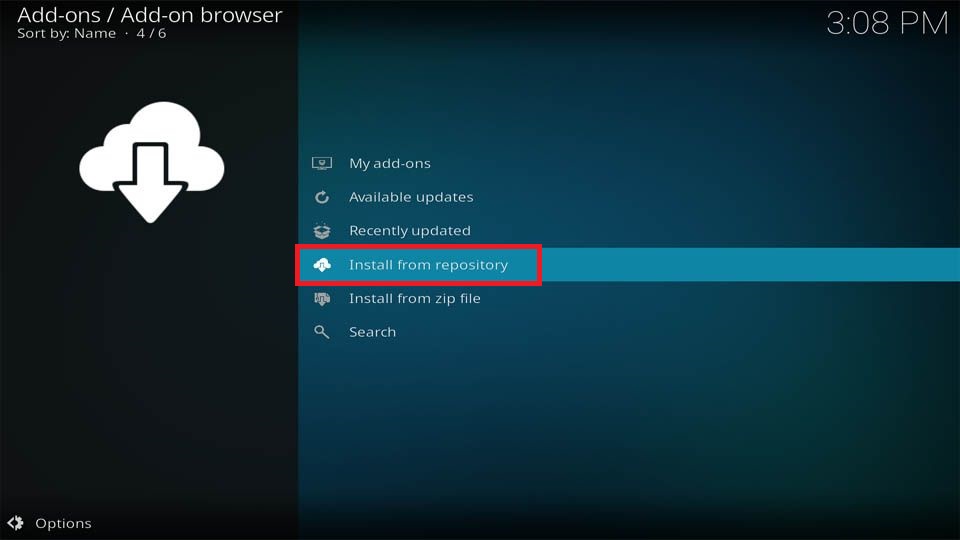
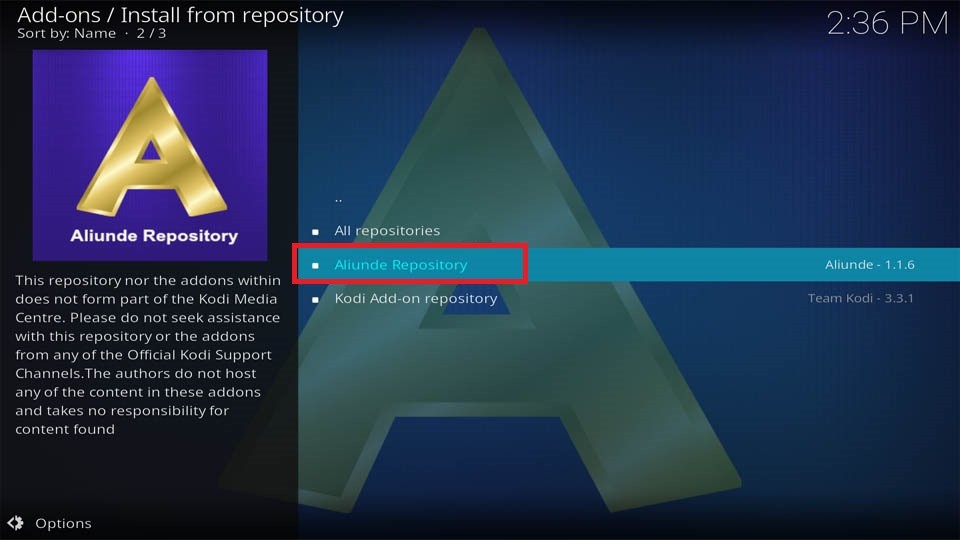
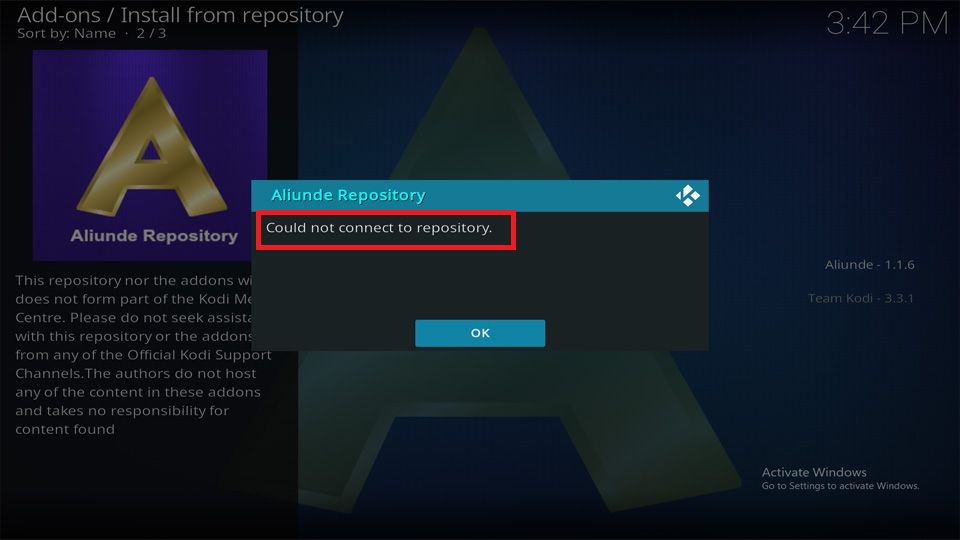
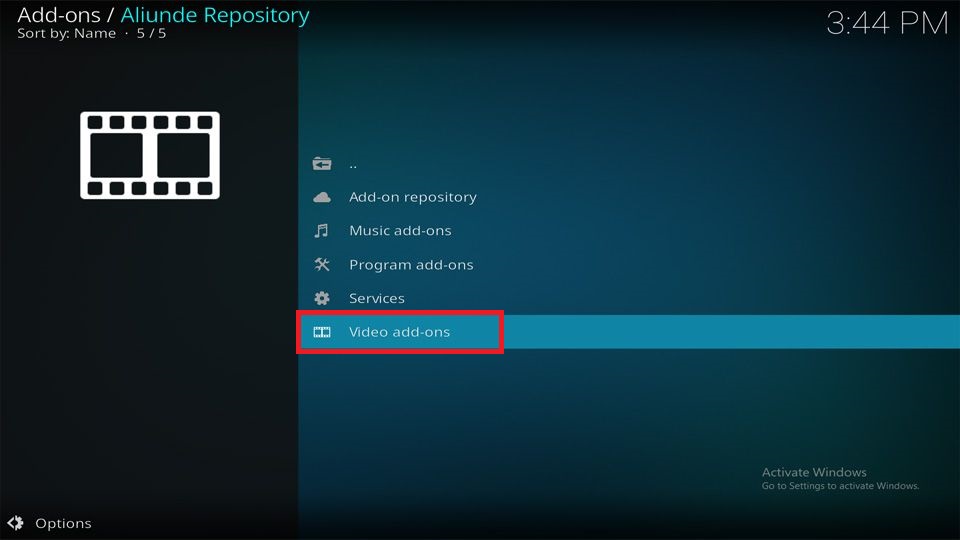
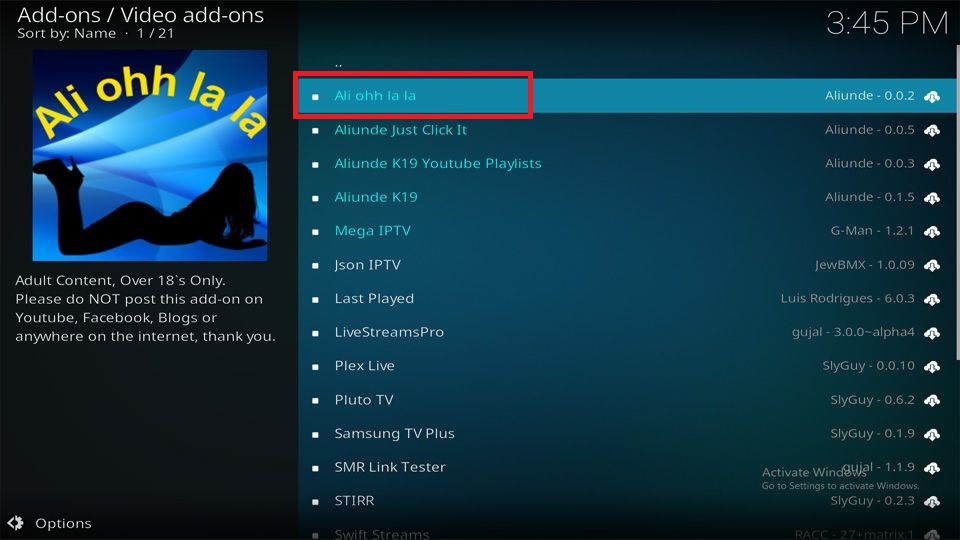
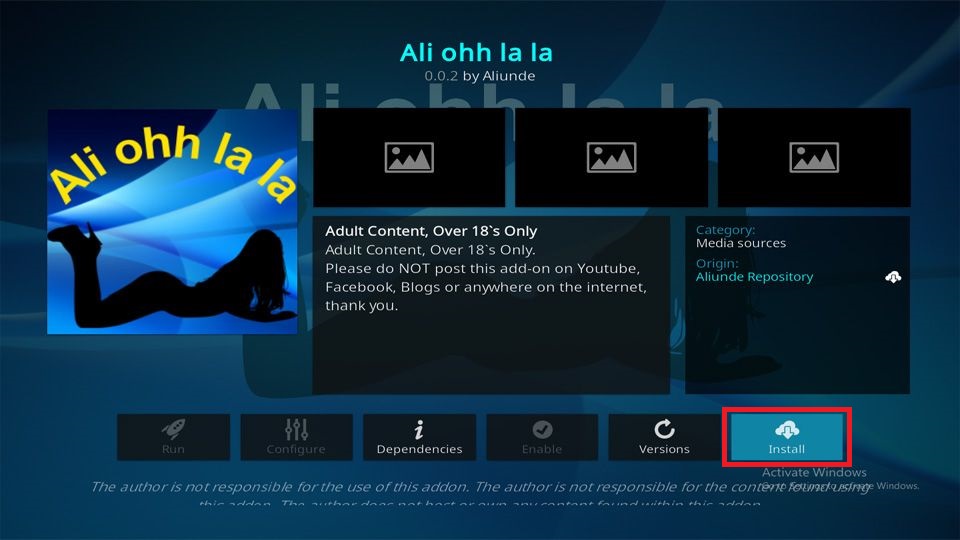
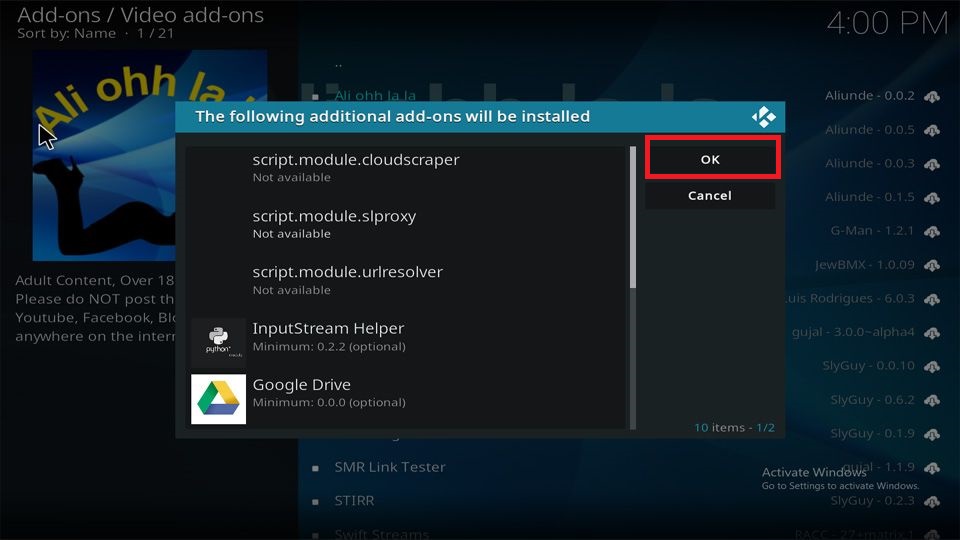


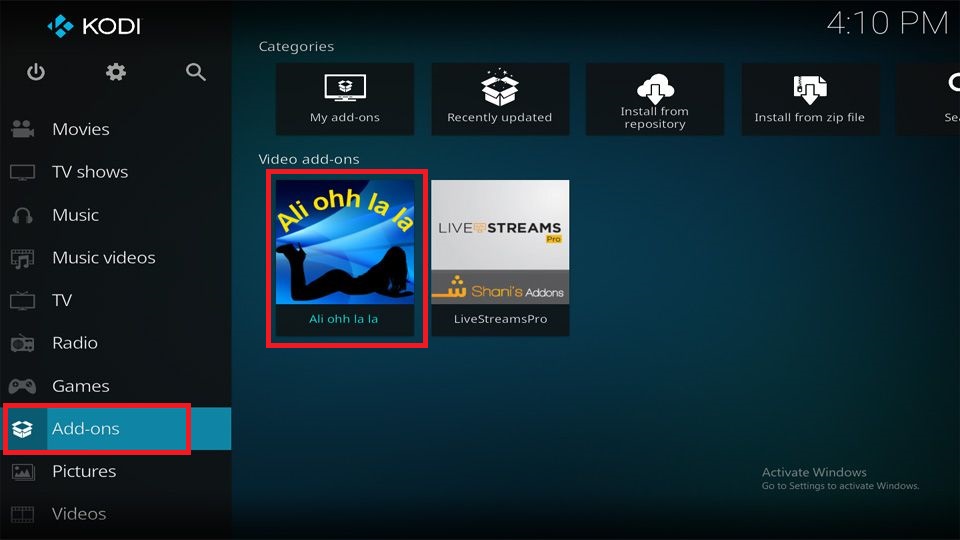
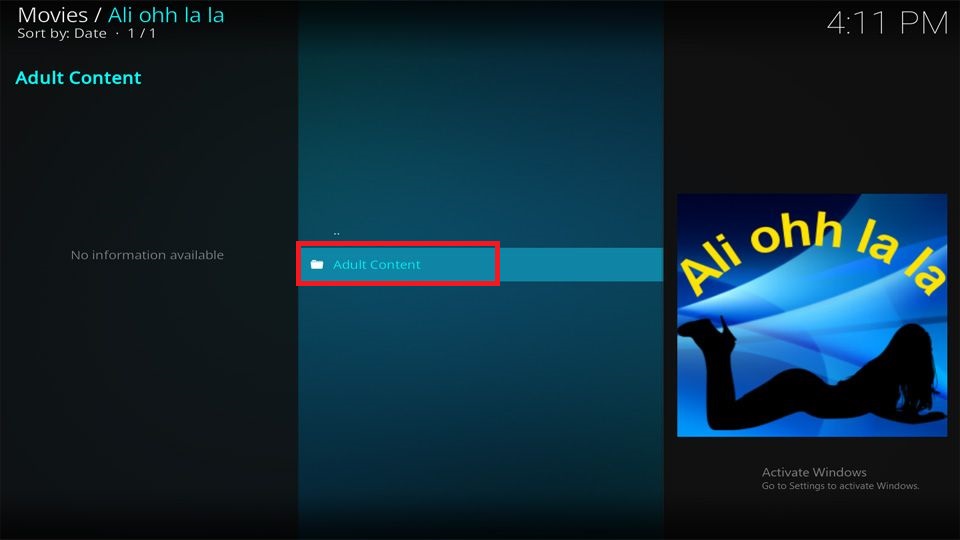
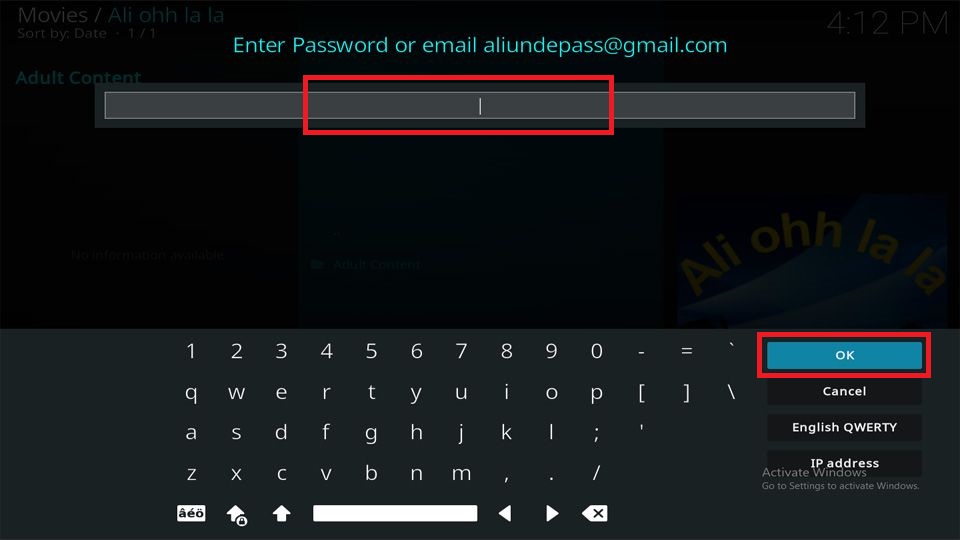
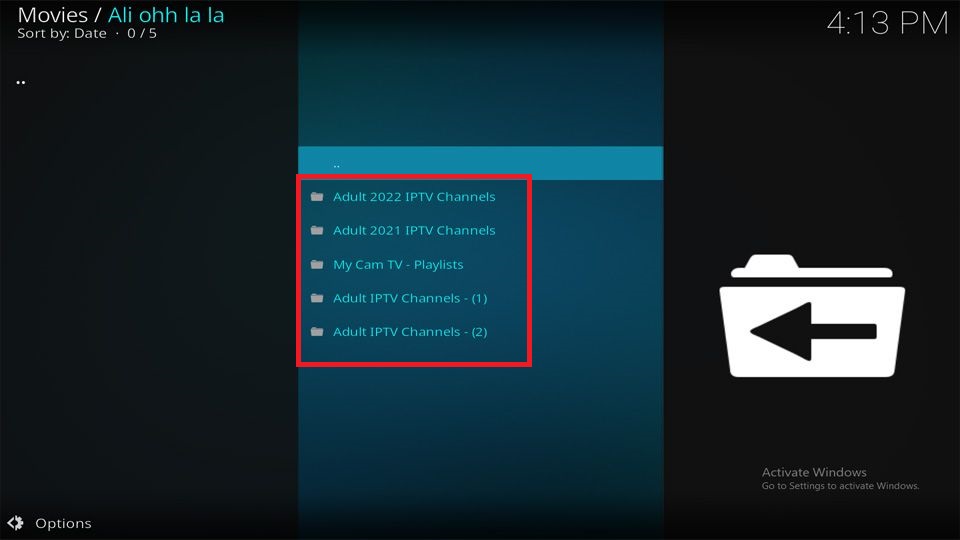
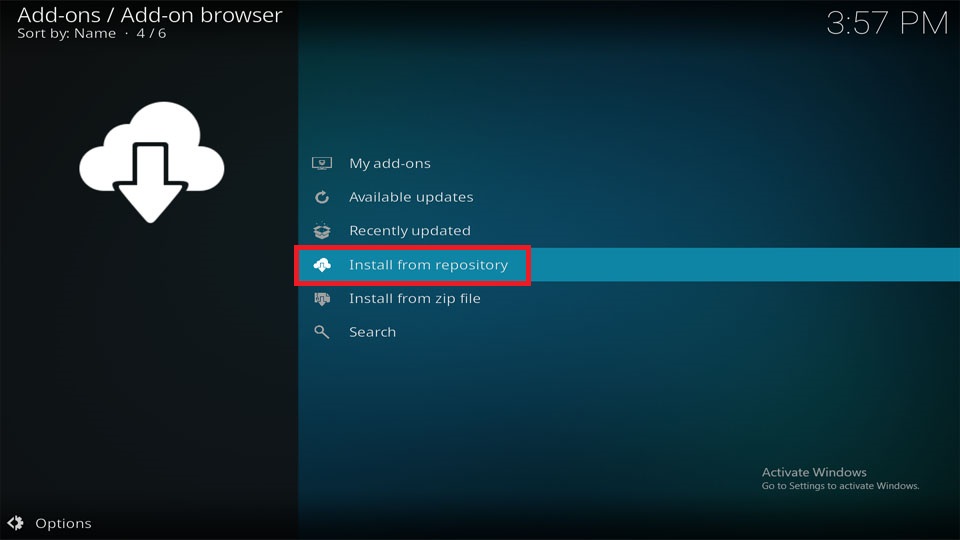
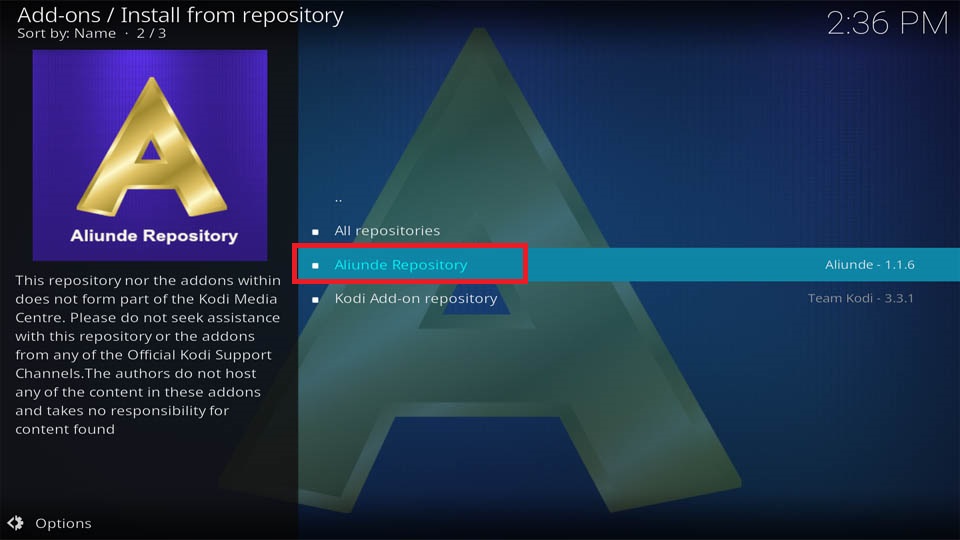
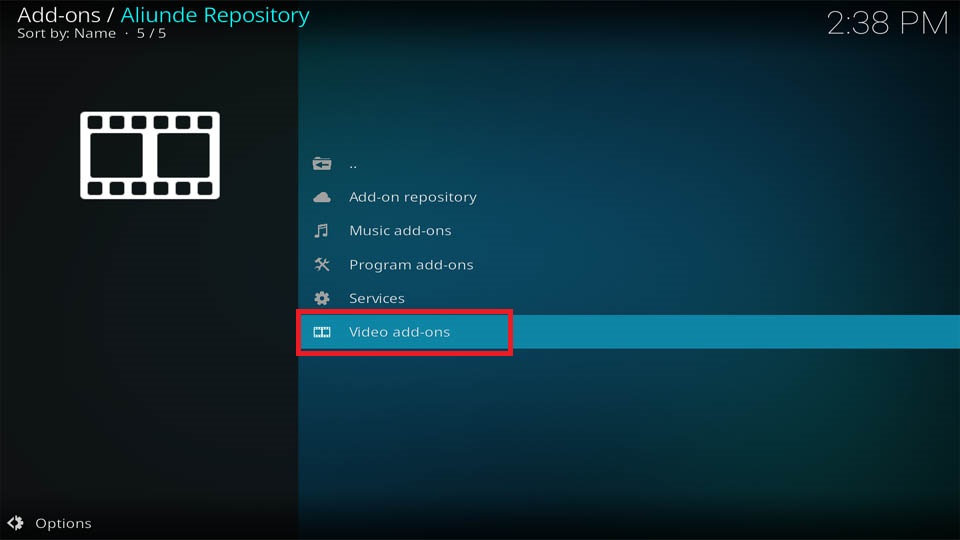
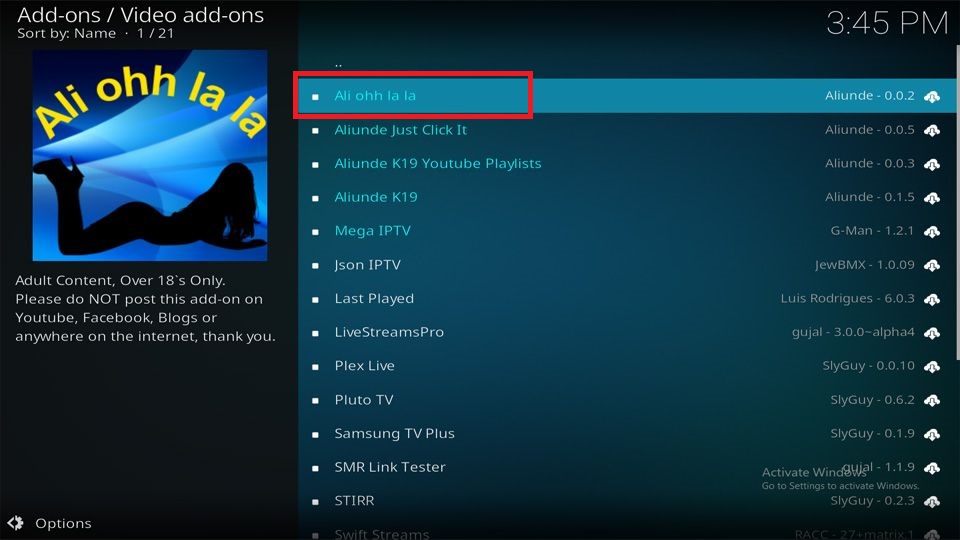
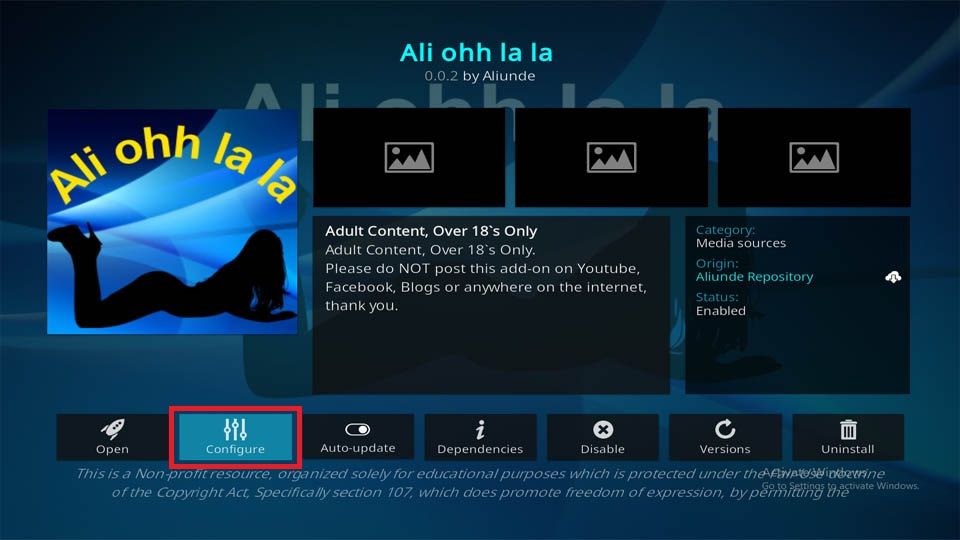
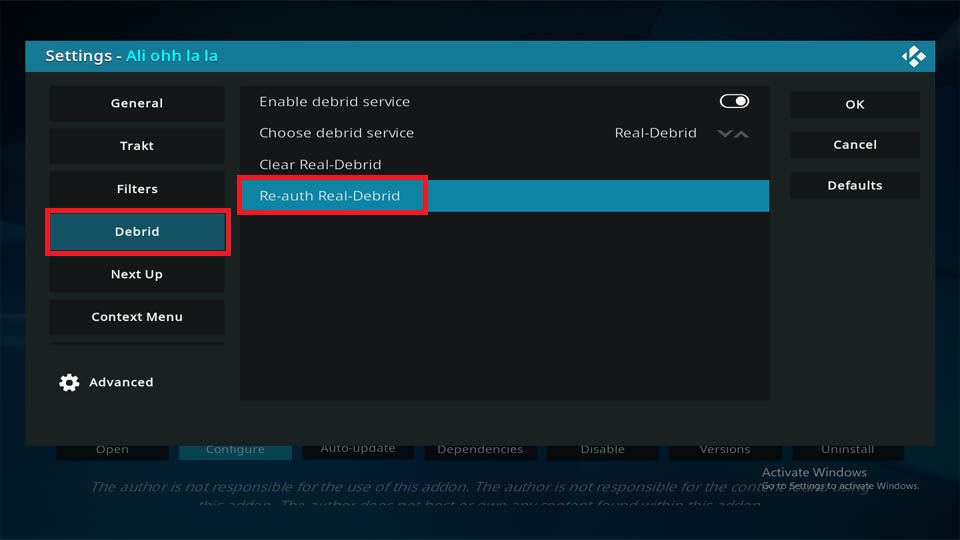
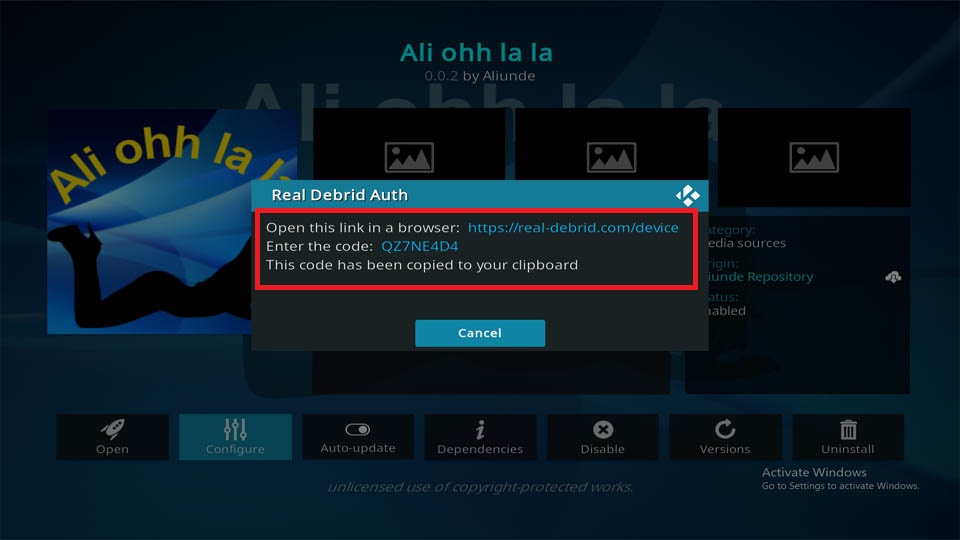
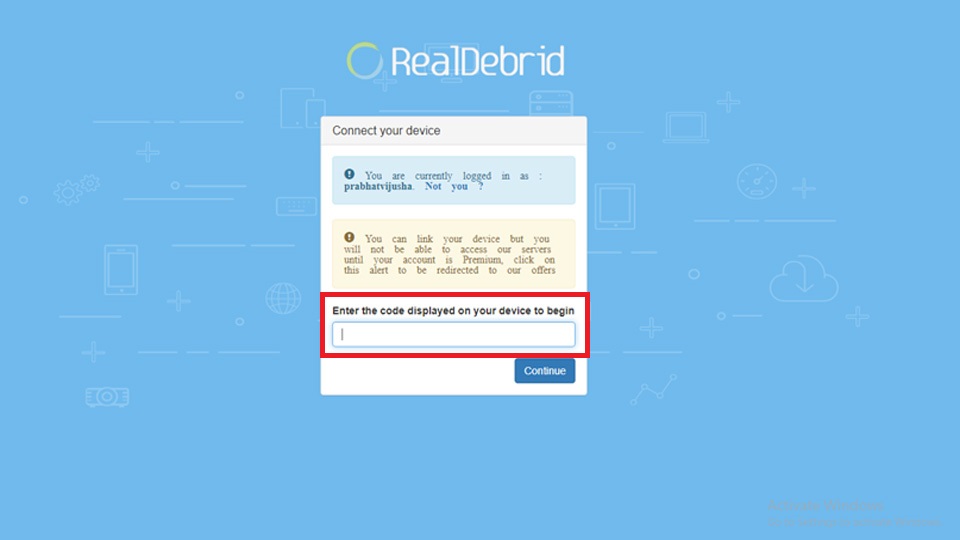
Leave a Reply