Today, I’ll show how to install 9 LIVES Kodi addon. Moreover, I’ll touch upon what’s 9 LIVES, some of its features, how to use it, connect services with it, and more. You can use this guide as a reference on any operating system that supports Kodi, including Windows, macOS, Linux, Android, etc.
What Is 9 LIVES?
9 LIVES is a video streaming addon focusing on movies and TV shows. Available on the Grindhouse Repository, this addon features a neat, clean, and tidy user interface to accommodate its users.
With 9 LIVES, you can watch movies and TV shows for free. Or, you can connect Real-Debrid or a similar premium service to take your streaming experience to the next level. It also lets you access/search for people in the entertainment industry. Then, you can browse the movies & shows they feature in.
Overall, I found 9 LIVES to be one of the most reliable streaming creations of the Grindhouse Repository.
Attention KODI Users: Read before you continue
Government and ISPs endlessly monitor your online activities using your IP address 35.175.39.36 (exposed to everyone). Kodi is an excellent platform for streaming movies, TV shows, and sports, but streaming copyrighted content can get you into legal trouble.
You should use a reliable Kodi VPN and protect your streaming activities and privacy. A VPN will hide your IP address and bypass government surveillance and geo-restrictions.
I trust and use ExpressVPN, the fastest and most secure Kodi VPN. It's easy to install on any Kodi device, including Amazon FireStick, PCs, and Smartphones. In addition, it offers a 30-day money-back guarantee, and 3 free months with the annual plan.
Read: How to Install & Use the best VPN for Kodi.
Is 9 LIVES Kodi Addon Safe?
9 LIVES is a third-party addon. Therefore, you must access it from an unknown source like the Grindhouse Repository and not from Kodi’s official repo. Unfortunately, this makes it impossible for us to comment on the safety status of the addon.
At FireStickHow.com, we can’t say whether 9 LIVES is safe or unsafe because we don’t possess the authority in the matter.
But out of curiosity, I did a virus analysis check on the Grindhouse Repository zip file. And it turns out that no safety threat was diagnosed. Here’s the proof:
Is 9 LIVES Legal?
At FireStickHow, we don’t possess the appropriate resources to verify the legality status of 9 LIVES.
As 9 LIVES is a third-party addon, it contains so much content. And the greater the content, the more complex it gets to conclude 9 LIVES legitimacy.
Moreover, Kodi doesn’t provide a tool or a set of instructions to check the legality of third-party addons.
So, you only have one option to avoid legal and safety issues when using 9 LIVES. Use a VPN like ExpressVPN!
Features of 9 LIVES Addon
Here are some ground-breaking features of 9 LIVES:
- Movies and TV Shows sections divided into a number of categories.
- Search for your favorite movie stars, directors, and more
- Integrate services like Trakt, Real Debrid, Premiumize, etc.
- Advanced tools to customize your streaming experience
How to Install 9 LIVES Kodi Addon
If you wish to install 9 LIVES, there are some extra steps you need to take. I have divided this section into three parts that, one by one, break down the essential bits of installing the addon. So, let’s start!
First, turn on Unknown Sources so you can add and install unknown repo/addon sources on your Kodi app:
1. Choose Settings Cog. This will launch Kodi Settings.
2. Select System.
Note: Kodi System menu lets you tweak all the app’s basic, advanced, and expert settings.
3. Move down to Add-ons using the left-tab panel. Switch to the Add-ons right side and enable Unknown sources.
4. Kodi will suggest you reconsider allowing unknown sources. Click Yes to proceed.
Note: Selecting No will turn off Unknown sources.
Part 2: Install Grindhouse Repository
Now, we’ll add the Grindhouse Repository source and install its zip file:
1. Hit Gear Cog on Kodi’s home.
2. Open File manager.
3. Hit Add source. You can select the one on your right or left. It doesn’t matter.
Note: I see Add source on the top, as I’m demonstrating on a freshly installed Kodi app. If you have added a bunch of sources in the past, the Add source option will most likely be available on the list’s bottom.
4. Click <None> to open the source URL input box.
5. Type http://grindhousekodi.us/repo and select OK. Enter the exact URL to avoid errors.
Note: The above website is the official URL that lets you access the zip file of the Grindhouse Repository. That said, FireStickHow.com doesn’t have any connections with the repo creators.
6. Select the input that says repo to change the source default name.
7. Pick a name you like and hit OK.
Note: I’m naming the source GH as it’s the perfect name for it. If you choose something else, make sure it’s easy to remember.
8. You are done! To save the Grindhouse Repository source, press OK.
9. You’ll see the source’s alias on the File manager list without any errors on success.
10. Access the Grindhouse Repository source and install its zip file. To do that, open Add-ons from Kodi Settings.
11. Locate and explore Install from zip file.
12. Explore the source name. For me, it’s GH. You choose the one you set in step 7.
13. Select repository.grindhousekodi-x.x.zip.
Note: The Grindhouse Repository zip version, 1.7, may be changed when you are installing it.
14. Wait for the message – Grindhouse Repository Add-on installed.
Hurray! You can now access 9 LIVES and other addons using the Grindhouse Repository.
Part 3: How to Install 9 LIVES addon
Here’s how to install 9 LIVES via the Grindhouse Repository:
1. Move one option up to Install from repository and open it.
2. Inside, you’ll see a list of installed repositories. Choose Grindhouse Repository.
3. Grindhouse Repository is further split into four sub-tabs. Open Video add-ons.
4. Select the first option, 9 LIVES.
5. On the 9 LIVES dashboard, locate and choose Install. You’ll also see multiple other addon information, including Versions, Dependencies, Origin, etc.
6. Some addons like Google Drive, YouTube, etc., will also be installed with 9 LIVES. Click OK to give the green light.
7. Let Kodi finish the downloading and installation of 9 LIVES files.
8. Once done, a notification will be sent by Kodi – 9 LIVES Add-on installed.
You can now use one of the most popular Kodi addons, 9 LIVES by the Grindhouse Repository.
Wait! It looks like you are all set to start watching your favorite content on Kodi. But have you protected your online identity yet? You are under constant surveillance by the Government and ISP. They use your IP address 35.175.39.36 to track you. Streaming free or copyrighted videos may get you into legal trouble.
Thankfully, you can use a VPN to easily protect your privacy and go invisible from your Government and ISP. I use and recommend ExpressVPN with Kodi.
ExpressVPN is the fastest, most secure, and streaming-friendly VPN. It is easy to install and set up on any Kodi device, including FireStick, Smartphones, PCs, and more.
ExpressVPN, offers an unconditional 30-day money-back guarantee. So, if you do not like the service (I don't see why), you can get a full refund within 30 days.
Please remember that we encourage you to use a VPN to maintain your privacy. However, we do not condone breaking copyright laws.
Before you start using Kodi for streaming, here is how you can protect yourself with ExpressVPN:
Step 1: Sign up for ExpressVPN Here
Step 2: Download ExpressVPN on your device by clicking HERE
Step 3: Open the ExpressVPN app on your device. Sign in with your account. Click the connect/power button to connect to the VPN
Great! You have successfully secured yourself with the best Kodi VPN.
How to Use 9 LIVES Kodi Addon
Keep reading to explore what’s inside 9 LIVES:
To open 9 LIVES, launch the Kodi Add-ons tab on its home.
On the sub-tab of Video add-ons, select 9 LIVES.
9 LIVES is beautifully split into the following neat & clean sub-folders:
To explore film content, open Movies.
22 sub-categories let you access movie content per different filters like Genres, Year, Decade, Languages, Certificates, Movie Mosts, etc.
To stream shows, open TV Shows.
Like Movies, the TV Shows section is populated with folders like TV Show Mosts, Highly Rated, Airing Today, etc.
There’s a shortcut, New Movies, on 9 LIVES home that lets you access the newly released films.
Inside, 9 LIVES presents me with a list of 21 new movies.
To explore content via actors, open People.
A list of actors will show up on your screen. You can select one, and the films and TV shows they feature will appear.
To find anything on 9 LIVES, open Search.
You can search for Movies, TV Shows, and People.
How to Set Up Real Debrid on 9 LIVES
Before setting up Real Debrid on 9 LIVES, please review our all-in-one RD guide. Then, use the steps below to connect your RD account with the addon:
1. On 9 LIVES home, explore Tools.
2. Open ResolveURL : Settings.
3. Explore the Universal Resolvers 2 tab on the new window.
4. Under Real Debrid, scroll down and choose (Re)Authorise My Account.
5. Copy the code from the prompt, and on your PC/phone, visit https://rea-debrid.com/device using a web browser. Then, paste the code when asked and follow the instructions to finish the RD setup.
Note: Sign in to your Real Debrid account in case you aren’t.
6. ResolveURL Real-Debrid Resolver Authorised message will appear on success.
Take advantage of your Real Debrid account to watch premium content on 9 LIVES.
How to Set Up Trakt on 9 LIVES
Here’s our complete guide on how to use and set up Trakt on Kodi & FireStick. Once you are done with it, use the following instructions to connect your Trakt account with the 9 LIVES Kodi addon:
1. Open Tools on the 9 LIVES home screen.
2. Select Trakt:Authorise
3. Copy the Trakt code, open a web browser on your phone/PC, and visit https://trakt.tv/activate. After that, enter the code and use on-screen bits to complete the integration.
Note: Make sure to log in to your Trakt account if asked.
6. On success, your Trakt username will appear on the extreme right side of Authorise.
Trakt is all set to track and sync your 9 LIVES watch data!
Conclusion
9 LIVES lets you stream movies and TV shows on-demand for free! Utilize this all-in-one guide to learn how to install 9 LIVES Kodi addon, use it, connect services, and more. Lastly, share your feedback in the comment section.
Related:
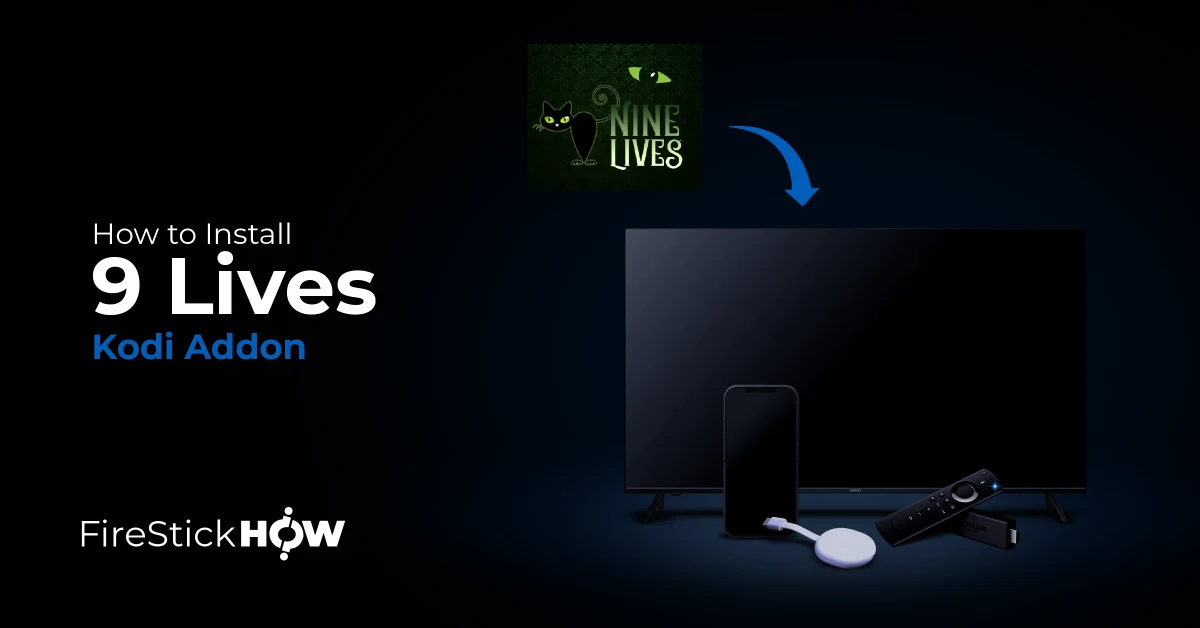
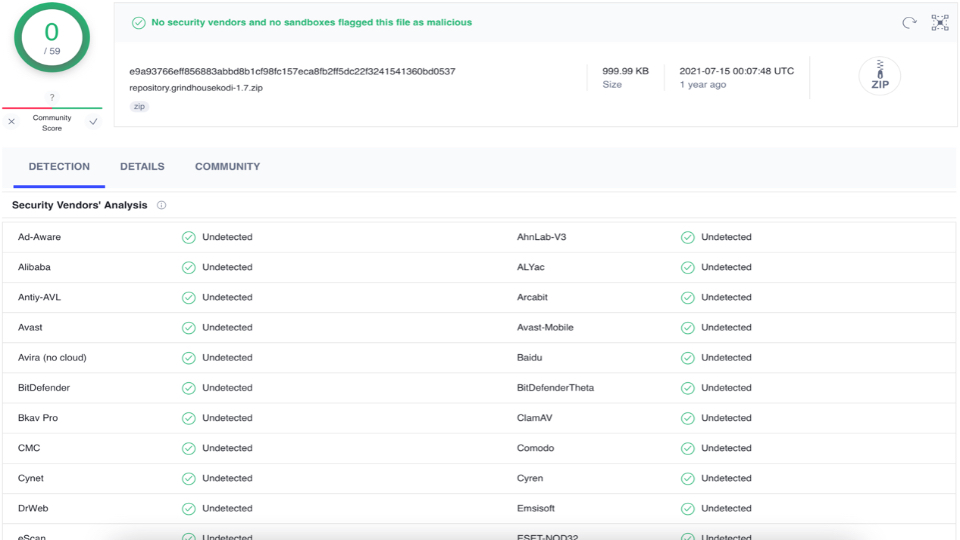




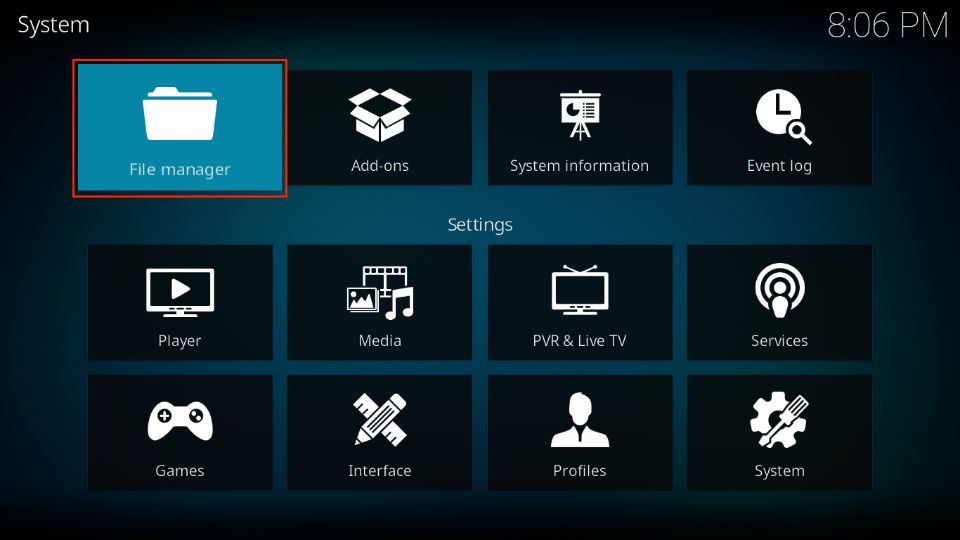

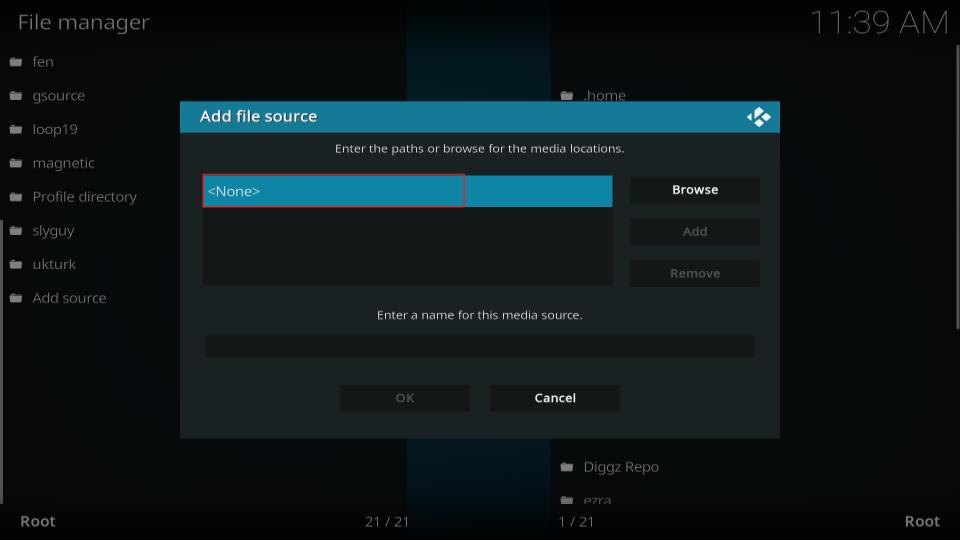
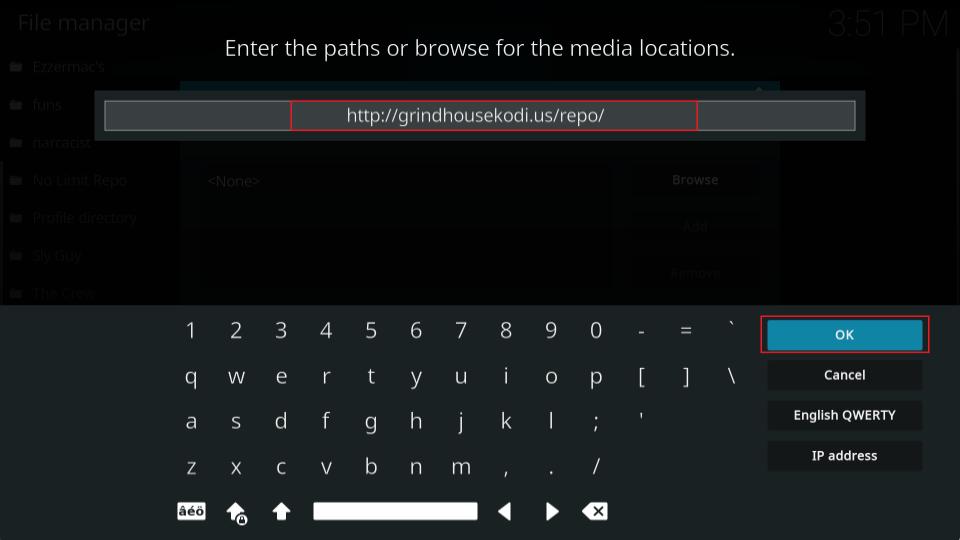
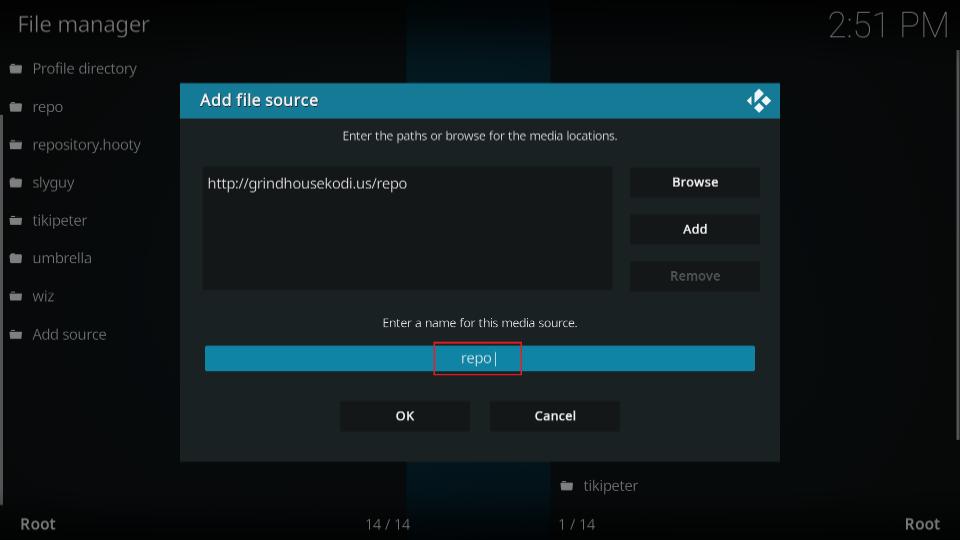
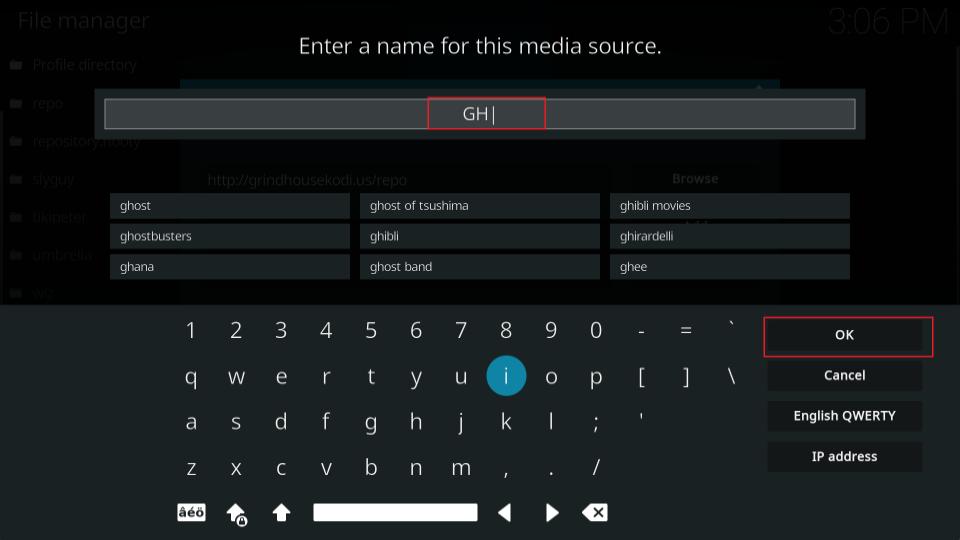
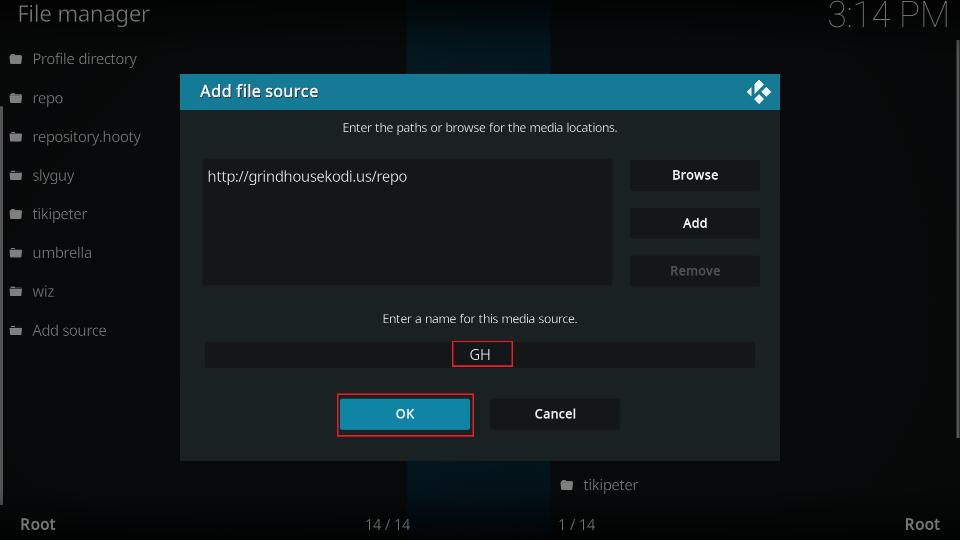
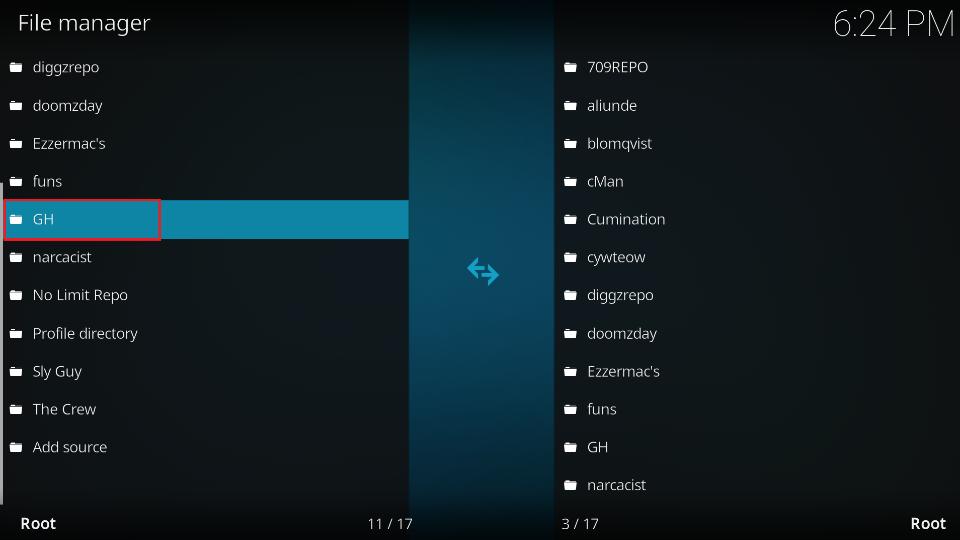
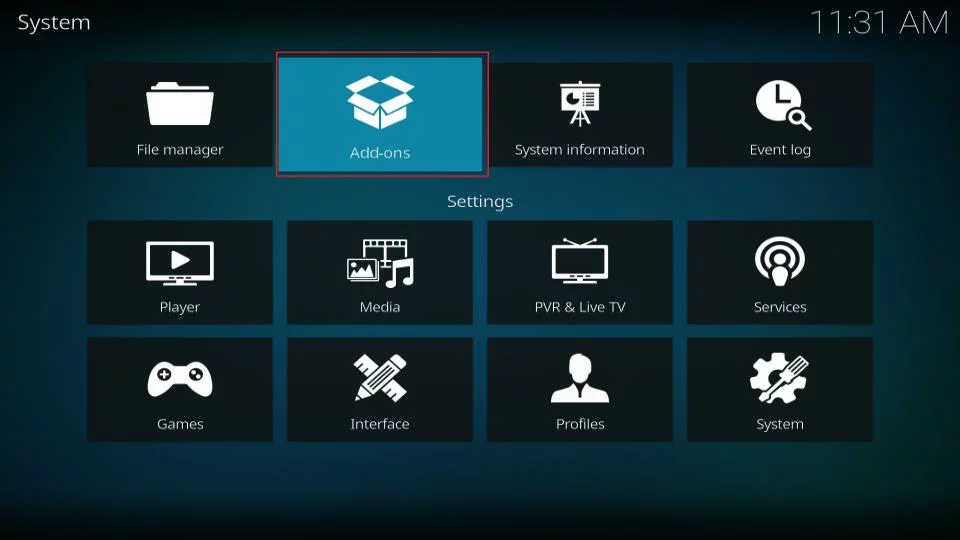
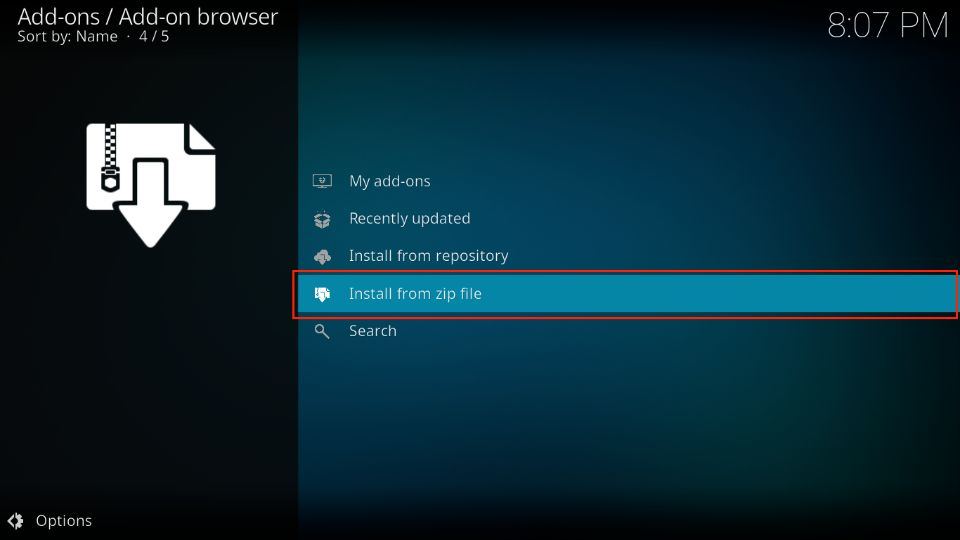
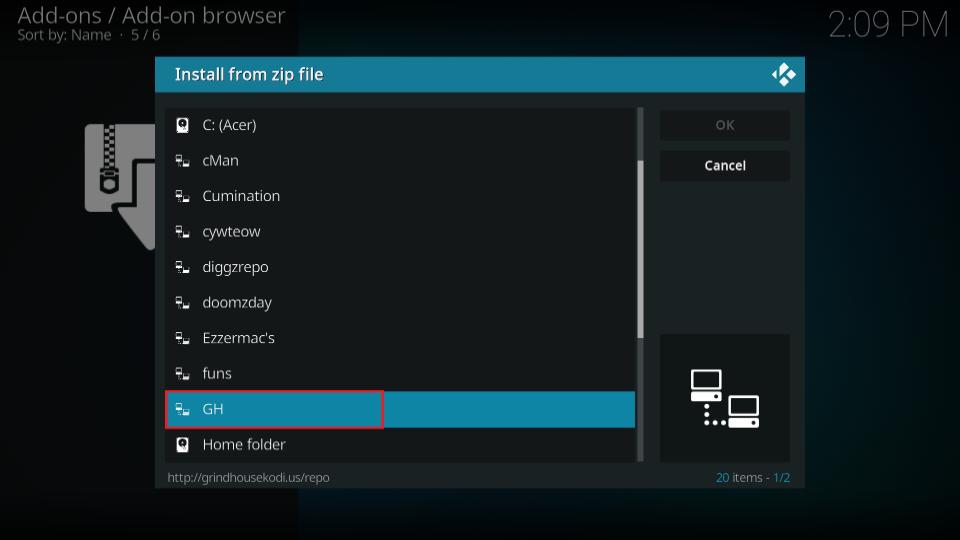
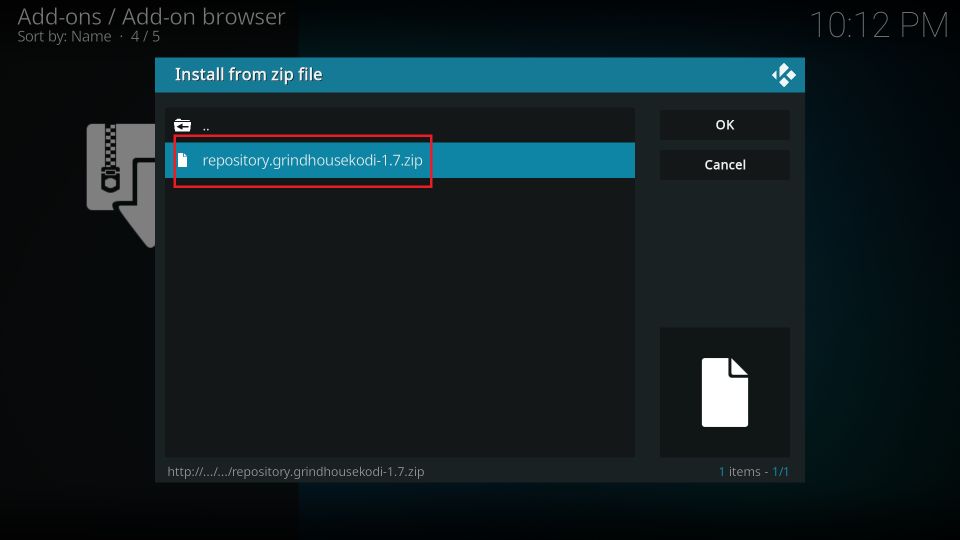
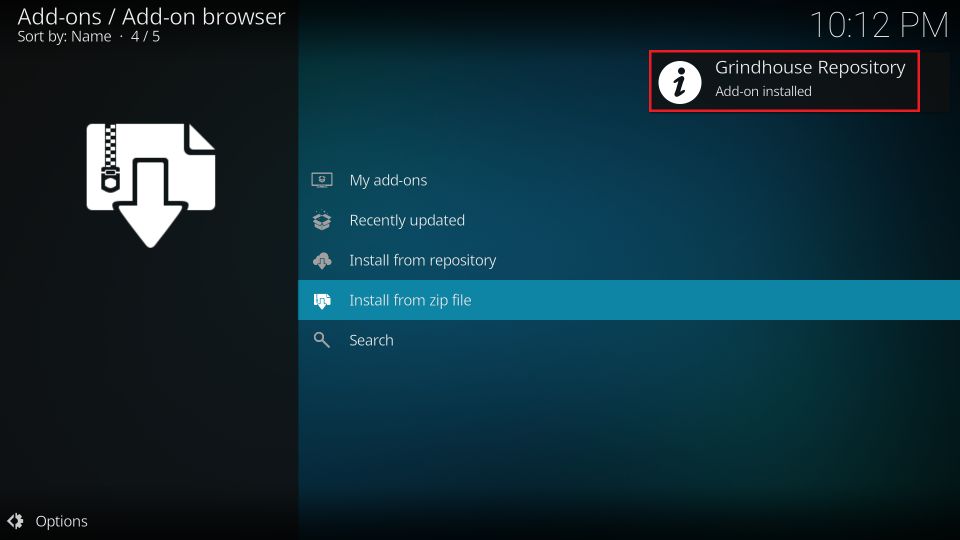
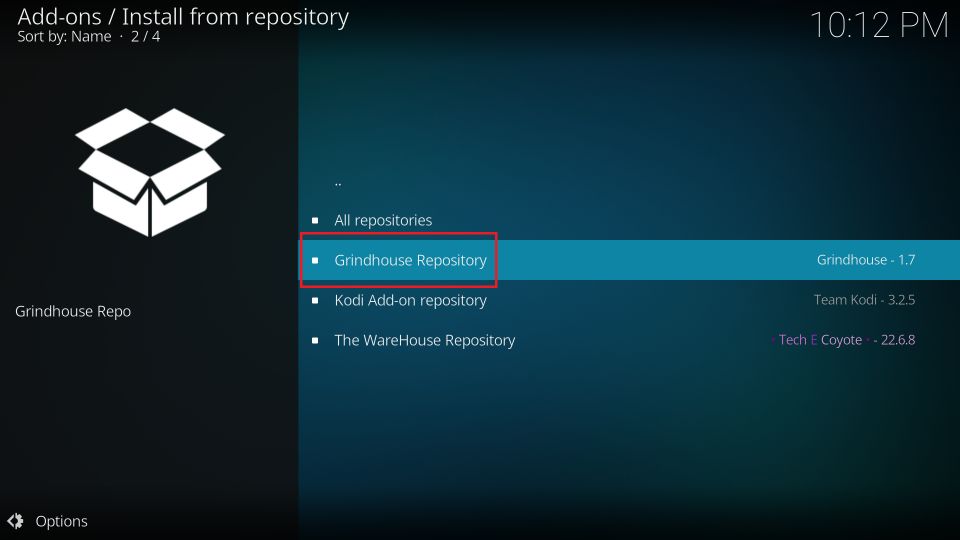
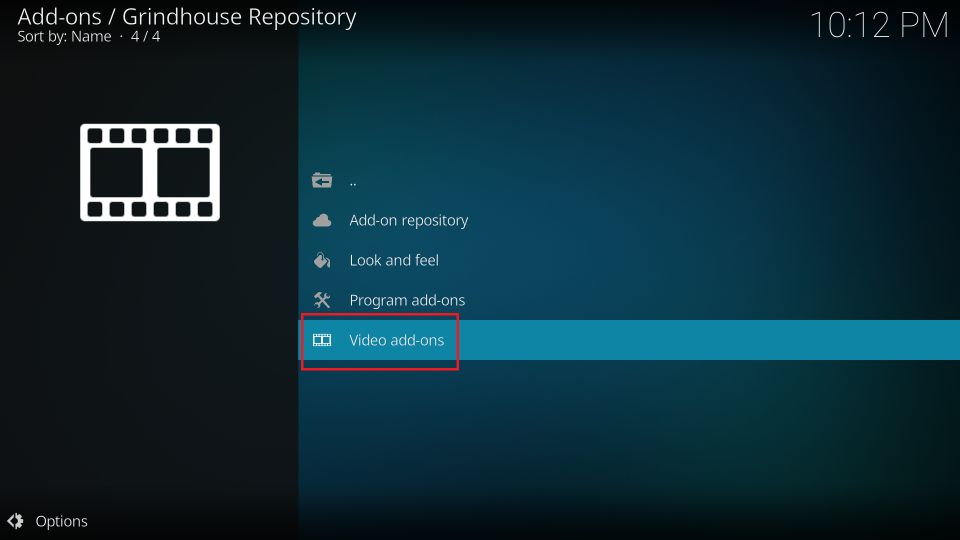
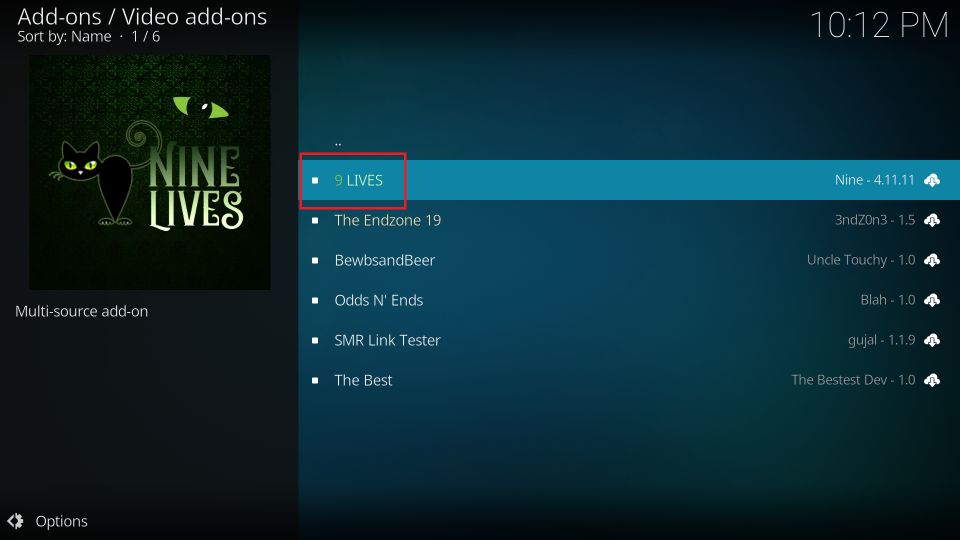
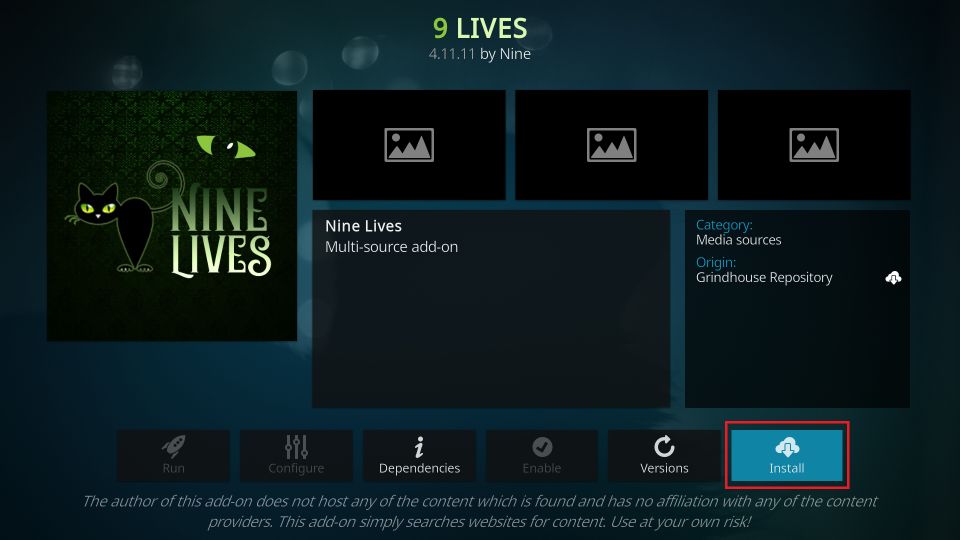
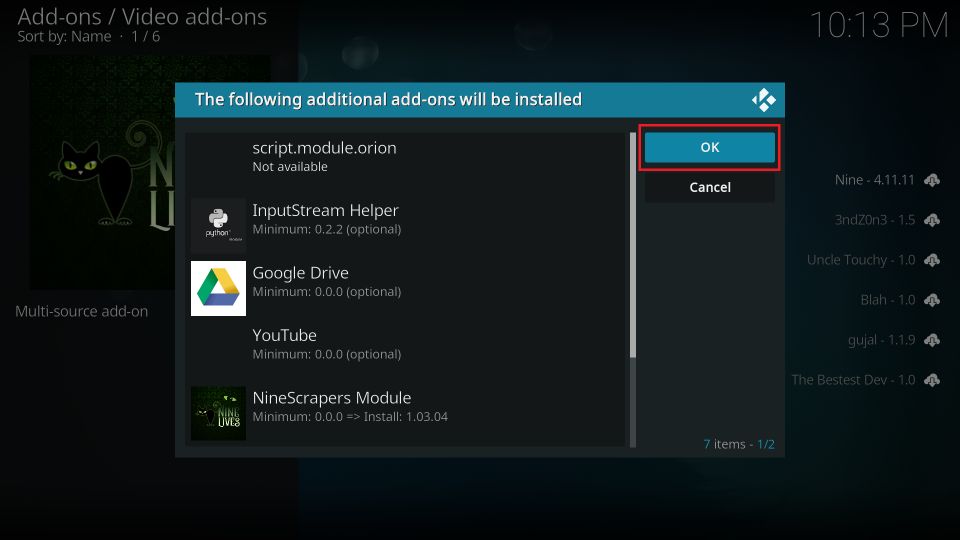
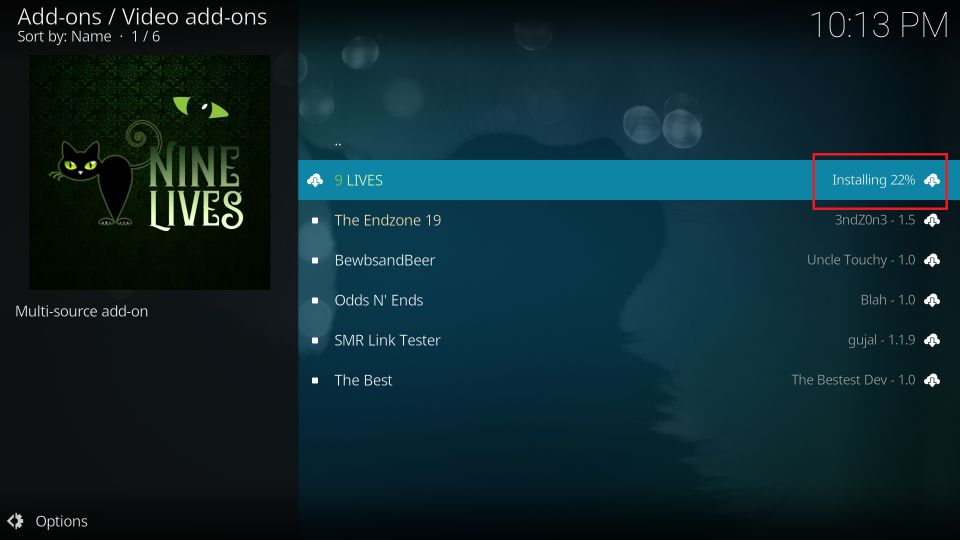
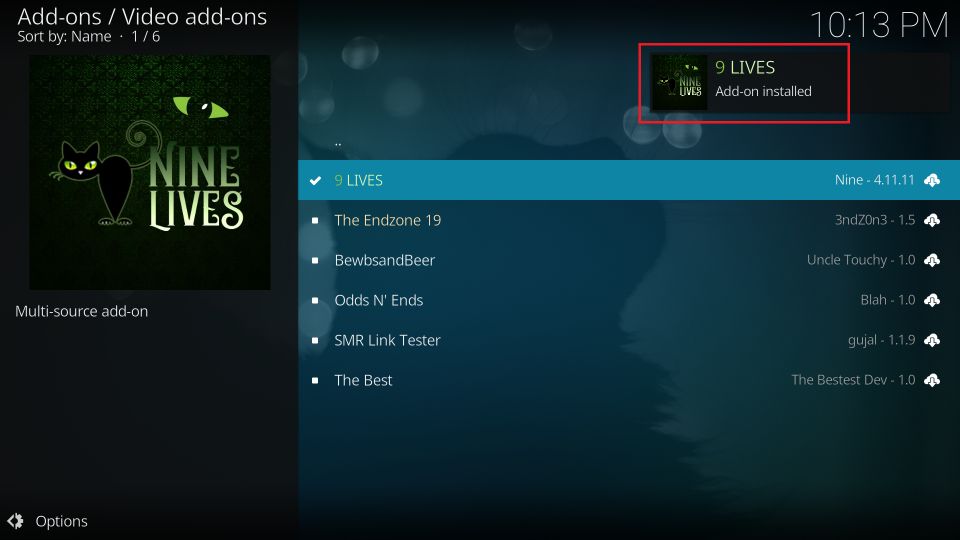

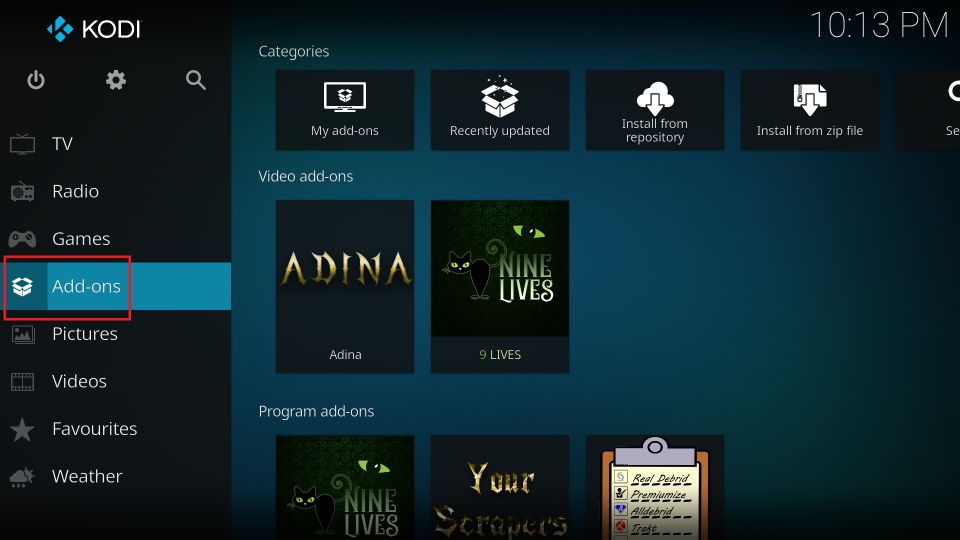
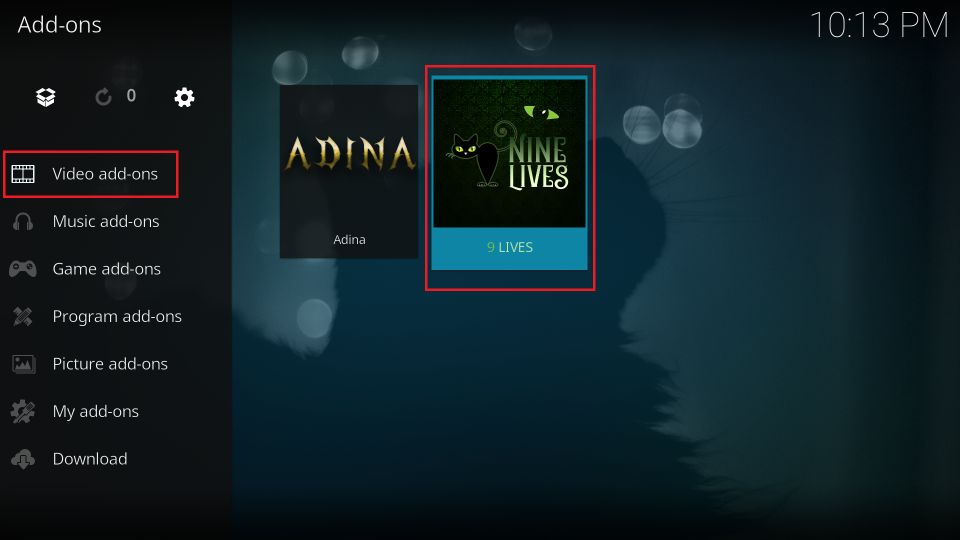
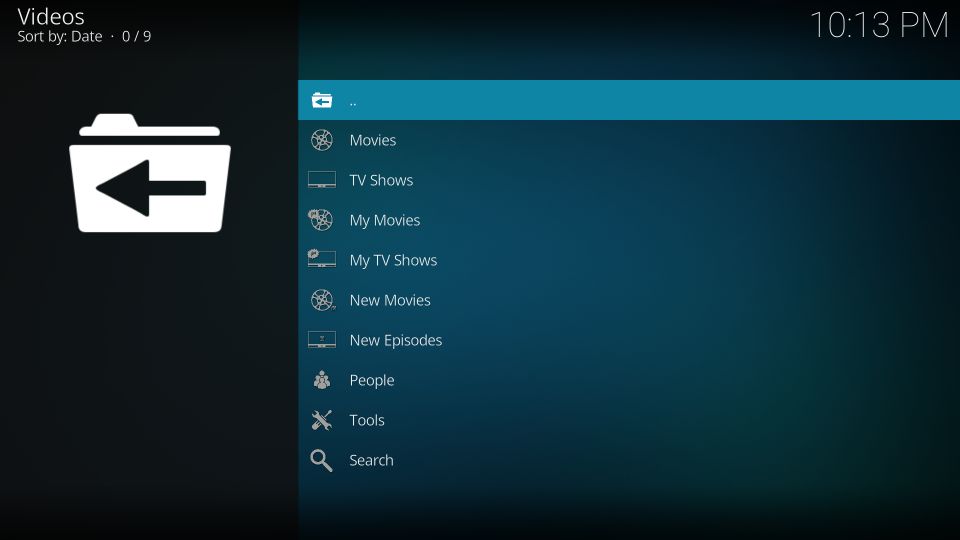
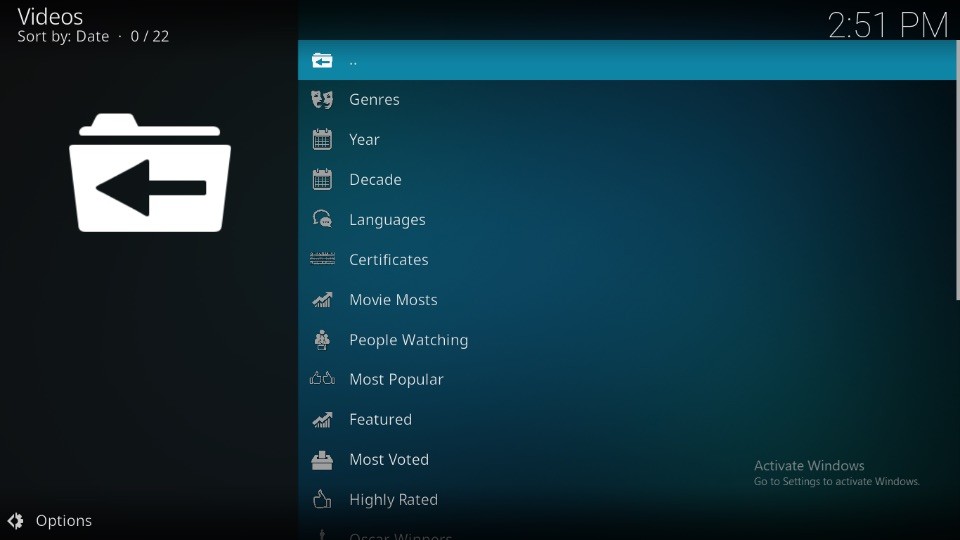
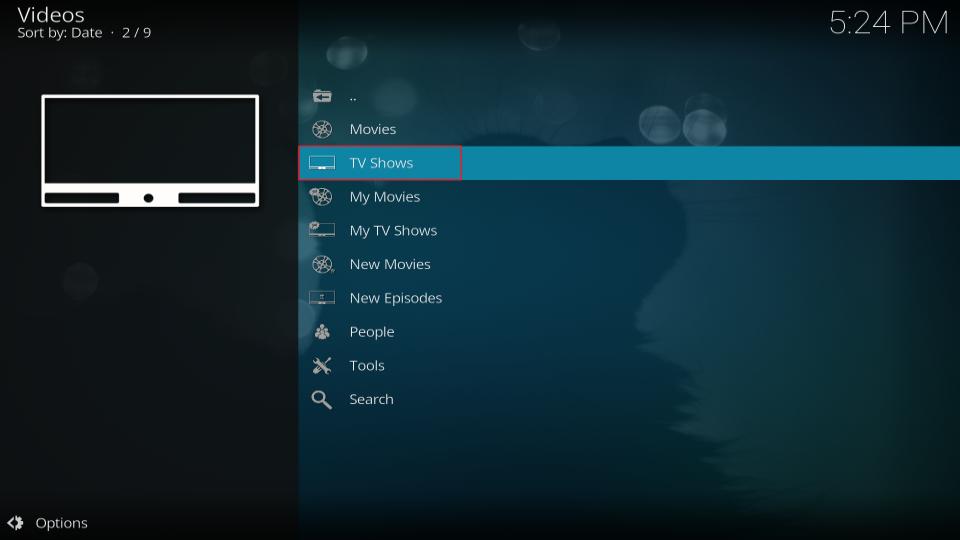
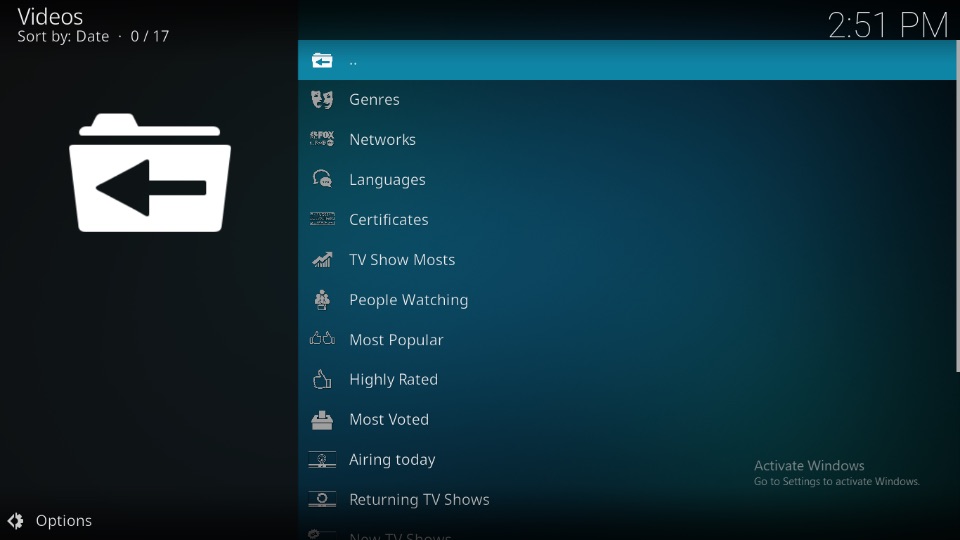
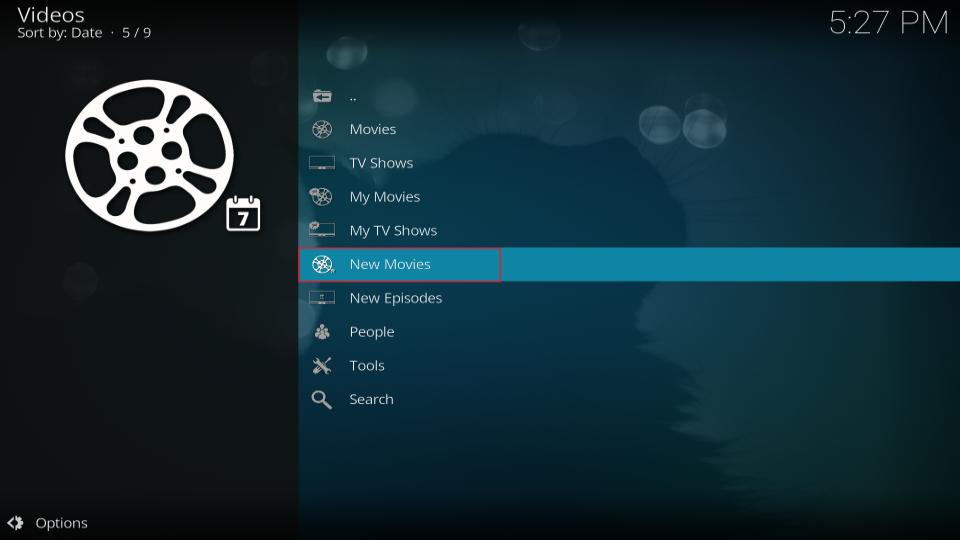

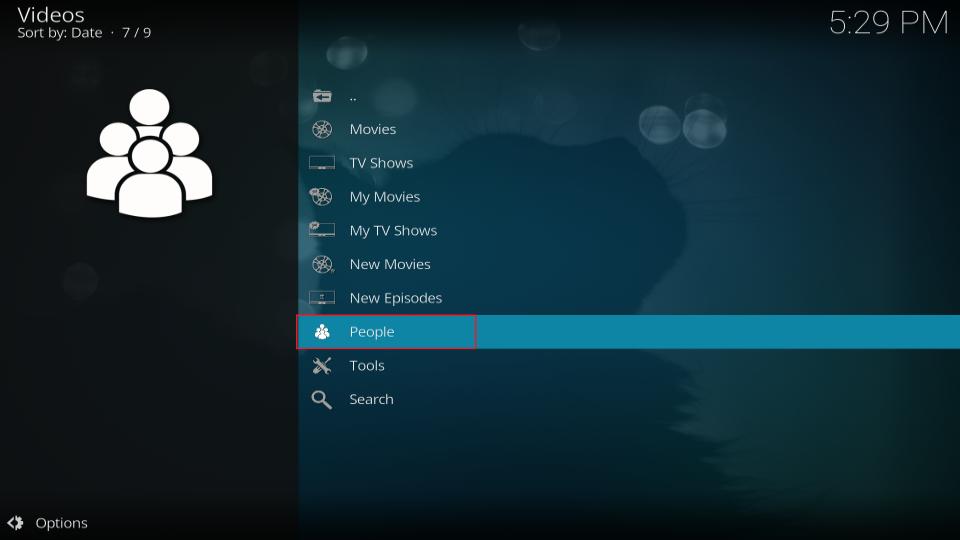
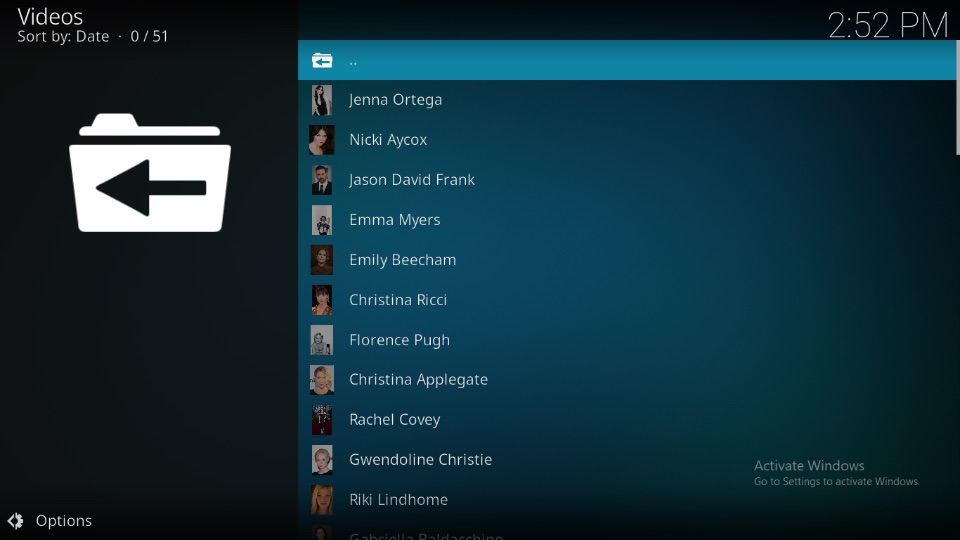
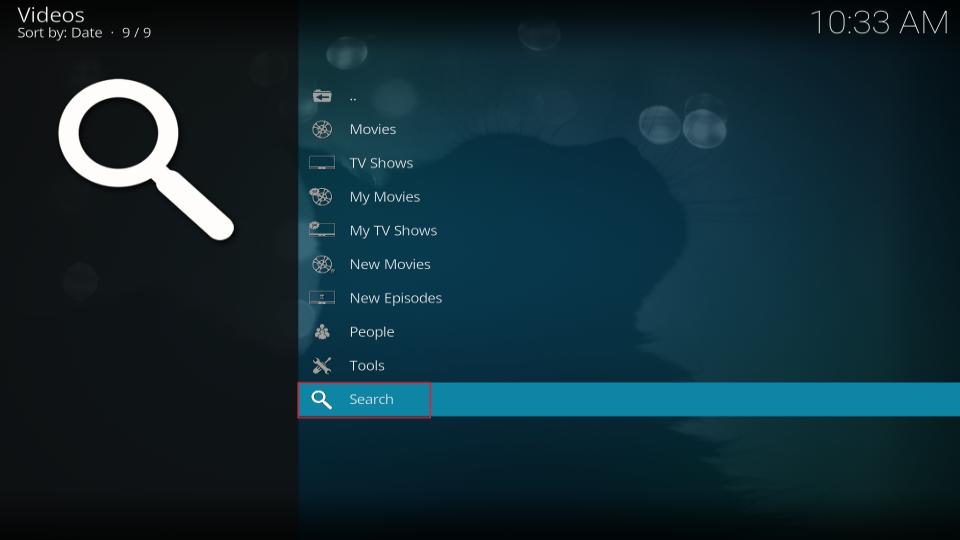
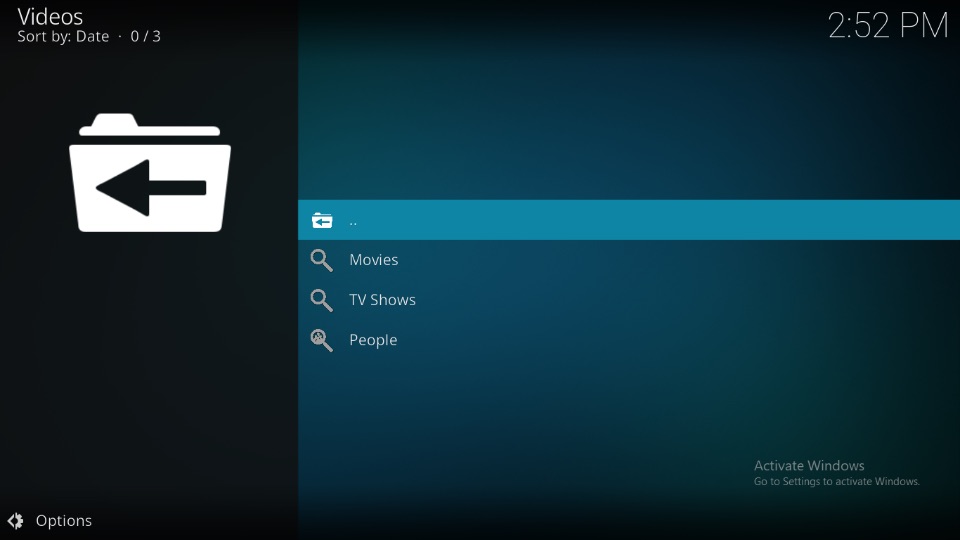
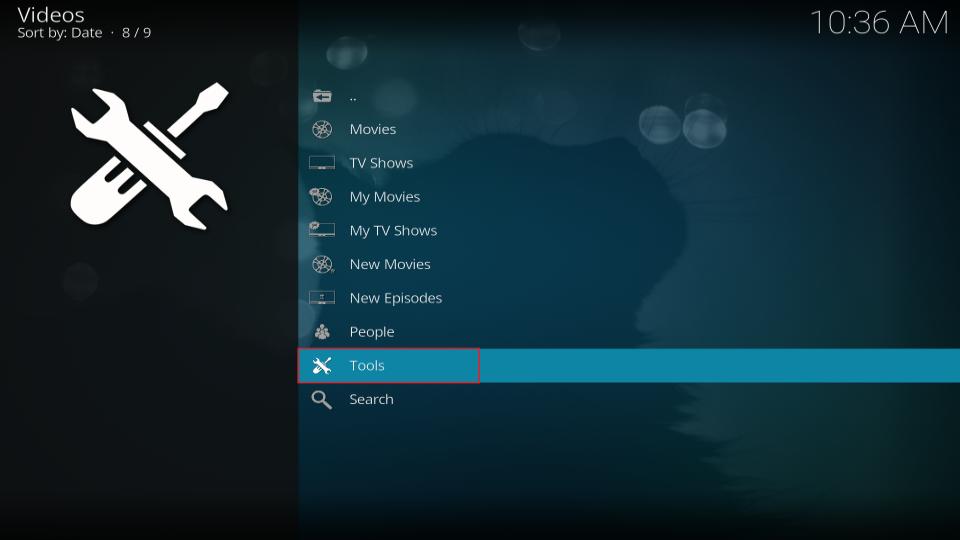
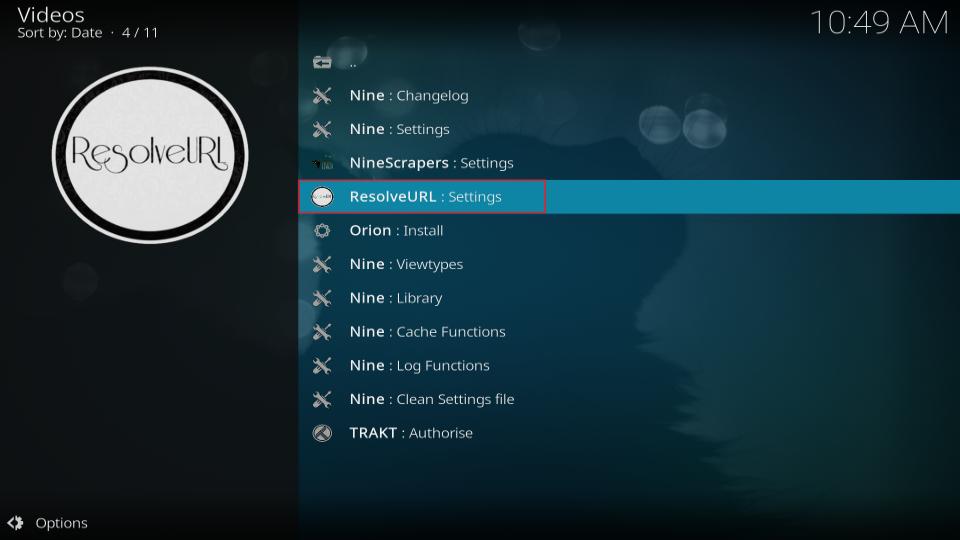
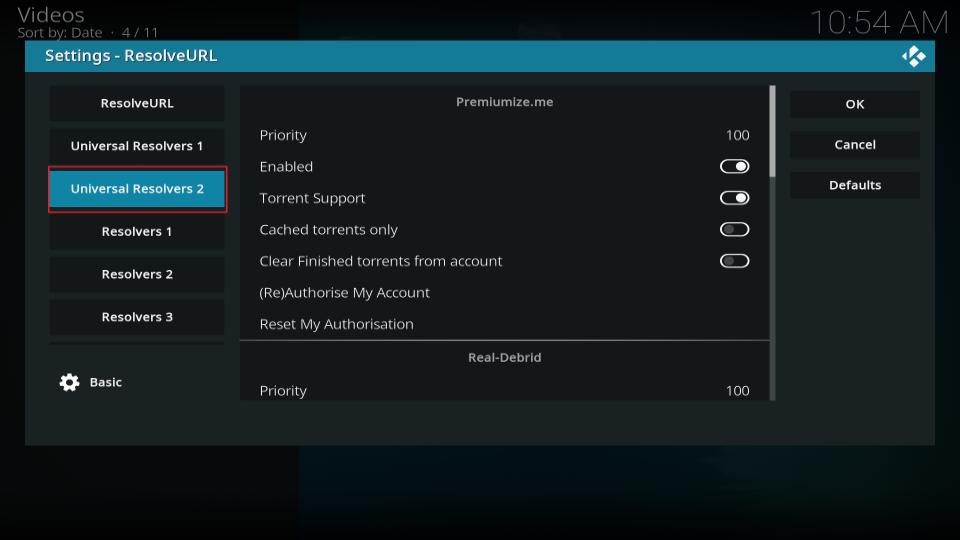
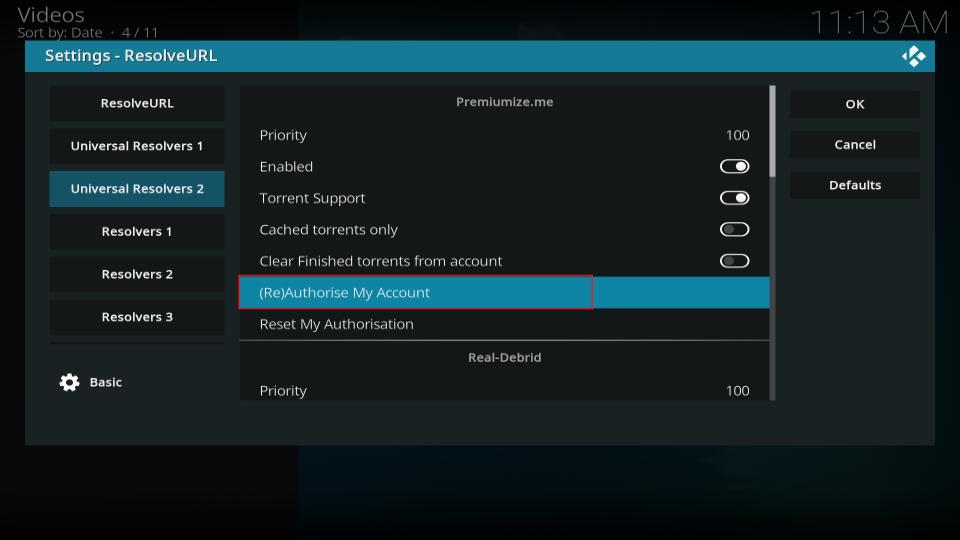
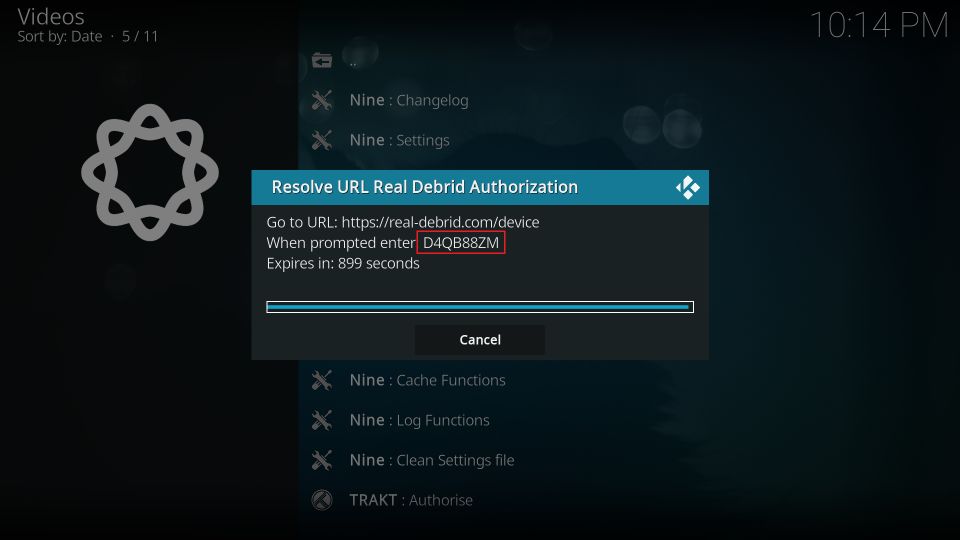
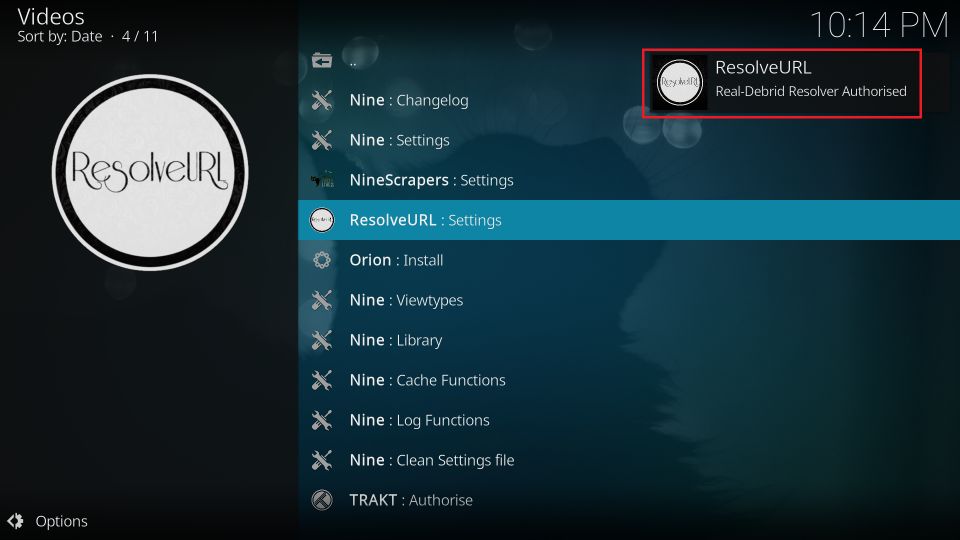
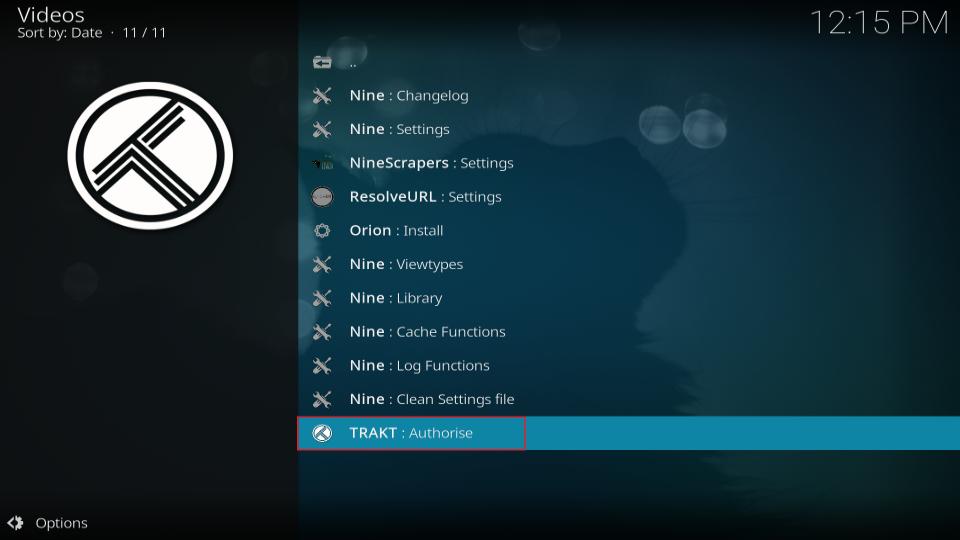
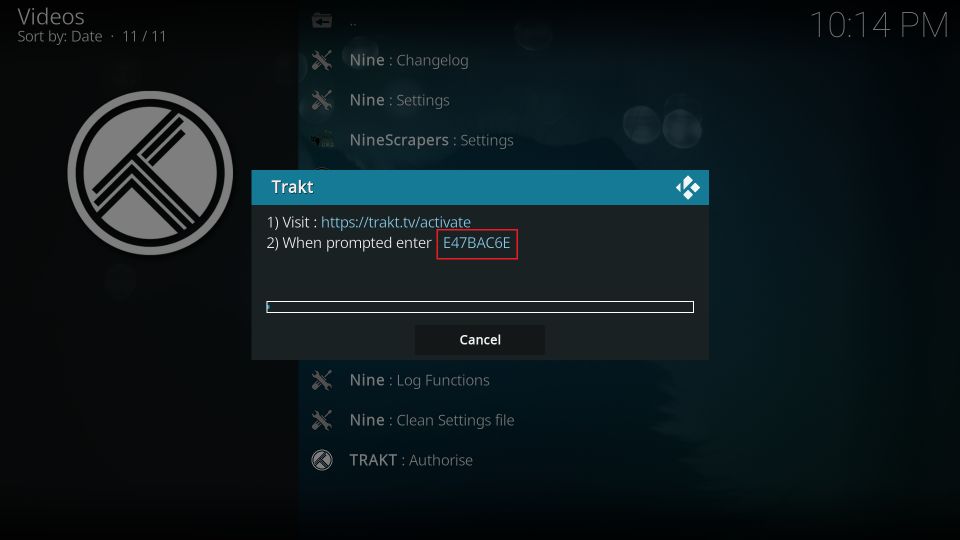
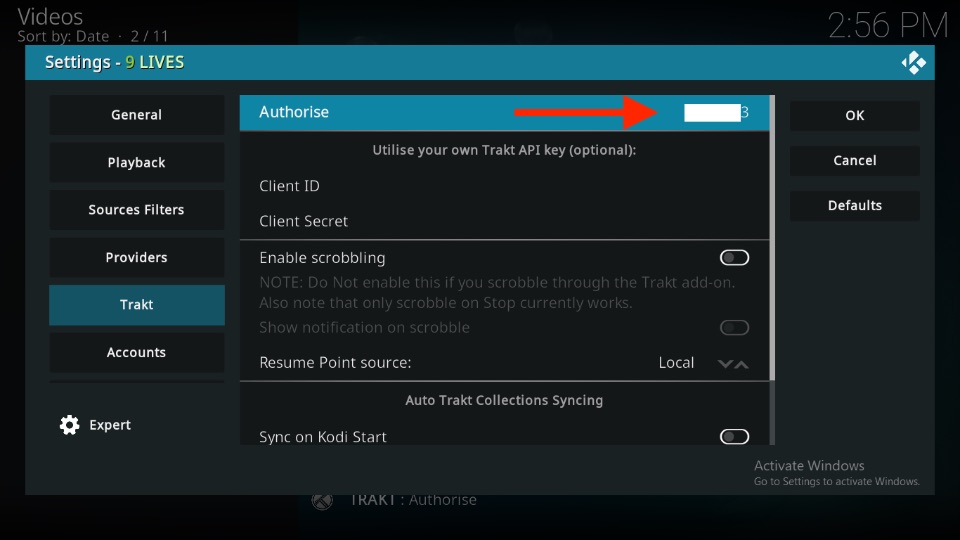
Leave a Reply