In this guide, I will show you how to install and use STBEmu on FireStick through simple instructions. You can follow the same steps to install it on other Fire OS-based devices such as FireStick 4K Max, 4K, FireStick Lite, FireStick 3rd Gen, New FireStick 4K, New FireStick 4K Max, Fire TV Cube, or any Fire TV.
What Is STBEmu?
STBEmu is an application that enables you to add and configure IPTV services to stream content from the internet. The app’s user interface is easy to use, allowing you to load your internet channels and navigate around easily.
Moreover, Two STBEmu apps are currently available in the market, STBEmu and STBEmu Pro. STBEmu is free but comes with ads. On the other hand, STBEmu Pro costs $5.49 and provides you with a premium and ad-free streaming experience.
As STBEmu is an emulator, it does not house any content or channels. You need an active IPTV subscription from a third-party provider to watch content on the app.
Attention FireStick Users: Read before you continue
Your government and ISP are probably monitoring your streaming activities using your IP address 35.175.39.36 (exposed to all). You may get into serious legal trouble for streaming copyrighted videos on FireStick.
I strongly recommend getting a trusted VPN for FireStick to hide your IP address and protect your online identity.
I use ExpressVPN on all my devices as it is the most secure, fastest, and easy-to-use VPN. It comes with an unconditional 30-day money-back guarantee, and you get 3 free months with the yearly plan.
Don't miss out on the peace of mind and online security ExpressVPN provides.
Read: How to Install & Set up the best VPN on FireStick.
Is STBEmu Safe?
While STBEmu is unavailable on the Amazon App Store, it doesn’t necessarily mean it is unsafe. However, exercising caution when downloading and installing third-party apps on your device is always a good idea. One way to check for the app’s safety is to scan the APK file on VirusTotal. If the app is flagged as malicious, it’s best to avoid it. Here is our result from the VirusTotal scan:
As you can see, no malicious data or file is detected, which is a green signal when it comes to the safety of STBEmu.
Is STBEmu Legal?
The legality of an app is a complex issue that depends on several factors, such as the licenses and copyrights of the content it provides, user location, and the app’s source of content. As such, it can be challenging to determine whether an app like STBEmu is legal. Therefore, FireStickHow advises you to check local laws and regulations before using the app.
However, you can install a third-party protection method, such as VPNs like ExpressVPN, because it can protect your online privacy, secure your connection and provide better speeds.
Features of the STBEmu App
Here is a comprehensive list of key features of the app:
- Keymap feature for mapping missing keys
- Compatibility with traditional set-top box remote or mobile device control
- Easy configuration process
- Seamless and stable IPTV connection
- No need for additional hardware.
- Intuitive and user-friendly interface
- Configurable multiple IPTV profiles for use on different devices
- A dedicated voice search feature
How to Install STBEmu App on FireStick
As the Amazon app store doesn’t officially support the STBEmu app, you must take additional steps to Sideload the Application to Your FireStick. I am about to explain the method in the next section.
Part 1: How To Set Up FireStick for Sideloading
Before sideloading the STBEmu app, you must install and configure another app, the Downloader, which can be easily found on the Amazon Store.
Here are the quick steps that can be utilized to install and set up Downloader for sideloading STBEmu on your FireStick:
1. Head to Find > Search.
2. Type Downloader and Select the Downloader from the suggestion.
3. Select the Downloader app.
4. Click Download or Get.
After downloading, you will have to make some changes to the settings before sideloading the app.
5. Go to the home screen and look for the Settings icon on the right.
6. Click on My Fire TV
7. Select Developer Options.
8. Choose Install Unknown Apps to enable Downloader.
Note: Some FireSick devices will display Apps from Unknown Sources instead. Turn it on.
9. Select Downloader and Click on it to turn it on.
Part 2: Installation Steps
Once you are done setting up your Downloader, here are the steps to Sideload STBEmu on your FireStick:
1. Go to the home screen and select the See All icon.
2. Open the Downloader app.
3. You will see a URL box on the home screen.
4. Click the URL Box and enter the following URL: firestickhow.com/stbe and click Go.
Note: FireStickHow.com is not associated with the developers of the STBEMu app. The URL above points to an external source.
5. Wait for the APK to download.
6. Once the App is downloaded, click Install.
7. Now, click Done instead of Open.
8. Select Delete, as we don’t need the APK anymore.
9. Click Delete again to Confirm the Deletion Process.
That’s it! STBEmu should be installed and working on your FireStick now.
Wait! It looks like you are all set to start watching your favorite content on FireStick. But have you protected your online identity yet? You are under constant surveillance by the Government and ISP. Free streaming of copyrighted videos may get you into legal trouble.
Thankfully, you can easily avoid online monitoring and safeguard your privacy with a trusted VPN on FireStick. A VPN will hide your IP address and online identity by encrypting your internet connection.
Please note that I am not encouraging you to violate any copyright laws. You should always watch the content available in the public domain. I am simply recommending the use of a VPN to maintain your privacy. You have every right to your privacy, which is constantly being breached these days.
I personally use ExpressVPN and have found it to be the fastest and most secure FireStick VPN. It is also the most streaming-friendly VPN I have ever used. Therefore, I highly recommend getting ExpressVPN for FireStick.
Here is how you can quickly get the ExpressVPN app on FireStick:
Step 1: Click HERE to subscribe to ExpressVPN and enjoy a 49% discount with 3 months of extended service. You are also eligible for a 30-day, full money-return guarantee.
Step 2: Download and install ExpressVPN on FireStick
- Choose the Find > Search option on the FireStick home screen on the menu bar.
- Search for ExpressVPN.
- Click the ExpressVPN icon on the following window.
- Click Download or Get on the next window
Step 3: Open ExpressVPN once you have downloaded it. Sign in with your account.
Step 4: Choose a server and click the Connect/Power button
Put your mind at ease now! You have successfully secured your streaming activities with ExpressVPN.
Overview Of The STBEmu App
Go to the FireStick home screen and Select the See All icon.
Choose SBTEmu Icon and Click on it.
STBEmu offers a simple user interface that makes it easy to navigate the app. When you open the app, you’ll have three options: Configure the application, Restore Settings, and Close. To start configuring your app to run your IPTV portal, click the Configure application option.
Once you click Configure application, you’ll be taken to a new menu with four sections. These sections are Common settings, Configure key maps, Profiles, and About. The Common settings sub-menu allows you to customize several aspects of the app, such as App language, UI visibility time, screen orientation, navigation bar, overlay buttons, and more.
To configure the app for your IPTV portal, you need to go to Settings, then configure your profile (multiple files can be configured).
Once you’ve added your profile, you can customize the settings, including the audio language, aspect ratio, and subtitles.
You can also change your profile data, reload the portal, sort the keymaps, or restore default settings from this menu. Additionally, using STBEmu Pro, you can have a customized streaming experience that meets your specific needs.
Wrapping Up
This tutorial demonstrated how to install STBEmu on FireStick. STBEmu is an excellent app for those who want to enjoy IPTV streaming on their FireStick device. Its user-friendly interface, customizability options, and multiple profiles offer a seamless streaming experience that caters to individual preferences.
Related:

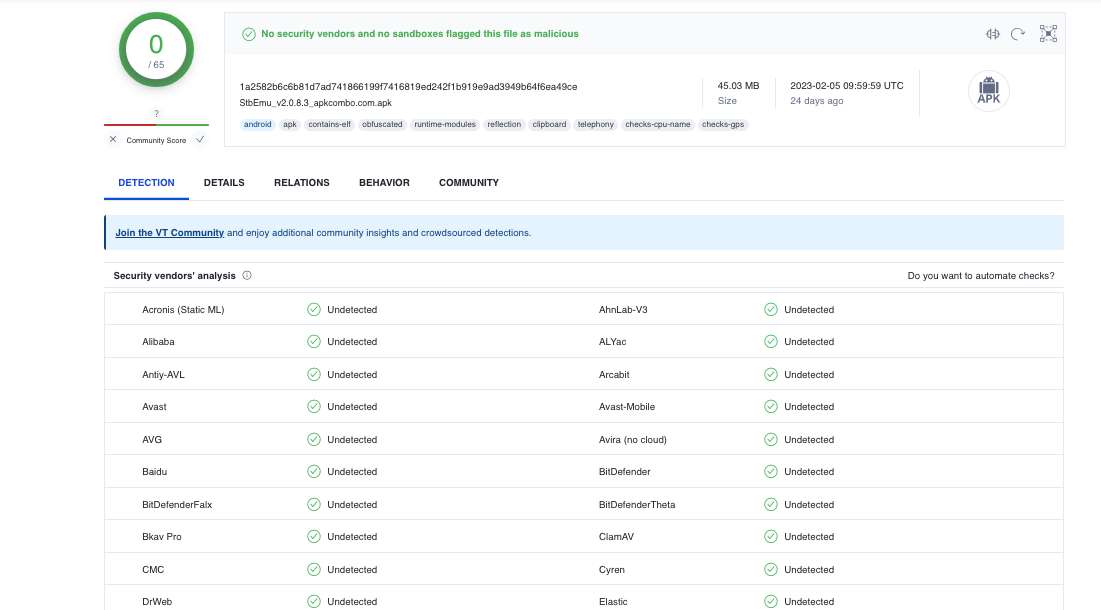
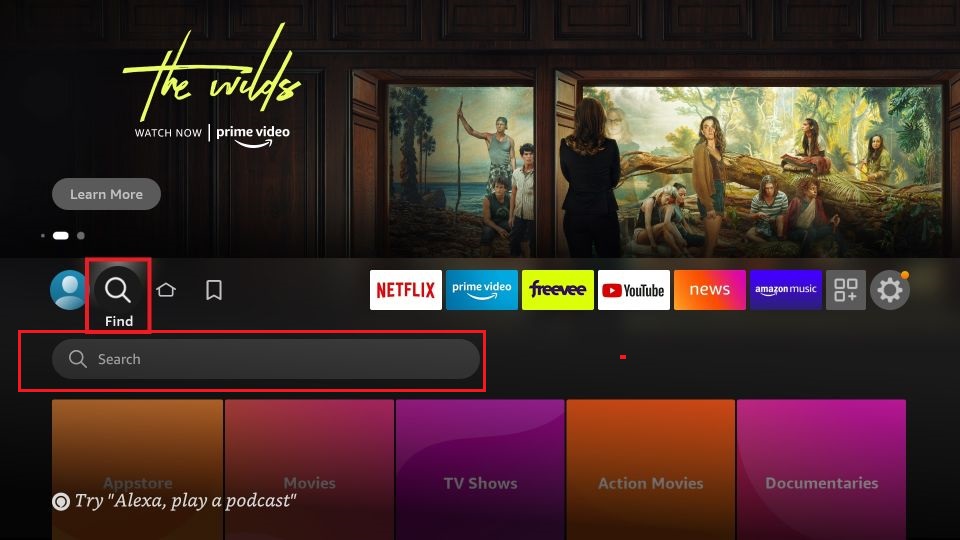
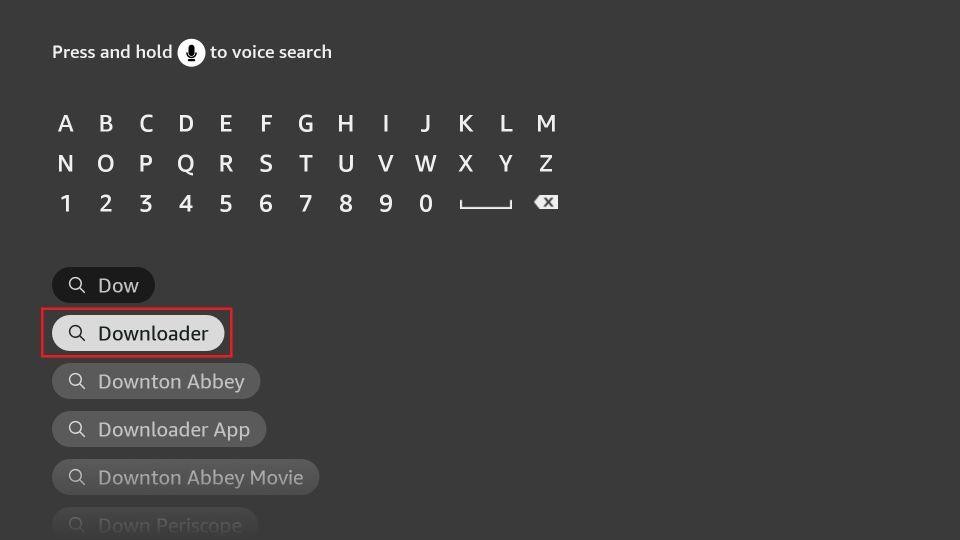
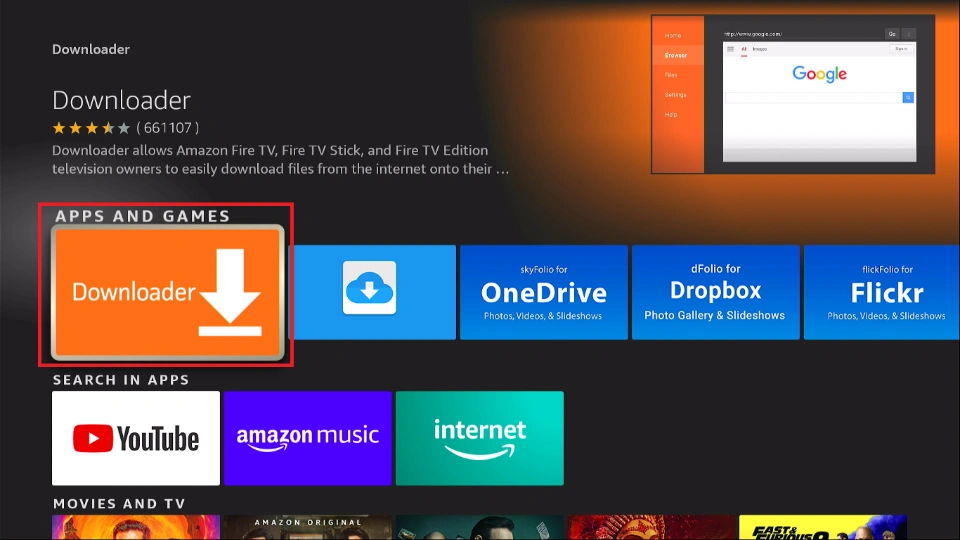
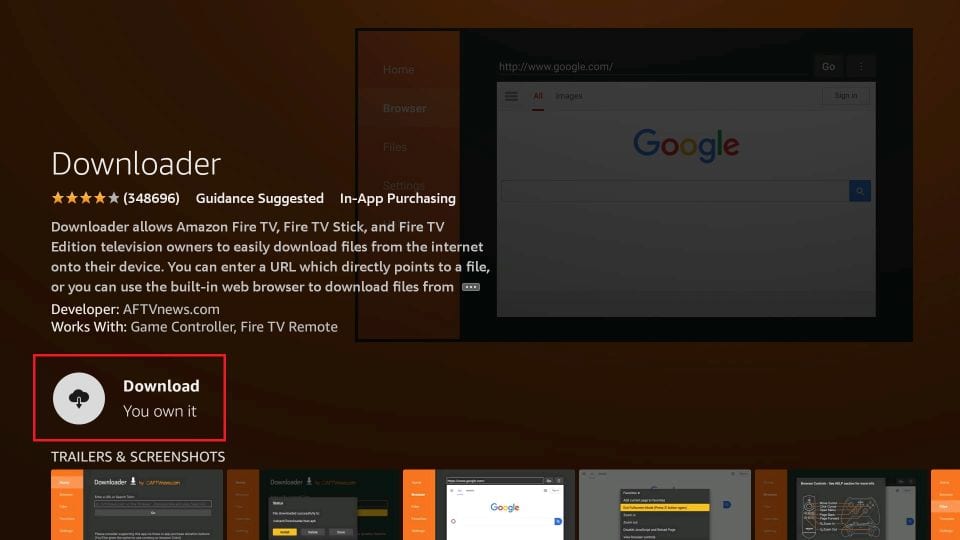
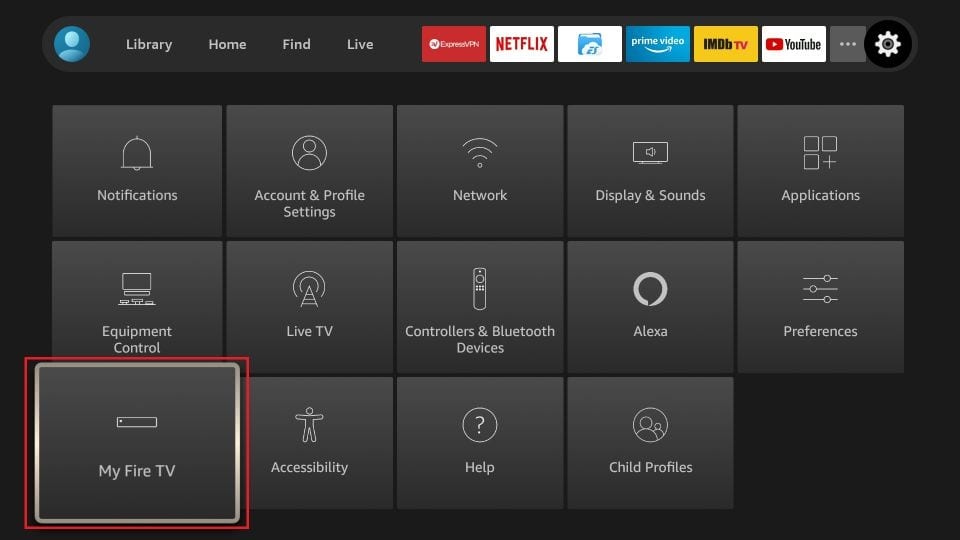
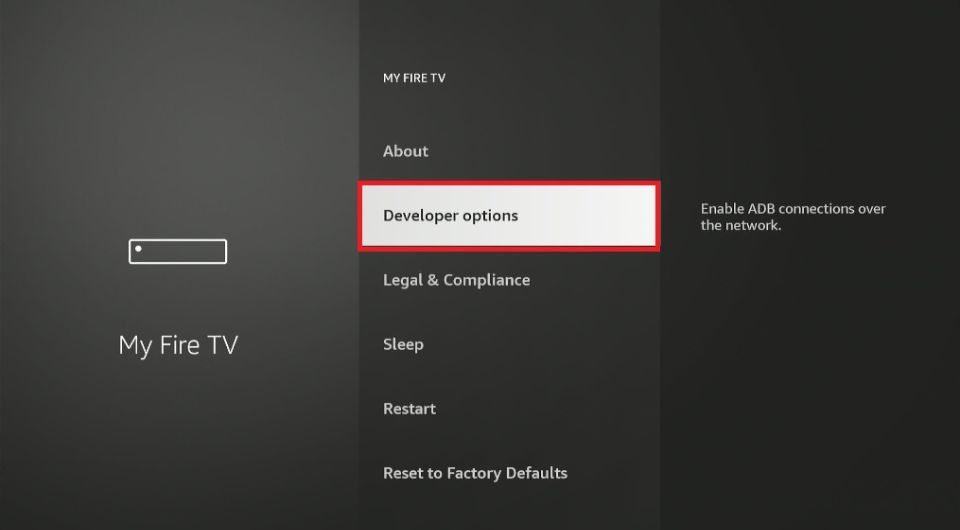
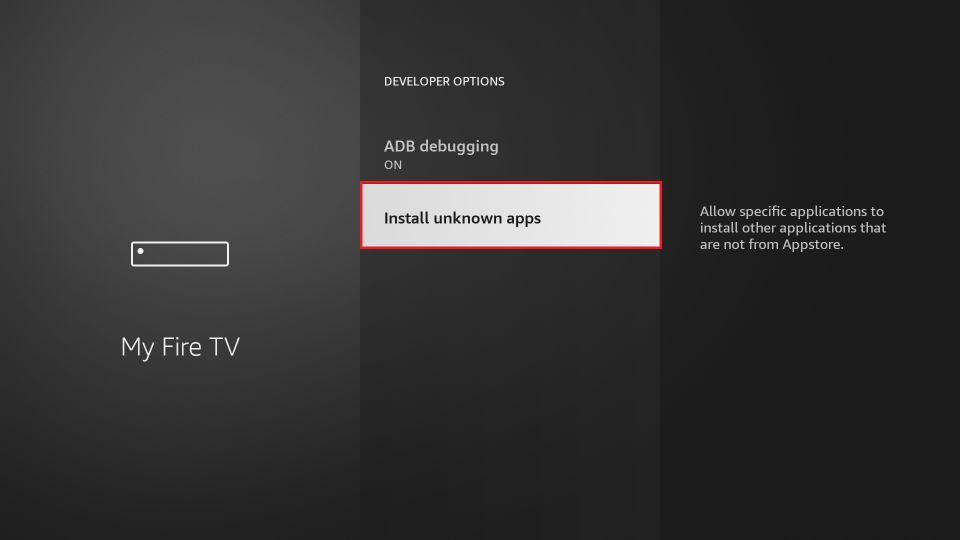
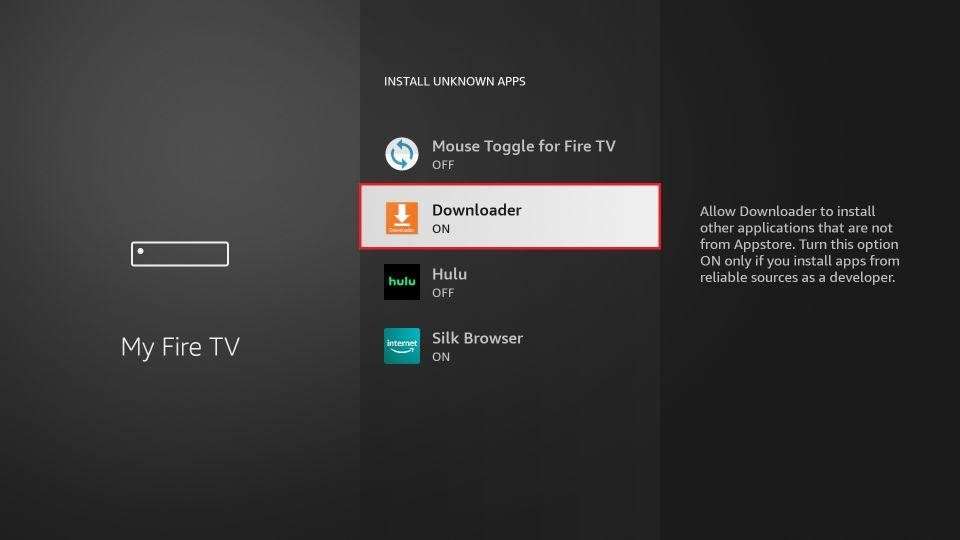
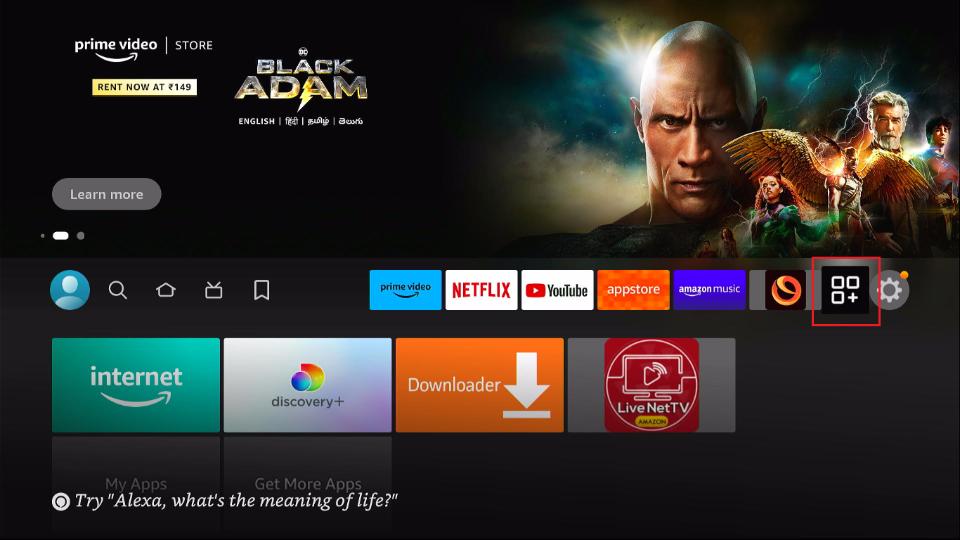
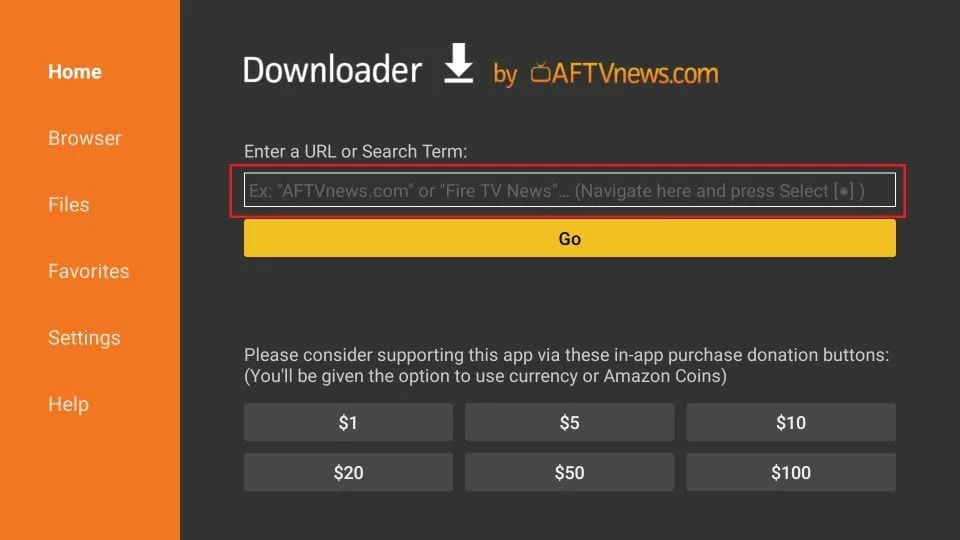
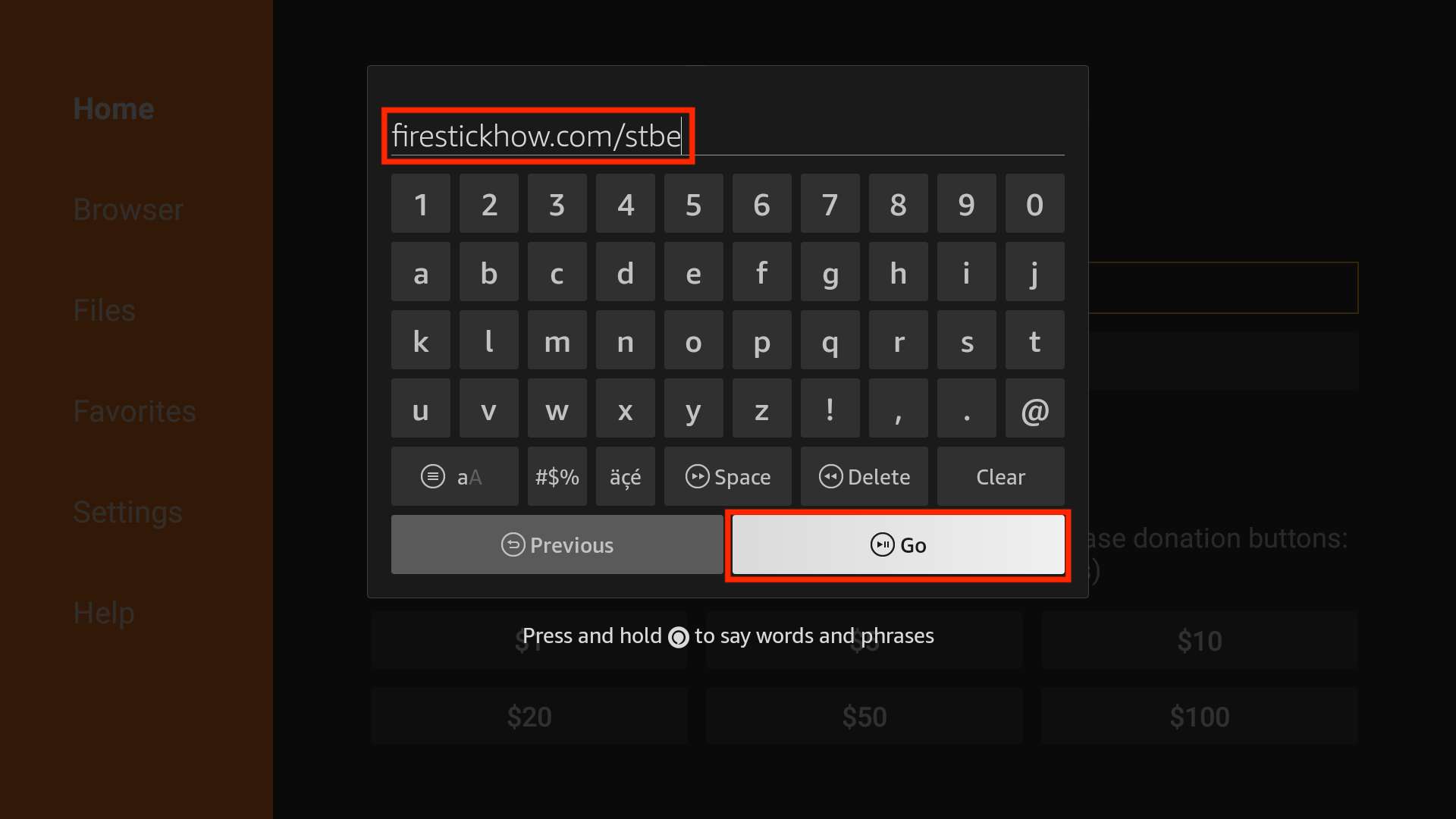
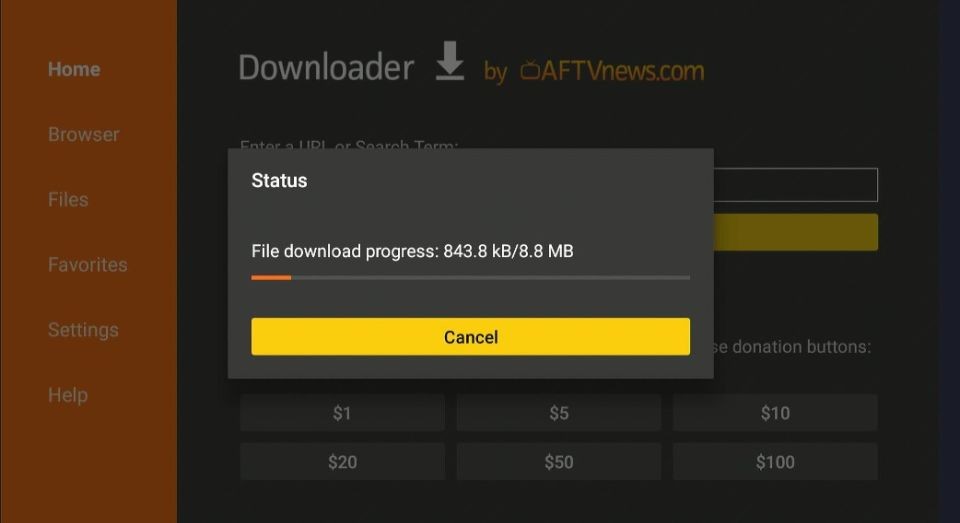
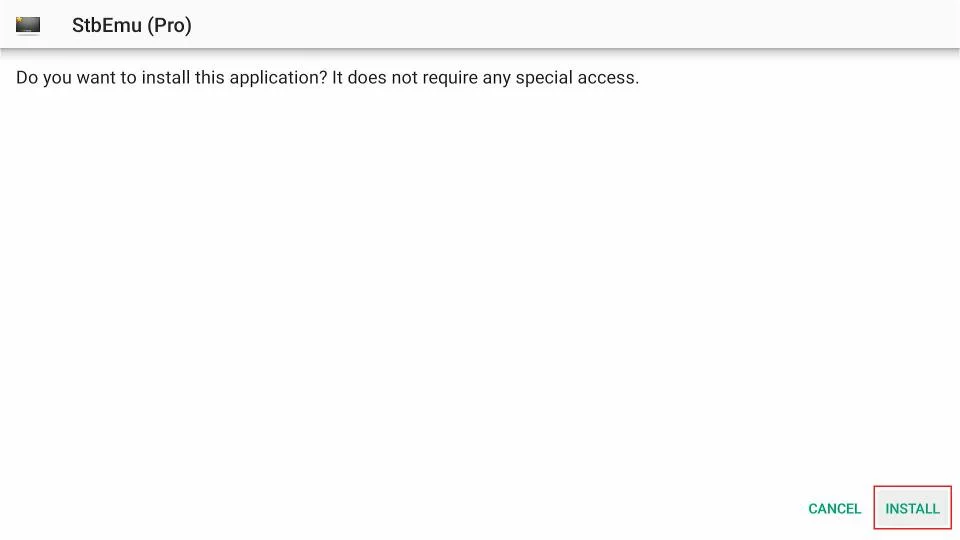
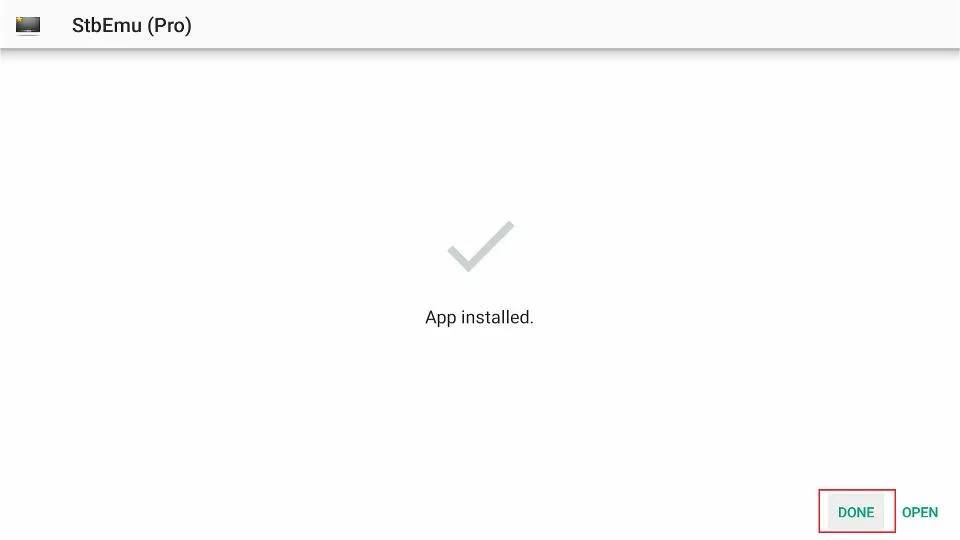
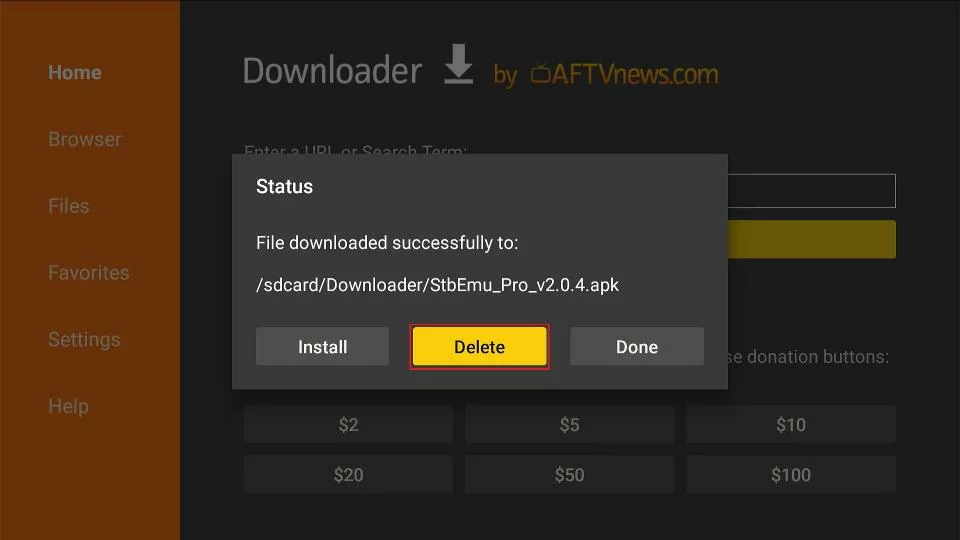
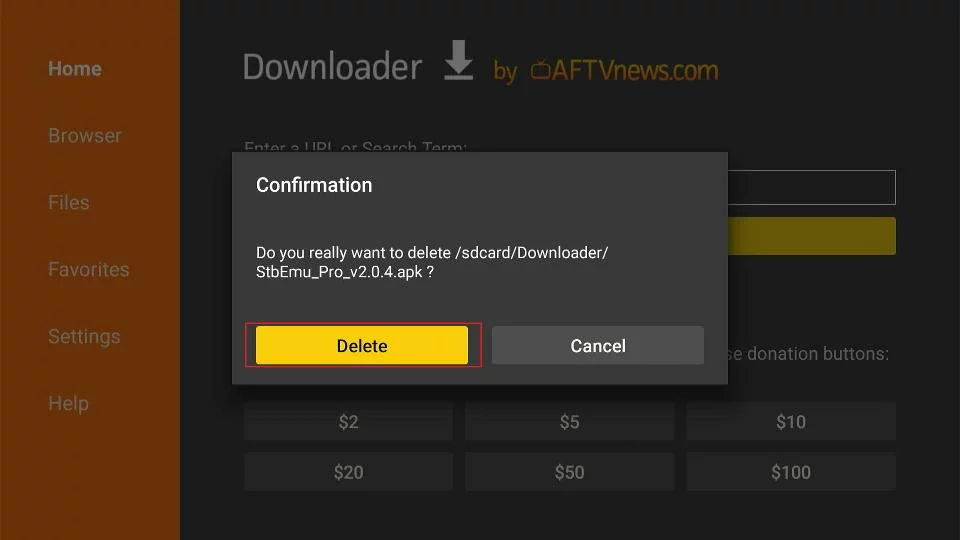






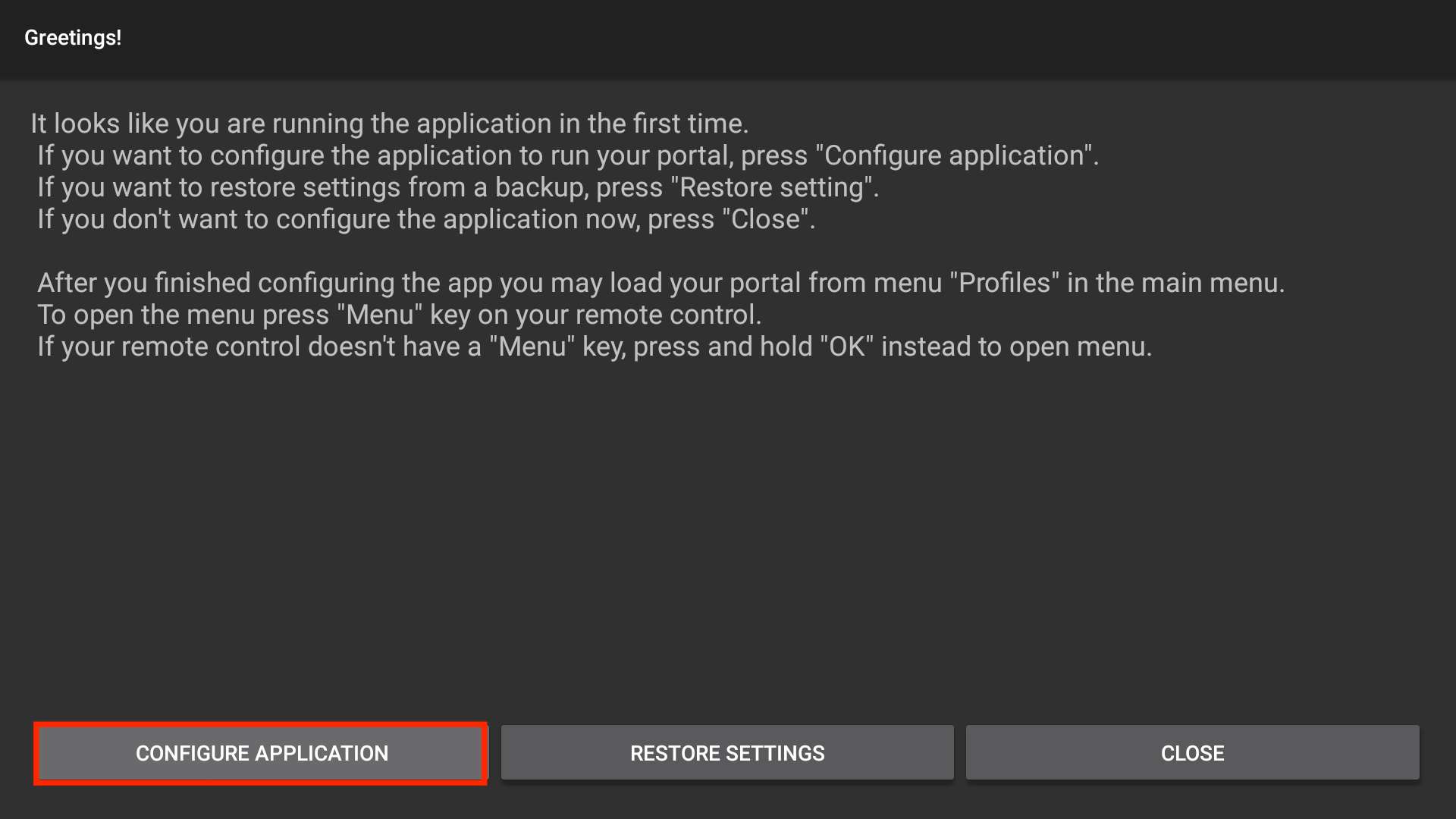
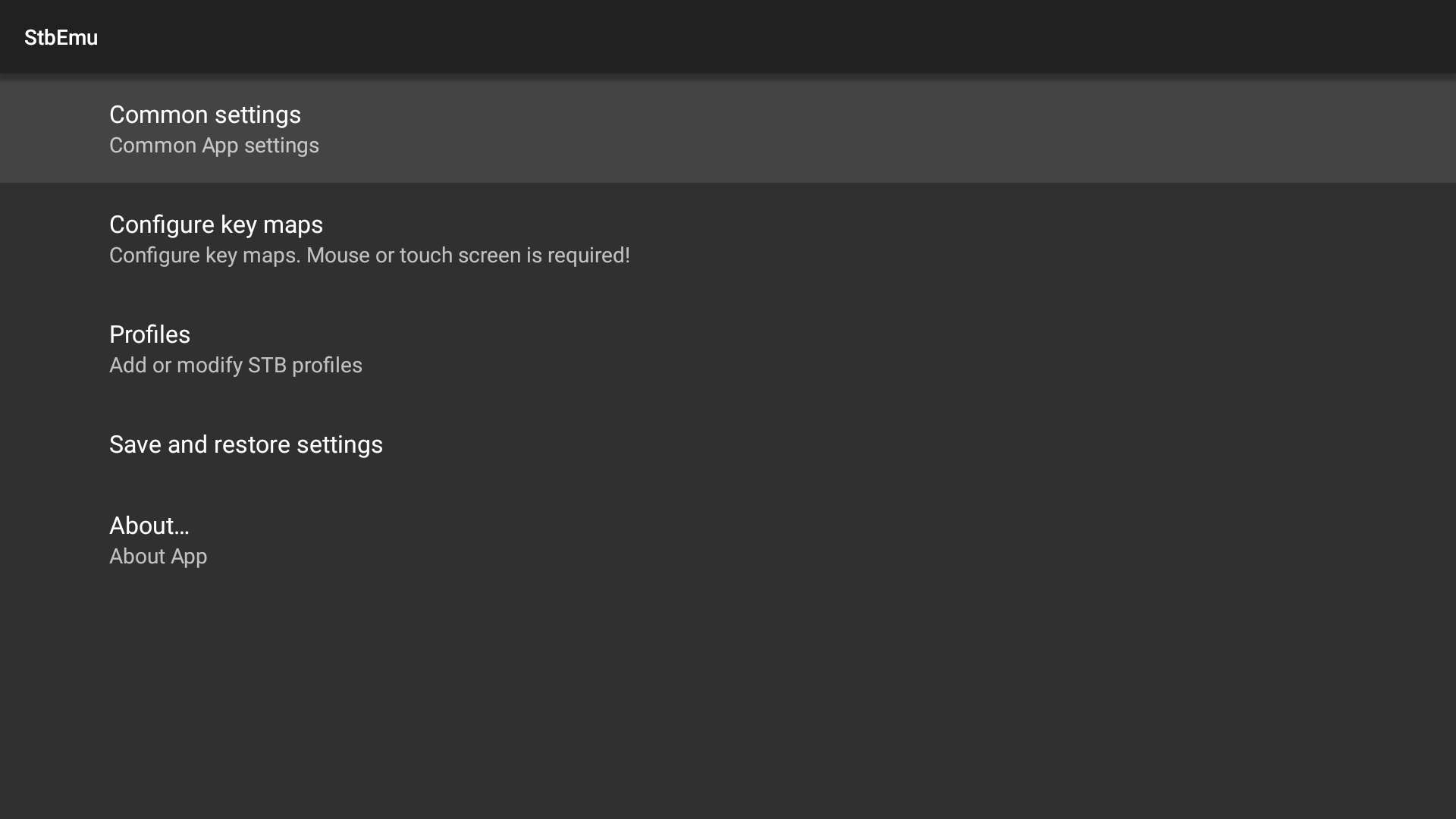
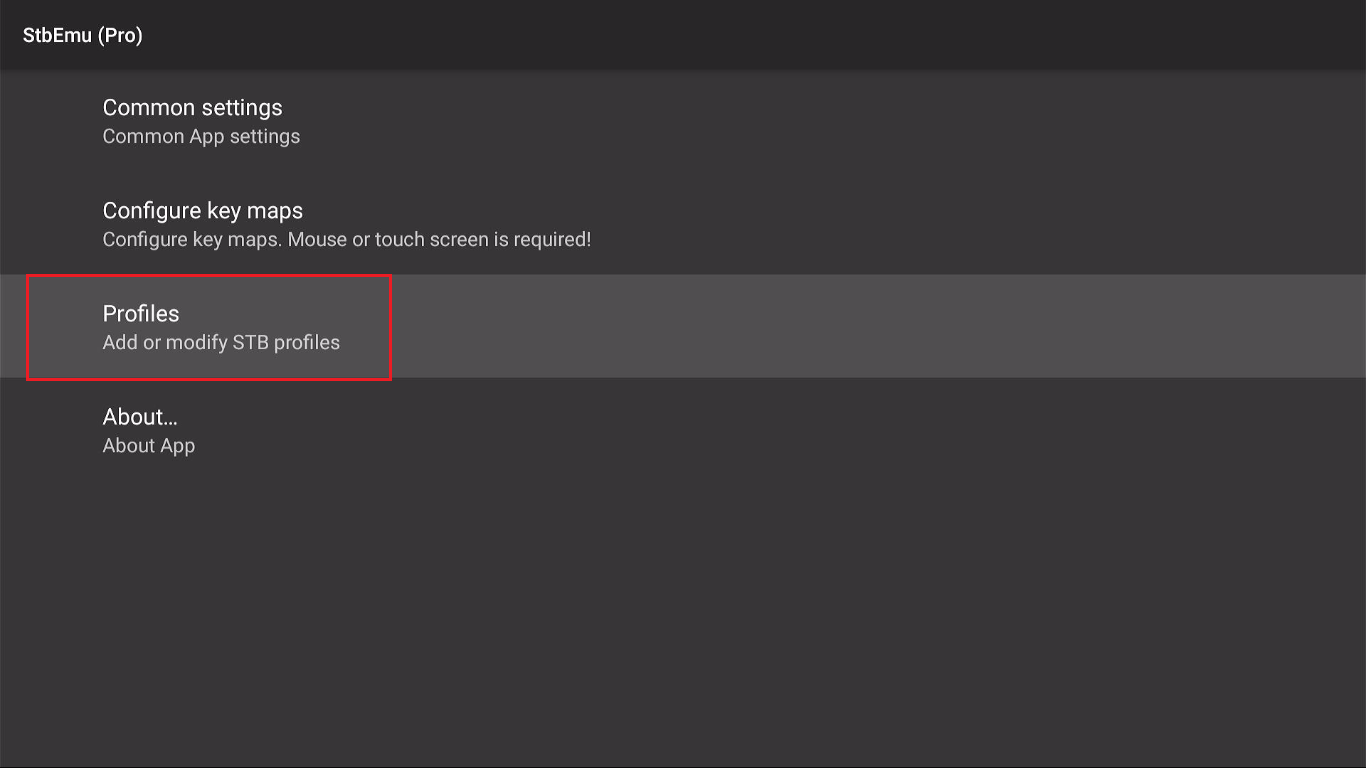
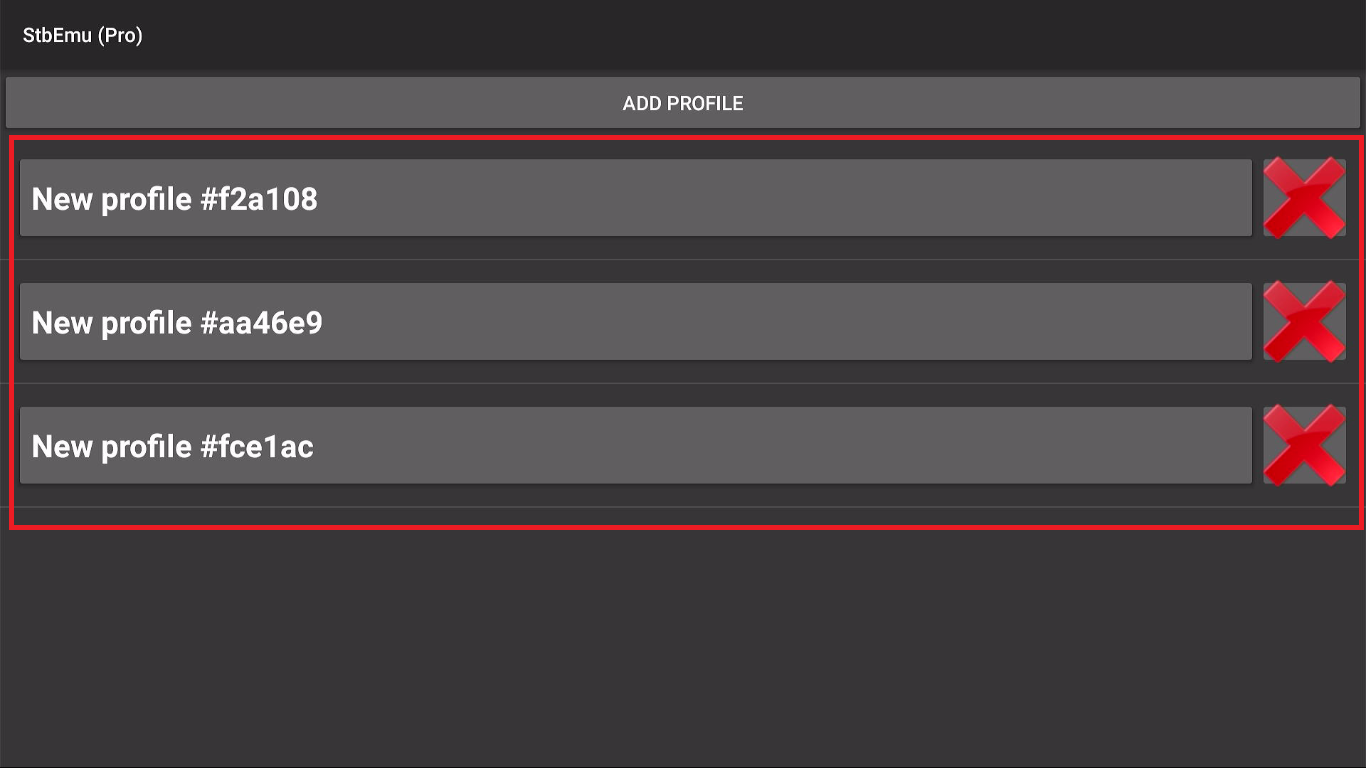
Leave a Reply