In this article, I’ll show you how to install Smart IPTV on FireStick, New FireStick 4K, and New FireStick 4K Max. Also, I’ll cover how to get the best out of Smart IPTV via your Fire TV.
What’s Smart IPTV (SIPTV)
Smart IPTV (or SIPTV) is a popular IPTV player that lets you stream content through various IPTV services. Smart IPTV does not host any content. As I said, it is an IPTV player. You must integrate it with an IPTV content provider or IPTV service.
SIPTV is a paid service. It costs a one-time activation fee of 5.49 Euros (approximately $6.00) per device. Furthermore, to activate the service, you will be asked to provide the MAC address of your device. Mac address is unique, and it can be traced back to you. If that sounds like a deal-breaker or you would rather opt for a free IPTV player, there are many other IPTV players you can try.
Attention FireStick Users: Read before you continue
Your government and ISP are probably monitoring your streaming activities using your IP address 35.175.39.36 (exposed to all). You may get into serious legal trouble for streaming copyrighted videos on FireStick.
I strongly recommend getting a trusted VPN for FireStick to hide your IP address and protect your online identity.
I use ExpressVPN on all my devices as it is the most secure, fastest, and easy-to-use VPN. It comes with an unconditional 30-day money-back guarantee, and you get 3 free months with the yearly plan.
Don't miss out on the peace of mind and online security ExpressVPN provides.
Read: How to Install & Set up the best VPN on FireStick.
Is Smart IPTV Safe?
Smart IPTV is a third-party app not found on the Amazon App Store. Thus, no authoritative proof says SIPTV is 100% safe. At the same time, no report says otherwise.
At FireStickHow, we don’t have the authority to mark Smart IPTV as safe or unsafe. I tested its APK file on Virus Total. And thankfully, it doesn’t compromise safety.
Is Smart IPTV Legal?
Yes! Smart IPTV is 100% legal as it’s just a tool that lets you integrate the IPTV service that you own. This service doesn’t provide access to any channels. You must upload a file or enter an m3u URL to access live channels via SIPTV.
However, the streaming links from your IPTV service might contain some copyrighted content, which can put you in legal trouble.
Therefore, I recommend exercising caution while using third-party apps by using a reliable VPN service. I use ExpressVPN.
How to Subscribe to Smart IPTV (SIPTV)
Smart IPTV is a paid service. They provide you with a 7-day trial period so that you can understand what you would be getting for your money. Smart IPTV charges a one-time fee of 5.49 euros.
Again, Smart IPTV does not provide channels. It is only used with IPTV services that provide channels. This is clearly mentioned on their activation page. Therefore, buy an IPTV subscription first before activating Smart IPTV.
Please follow these steps to activate your premium subscription:
1. Go to siptv.app on your PC, tablet, or phone browser. Then, click Activation.
2. Enter your FireStick MAC to pay via PayPal or Debit/Credit Card. To pay via Payment Wall, enter your Email Address & FireStick MAC.
Smart IPTV Features
- It lets you add multiple IPTV services.
- Available on major app stores, including Google Play Store.
- You can add M3U and EPG URLs.
- It is optimized to integrate different links.
How to Install Smart IPTV (SIPTV) on the FireStick?
I have broken down the Smart IPTV installation process on FireStick into two sections. Without wasting any more time, let us begin.
Preparing FireStick to Sideload SIPTV
The Downloader on the Amazon App Store lets you download and install third-party APKs online. Install this app and then tweak the Install unknown apps settings for Downloader to allow sideloading via it.
For new FireStick users, I suggest referring to our dedicated guide on how to set up Downloader on Amazon FireStick. However, the quick steps are:
1. Head over to Find and select Search. Next, type Downloader in the search bar and select Downloader from the search results. After that, click Get/Download.
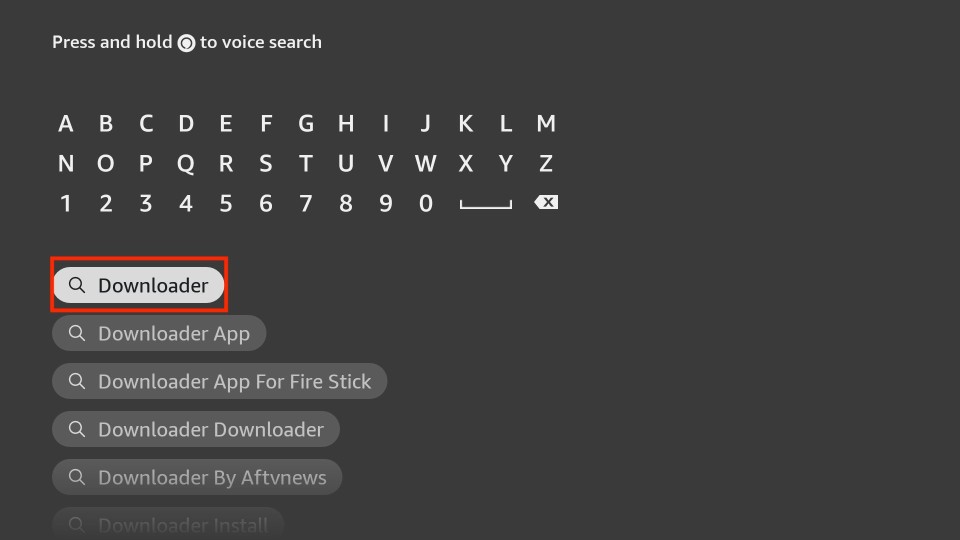
2. Highlight the Settings from Fire TV Home and open My Fire TV. Then, select the option that says Developer Options. Next, open Install unknown apps. By default, the Downloader’s permission is OFF. Turn it ON.
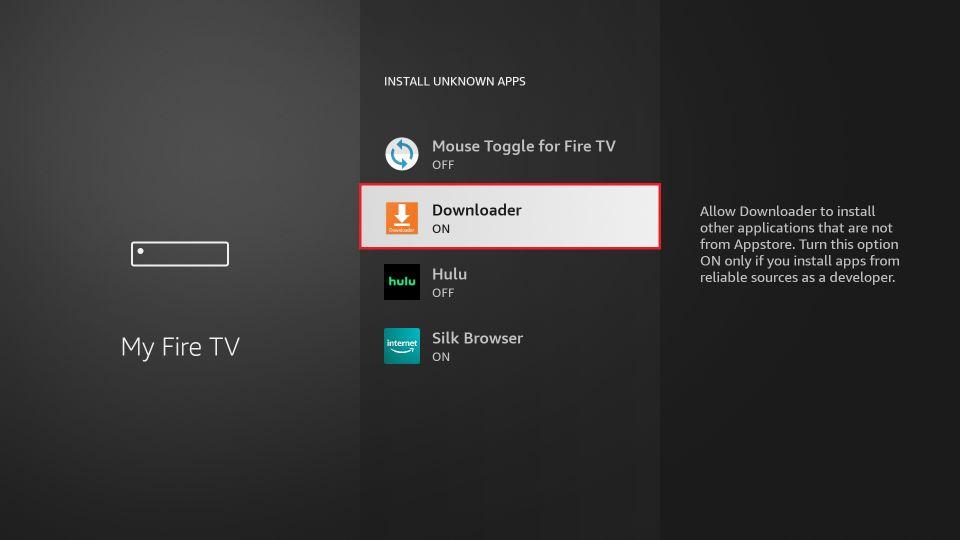
Steps to Install Smart IPTV on FireStick
1. Long press the Home button on your FireStick remote until a popup menu opens. Then, select Apps.
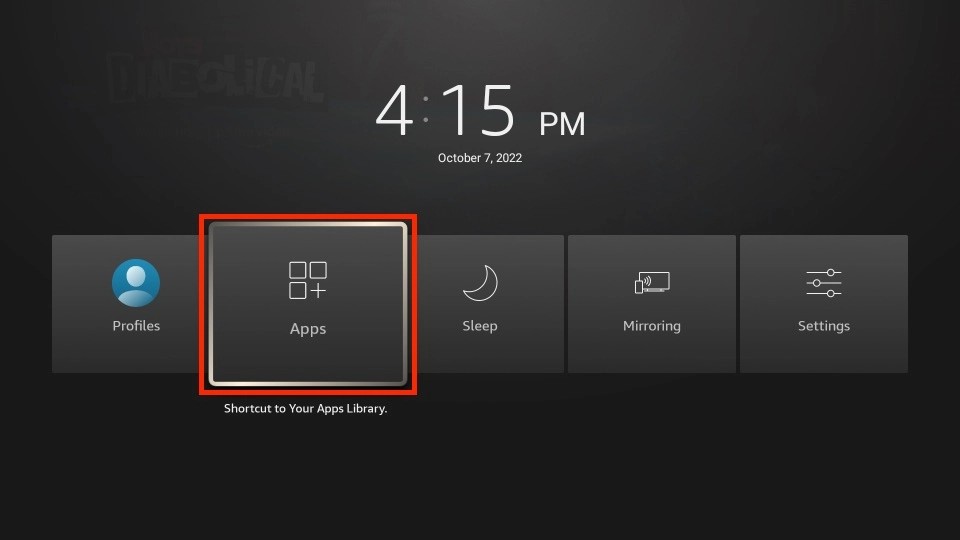
2. Select the Downloader icon when the app list opens on your Fire TV.
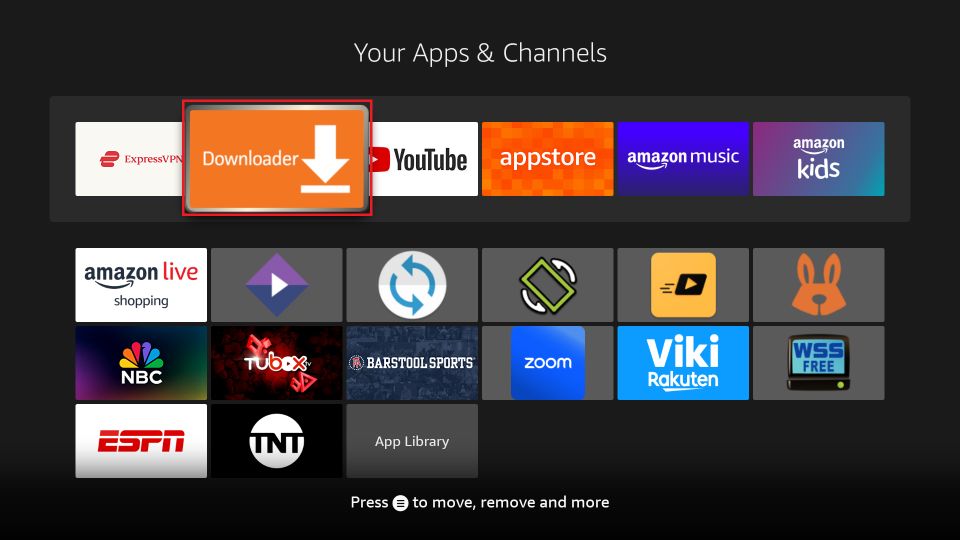
3. Wait for the app to launch. When the app opens, you will see an empty Search Bar on the right. Choose it.
4. Type in the following URL: firestickhow.com/smart. Then, select the Go option.
Disclaimer: FireStickHow does not host any URLs or APKs. This URL points to an external location. We are not affiliated with the Smart IPTV app developers.
5. Wait for the system to download the Smart IPTV APK on FireStick.
6. the Downloader will automatically run the APK for you after downloading. Select the Install option on the screen to install Smart IPTV on FireStick.
7. The following screen shows the app installed window. Select the Done option on that window.
8. You will be taken back to the initial Downloader window where you downloaded the Smart IPTV app. Click Delete.
9. Select Delete once again to remove the Smart IPTV APK.
You have successfully finished the process of installing Smart IPTV on FireStick.
Wait! It looks like you are all set to start watching your favorite content on FireStick. But have you protected your online identity yet? You are under constant surveillance by the Government and ISP. Free streaming of copyrighted videos may get you into legal trouble.
Thankfully, you can easily avoid online monitoring and safeguard your privacy with a trusted VPN on FireStick. A VPN will hide your IP address and online identity by encrypting your internet connection.
Please note that I am not encouraging you to violate any copyright laws. You should always watch the content available in the public domain. I am simply recommending the use of a VPN to maintain your privacy. You have every right to your privacy, which is constantly being breached these days.
I personally use ExpressVPN and have found it to be the fastest and most secure FireStick VPN. It is also the most streaming-friendly VPN I have ever used. Therefore, I highly recommend getting ExpressVPN for FireStick.
Here is how you can quickly get the ExpressVPN app on FireStick:
Step 1: Click HERE to subscribe to ExpressVPN and enjoy a 49% discount with 3 months of extended service. You are also eligible for a 30-day, full money-return guarantee.
Step 2: Download and install ExpressVPN on FireStick
- Choose the Find > Search option on the FireStick home screen on the menu bar.
- Search for ExpressVPN.
- Click the ExpressVPN icon on the following window.
- Click Download or Get on the next window
Step 3: Open ExpressVPN once you have downloaded it. Sign in with your account.
Step 4: Choose a server and click the Connect/Power button
Put your mind at ease now! You have successfully secured your streaming activities with ExpressVPN.
How to Use Smart IPTV on FireStick
Before we access Smart IPTV, let’s create its shortcut so you can easily access it. You can also read our detailed article on creating the app’s shortcut on the home screen.
Go to Your Apps & Channels on FireStick. Highlight the icon for the Smart IPTV app. Do NOT press Select. Instead, press the Options button on your remote. Select Move from the side menu. Now, move the Smart IPTV app icon to the top row. Then press the Select button on your remote. Once done, launch Smart IPTV.

Click Allow to let Smart IPTV make and manage phone calls on your FireStick.
Once you open the Smart IPTV application, the first screen will contain the image of a remote detailing all the functions the various remote buttons will perform.
Open the browser on your PC or Android device and visit my.siptv.app. Next, enter your FireStick MAC address. Then, choose an IPTV file and enter a URL or EPG. After that, click I’m not a robot.
Click Send.
SIPTV will automatically reload on your FireStick, and the first channel will start playing.
Click the OK/Select button on your FireStick remote to open the All Channels menu.
To open a channel’s program guide, click the Options button on your FireStick remote.
FAQ’s
What is an IPTV?
The term IPTV stands for Internet-based Protocol Television. It is a substitute method of delivering live TV and online content to the user with the help of the internet protocol.
How does IPTV Work?
An IPTV service delivers content that can be found on TV channels via the internet protocol, which is usually used when browsing the internet. By combining these two activities, IPTVs have provided content to end-users at a lower price than cable and internet operators.
Do I have to Pay for Smart IPTV on FireStick?
You only have to pay a one-time fee of 5.49 euros. This activation fee will entail a lifetime subscription to the Smart IPTV services on FireStick.
Wrapping up
This guide demonstrated how to install Smart IPTV (SIPTV) on FireStick. I find Smart IPTV to be a paid service that is worth the money. You get one of the best IPTV players in the market, and Smart IPTV is also renowned for its IPTV management services.
Related:
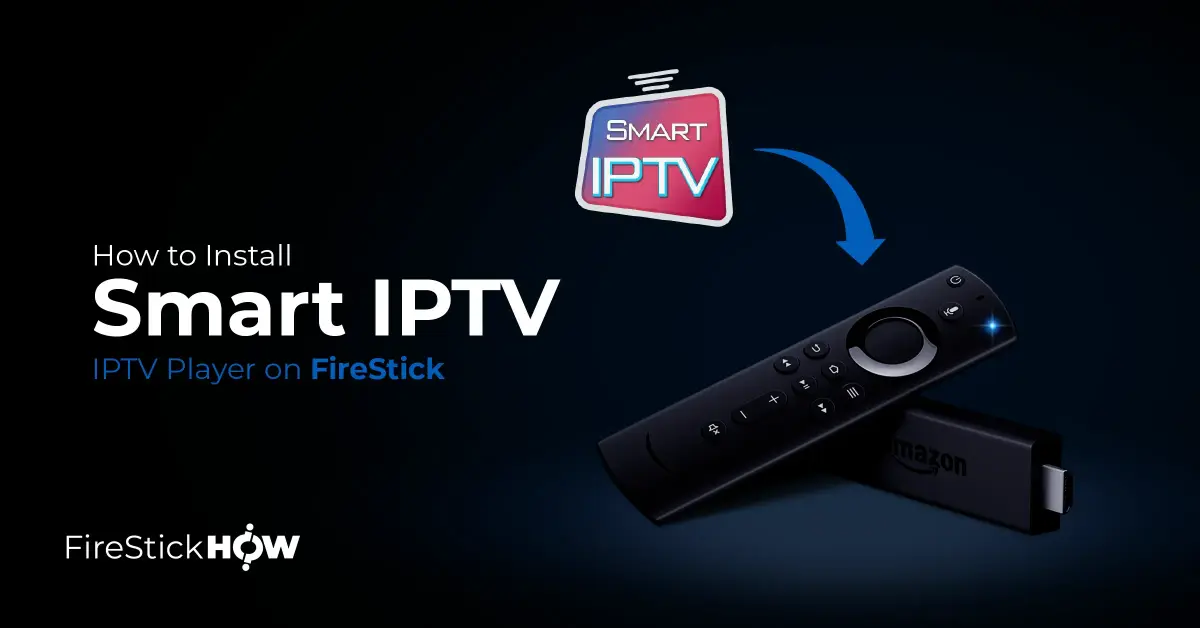
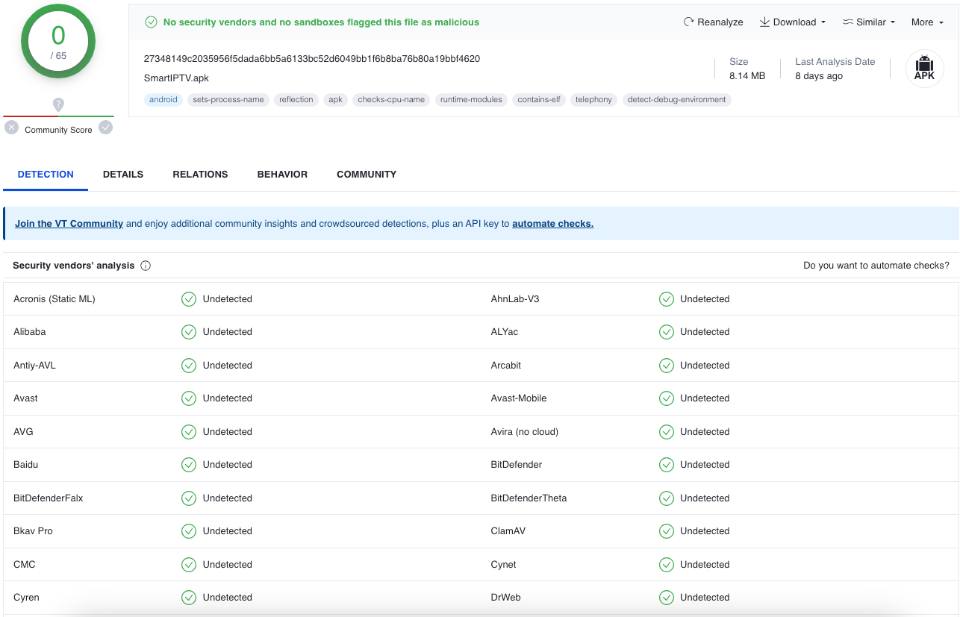
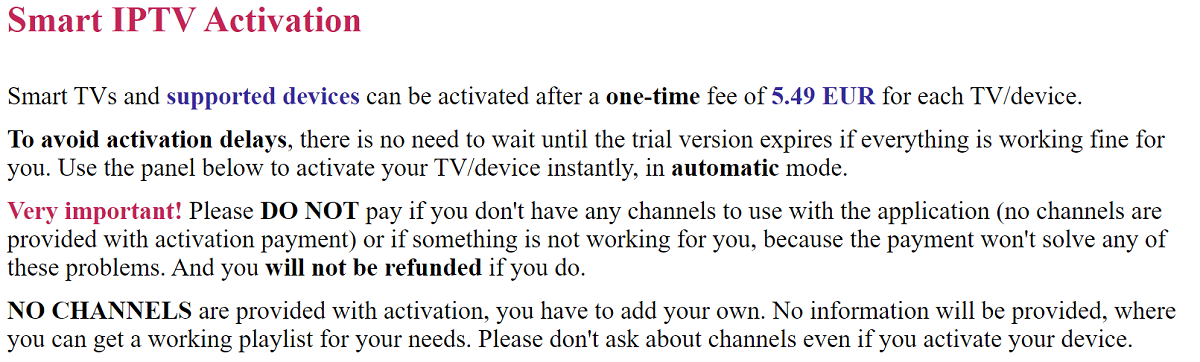
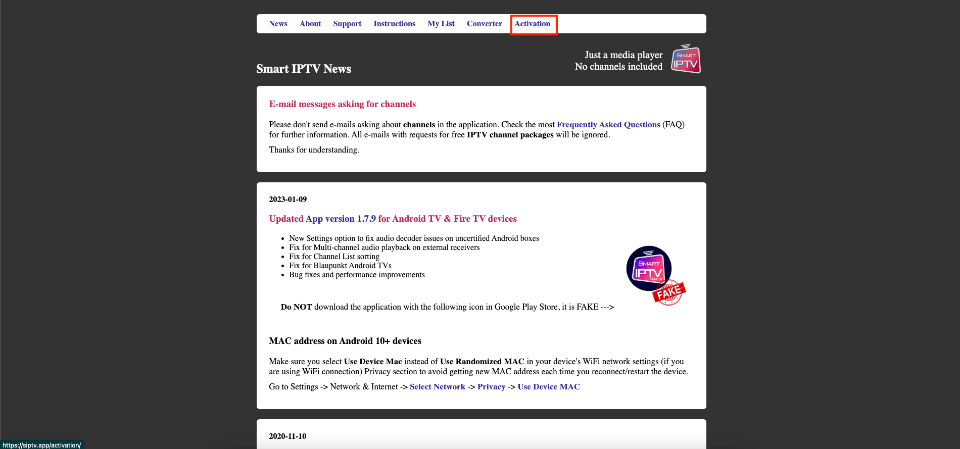
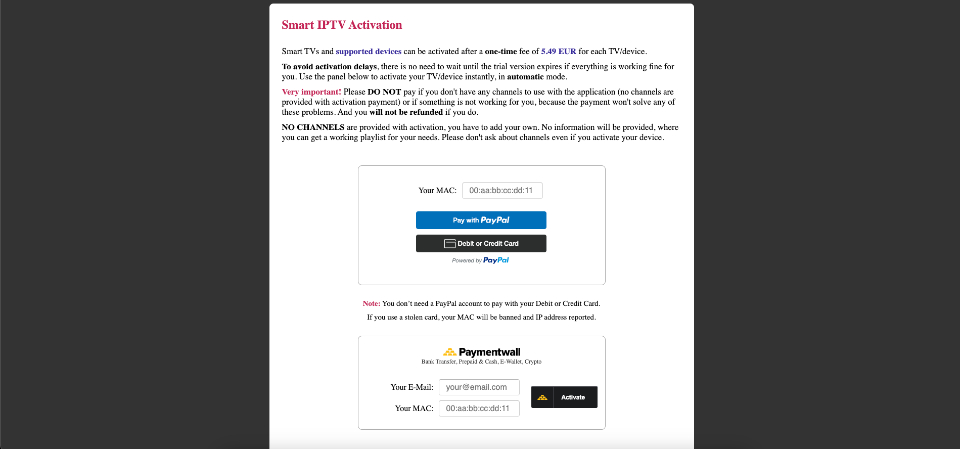

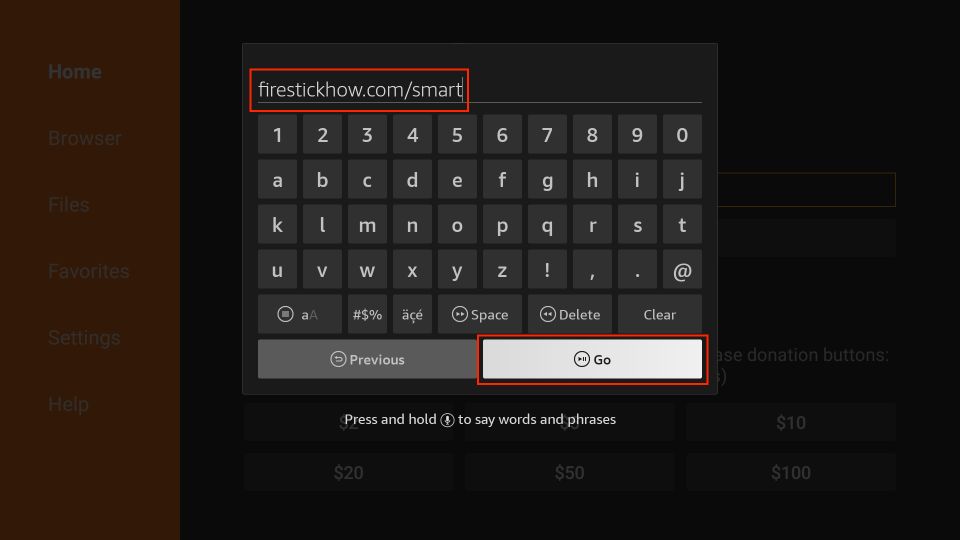
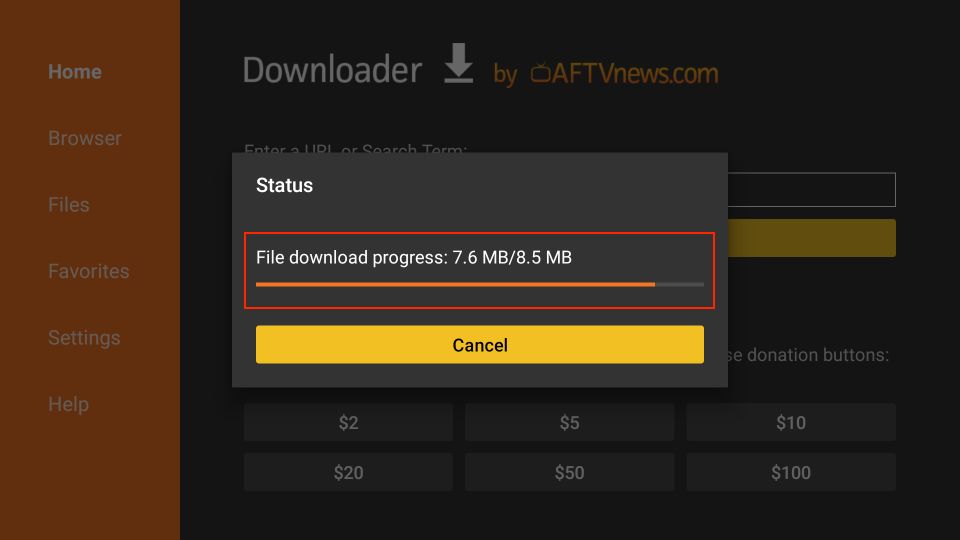
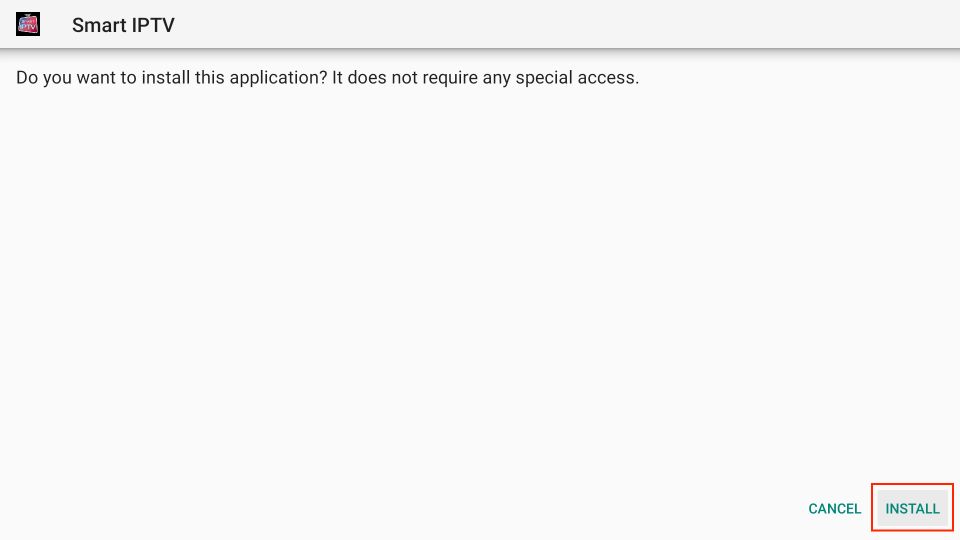
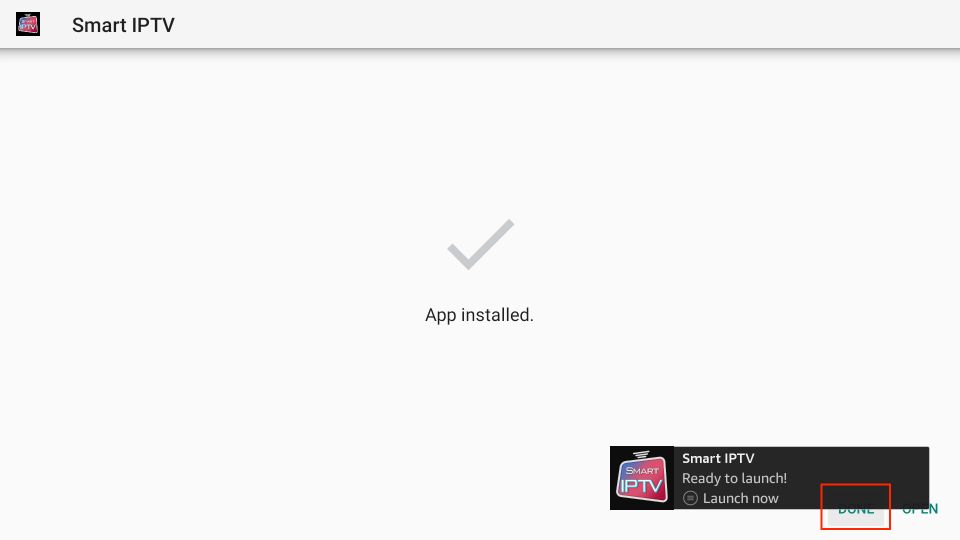
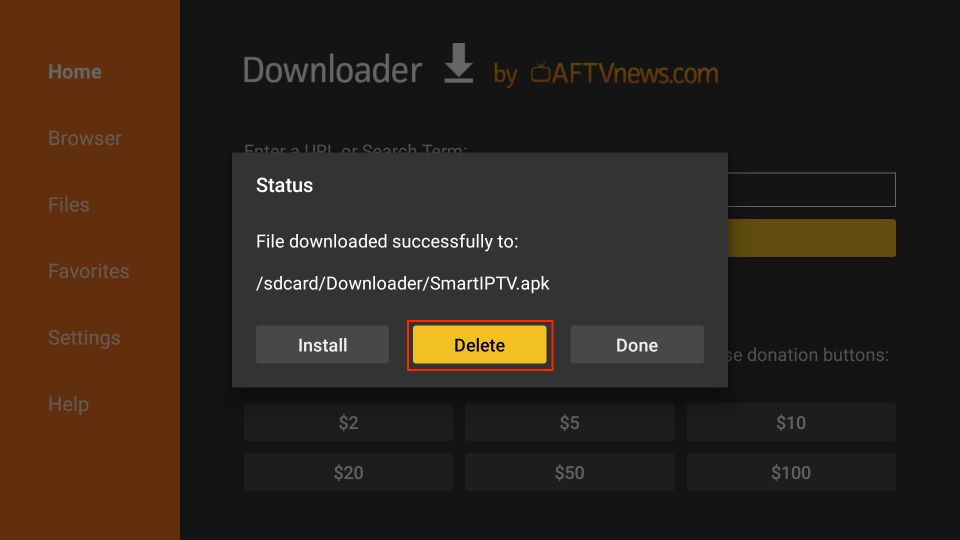
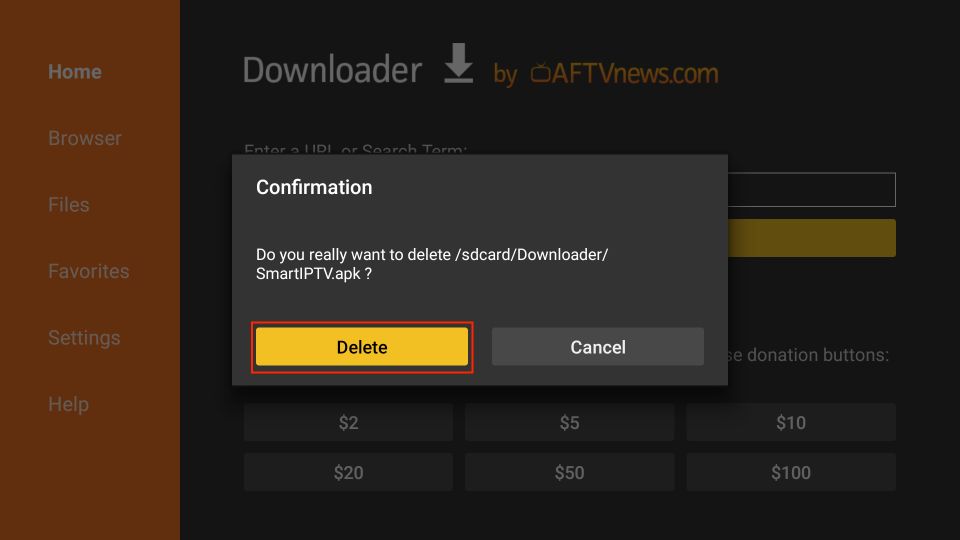











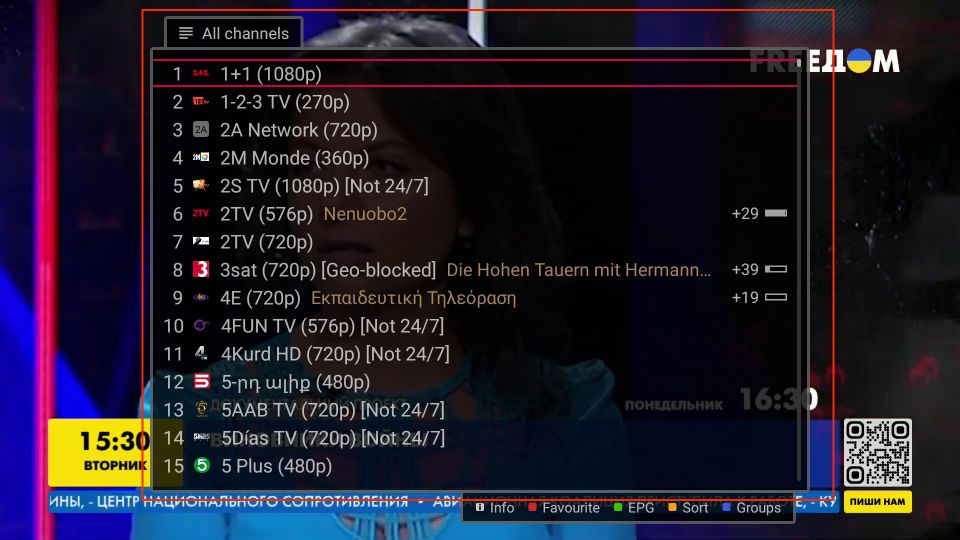

Leave a Reply